
Index:
UPDATED ✅ Do you want to know which are the best programs and applications to open .BIN files on your computer and smartphone? ⭐ ENTER HERE ⭐ and discover how to do it ✅ EASY and FAST ✅
Throughout our lives browsing the internet we usually download a large number of files necessary for our day to day, whether it’s about important information, or some software, or just about video games.
We are always going to come across some files that we just don’t know how to open and At first glance it seems that they do not serve, or have no purpose and for most people that is the case with BIN extension files.
That is why in this article we are going to explain in detail What are these types of files? What is your function? And the most important part, how can we take advantage of the information they keep inside, regardless of the operating system with which our computer runs.
What is it and what are files with the .BIN extension used for?

Before I know how open and extract BIN files it is necessary to understand a little the nature of this type of files. As usual they are installation files for programs, video games or systems.
BIN files are a way of storing data in a way that takes up less disk space, this data are saved in binary formats and always come on CDs, DVDs installation files and on virtual images of installation disks.
How to open and extract .BIN files on smartphones or computers?
The methods of extracting information from a file with BIN format may vary depending on the system with which your computer works.
On Windows PCs
One of the easiest ways to open a BIN file and extract its content is by burning it to a blank CD or DVD disc. For this you need to have the BIN file with its respective CUE companion, in case you do not have the second, we will teach you how to make it.
- For that we will open the text editor preferred or simply notepad and write the following:
FILE filename.bin BINARY
TRACK 01 MODE1/2352
INDEX 01 00:00:00
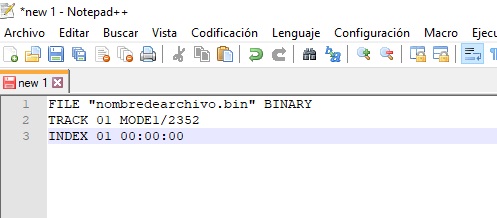
- But instead of putting “filename.bin” you are going to put the name of the file actually, in our case it is “private.bin”it should be noted that does not have quotes.
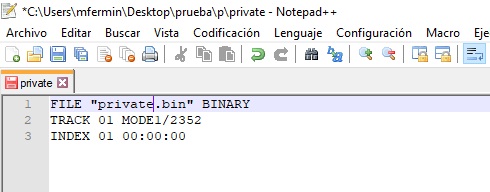
- Then you will give “Save as” and you are going to save it exactly in the same place where the BIN file that you want to burn on the disc is. In the format we will choose “all types”.
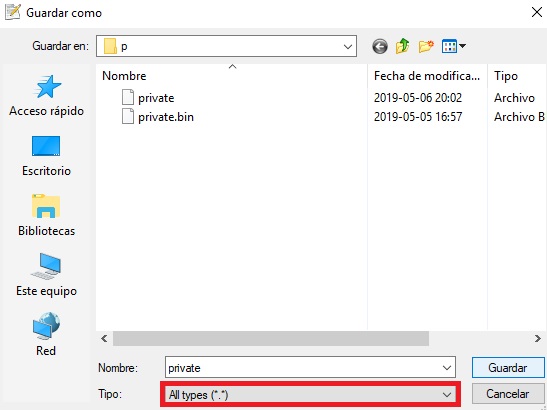
- Then you will add the cue format.

- The next thing you will do is open your preferred program to burn discs, it can be Nero or Alcohol 120%.
- Later you will have to upload the image which depends on the case can be CUE or BIN. Simply look for the option to burn the data on a blank disc, insert the CD or DVD depending on the size of the information and click on “Burn down” and ready.
- the last would be check played content on the computer disk or on the site of your choice.
The following method is simple, for it we just need to have virtual drive software installed on the computer.
- The first thing is to locate the BIN file as always and then on it by right clicking, we will look for the options of the program that we have chosen to mount the virtual image of the disk and we will give it in “Mount to (X)” or mount on drive X.
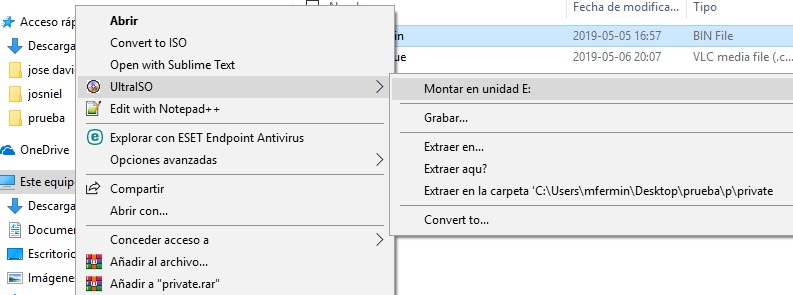
- Once this is done the file should be mounted on the unit E, as in the example of our computer.
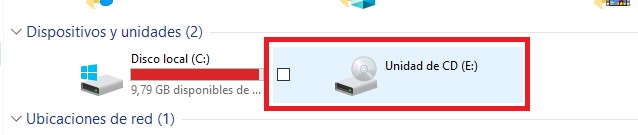
- In this way we will be ready to reproduce the information contained in our BIN file.
Ultimately, if all we need is just a specific document contained within a BIN file, or if what we really want is to unzip the entire content without playing it to a drive and without burning it to a blank drive, then the only thing we need is a file decompression program that supports decompression with BIN format.
For this exists a tool called IZArc.org. For it to work, all we have to do is right click on the file in question and look for the IZArc options and choose if we just want to open the file, or if we want to unzip it and in which folders we want to unzip it. For this we will choose “Extract in”.
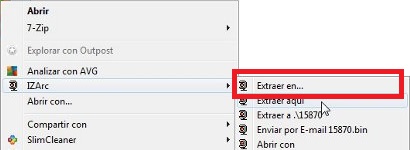
On Mac computers
The process on Mac computers can be a bit more limited, but at the same time easier. There are many applications that can open and extract the contents of a BIN file, but the one that we will recommend fulfills all the functions, so you will only need to have it installed and double-click on the BIN files so that their extraction is executed immediately, it is about Stuffit Expander.

On Android mobile phones
In general, it is not usual to find BIN files on our Android devices, And when this happens, it may be due to an error on the part of the developers of whatever application we are trying to install on our mobile.
That is why when this happens we must resort to some unusual methods:
- The first thing we’re going to do is open the Play Store and we will search “App installer” and we will download it. Then we go to the phone configuration at the bottom of the list, we will enter where it says “Developer” and we will activate the “USB debugging”.
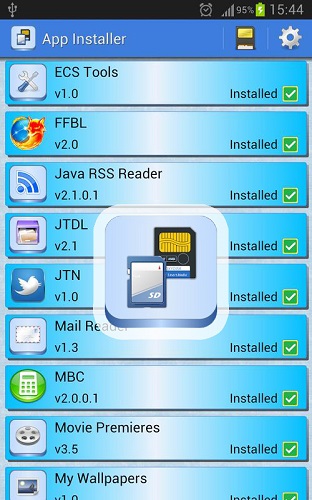
- Then sliding the upper screen and with the mobile connected we will choose the option of mobile mass storage, better known as disk drive.

- Once this is done, we are going to search in the storage folders of our mobile for the “.bin” file and We will change the extension to “.apk”.
- To finish all we need to do is disable mass storage.
- We finally open the “App installer” and we look for the recently modified app in APK format and run it to install it.
On iPhone devices with iOS
The procedure is the same as we mentioned above for MacOS operating system, We just have to download the Stuffit Expander application (you can do it in the Mac section). With this tool you can unzip Zip, Tar, Gzip, Bzip, Bin files and more. Using it is very simple, you just have to locate the file from the program and execute the transformation.
List of the best applications and alternative programs to open a document with a .Bin extension
If you have managed to download a file with the .bin extension and you don’t know how to extract its content or which are the best programs, don’t worry here We will give you the most recommended options to see what the .bin file contains.
daemon tools lite
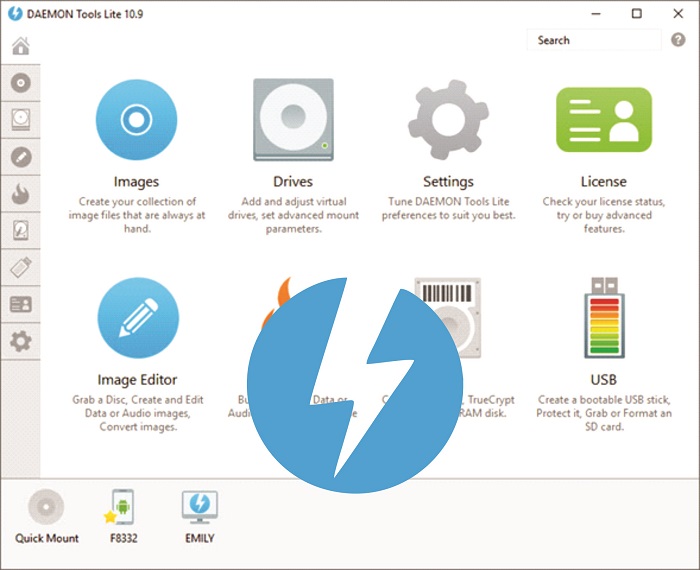
It is by far the best image emulator and although it has all the features to read compress and decompress almost all types of files including BIN, stands out among all, for the ability to emulate virtual CD drives that the vast majority contain in our favorite video games, movies and free programs that we find in the vastness of the Internet.
Ultraiso Premium
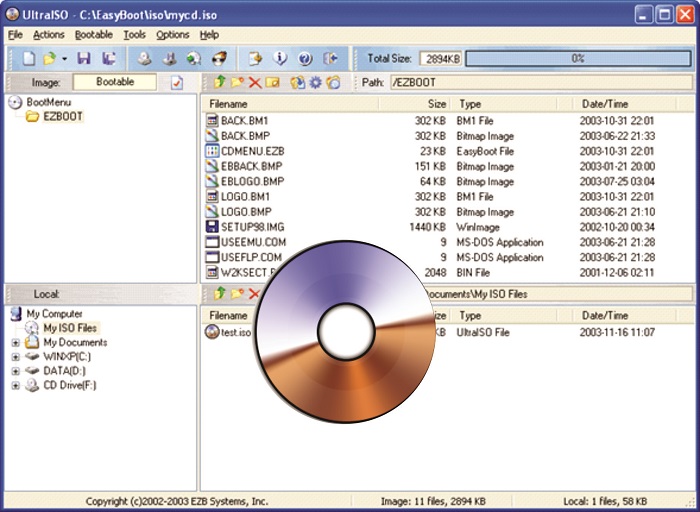
This is a software specialized in the creation and conversion of ISO type files. It is very good for mounting virtual disk images on the computer. It is currently the one we use and we recommend it blindly, since it is excellent for reproducing and extracting information from different BIN files.
Alcohol 120%
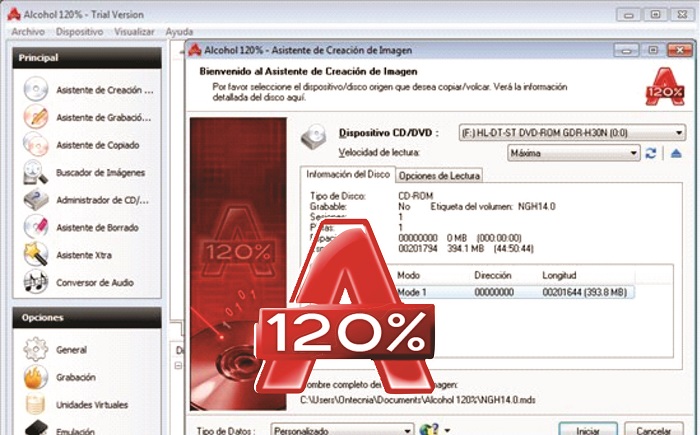
It is excellent for making CD and DVD replicas. In addition to this, it has the option of emulating virtual disk images such as programs or video games. It is compatible with different types of formats and is ideal for burning a blank CD with a BIN file or to mount it to a virtual drive.
Activate ISO file manager
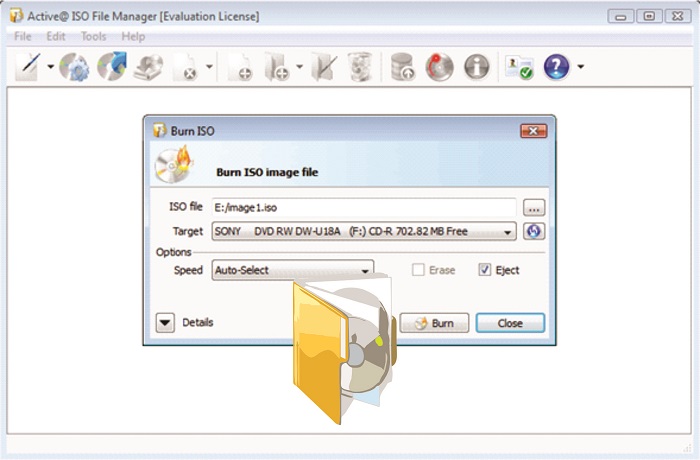
Another of the best programs for create, edit ISO and burn CDs and DVDs, it is very easy to handle and is fully BIN compliant.
IZArc
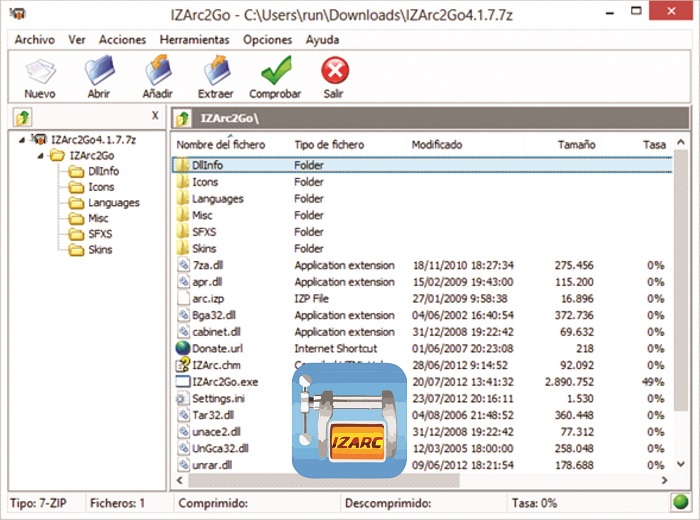
We are talking about a file compressor par excellence, which has one of the best performances in this field. This tool allows us to compress and decompress all types of files in many formats. In addition to this, it allows us to convert from format to almost any other, including CD and DVD formats such as BIN.
How can I convert a .BIN file to .ISO format?
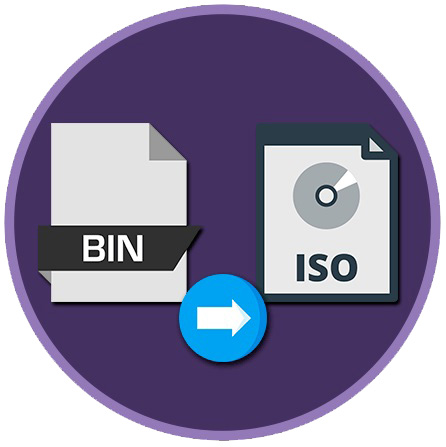
Converting a BIN file to ISO can be one of the easiest options to be able to extract its content and mount it on a virtual drive. It is as simple as locating the file to convert, right-clicking on it and depending on the conversion program that we have, press “Convert to ISO”.
To perform this task among the best programs we have IZArc, UltraISO and Magic ISO. After this, it only remains to take it to the virtual unit so that we can enjoy the content.
Computing