
Index:
UPDATED ✅ Do you want to know more about the different views of a document in Microsoft Word? ⭐ ENTER HERE ⭐ and learn everything FROM ZERO!
Over time, Microsoft Word has been noted as the most widely used word processor around the world and, therefore, It is the program that the vast majority of users use when creating, editing, personalizing or managing their digital writings. Especially since it is installed on almost all computers by default.
In this sense, one of the greatest advantages of Word is that it offers numerous options and functions that simplify practically all processes of this type. One of those functions it has to do with the Views of the Document that it facilitates, according to the requirements of each user.
So to learn more What are they about, what are their most important benefits and what types of views exist within this word processorwe recommend you continue enjoying this post.
What is the Document View section in Microsoft Word and what is it for?
Although it is true, directly from its main page, Microsoft Word offers a full ribbon at the top, through which users have the ease of navigating through the numerous functions it provides. Which have been distributed in the form of tabs and depending on the types of tasks to be carried out.
In that sense, one of the most useful sections when preparing and managing the documents in this program, without a doubt, is the Document View section. Since, it is a tab through which it is possible to handle several types of views with respect to the presentation of the digital text.
In this way, it is possible to point out that, specifically, the Document View tab is used to choose the form of visualization of the writing on the screen of your computer. Therefore, when creating and before sending, sharing or printing said text, you will have the possibility of observe what its appearance will be, depending on its use.
What are the benefits of the tool “View” of Microsoft Word?
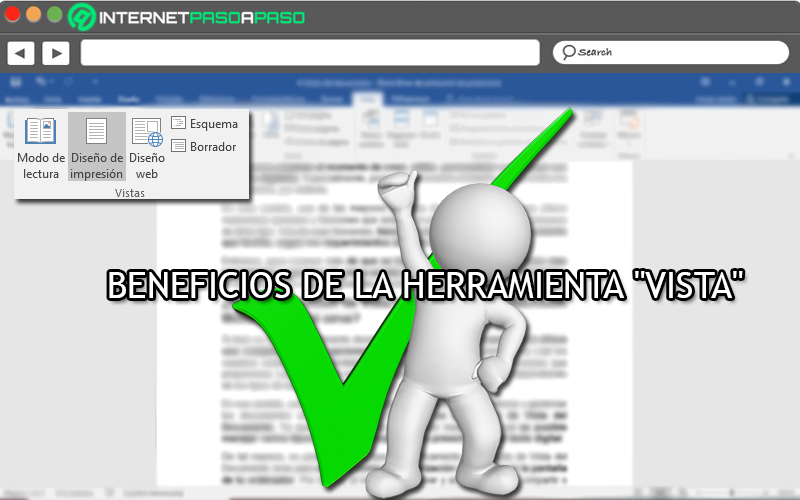
Since it is a very complete word processor, Word brings notable benefits to its large number of users. Which means that both from the tool “View” as well as for all the functions it offers, this program aims to cover the needs of people when making any digital text.
Now, just as it ensures excellent advantages in each of its available utilities, of course also reveals important benefits around what the Document View tab is. Therefore, next, we proceed to mention the most special pros of it:
- It is a key element for ensure user comfort while brewing. Well, you will not have to resort to third-party tools to obtain the required visualization according to the purpose of the writing.
- this tool allows you to achieve an ideal visualization, easilyaccording to the task to be performed (page layout, text entry, rereading, among others).
- As well as ensuring user comfort, it also helps you save time when preparing your documents. Since, directly from the program, you will be able to make the pertinent changes based on its opportune visualization.
- Depending on the task that you want to achieve through the digital text, the “View” allows to display greater professionalism in the samethanks to its much more technical aspect.
- Because of all the types of document views that are available in Word, you can get excellent results in your writing. In other words, you will be able to do a very good job with total simplicity.
Types of document views What are they and what are they for?
As we have pointed out to you throughout the post, the Microsoft Word View section provides several options that can be adapted to the requirements of all users of this program. But surely you wonder What are these types of views of the document and what are they for?
Therefore, next, we proceed to name and detail each of these types, so that you can use them correctly while projecting a digital text in Word:
Page design
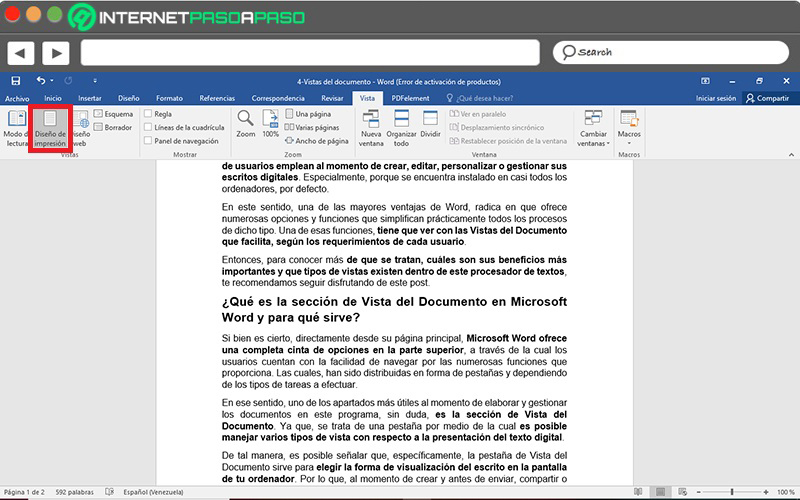
It is also known as “Print layout” and it is the most common view in this program. Since, from it, you can view and edit the document as it will appear on the paper once it is printed. So, in this type of view, Word will show the sheet with its respective margins.
Among other features, of course, the text can be viewed as if it were on the printed page and contains its essential elements, such as the font, color, header, footer, columns, and breaks. Being these utilities, the ones that are basically displayed in the page layout view.
reading mode
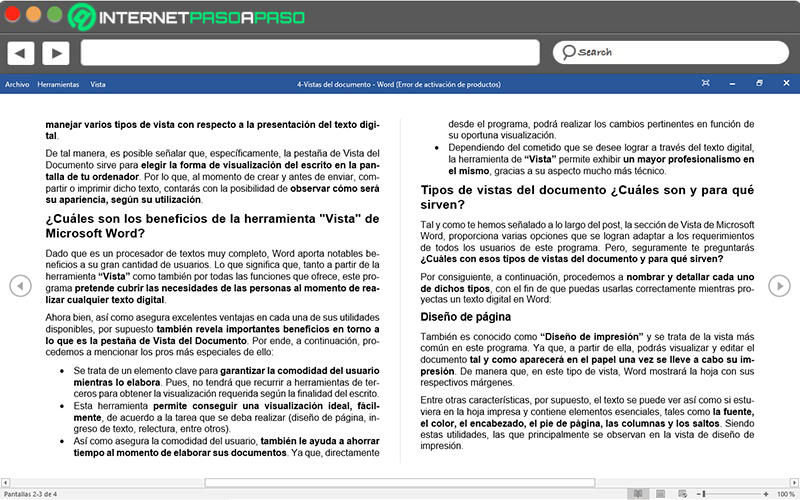
Consists in a view designed to read the document, solely and exclusively. In other words, once you select this type of presentation, you will not be able to write or edit the Word document in question. Therefore, it serves to maximize the space available to view and interpret your writing, in order to avoid distractions when reading and thus verify that it is totally correctfor instance.
It should be noted that it is also known as “Full Screen Reading View” and, basically, it offers the possibility of making comments and carrying out those actions that are similar to those carried out when analyzing a book. Either highlight words, search for specific words or phrases, and make words larger, temporarily, to simplify the entire reading process (using the zoom bar).
Web design
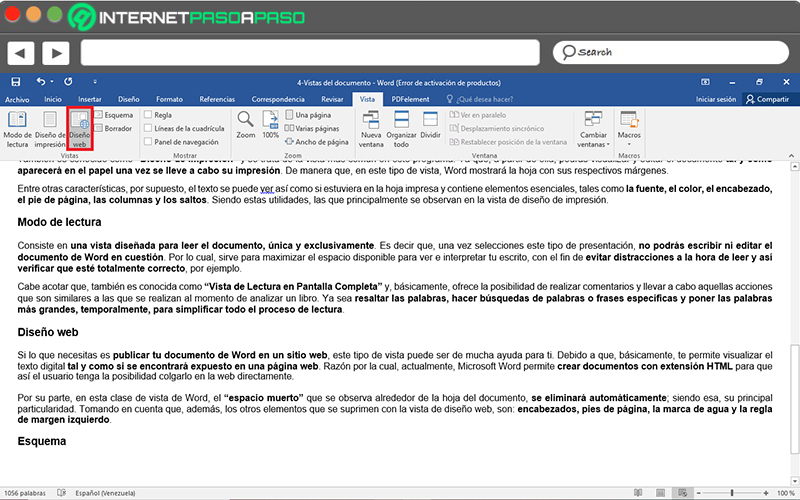
If what you need is publish your Word document to a website, this type of view can be very helpful for you. Because it basically allows you to display the digital text as if it were exposed on a web page. Which is why Microsoft Word currently allows create documents with HTML extension so that the user has the possibility to post it on the web directly.
For its part, in this kind of Word view, the “dead space” that is observed around the document sheet, will be deleted automatically; being that, its main peculiarity. Taking into account that, in addition, the other elements that are suppressed with the web design view, are: headers, footers, watermark and left margin rule.
Scheme
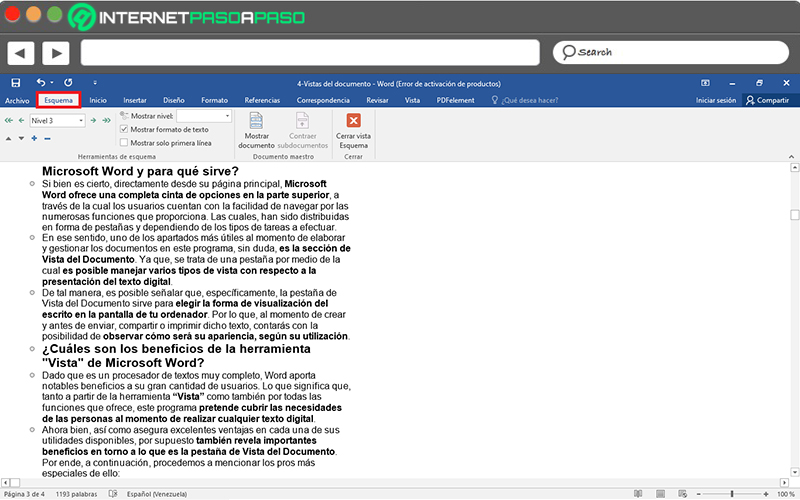
Another view type available in Word, is the Outline View which simply displays the document as an outline and has the necessary tools for it. This means that, in the document, only the titles of each of the contents of all the pages corresponding to the document in question can be specified.
In this sense, if you need to see the sections of the document with points or badges, the Outline View is the most appropriate for it in Word. whereas, therefore, the vast majority of the elements of the writing will disappear temporarily (except comment numbers) and each paragraph is exposed behind a bullet. Thus, all levels of bullets that appear can be moved up and down, formatted, as well as performing quick searches.
Eraser
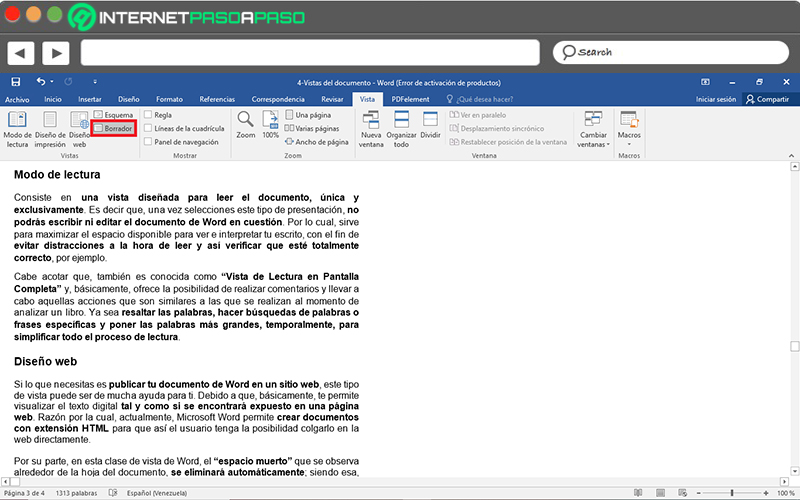
Just as its name indicates, it is a view of the document that provides the option of visualize it as if it were a physical draft. This, with the purpose that the user can quickly modify or edit itas well as making the changes you consider appropriate to ensure an optimal presentation of the document, in a very easy way.
That is why, once you select Draft View on the ribbon, it will change how you view it. the text displayed on the pages of the document will be observed, solely and exclusively. Consequently, several elements will not be manifest in this type of view and among them are: headers and footers.
Computing