
Index:
UPDATED ✅ Do you want to know which are the best programs and applications to read .EPUB files on your computer and smartphone? ⭐ ENTER HERE ⭐ and discover how to do it ✅ EASY and FAST ✅
This type of extension is mainly used to be able to save ebooks and files containing data. Therefore, this kind of .epub format it is not very common in most users.
However, it should be noted that at some point in our lives we will most likely come across a file of this type when browse the Internet or receive an electronic document. It is there where we will need help to be able to open it and visualize it.
In general, this type of extension is usually opened through certain applications that can be installed both in the computer What mobile device. That is why here we are going to explain a little more about this type of format and how to read them on these computers.
What is it and what are files with the .EPUB extension used for?

As we mentioned before, this extension is basically used to save ebooks which can be seen by a large number of apps and programs existing in the market. These files support Digital Rights Managementwhich prevents files from being shared.
Otherwise, these types of files allow users to read the content stored in digital books. This type of extension is usually presented through a zip format, which allows the e-books may be distributed by publishers.
In other words, the files .epub are known as an open electronic book that meet the three standards IDPFwhich are known as:
- Open publication structures.
- Open container format.
- Open packaging format.
It is worth mentioning that not only the structure of the book is embedded in this extension, but also everything that is related to the ebook. Therefore, users can read both books and other publications that are due to this type of .epub format, which allows them to be easily accessed. digital documents from any type of device, be it a PC or a mobile phone.
How to open and read .EPUB files on smartphones or computers?
Being able to open this type of file is perhaps not one of the easiest things to do at first glance, mainly because you need to use some program or application to be able to open this type of .epub file or also known as electronic books.
In this way, here we are going to explain step by step how to open these digital books either on your computer Windows or Macas well as on your mobile devices Android or iPhone, To do this, simply follow the steps that we will explain below.
On Windows PCs
In the case that you use a Windows computer you will be able to open this type of file through the following way:
- Keep in mind that if you are using on your computer the version of Windows 8 either Windows 10you can use the browser of Microsoft Edge to open this type of extension without the need to install any program. However, it should be noted that this browser is not the most sophisticated when it comes to opening this type of format. Therefore, if you prefer to use a more attractive and up-to-date platform, you can install a program.
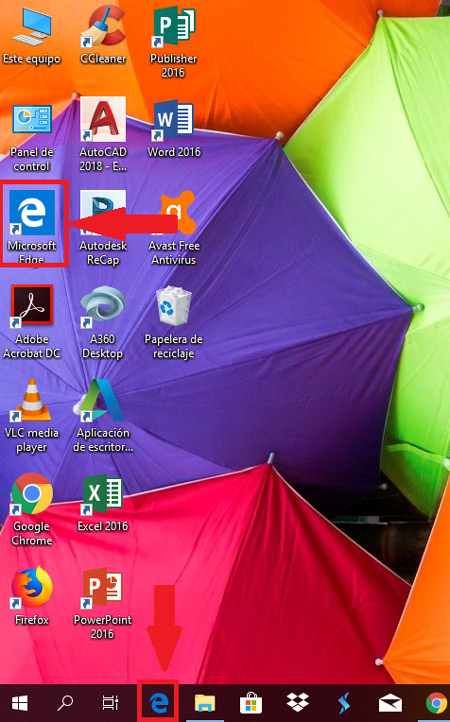
- In the event that you want to install a program to be able to carry out this, it will be necessary to enter the official website of “Calibre-ebook.com” from your preferred browser. This program will allow you to open the .epub files in a very fast and easy way. The main advantage of using this program and not microsoftedge, is that Caliber it will permit you access and create a library of .epub files within the same program, a way to have all your e-books in one place.
- Once you enter the official site of Caliber, you select the option “Discharge” located on the right side of your screen.
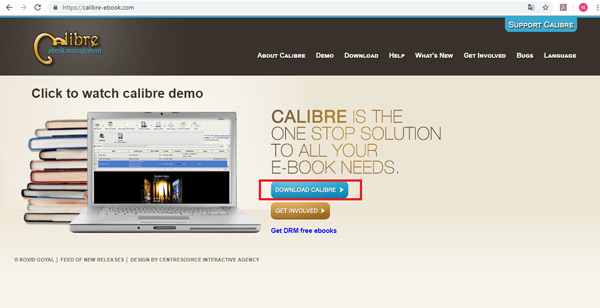
- Now several options will appear where you will have to choose the option of the operating system that you are using, in this case it is Windows.
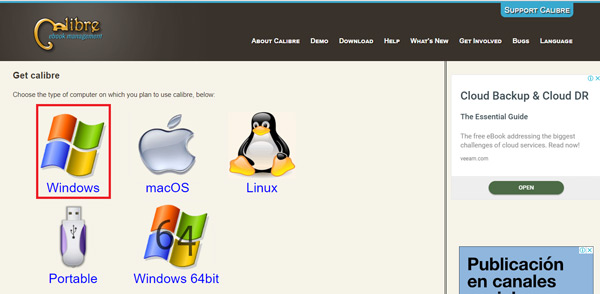
- Then a new window will appear where you will select the option to “Download Caliber” for the program to start downloading to your computer. Sometimes a window will appear for you to select the address where you want the software to be saved. Note that this will download as a EXE file.
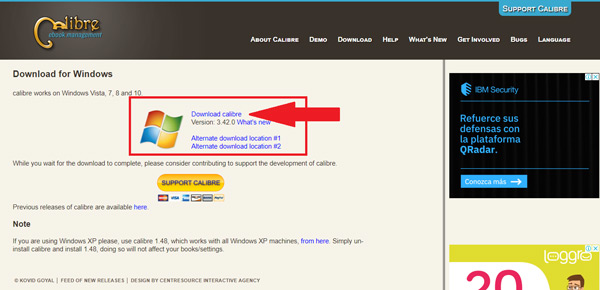
- When the download is complete you will install gauge, to do this you must double click on the program icon. There you must select the checkbox “To accept” and then “Install”.
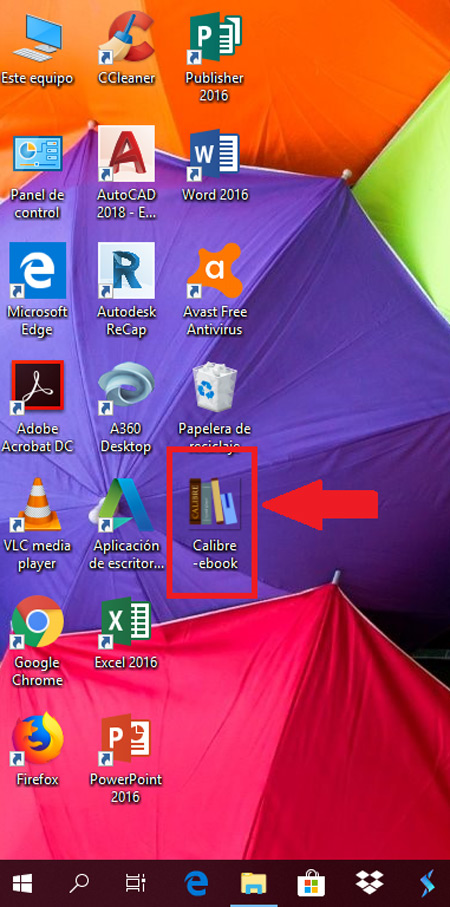
- Once installed you must run the software when the box appears. “Run Caliber”.
- Then you have to wait for this to take place and select the checkbox “To finalize”
- After the program has been installed and opened, you should look for the option to “Add books” and select it. Usually this button is on the top left side of the window. There a window will open “Windows Explorer” where you will select the .EPUB file that you want to open.
- This file will appear in the Caliber main window, you must double-click on its title so that the program can open it. Both the text and the images in the book will appear in a new window.
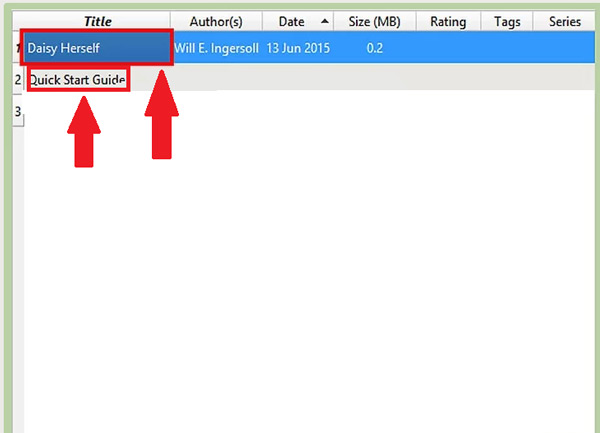
On Mac computers
If instead you use a mac computer, it will also be possible to open this type of file from the computer. For this you will need to download the program iBooks, through it you can carry out this whole process.
To do this, follow these steps:
- To start, you will have to install the program on your computer. iBooks.
- You will then have to find the .epub file in you mac computer and right click on it.
- There you will select the option “To open with”, this option is found within the drop-down menu.
- Now select the option “iBooks” this will open the program and add the file to the iBooks library.
- The next thing will be to enter the tab of library inside the program and double click on top of the .epub file title to be able to open it. Note that said ebook will open in a new window of the program, where you can view it completely.
On Android mobile phones
If you are one of the people who uses your mobile device to carry out most activities, especially for open documents and e-books then very surely you need a little help to be able to open the .epub files on your Android device.
To do this, perform the following steps:
- The first thing you have to do is enter google play on your Smartphone.
- There you will have to look for the app “Google PlayBooks”, which is a totally free digital book reader and that also allows you to read any type of .EPUB file.
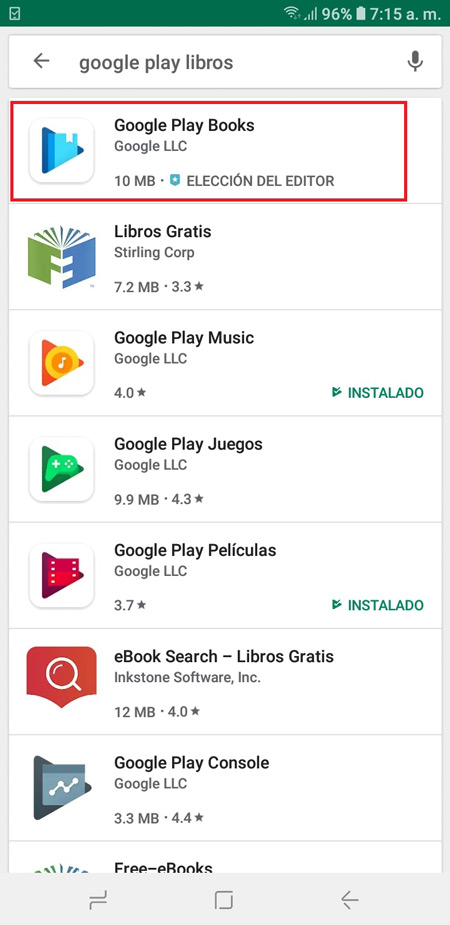
- When you have found said app you must press on the option of “Install” and then click on “To accept” when prompted. After a few seconds the application will be installed on your mobile.
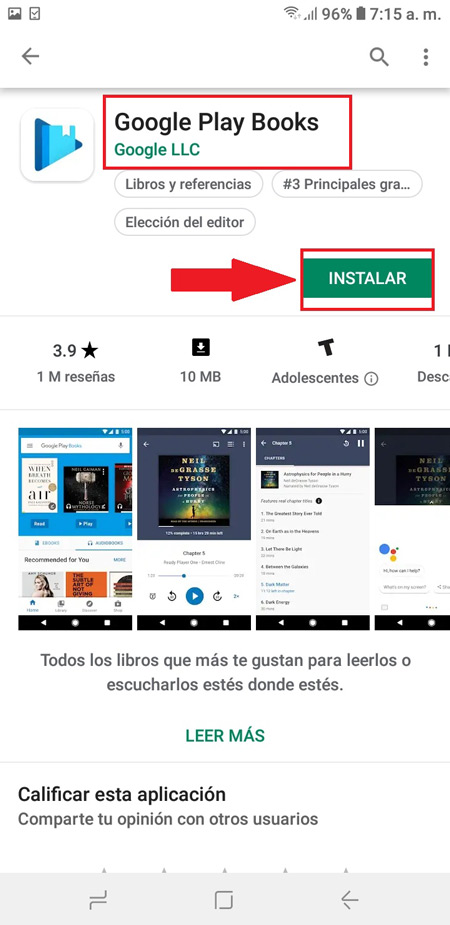
- Once installed, the app icon will appear in the menu of your Android, You must click on it to enter the application.
- Now click on the three lines located at the top left of the screen to open the menu.
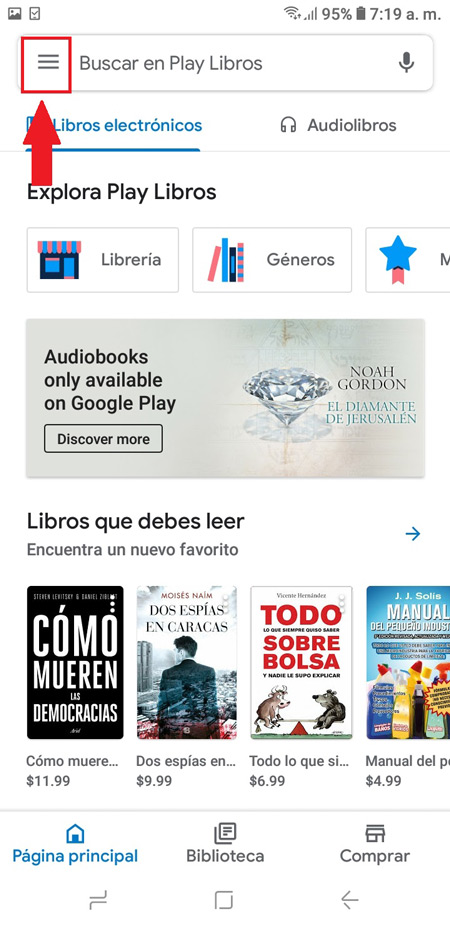
- In the drop-down menu that appears on the screen you will have to select the option of “Setting”.
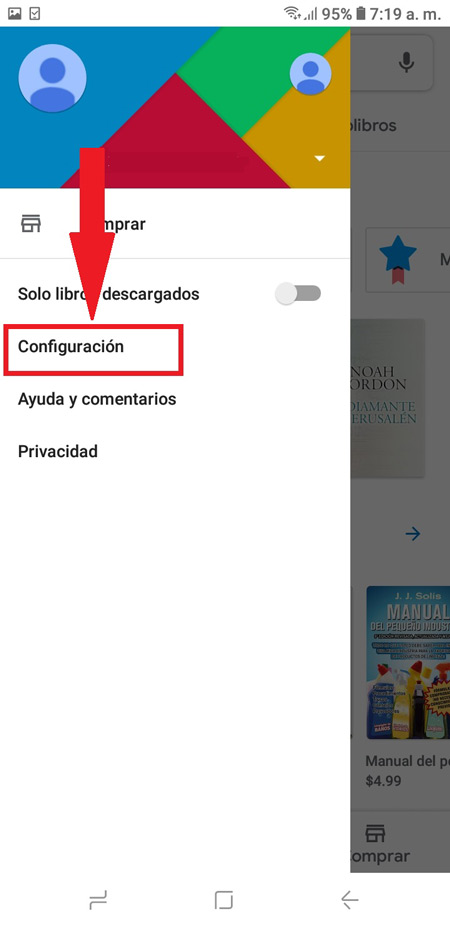
- There you will have to select the option of “Enable PDF upload”, this will allow it to be possible to add both PDF files as EPUB.
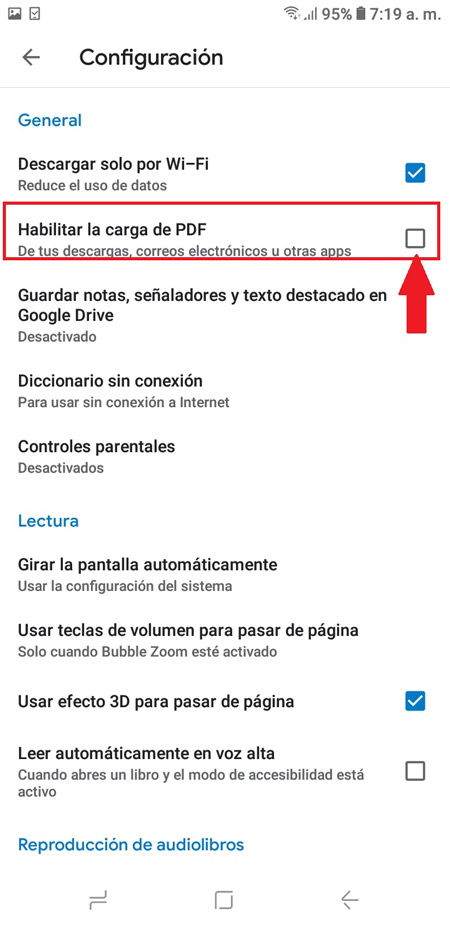
- next thing will be download EPUB file to your mobile device in case you don’t have it there yet, either from the email or the cloud storage. Keep in mind that you can also transfer it from the computer to the terminal through the USB Cable.
- In general, these downloads are usually saved in the folder of “Download” of the terminal, therefore, once downloaded you are going to go to that folder and click on the program, there you will see the option to open it with the program “Google Play Books”, which you are going to
- After this you will see the ebook on your screen Smartphone. Keep in mind that each of the files that you will have in the program will be stored in the tab of “Library” of the same. Therefore, to continue reading it, you simply have to go to it and click on the title of the text.
On iPhone devices with iOS
In the case of iOS devicesLike the iPhone They have an application that usually comes installed from the factory and which is called iBooks, the same app that is used to open the .EPUB files in Mac computers.
In this way, we will use this app, but now on the Smartphone. Keep in mind that there are also other applications that will help you do this in case you don’t like working with iBooks or you have deleted it from the terminal.
- To start you must have the .epub file saved in your Smartphoneyou can download it from the email, cloud storage or transferring it from PC.
- Once downloaded, it must be stored in the “Files Application”.
- Now we must look for the electronic book in “File, Archive” and select it.
- Once found we must click on it so that it is added to iBooks or the application that has been decided to use.
- Then click on the tab “My books”, which is located in the lower left corner of the screen within the app. There you will be shown a list of all the books that are available on the computer. There you will have to select the .epub file what do you want to open
- To do this you are simply going to click on it, after a few seconds the book will appear on the screen. This way you can start the reading of the same.

List of the best applications and alternative programs to open a document with an .ePub extension
power open e-books either in your computer or Smartphone cannot be done in such a direct way, that is, simply by double-clicking on the .epub file. For this there are different applications that can be installed and that will help you to visualize this type of digital documents.
This type of app has become a great tool for all those people who love the reading and that they are constantly downloading books from the internet, since it will allow them to open it in a simple and fast way. So, here we are going to show you a list of the best applications and programs to open documents with .epub extension both on your PC and mobile phone.
Adobe Digital Editions
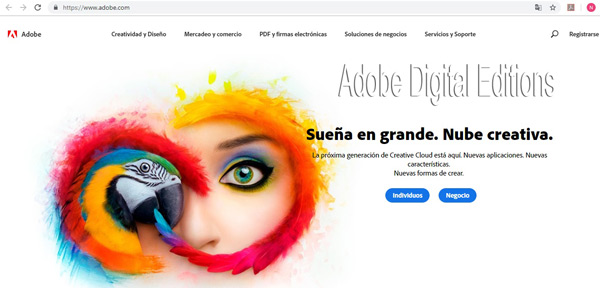
This program has been created primarily to become a ebook reading software. Which comes with different functions that allow a correct reading to the different e-books, electronic magazines, electronic newspapers, Y other digital publications that are found on the Internet.
Adobe Digital Editions, is mainly characterized by including within its system adobe-flash and also supports the format of HTML and PDFas well as any other standard file format of eBooksWhat .EPUB.
Adobe Digital allows view and block any digital content on up to six different machines, all with the same registered username and password, where each user can read books for free or for a fee, they can be read online or offline.
sony reader
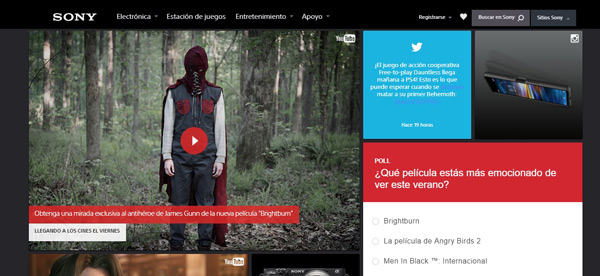
This program has become a software for read electronic documents What books, newspapers, magazines, publications, among others. It is currently considered one of the most sophisticated programs on the market and this is because it has a electronic paper display that allows it to be seen under the effect of direct sunlight, it can also be seen horizontally and vertically and does not require maintenance.
sony reader allows you to work with formats such as PDF, EPUB, RSS, JPEG, BBeB or BroadBandand is a software compatible with the “Adobe Digital Rights Management or DRM-protected .epub or PDF files” this allows people to request and download books from anywhere in the world.
Without a doubt, this software is very advanced and allows its users to have a great experience with it. In addition to allowing reading e-books also gives you the ability to play files from unencrypted MP3 and AAC audio.
EbookReader
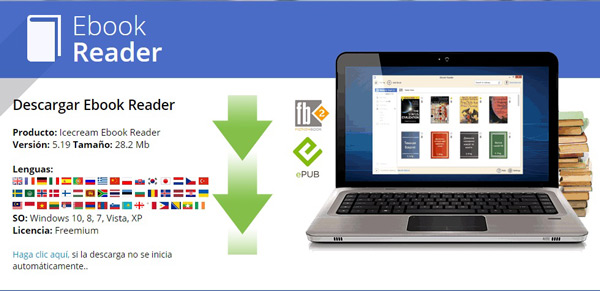
This software is specialized in reading e-books with formats PDF, EPUB, MOBI, FB2, among others. With EbookReader you can start reading those digital documents, as well as store them inside the library of the program to be able to access them whenever you want quickly and easily.
This program will allow you to perform these readings directly on your computer, which will help you turn your pc into a book reader. An excellent opportunity to be able to enjoy the texts of those authors of your choice and it is currently one of the most outstanding programs to open EPUB files available on the Internet.
CoolReader
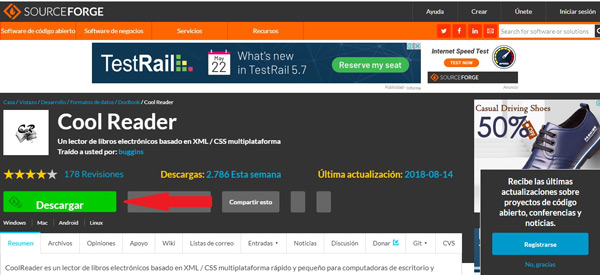
East electronic book reader is mainly based on XML/CSS and is available for both desktop and laptop computers Windows operating system. and linux, as well as for Android mobile devices. It is characterized by being a small program, which will not occupy much RAM on your computer, making this a great advantage for all users.
CoolReader works with formats FB2, RTF, DOC, EPUB, HTML, TXT, TCR, MOBI, PDB, among others. And among its most outstanding characteristics we find that it has a style sheet supportIt allows personalization to be able to have better reading performance and is compatible with a large number of formats.
fbreader
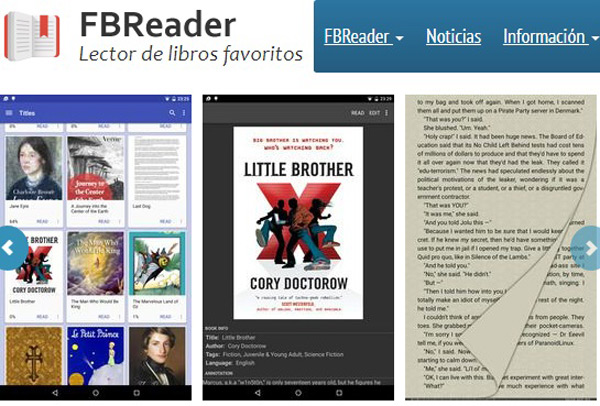
This software is one of the most popular on the market for reading internet e-bookshas more than 20 million installs and is characterized by presenting a very dynamic and attractive platform for its users.
It supports a large number of formats such as: EPUB, MOBI, FB2, RTF, HTML, among others. In addition, it provides the library access where you can store each of your books so that you can later access them more quickly.
Therefore, you can download books free or paid and be able to read them through fbreaderwhere you can customize each one of them to improve its reading, in this way you can modify bookmarks, page animations, colors, fonts, all this in order to make reading as entertaining and attractive as possible. fbreader is available for Windows, Mac, iPhone and Android.
How to convert an EPUB format ebook to a MOBI file?
Can convert ebooks from EPUB to MOBI format, It is extremely important to be able to see them in your Amazon Kindletaking into account that it does not recognize this type of file despite being one of the most used for digital books. Therefore, being able to convert a .epug file to a file mobile is essential in this case.
To do this, you will need to perform the following steps:
- To be able to enjoy a file EPUB in you Kindle you will need to convert it to a MOBI format, for this you will have to enter EPUB Converter (No longer available).
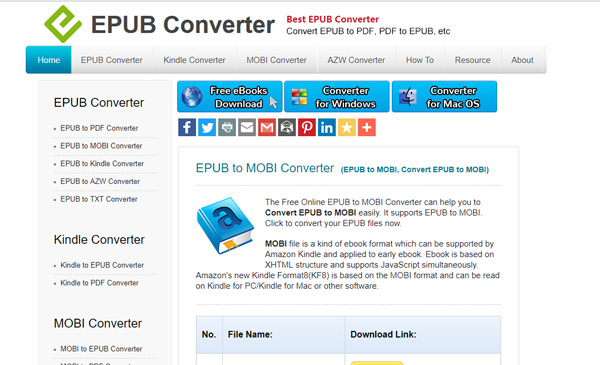
- Once inside the website, select the option to EPUB to MOBI Converter.
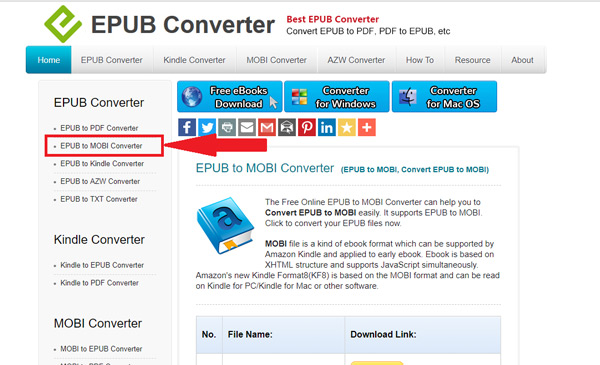
- There you must click on the option “AddFile”, where a window will open “Windows Explorer” for you to select EPUB file and click “Open”.
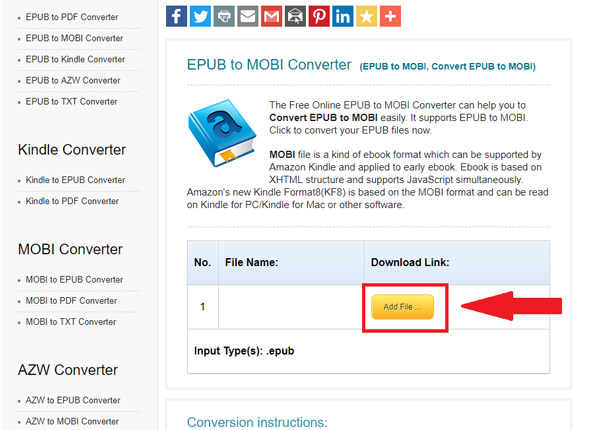
- Now click on “Start Upload” either “Start upload” and then click on the link MOBI file that appears in the column “Download Link”.
- Then copy the MOBI file, To do this you must select it and press the key combination “ctrl + c” in the case of Windows Y “Command + C” in the case of the computer
- The next thing is to connect the kindle to computer, for this you use the wire USB, Note that in the case of using a Mac it will be necessary to use a adapter USB 3.0 to USB-C to be able to connect the cable to the Mac.
- Once the Amazon team is connected to the windows computer you must open it, to do this enter the menu “Start” > “File Explorer” > “This PC” and finally double click on the file “kindle”.
- If you are using a mac computer then you should follow this route: “You enter Finder” and finally select the name of “kindle” with double click.
- Now go to the folder “Documents” inside of you Kindle on Windows, in the case of the Mac, you select “Books”.
- When you are inside that folder you are going to copy the MOBI file to do this use the keys “Ctrl + V” on Windows or “Command + V” on Mac
- Wait for the MOBI file is fully transferred, this will happen when Kindle cable indicator light from flashing.
- When all this has been complete the following will be expel or withdraw the kindle of computer. Once this is done, you can start enjoying the eBook on your Amazon Kindle.
How convert an EPUB file to PDF format?
able to convert a EPUB file to a PDF format, it’s possible. This will also be done through EPUB converter. It is important to note that a Pdf format it can be opened in almost any site without the need to install any specific program, which becomes a great advantage for everyone.
Therefore, in order to do this, you will need to perform the following steps:
- The first thing will be to enter EPUB Converter in your preferred browser.
- Now select the option “EPUB to PDF Converter” located on the left side of your screen.
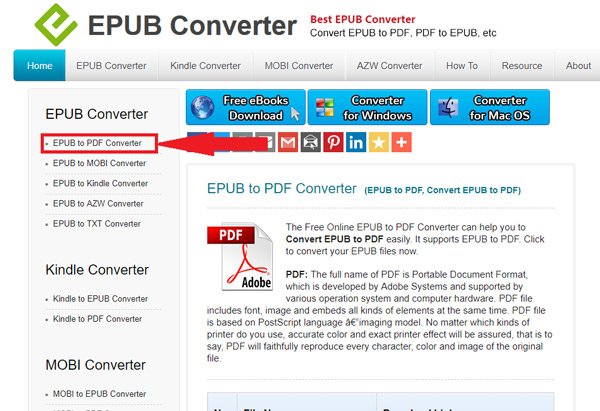
- Then you must scroll to the bottom of the screen and select the option to “Add File” located in the column “Download Link”.
- There will be opened “Windows Explorer” where you will have to select the .epub file on your computer.
- When you have found it, you must select it and click on “Open”.
- Now click on the option “Start Upload” either “Start upload” which is to the right of the name of the EPUB file.
- The conversion will finish when the file link becomes a color blue, at that moment you .EPUB file will have been turned into Pdf format.
- Finally, click on the name of the pdf link and click on the option “Download Link”, It will automatically start downloading to your computer. Thus you can start viewing your e-book through a PDF format.
Computing