
Index:
UPDATED ✅ Want to enable or disable call forwarding on your iPhone? ⭐ ENTER HERE ⭐ and get to know them all ✅ EASY and FAST ✅
Though Internet has become something indispensable for all people globally, the truth is that it still does not replace calls through telephone lines. Reason for which, everyone still makes use of this traditional communication method.
With the passage of time, more and more the options available to configure calls according to the requirements of each user. Indeed, the famous procedure known as “call forwarding”.
If you’re iPhone user and you want to know what this function is about, what it is for and how it can be activated or deactivated, do not hesitate to continue reading. Likewise, we will explain other actions to optimize privacy on iOS devices.
What is call forwarding on iPhone?
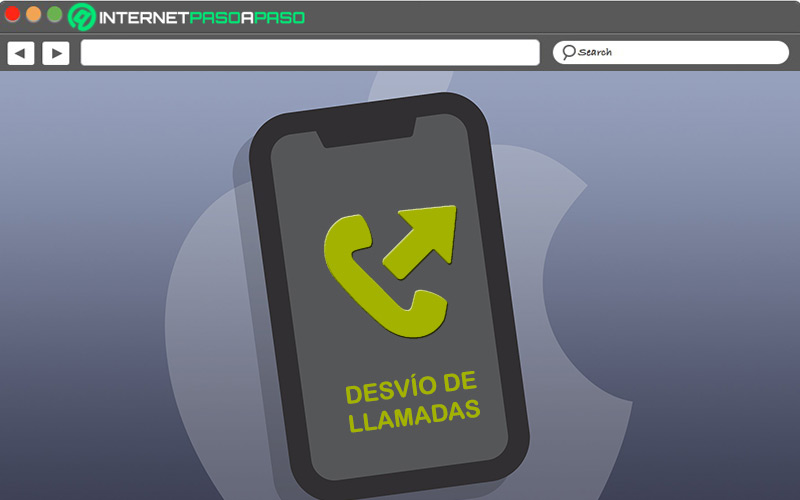
The call forwardingin general terms, is defined as a function for redirect a phone call to another phone number (whether fixed or mobile). Including, to a mailbox, a messaging service or to any other destination to which it is possible to make calls.
In this way, the method of diverting calls on iOS mobiles it is useful to be able to keep in touch with others, no matter the situation. Thus, it allows you to receive important calls from anywhere and be available at all times. So that, there will be no risk of being completely incommunicado.
When is it convenient to activate the forwarding of incoming calls in iOS?
Although it is true, there are many reasons to redirect a call received at one number to another number. However, the main one of them lies in can answer important calls no matter where you are.
In addition to this, it is also convenient to enable the function of diverting incoming calls from iPhone, when the following situations arise:
- If you’re at work and can’t answer, it’s helpful to use call forwarding to not miss substantial calls.
- If you leave your mobile device at home or in the office, this feature will help you don’t stay incommunicado.
- If you choose not to disclose your personal number, in order to obtain much more security and privacy.
- If you want to segment personal calls from work calls to more comfort.
- If you have low battery in your mobile and you can’t load it right nowis ideal for not losing communication.
- If you are busy and prefer transfer incoming calls to a family member who is on vacationto an unoccupied or rented house.
In this way, forwarding incoming calls on an iPhone allows you to enjoy the following benefits in a very simple way:
- Monitor a phone line specifies continuously.
- Get much more security around your phone number.
- Keep track of the phoneno matter what situation you’re in.
- Count on great comfort and simplicity when managing incoming calls.
- Nope lose communication over the phone under any circumstances.
Learn how to turn call forwarding on and off on your iPhone.
exist two options to activate and deactivate call forwarding at your convenience, through a mobile device iOS.
Next, we explain each of them:
To a specific contact
You can activate and deactivate this function with respect to a specific phone number, to do it, follow the next step by step:
- From your iPhone, access the Settings app.
- In the list, select the option “Telephone”.
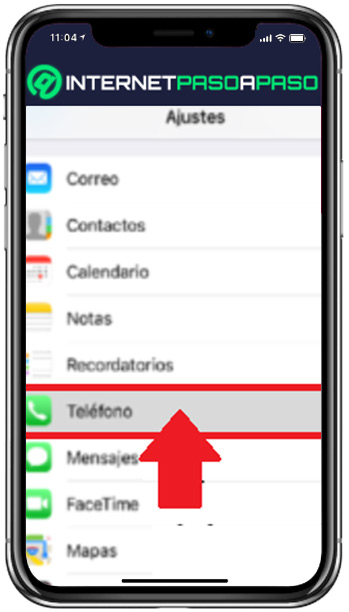
- Now, click on the option “Call forwarding”.
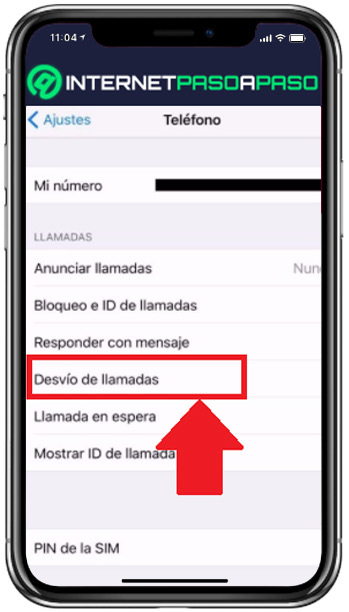
- Then, in the new window, slide the switch to the right to activate the function.
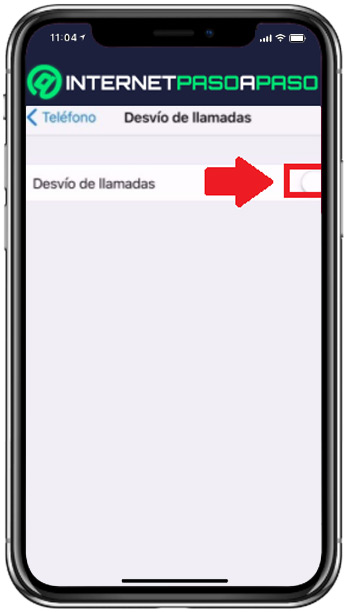
- Now, enter the number to which you want to forward incoming calls.
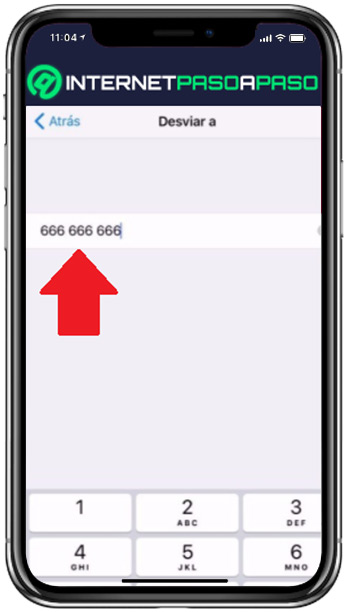
- One time press the back arrow in the upper right corner, you will be able to verify that it has been configured correctly.
For disable this feature, just follow the same procedure and slide the switch to the left to disable the tab. That’s it.
Putting the phone in airplane mode
How much your iPhone is in airplane mode, automatically disconnects from the outside world and as a result, calls are redirected to voicemail directly. That is why you can also divert calls by activating the airplane mode of your smartphone.
To do so, you need to complete the following step by step:
- From the top right of the computer’s Start screen, swipe down.
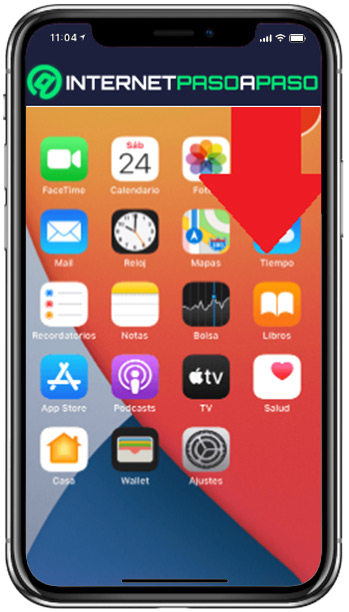
- In the first section (located at the top left), press the “Airplane mode” icon for Activate either deactivate the function.
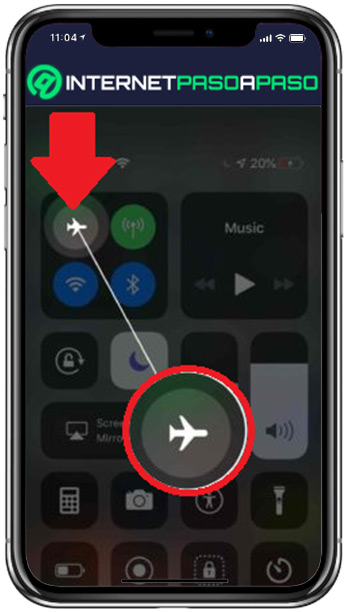
- Finally, you have to swipe from bottom to top (from the bottom of the screen) to save the changes and return to the home screen.
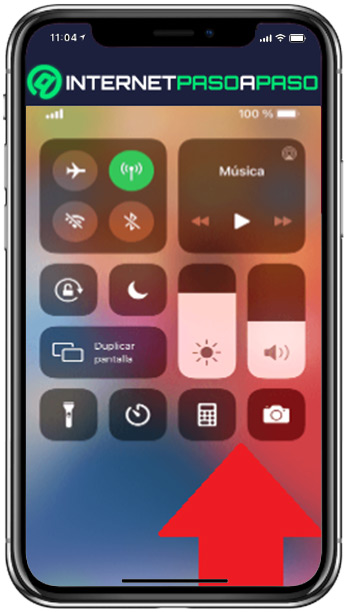
Other actions to improve privacy in iOS
In addition to divert calls on iPhonethere are also other solutions for optimize privacy on these devices.
Therefore, to increase your security in iOS, we recommend that you do the following:
Hide message preview
One of the best methods to keep your messages private and secureconsists in keep them hidden and you achieve this by managing the iOS notifications.
Here we show you how to configure it:
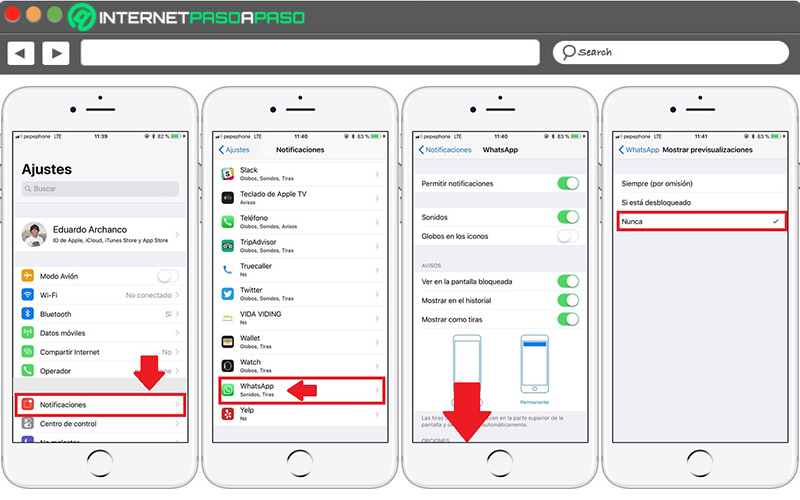
- Enter the Settings menu of your iPhone and click on “Notifications”.
- Next, from a list, the installed applications will be shown and you have to select the Messages app (or WhatsApp).
- In the technical sheet of the application, slide the options menu and Click on “Show previews”.
- Now, choose the “Never” option and ready.
Turn on Private Browsing in Safari
For elevate your privacy and security on these computers, it is advised to browse privately.
If you want to do this, you need to make the following settings on your iPhone:
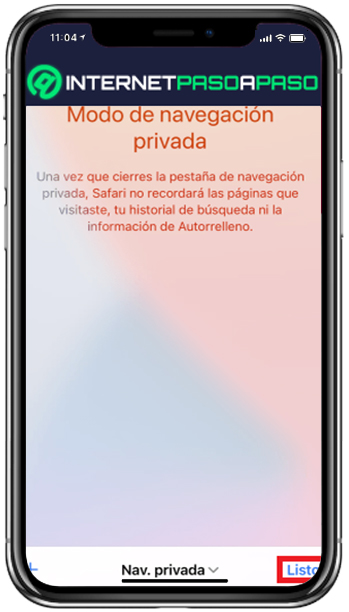
- from your device, open the Safari app.
- On top, click on “Tabs”.
- Subsequentlytouch “[número] tabs” to display the Tab Group list.
- Select the “Private” option and click on “Clever”. Thus, you will start using private browsing in this app.
Enable Face ID to access your phone
FaceID is a security option for iOS devices that allows you to unlock the device through an intuitive and secure authentication that is activated by the camera system that captures the geometry of your face.
Here, we show you how to enable this function:
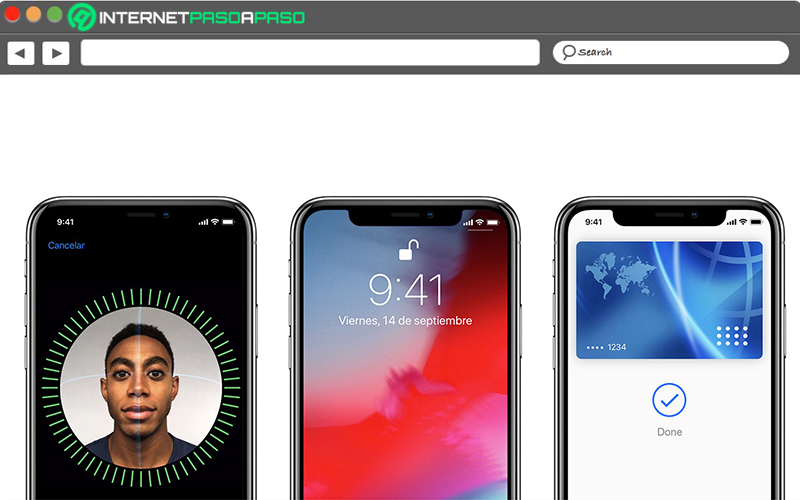
- First, access the Settings menu and select “Face ID and code”. If necessary, enter your code.
- Click on “Set up FaceID”place your face in front of the device in portrait orientation, and Click on “Start”.
- Within the frame that appears, place your face and move your head gently to complete the circle.
- Now, press the “Continue” option to complicate the first registration of Face ID.
- To conclude, gently move your head again to fill the circle and tap on “OK”.
Use automatic data wipe
Also is suitable use automatic data wipe as a security alternative iPhone. Being this, a solution created mainly to take care of the privacy of users when they lose their mobile or are victims of theft.
Learn how to turn on automatic data wipe here:
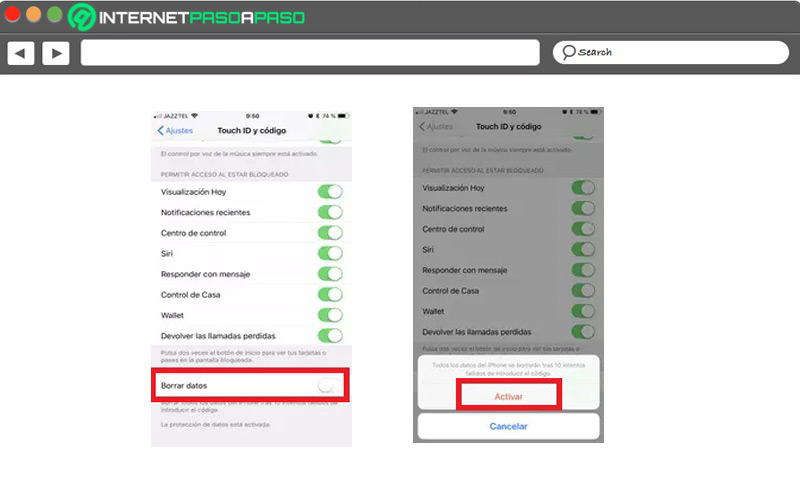
- Go into the settings menu and press on “Touch ID and code”.
- Next, in this section, look for the option “Clear data” on the bottom.
- After, Activate the “Clear data” function by means of the switch (from left to right).
- Finally, at the bottom, click on “Activate” to confirm the action.
Make a security copy
To ensure the safety of all items stored on your iPhone, it is vital back up to iCloud regularly.
In order for you to obtain this privilege, we will show you how to easily create such backup copies below:
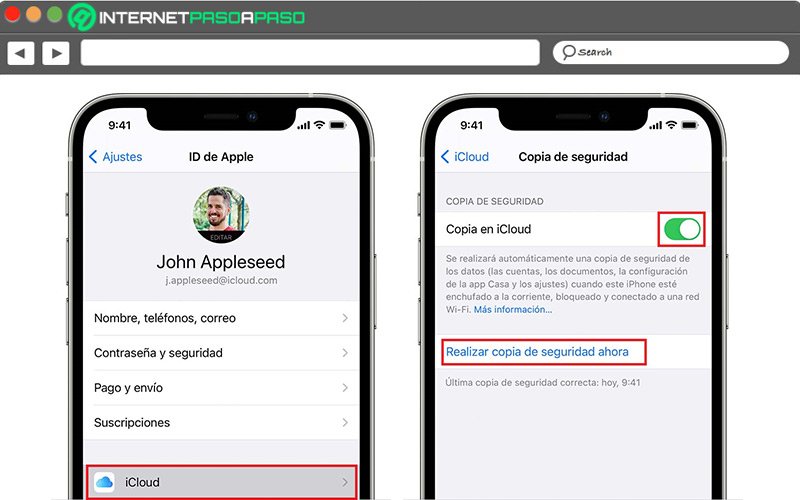
- First of all, connect your iPhone to a stable WiFi network.
- Go to the settings menu, tap on [tu nombre] Y select the “iCloud” option on the bottom.
- Next, Click on “iCloud Backup”.
- Now, Turn on the switch containing “iCloud Backup” and choose the option “Back up now”. This will start the backup creation.
It is essential that keep the device connected to the WiFi network until the process is complete.
networks