
Index:
UPDATED ✅ Do you want to improve the security of your LinkedIn profile by activating 2-factor verification? ⭐ ENTER HERE ⭐ and Learn Everything FROM ZERO!
Currently, the internet security It is one of the most important aspects when surfing the net. Since, with the large number of cyber criminals that exist in this environment, it is essential save your moves to the highest possible level. Considering that, the more barriers you place those who want to access your user accounts, they will have it more complicated.
That is why a virtual security system has been created known as “two-factor verification” or “two-step authentication” which is much more secure than the common passwords that must be used in any service on-line. Especially, in those networks where employees and work colleagues visit your profile on a regular basis.
Therefore, it is considered that it is essential to activate two-factor verification on LinkedIn, in order to optimize the security of your profile and protect your account against any possible attack. Thus, Next, we will teach you how to proceed in such cases.
What are the benefits of having 2-factor verification on LinkedIn?
Before proceeding to explain each of the steps that have to be specified to have two-factor verification in this professional social network, it is important to know What does this security method consist of and what are its main benefits in this type of virtual environment?.
Thus, we point out that the authentication in two Steps is defined as a tool provided by various online services and fulfills the function of adding an extra layer of security to the login process of Internet accounts. For this reason, before entering your account, it will be necessary to authenticate ownership of it by providing two different factors, which will be: the password and some other advanced information, depending on the service (in LinkedInis a numerical code received by SMS or with a apps).
That is why, the verification in two steps or “2FA” It is a virtual security element that has taken a lot of power in recent years and it is considered an important feature to prevent malicious third parties from accessing your accounts on-line.
Reason why, in the case of LinkedIn, it reveals notable benefits that are:
- It’s a system much safer and infallible that the passwords and this makes you a harder target for all attackers.
- In view of LinkedIn it is a platform managed for professional, labor and/or commercial purposes; it is essential to implement two-factor verification in order to prevent your reputation from being damagedbecause this would happen if you are the victim of a hacker.
- Two-stage verification Reduce your chances of becoming a victim of identity theft on LinkedIn and that someone unauthorized has access to confidential information based on your work.
- In business terms, this security system provides secure access to the corporate network and therefore helps those businesses to provide “home working” and cut general expenses in offices. This being a booming practice.
Learn step by step how to activate 2-factor verification on LinkedIn
As we indicated before, the two authentication factors on LinkedIn It is based on two options that users can freely select, according to your preferences, to access your profile. Consequently, apart from using your key, you will have to enter a code provided through a mobile application or a numerical figure sent via SMS.
In the case of the mobile app, it is known as “an authentication app” and consists of a method that uses a authentication code delivered by an application such as Authy or Microsoft Authenticator. So that, you require a smartphone that is compatible with the application chosen for it.
On the other hand, if you prefer to use the code sent by phone number or SMSyou will need a mobile device to be able to receive the text message with which you will access your account. LinkedIn Finally. Considering that, for more security, the phone number used to activate this option will not be shown on your social network profile.
Clarified all of the above, we proceed to explain the procedure to follow to enable two-factor verification on LinkedIn, using a computer:
- Once you access your account on the platform from any web browser, click the “Me” icon at the top of the home page.
- In second place, Click on “Settings and privacy” in the drop-down menu that they show you.
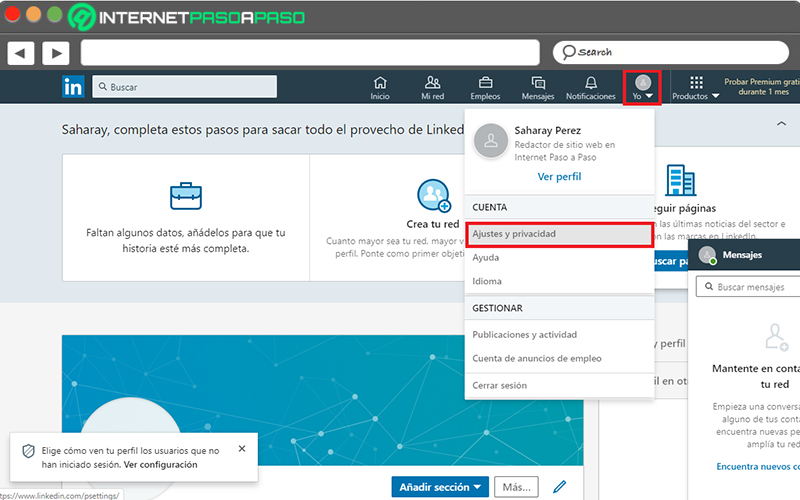
- Then, specifically within the section “Login and security” which belongs to the section “Bill”, next to Two-Step Verification, click “Change”.

- Followed by that, click “Activate” to change the social network’s two-step verification status.
- Finally, you may have to enter the password for security purposes and then, it only remains to select the verification method you prefer, within the drop-down list. Done that, press on “Continue” and ready.
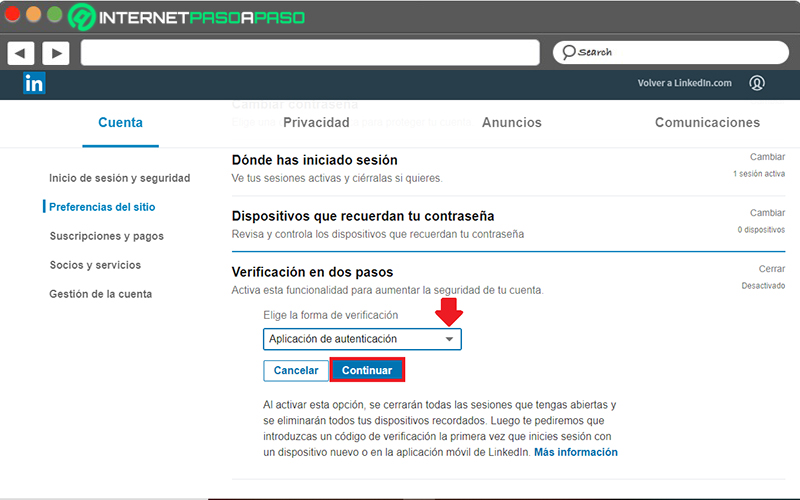
In case you want to activate the verification in two steps of your LinkedIn account directly from your mobile device, the process to follow consists of the following:
- First of all, login to your account and Proceed to press your profile picture.
- After that, click on “Settings”access the option “Privacy” Y Click where it says “Two-Step Verification”.
- Next, press the toggle button seen thereto enable two-factor verification.
- Finally, you have to choose the verification method inside the drop-down list and to save the changes made, click “Continue”.
What do I do if I lose my phone and can’t pass 2-step authentication?

In case you select verification via SMSit is important that you know that you must have a mobile phone number linked to your LinkedIn account before going through this security process. Well, through said device, you will receive the code that you must enter compulsorily for click on “Verify” and be able to log in.
This means that it is essential to have the mobile affiliated with said telephone line at hand in order to be able to log into your LinkedIn account. Even, the same happens if you choose to use the authenticator application, since said will be linked to your cell phone. Therefore, if you lose your mobile, you will not be able to pass the two factor authentication.
That is why a great doubt arises among users who want Activate this security system in the professional social network, since, if they lose access to their mobile for any reason or circumstance, they will also automatically lose access to their LinkedIn account. Then, What should be done in these cases?
Well, the first thing you have to do is access your account using a device (other than your mobile) that you have previously authorized or verifiedwhen you used your phone.
That done, you need to proceed to disable the two-stage verification as follows:
- From the side of beginningat the top of the page, click the Me icon.
- Now, in the dropdown menu, press the “Settings and privacy” option in the Account section.
- Then in the tab Bill of the new page LinkedIn that opens, look for the option “Verification in two steps” and there, press the “Change” button.
- After that, you have to click on “Deactivate” and for verification purposes, you may need to connect again.
- Done all of the above You must click on “Finish”.
Internet