
Index:
UPDATED ✅ Want to add WhatsApp read receipts to Gmail? ⭐ ENTER HERE ⭐ and Learn Everything FROM ZERO!
In applications such as WhatsApp, the double check function allows you to view the status where is the message, if it has been read or viewed by the recipient. Nevertheless, In Gmail we cannot get this option by default, but there are some tricks that allow it to be done.
For many users, the only way to know if someone saw the email they sent is when they receive a response, otherwise there will be the question of whether the objective was met. And above all It worries more when it comes to important matters, which require immediate attention.
So that you are no longer left with the uncertainty of knowing if they read your mail, In this course we will describe several tools that add double check to the Gmail account, how to configure them and the usefulness they have in all cases.
What is email Tracking and what is this type of tool for?
![]()
Email Tracking is a tracker that keeps track of emails sent and provides the sender with at least two details: first, that the message was read or opened, and second, that the attached links have been clicked. In many of the tools that are used for this tracking, the specific time and day in which the message was read is specified.in addition to the IP address from where it was viewed.
Also, sometimes, the times that the publication was clicked on are provided, receiving a notification back to the inbox with the respective report. Although tracking is often used by companies specialized in digital marketing to know the performance of their campaigns, today you will realize that theIndividuals can also make use of this function, knowing at all times if your emails have been read.
Learn step by step how to add double check in Gmail with easy and fast tracking tools
Let’s see how three tracking tools will allow us to obtain confirmation in our email that the submitted material has been viewed.
Note that its configuration is not complicated at all and it takes a few minutes to get it up and running:
With mailtrack
Is free extension and with an additional paid planadds the double check to Gmail that appears when the mail has been read and It is used by more than a million and a half people. An additional detail is that from Mailtrack you can send free mass messages to lists of 200 contacts or more.
The way to configure it in the Chrome browser is as follows:
- First of all we go to the Chrome application store to download “Mailtrack for Gmail”.
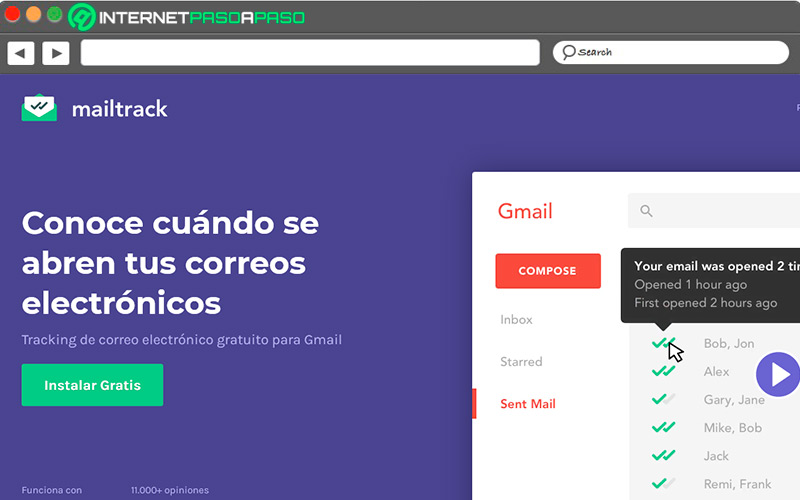
- A new window opens in which you must click the button “Add to Chrome”.
- It repeats the mention of add in the browseryou must accept.
- Now you will see an announcement that the app has been added to the browser and that you must click to use it.
- It’s time to merge mailtrack account with gmail accountl. You must click on “Connect with Google”.
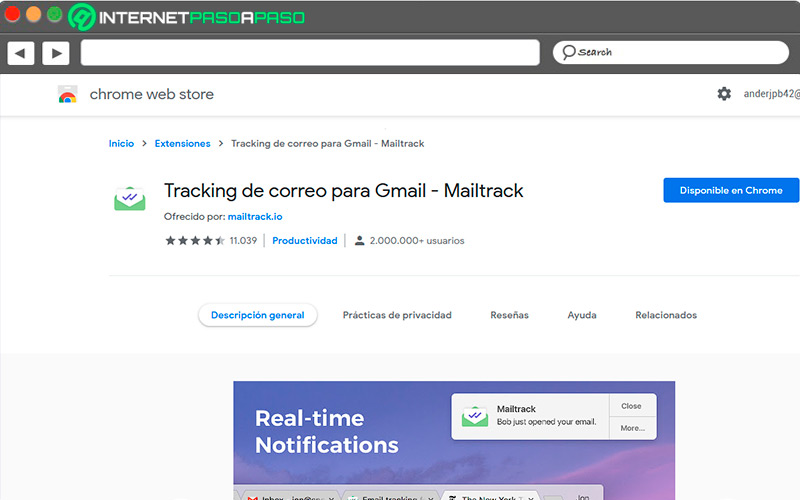
- in the new tab enter your Gmail account credentials or add one of the ones you already have saved.
- In doing so, the next stage is grant the integration permissions of both toolsyou must mark “Allow”.
- After accepting, the free and paid options of Mailtrack appear, You must choose one to continue.
- If you choose the free one, in the last tab it tells you that the installation has finished and gives you the option “Go to Gmail”.
- Once I know activate the toolyou will see the double check function activated and you will have several options available to finish configuring.
with banana tag
This tool is similar to the previous one and its main job is to track the route of your sent emails and notify you if it was read or opened. It works with various clients, including Gmail, and you should keep in mind that the extension only works in Chrome and Mozilla, with some limitations in the free version.
To configure it do the following:
- Go to the Chrome app store.
- In the search engine you enter Bananatag Email Tracking.
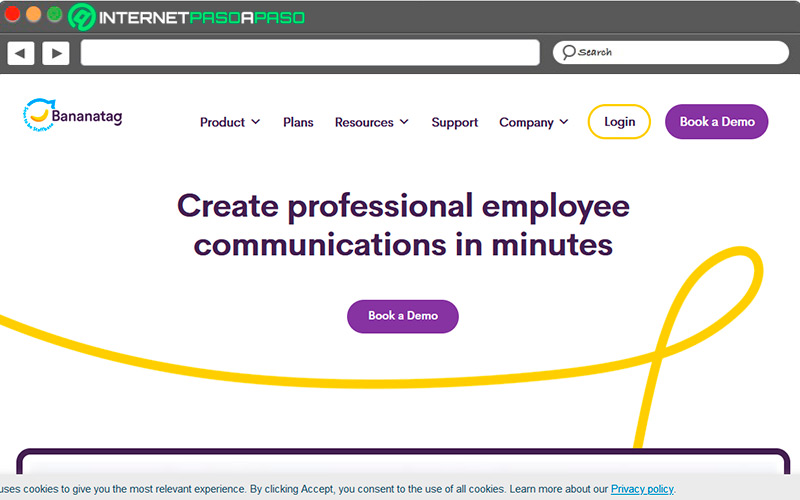
- click above the extension and then on “Add to Chrome”.
- A window appears informing you what the tool can do, click on “Add extension”.
- This time you go to your email and it shows you a notice asking you to authorize the use of the extension, click on “Authorize banana tag”.
![]()
- It asks you to select an email account and to authorize the use of the application, click on “Allow”.
- Once activated, you will see a yellow button right next to “Send” that you must check if you want your message to be tracked.
- The only disadvantage is that with the free plan you can only receive reports from five emails per day.
with streak
This powerful application has multiple functions to optimize the use of Gmail, among them the tracking of email shipments, with a maximum of 200 per month in its free plan. But the extension is also used for scheduling, receiving reports, and providing templates.
The way to install and start it is as follows:
- Enter the Chrome app store and type “StreakCRM for Gmail”.
- Next, click on “Add to Chrome” and in the window that details what the application will do, marks “Add extension”.
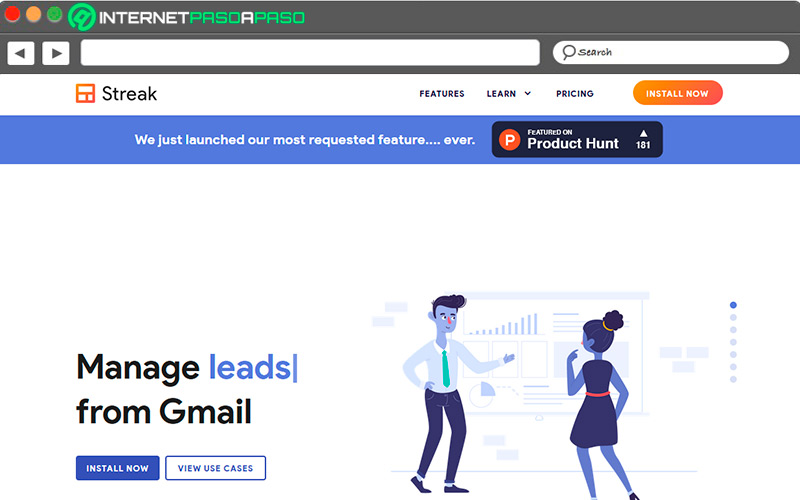
- no more steps, It sends you directly to your Gmail account to continue with the link.
- In the mail you must click on “Sign in with Google” and give it the permissions to run smoothly.
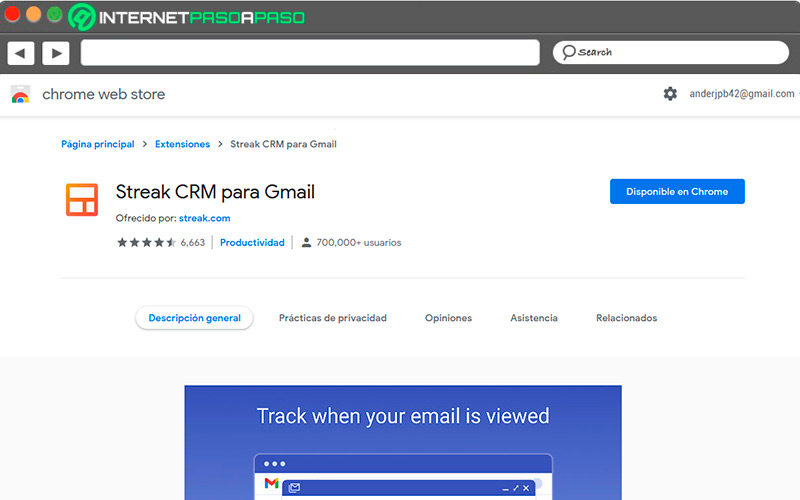
- with these steps You will already have the extension in your mail ready to use.
- The next time you write an email, An icon will appear at the bottom that you must turn on or off to track the message you send.
List of the best Chrome browser extensions to add read receipts to your Gmail
Being the most used browser in the world and being part of the same Gmail family, extensions are available in the Chrome app store to boost its performance. In the list that follows, you will see the most prominent ones for the read confirmation of the emails that you send from your account.
Go for it:
Unlimited Email Tracker
![]()
This free extension for Gmail allows you to see the precise moment in which the mail was opened and read, as well as the number of times it was seen and the clicks that have been made on the links, allowing you to measure the reaction of your potential customers or simply your contacts. They indicate in their profile, that using the tool does not add any watermark to the post and that they do not send messages to change to a paid version either, because all their applications are free.
GMailer – Mail-track
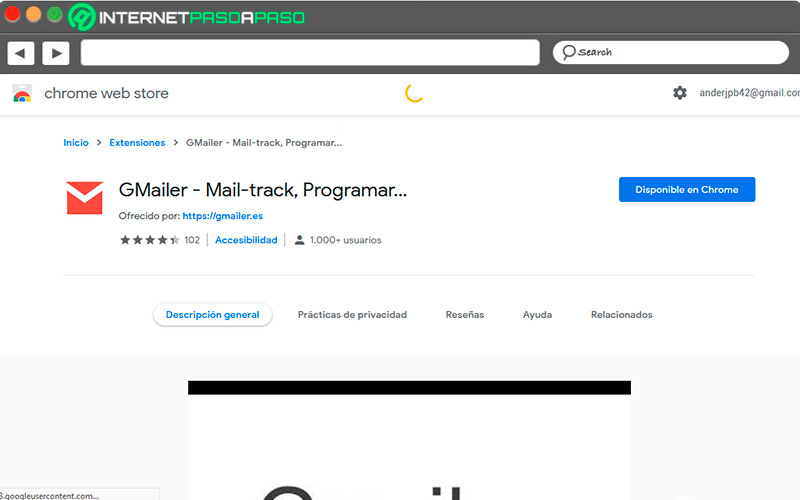
Apart from downloading it from the Chrome app store, this extension has its official website gmailer.es. Among its functionalities, it allows complete tracking of the message route, but also add email scheduling and the possibility of finding out the social networks of those who write to you. The last update was in 2017, but It remains operational for free and integrates very easily with Gmail. From the comments, those who have used it are satisfied with the performance.
Zoho MailTracker
![]()
This extension is specially designed for those who use Zoho Mail for sending bulk emails. Just by logging in, you will already have a follow-up of whether the contacts to whom you send information are reading it. Its language is English and it was updated in 2021. They have growth plans in the coming months, seeking to expand to other browsers apart from Chrome, as is the case with Firefox and Edge. They also plan to reach mobile devices.
mailcastr
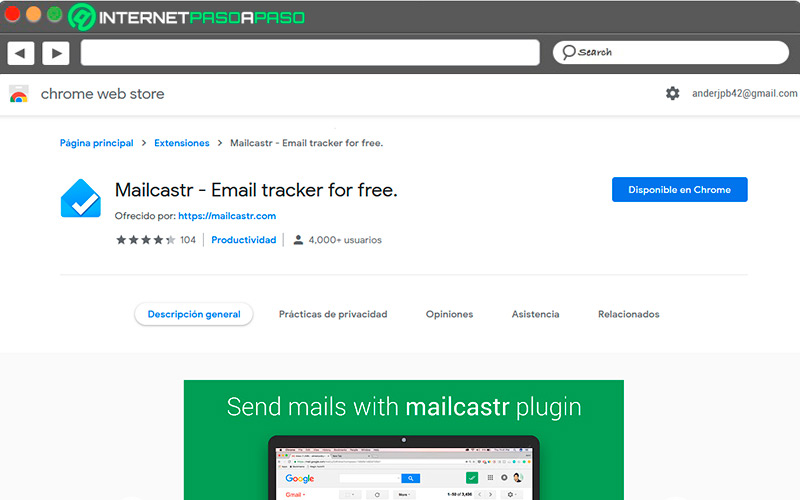
This extension, updated in 2021, is available in English. Works for Gmail and Android, presenting reports of the behavior of the contacts regarding the emails sent, which will allow the messages to be sent at appropriate times. It has a control panel and an Android application that provides specific reports of which emails have been read and which have not, the reading time and the type of device used to open it. Apart from that, it sends a notification when receiving a reply in the inbox.
Docsify
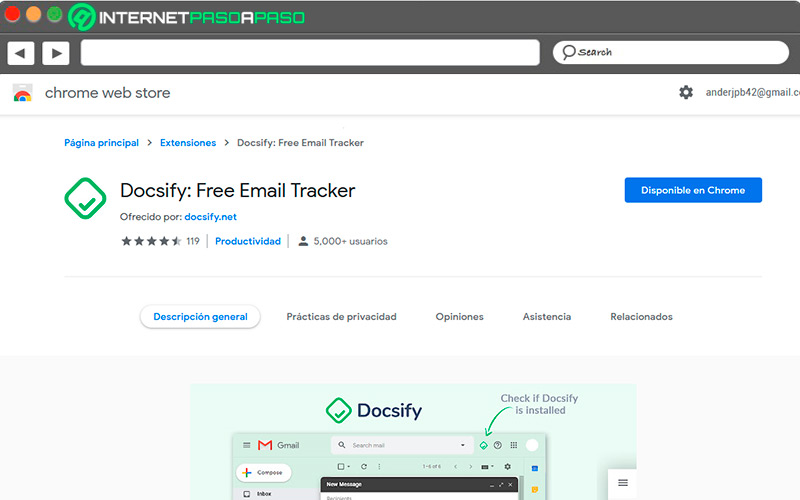
This tracker is used on any device without making any payment. There is no limit to the number of emails that can be followed and it gives the possibility of knowing the recipient’s location and from what type of computer the message was read.
Regarding PDF documents, it presents a report of the reading time by the recipient as well as which of the included attachments have been downloaded along with the number of clicks given to the messages. In all cases, it is important that you choose which of the tools you are going to use to work. You can try and determine the one that meets your needs, but it is best to leave only one installed and not several at once to avoid conflicts.
Emails