
Index:
UPDATED ✅ Do you need a pop-up blocker that appears while surfing the net? ⭐ ENTER HERE ⭐ And discover how step by step
When we browse the internet, it is very common that when entering different web pages, they appear pop-up windows with advertising or related content. These windows, also known as popups, have become one of the most annoying elements when moving around the web.
Its function is none other than to show users some type of content, usually advertising, that may be of interest to you or that is related in some way to what you see on the website you are on. However, pop-up abuse has caused navigation is sometimes very complicated and that solutions be sought to prevent more from appearing.
In this step-by-step guide we will explain how to turn pop-ups on or off regardless of your web browser. If you want to prevent any of them from appearing, so that they can appear, or even establish specific rules for their appearance in programs like Google Chrome, Internet Explorer, Firefox or even Safari. If you have the problem that advertising pages open by themselves while you browse the internet keep reading.
Steps to enable or block browser popups
All browsers have their own methods to enable or disable pop-up screens. Here we are going to explain all you have to do in the most used currently.
for google chrome
If you’re a Chrome user, follow these steps to control pop-ups while browsing:
- With your computer on, open the browser Google Chrome.
- Go to the top right of the window and click on the icon with three points one above the other.
- Within the dropdown, click on “Setting”.
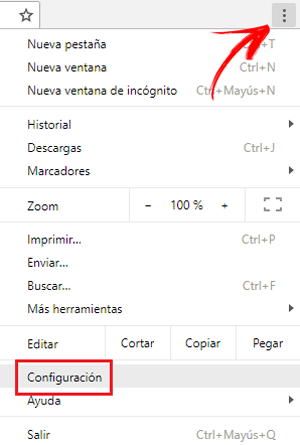
- In this new window, scroll down to click on “Advanced configuration”.
- Now, go to the section called “Privacy & Security”.
- Within this, look for the option “Content Settings” and click on it.
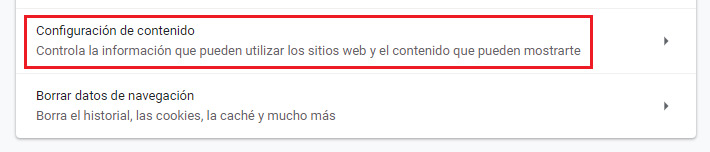
- In the drop-down that appears, you have to go to “Pop-ups and redirects”, clicking there.
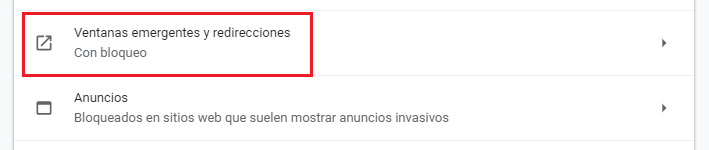
- The first option that appears allows you to choose between “Locked” Y “Permitted”. Choose by clicking on the button on the right to enable and prohibit popups.
For Internet Explorer (Microsoft Edge)
In case you use Edge, or Internet Explorer, follow these instructions to regulate pop-up windows.
- First of all, you have to open internet exploreror Edge, by clicking on its icon.
- Once inside, you must click on the section “Settings and more”, represented with three ellipses. It’s in the top right corner.
- Doing so opens a dropdown with several options. Click now on “Setting”.
- Scroll down to the bottom and click on the “See advanced settings”, within the section “Advanced configuration”.

- Now, at the top of this same dropdown, notice the section “Block pop-ups”. The button below it is where you can check whether you want them to appear or not.
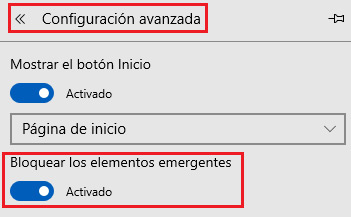
For Mozilla Firefox
You can block or enable screen pops in Mozilla Firefox by following all the steps below:
- As in the other browsers, start by entering the Mozilla Firefox browser. Click on its icon or double click on its shortcut.
- Once it opens, look for the button with three horizontal lines “Menu”.
- In the drop-down that opens at the moment, you must choose “Options” and click there.

- Move through the different panels until you reach the “Privacy & Security” and click on it.
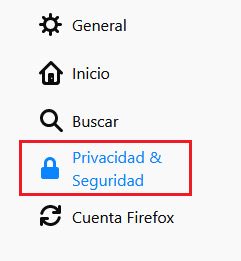
- Scroll down a bit until you find the section “permissions”. You can check or uncheck the box “Block pop-up windows” to your liking
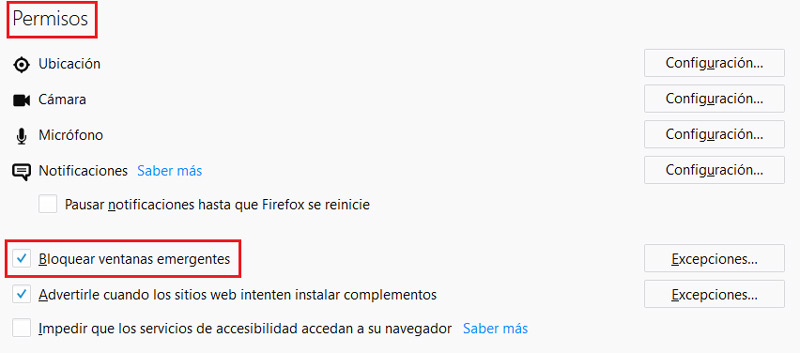
In the case of wanting to take advantage of this function that allows regulate the appearance Depending on where you are, you have the option to set some exceptions. To do this, do the following:
- Repeat all the steps explained above until you reach “permissions”. Once there, click on “Exceptions…”.
- A new box will then appear with web page listings. There you can enter the trusted web addresses which to allow to show popups, as well as delete those that you do want to block.
for Safari
If Safari is the browser you usually use, the process to activate or remove pop-up windows is as follows:
- Open Safari as usual.
- When the browser window appears, you can press the key combination “Ctrl”+”,” or click on the gear-shaped icon in the upper right corner. Within the bar that appears later, click on “preferences”.
- Now you will have in front of you a small window with which you can access the different configuration sections. The first thing you have to do is click on “Security” in the icon bar.
- When you do, you’ll see the content of the bottom half change. Look for the box “Block popup windows”.
- You can click on it to check or uncheck it. If you leave it checked, popups will be blocked; if not, you will allow them to appear.

for Opera
Are you an Opera user? In that case, the steps you must take to enable or disable popups are these that we are going to leave you below:
- Open the browser Operate by clicking on its icon.
- Once inside, open a new tab by clicking on the icon “+” from the top.
- Now, inside the navigation window, click on the top right button which has three lines.
- In this drop-down that appears, go down and click on “Go to configuration of the browser”.
- Within the configuration panel, go down again to press, then, the section “Advanced”.
- Stay in the section of “Privacy & Security” and search “Content settings”. When you find it, click on it.
- In the list of settings that now appears, just go to “Pop-ups and redirects” and click there.
- Field “Permitted” can be enabled or disabled whenever you want. You just have to click on the button next to it to do it and control the appearance of popups.
- If you prefer, you can control which websites launch popups and which do not with the two fields below.
browsers