
Index:
UPDATED ✅ Do you want to block one of your Skype contacts from any device? ⭐ ENTER HERE ⭐ and Learn Everything FROM ZERO ⭐
Currently, one of the most used instant messaging apps worldwide, is skype. Since, this service provided by microsoft offers the possibility to establish contact with anyone for free and regardless of their location.
Thus, one of the main proposals that allows you to communicate through chats, voice calls and video calls. But, beyond this, it is distinguished by being a platform that supports a high level of customization, is easy to use and guarantees great security and privacy.
For this reason, Skype gives you the possibility of block any number of users in your contact list, freely. Thanks to this, it minimizes the vulnerabilities of its users and allows them to safeguard their integrity. A) Yes, If you want to learn how to block a user in said app, we invite you to read this post.
Learn step by step how to block and unblock a contact from your Skype account easily and quickly
If you prefer prevent a specific person from sending you instant messages, calling you and seeing your status in Skype, it is best that you choose to block it in said application. That is why, below, we will let you know how to do it correctly, both on your smartphone Android or iOSas well as on your computer Windows or MacOS.
Go for it:
on Android
To avoid contact with a certain user of your account Skype using your smartphone, it is essential to know how to lock in the app properly.
Therefore, below, we proceed to explain what you should do on Android:
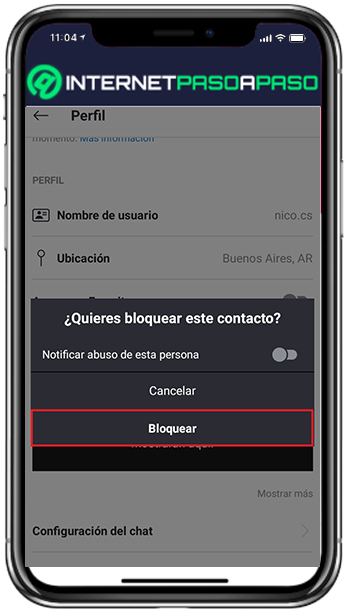
- Through the mobile application compatible with this operating system, open your skype account.
- After that, proceed to search for the contact to block through the Chats tab or through the Contacts section.
- Once you manage to locate it, you have to long press on the user in question to bring up a pop-up menu.
- Later, from this menu, select the option “View profile”.
- Now, in the profile tab, scroll to the bottom and Click on “Block Contact”. This option is shown in red.
- Following this, decide if you want to report abuse by that person (this is optional). For later, confirm the action by clicking on “Block”.
In case, at some point, want or need to unblock this or any other contactyou can also do it without any limitation.
In this case, to do it through Android, the process to follow consists of:
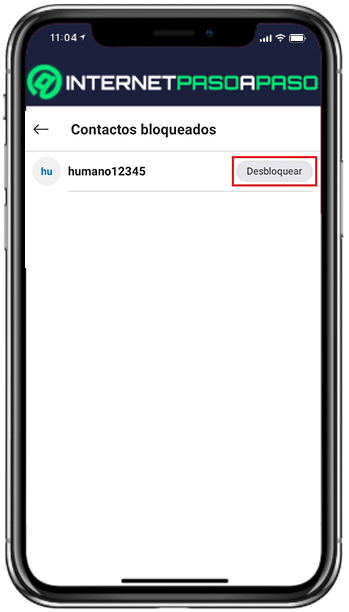
- Log in to your accountthrough the version of Skype for Android.
- Next, in the main window, click on your profile picture (it is located at the top).
- Then, in the section Manage, choose the “Settings” option.
- After that, tap on “Contacts”.
- now you have to click on “Blocked contacts” and there, look for the given user for press the “Unlock” button that is next to your name.
on iOS
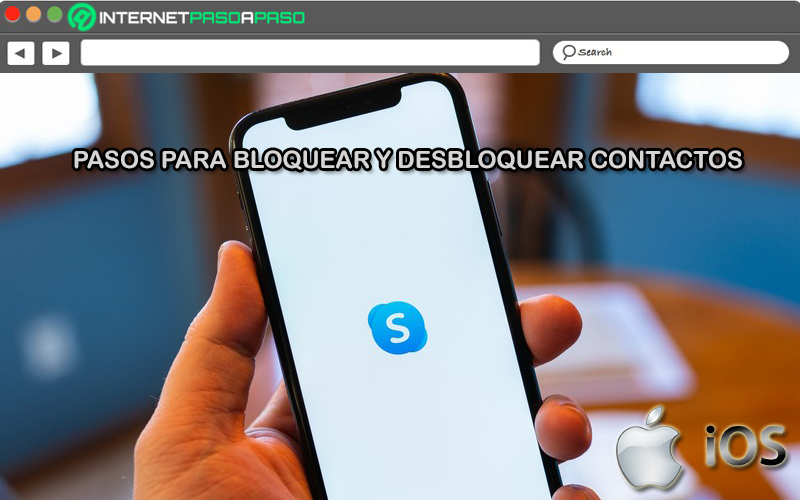
For this case, since the process also has to be run with the Skype mobile appis very similar to what must be done from Android.
However, to be more specific, here we show you what you have to do on your iPhone or iPad to block a contact from the instant messaging service:
- With the mobile application compatible with this operating system, start with access your skype account.
- Next, from the tab chat or through the Contacts section, search and find the user you want to restrict in this way.
- When you can locate it, you must keep pressing the name of the user in question and with that, the required popup menu will be displayed.
- Then, through that menu, choose the option that says “View profile”.
- Next, from the user’s profile, scroll to the bottom and tap on “Block contact”. This option is shown in red (as in the previous case).
- Finally, choose if you want to report an abuse of said person to select the reason (this is optional). For later, click on “Block” and so, revalidate the desired action.
On the other hand, if instead of blocking a contact on Skype, what you want is to unlock it; with your iPhone or iPad you can also do it easily.
When doing so, it is important to do the following exactly:
- First of all, access the app Skype compatible with iOS and log in to your account.
- Afterwards, you have to go to the Contacts section like you normally do.
- Next, it is time to choose the option “Blocked contacts” and there, you must choose the contact you want “release” in your Skype calendar.
- Next, in the upper right corner, click on the button that is located there and tap on “Unblock contact”.
on Windows
There are also many people who prefer to manage their account Skype through your computer, specifically, with Windows 10. Therefore, if you choose to block a contact from your PC, it is valuable that you know how to do it correctly from there.
Consequently, here we will explain what process you must complete for that:
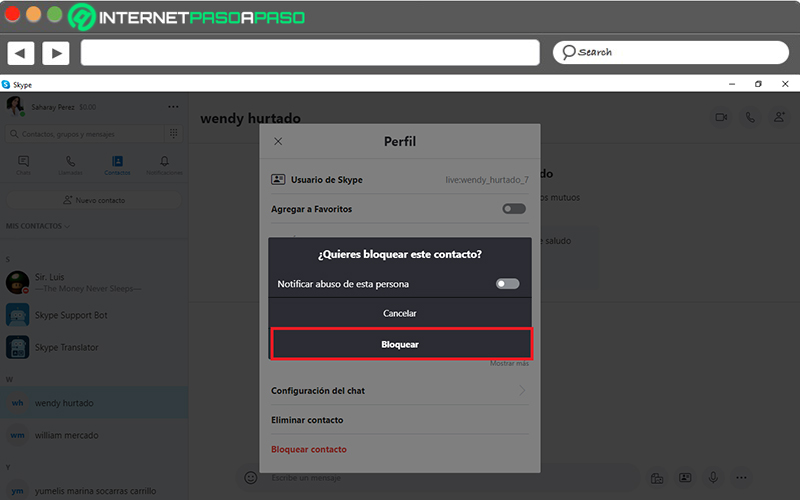
- Making use of the Skype desktop version on your computer with Windows, Start by enter your account with the required data.
- Then through the left sidebar, go to the Chats tab or the Contacts section. You can choose the one you want, in this case.
- Then, in the list of chats or in the agenda of your contacts, locate the user you want to block from your Skype account.
- Once you manage to get it, select it and right click on their username.
- Next, within the pop-up menu that appears, click on “View profile”.
- Next, in the profile Skype of this person, scroll to the bottom looking for the option “Block contact” to select it.
- After that, decide if you want to notify an abuse of that user to be able to choose the indicated reason (optionally). Thus, finish the action clicking on “Block”.
On the other hand, if you need to do the opposite (i.e. unblock a person on Skype)the required procedure is different.
In this case, you will have to carry out the following step by step that we indicate here:
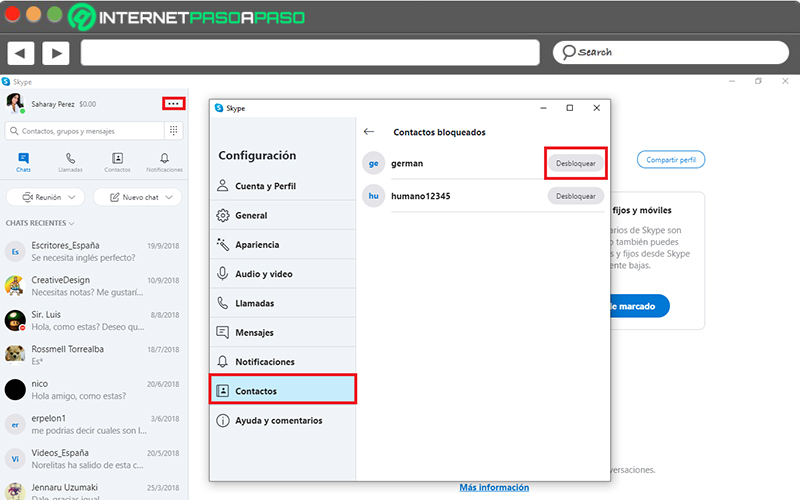
- On your computer, open the app Skype Y Log in into your account.
- After the above, on the main page, go to the left sidebar and click on the three horizontal dots on the other side of your name.
- Later, in the menu that they provide you, you have to click on “Settings”.
- Followed by that, in the Settings box, search and select the option “Contacts” In the bottom left.
- Next, you have to Click on “Blocked Contacts” and there, they will show you all the users of Skype that you have restricted in this way.
- Finally, it only remains to search for the contact you want to include in your agenda again to press the “unlock” button located next to your name and voila.
on macOS
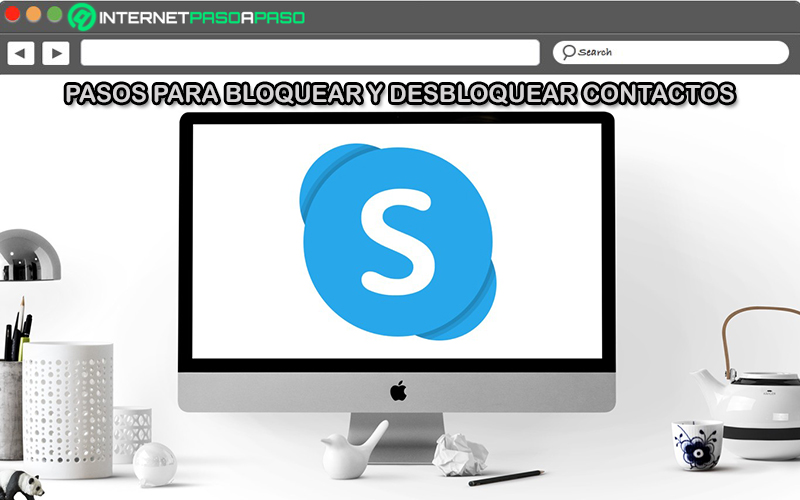
In case you use your computer with macOS to access your account Skype and manage it through its desktop version compatible with this operating system, it is also essential that you know how to block and unblock contacts in said instant messaging service.
That is why we begin by explaining what you must do to block a user correctly:
- Access the program Skype through your computer with macOS u from there, enter to your account as you do regularly.
- Then, in the left sidebar, click on the Chats tab or the Contacts section. In this case, we recommend choosing the one that seems easiest to manage.
- Now, in the list of chats or in the agenda of your contacts (depending on what you have chosen), find the user you want to block from your Skype account.
- Once you can locate it, you have to click on it and right click on username.
- Subsequently, the system shows you a pop-up menu and there, you will have to click on “View profile”.
- Once the above is done, when they present you with a profile of Skype for this contact, scroll to the bottom of the list of options and click on “Block contact”.
- To conclude, report an abuse of that person and select the reason why you want to block it (this is optional). In order to confirm the action clicking “Lock” and ready.
Now, if at any time you choose to unblock any user on skypeit is worth knowing how you can do it.
Therefore, here we explain the steps to carry out to do it on your MacOS computer:
- Initially, open the app Skype on your computer and enter your account.
- Next, from the main page, go to the left sidebar and press the three horizontal dots that are on the other side of your name.
- Next, in the menu that appears there, it is time select the “Settings” option.
- Now, inside the Settings box, Find and click on “Contacts” from bottom left.
- After that, you must Click on “Blocked Contacts” and there, they will show you all the Skype users that you have blocked so far.
- To finish, look for the contact you want to add to your agenda again for there press the “unlock” button.
We show you how to know if a person has blocked you on Skype and how to contact them again
So far on Skype There is no concrete and/or definitive way to verify if another user of the platform has blocked you from their account or not.. However, there are some indications, signals or references that help to check this in a simple way. That is why, if you suspect that someone has blocked you from this application, we recommend you take into account the following ideal recommendations to know if a contact has done this on Skype.
Then pay attention to these indications:
Check your activity
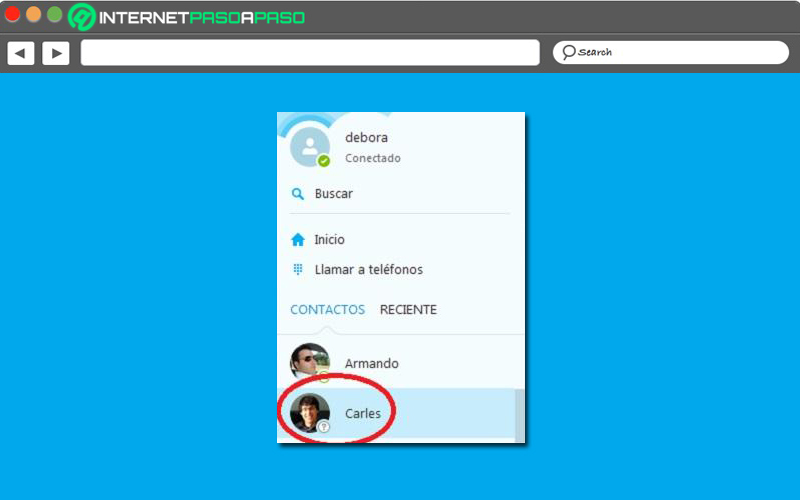
In order to decipher this mystery, the first thing we advise you to do is check the activity time of said person in the application or, see how it appears to you there.
Since, Skype users can have the following states:
- Connected: In this case, it presents a “check mark” in green color.
- Absent: If it shows a yellow clock, it means that the user is connected, but not available.
- Occupied: Displays a theft prohibition sign and in this case, the contact is online, but does not want to be disturbed.
- Disconnected: Not online at Skype, but it may present a white circle with green borders.
Thus, if you can observe that it shows any of these states, it means he hasn’t blocked you from the social network. However, it is also possible that a question mark icon and in this case, it changes everything.
Since, this icon only appears for two reasons:
- Until now, the contact has not accepted your request on Skype. That is to say that, previously, you have not been able to talk with him from the app.
- Right now, the contact has you blocked from their account. Considering that, this is possible if they have already accepted your request and have previously communicated via Skype.
For this reason, in short, if you have already chatted with said user through Skype and at a given moment, the question mark icon is displayed on your account, you will be able to confirm that he has you blocked.
Check if you can view their profile picture

Another infallible trick to find out if someone has blocked you on Skype, consists in check if you can see their profile picture inside the app. Since, whenever a person chooses to delete or block a contact, automatically, will stop seeing your personal information in the instant messaging service (for example: profile picture, connection time, etc.).
Therefore, if you search for said contact from your contact list or through the chat tab and, when accessing their profile file, you can’t see any picture nor your connection time; it is also opportune that you conclude that he has blocked you from his account.
Try sending him a message
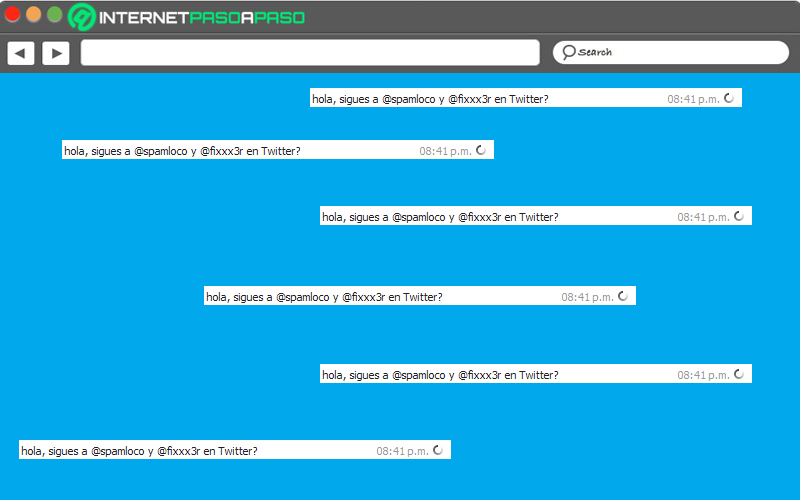
This is considered a completely effective solution to put an end to your doubts about whether someone has blocked you from their Skype. Luckily, it’s easy to implement, since you only have to search for this user in your contact list and select it, to start a private chat. Next, within this chat, write any message you want to share with him and press the send button.
Then, if you notice that the message is not sent, even though your Internet connection is working perfectly, it is a great indication to know that he has blocked you from his contact list. Even as you can when sending a new message, you can also finish checking it by trying to call it. In that case, if you make a call within Skype, you cannot communicate with him and, in addition, you receive the message that indicates “an error in the call”you can also reaffirm that he has blocked you.
How to contact a user who blocked you on Skype?
In that sense, if you have checked each and every one of the clues that we indicated in the previous part and thanks to that, you have managed to confirm that this person blocked you from their Skype accountsurely you are wondering what you can do now to be able to communicate with her again.
However, when this occurs, there is no possibility to establish contact with the user in question via Skype. Which is why, you will have to resort to other instant messaging platforms to be able to keep with him (if he hasn’t blocked you there too) or do it by phone, by text message or in person, if you prefer.
Applications