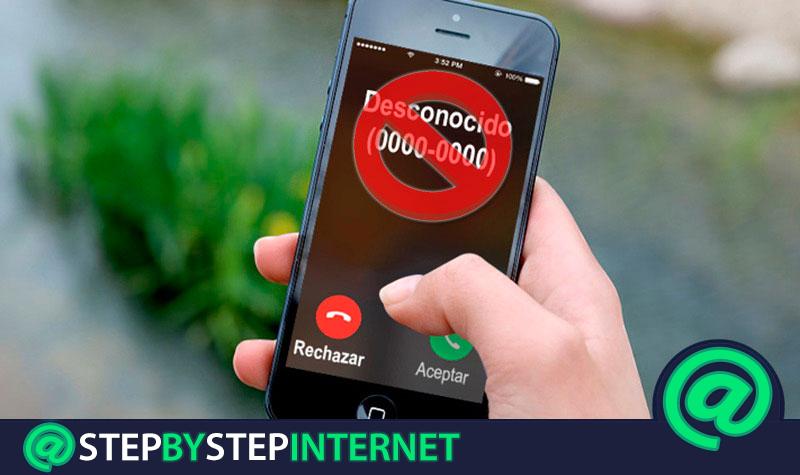
Sometimes we want to block calls and messages from private or unknown numbers, because there are people who use the anonymity that this configuration can provide to annoy, insult, intimidate and even reach very delicate extremes, which can have great consequences if you know who can come from.
Luckily, the Smartphone today has the option to restrict those calls and messages that arrive on our mobile, so that we can reduce the amount of inconvenience. We can do this through the tools that the same team has, or failing that by installing an application, since there are some that do not have this function integrated. With this we will ensure that known or unknown people cannot contact us in any conventional way.
That is why in this article we will explain how to do it on Android, iOS and Windows Phone. We will also show you some applications to block them, so you can choose and use the one you think is most useful and simple for you.
Index:
Steps to block incoming calls on Android mobile phones
There are a number of very simple steps you can use on your mobile device to restrict unknown, private or known numbers that you don’t want to be contacted by calls. In this case we will do it from the configurations that your device has incorporated.
Restrict calls from unknown numbers
Not allowing calls from unknown or private numbers for Android is a bit complicated, because this functionality is at the discretion of each manufacturer. So not all equipment can include it, so we will give you different ways that you can use to do it.
Manually: In order to do this, you just have to search the call log and block the contact.
- Access “Phone” , then look for the contact you want to block.
- Press and hold the number you are interested in, there will open a small tab with different options, in it you will choose accoun Block number ”.
- After choosing this option another tab will appear to confirm if you really want incommunicado said number. Click on “ Block”.
- In this way we will have blocked calls from those we do not want.
- Another way to do it for unknown or private numbers is: Go to the “Menu” of your mobile device, then search “Settings” > “Calls” > “Call rejection”.

- You are going to choose the “Automatic rejection mode”.

- Then choose the option “Auto rejection number”.

- Finally search accoun Rejected list ” and check the box for accoun Unknown”.

Block messages (SMS)
To carry out this process with messages from unknown numbers, you just have to follow the same steps that we have previously explained, since in this way Android performs it together with those numbers that you have blocked. One thing to keep in mind is that these steps have been performed on a cell phone with Android 7.1 .
Using applications (Truecaller)
If your Android device does not have these features by default, the only viable alternative you have is to download an application, either by Play Store or looking for an APK by Google.
In this case we will recommend a tool that has given us results, « Truecaller» is an interface available for both Android and iOS, in this case we will explain its functionality for the first one.
- The first thing you should do is download it to your smartphone and install it. Following this, proceed to open it.
- After it has started, you will look for the “Block” option found in the upper right .

- The application automatically, will offer you to stop different numbers that it detects as Spam, these may vary depending on the area where you are.
- You can Access the list of blocked numbers, to add or remove. Also by clicking on the “More” (+) button you will have a series of options to add the ones you want, either from the cell phone directory, call history or add it in a way custom.

Finally, you will have the option of “ Lock settings ” , which will allow you to adjust the parameters, be it hidden numbers, spammers and others. If you want it to be automatically, the “ Blocking method ” must be checked.
- Activate the “Block hidden numbers” and “Block spammers” options. This way you can restrict messages and calls.

How to block incoming calls on your iPhone smartphone?
Doing it with messages and calls from unknown numbers is very simple in iOS operating systems. The first thing you should do is take your iPhone and look for “Settings”, then “Phone” . There you will find a “Blocked contacts” option where you must choose “Add new” , followed by adding the contact number to “freeze”.
Another option is to look for the “Phone” application, in the same location “Recent”; you must touch the letter (i) that It’s in a blue circle next to the phone or contact number . Subsequently, you should scroll to the bottom of the screen and press “Block this contact.”
Do not receive calls from hidden and unknown numbers
You can restrict the contact of hidden and unknown numbers automatically, this is thanks to the function of “Do Not Disturb” , the only detail you should keep in mind, is that You will only receive messages and calls from the contacts you have saved on your iPhone , if you configure it this way . To configure them you will go “Settings” > “Do Not Disturb” > > Manual “.
Block hidden and unknown numbers
You can do it automatically, this is thanks to the function of accoun Do Not Disturb. ” The only detail is that you should keep in mind that you just messages and calls will arrive from the contacts you have saved on your iPhone , if you configure it this way .
- To do this you will go to assertA jousts ”, then select Do Not Disturb” and choose the option of Manualual.

- You will press the “Allow calls from” option, a new window will open, where you must select “All contacts”.

- If for some reason you live receiving messages or calls from unknown numbers since it is necessary, we do not recommend this option.
Using iOS applications
In iOS there is also a reliable application and it is Truecaller, an application very easy to use and without so many complications. To use it, just follow the same steps explained above for Android.
Block in Windows Phone (Windows 10 Mobile)
As we mentioned in Android and iOS, in Windows there is also a reliable application and it is Truecaller , a very easy to use tool without many complications. This has an integrated identification and blocking service, that helps in those moments where we don’t want to have any kind of communication with a person.
To use it, you just have to follow the same steps explained above.
Cancel messages (SMS) and calls on Windows Phone
Windows 10 Mobile is one of the least used mobile phone operating systems, but it does not mean that it is one of the best and easiest to use. For example, to block a number we just have to perform a series of steps that we indicate below.
- Open the assertM enu ” of the mobile, then look for the username Phone” option. > In it choose the accoun Call history ” .
- You will press and hold the unknown number or contact you want.
- A new menu will appear, in it you will choose “Block number”.
- You will see a small tab of confirmation, there verify that you want to restrict the number and go.
- To do the same with the messages, you must repeat the same steps. The only difference is that you will do it from the application.
How to block SMS and text messages from anonymous contacts?
There are many tools you can use to avoid receiving text or SMS messages from anonymous contacts or private number. In these cases it is best to use a platform for your mobile phone, since sometimes the lock settings that natively bring mobile devices do not allow certain actions to be taken.
You can get applications for Android and iOS, such as:
- Mr. Number-Block calls & amp; spam
- Truecaller
What are the best applications to block calls on Android and iOS?
There are endless tools that can meet this requirement, some better than others obviously, this regarding the publicity they may have and their functions. The ones we will present below are easy to use and most importantly, multiplatforms, that is, they work for iOS and Android.
These can be used for calls and even SMS of any number:
Clever Dialer

It is an application for the Android system, it has a list of numbers that it recognizes as spam and that are updated day by day. You can block known numbers, as well as unknown and hidden numbers very easily. If you have doubts about this, you can see the comments that other users have given to this great tool.
Mr. Number-Block calls & spam

It is another application that works on both Android and iOS, but it only allows you to block calls, either from private numbers, strangers or any contact you have decided, by sending them directly to the mailbox voice. It is a reliable interface that meets what it offers.
Calls Blacklist

It is one of the best applications to not allow calls and even messages, you can get it only for Android devices. With Calls Blacklist , you can cancel numbers from your contact list, your call log, or even manually if you remember the nuisance contact.
The great thing is that it is free of charge and allows you to block unknown and private numbers, and even messages (SMS) just by adjusting some parameters in its settings.