
Index:
UPDATED ✅ Do you want to modify the sound of the calls you receive on iOS? ⭐ ENTER HERE ⭐ Learn Everything! FROM ZERO! ⭐
When they buy their mobile, many users choose to keep the default settings. However, it is likely that get bored of these arrangements over time and want to give it a more particular touch.
In this way, it usually happens with the sounds emitted by the smartphone, specifically, with the ringtone it contains by default. Hence, the interest of many people who have iPhone in knowing how to change the ringtone correctly.
If you are one of them and you want to fully customize your terminalyou better read our step-by-step guide to know the process to follow when modifying the sound you hear when you receive a call. This, both at a general level and also of a certain contact.
Learn how to customize your iPhone ringtone
For customize the ringtone that your Apple mobile has and adjust a new one that suits what you really want, these are the steps you need to complete.
Either to do it with all the calls received or for a specific person:
for all calls
If it is a change that you prefer to make at a general level, that is, for all the calls that your iPhone receives; You have to carry out the following step by step that we explain here:
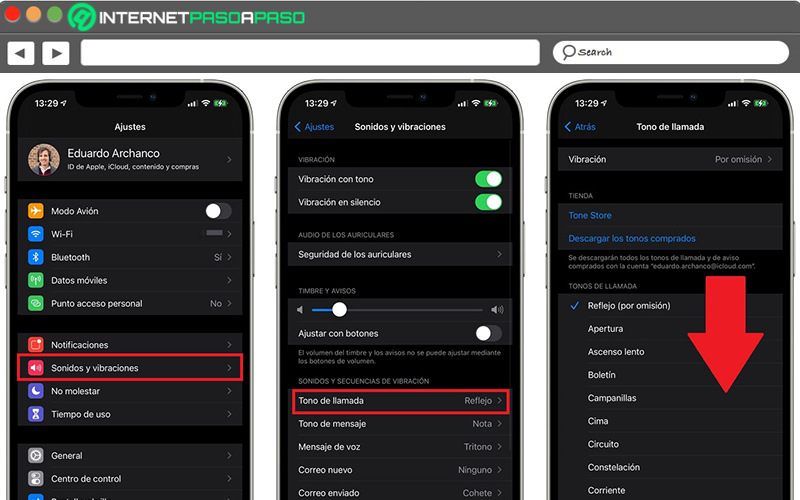
- First of all, access the Settings menu of your mobile device and in the list, select the option “Sounds and vibrations”.
- From the Sounds and vibrations panel, search for “Ringtone” at the bottom and tap it.
- Next, you will find all the ringtones available and you just have to tap on one of them to choose it. That’s it.
For a specific contact
In case you choose to customize the ringtone of a specific contact for greater comfort, you must rely on the following instructions and carry them out on your iPhone:
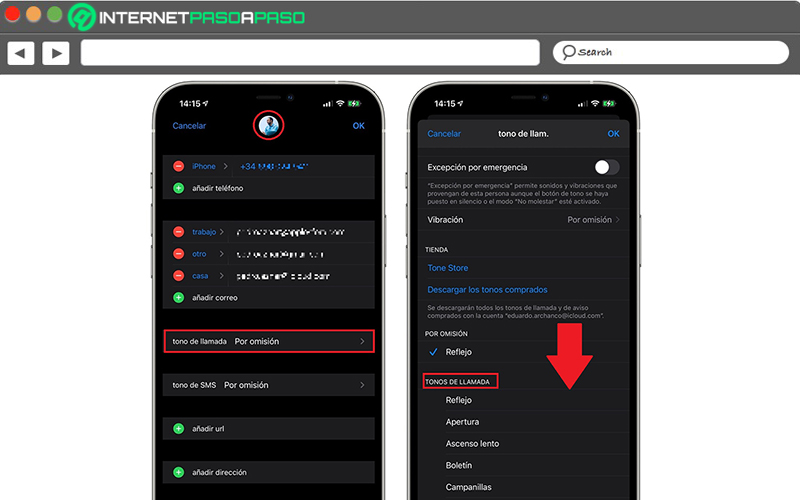
- Initially, search and open the Contacts app. There, locate the person whose ringtone you want to customize.
- Then, using your tab, click on “Edit” and from the bottom, Click on the “Ringtone” option.
- Afterwards, you will see that it has the default ringtone assigned (that is, the general system ringtone). so you must choose another tone at the bottom and select it.
Other sounds you can customize in iOS
And if that was not enough, your iPhone also gives you the ability to customize other notification tones it gets. So, if you want, you can change the ringtone of text messages (SMS), WhatsApp messages and the alarm.
Here we explain how to do it:
SMS
If you want to hear a different sound when you receive text messages on your Apple mobile, the steps to follow are:
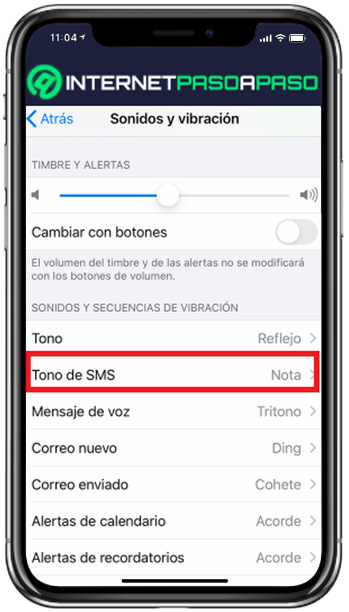
- Go to Settings and select the option “Sounds and vibration”.
- Then, at the bottom, click on “SMS tone”.
- Next, perform the operation that best suits what you want: Touch Vibration and choose an option, touch a sound in “Alert tones” or download an alert sound from the iTunes Store by tapping “tone shop”.
By WhatsApp
To customize the tone of the messages that you generally receive on your iPhone through WhatsApp, do the following:
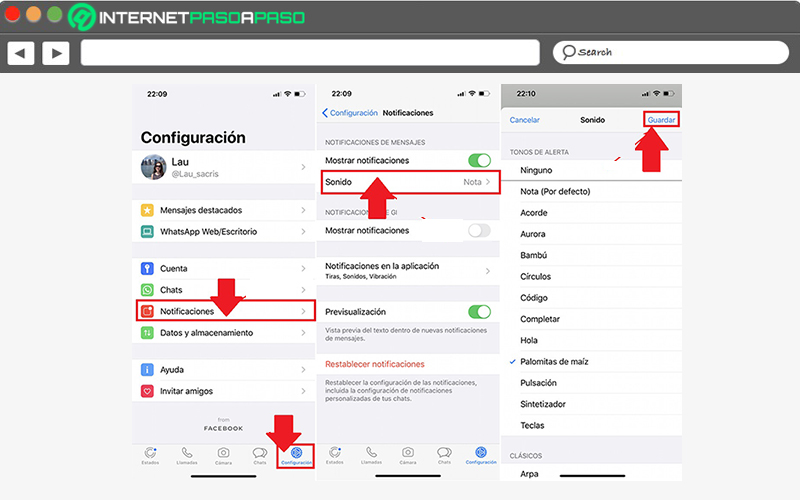
- Find and open the app WhatsApp, for later click on “Settings” from the bottom right corner.
- After that, choose the “Notifications” option on the bottom.
- Now, tap on “Sound” from the Message Notifications section.
- Next, it is time to choose a sound from the menu that is displayed with the different options.
- To conclude, tap on each of them to listen to them and when you find the one you like, Select it and press “Save” from the top right corner.
From the alarm or wake up
If you also want to modify the tone of the alarms that you set through your iPhone, you have to proceed as follows:
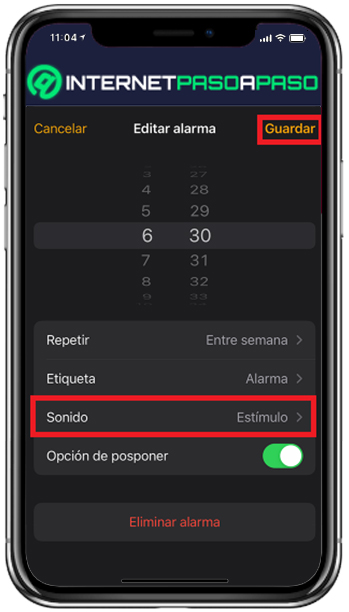
- Start by opening the Clock app on your mobile and there, choose the “Alarm” tab.
- now you have to press the “Add+” button.
- Subsequently, define an exact time for your alarm clock to ring.
- Then, to change the tone, go to the “Sound” option and press there to be able to choose the tone you prefer.
- Finally, make the other changes you want to execute and in the upper right, tap on “Save”.
Best Platforms to Download iPhone Ringtones
Users who are not satisfied with the tones offered by their iPhone by default, they can resort to other alternatives to download new ringtone and customize make the most of your mobile device.
Indeed, here we detail 5 quality platforms to download these tones easily:
zedge.net
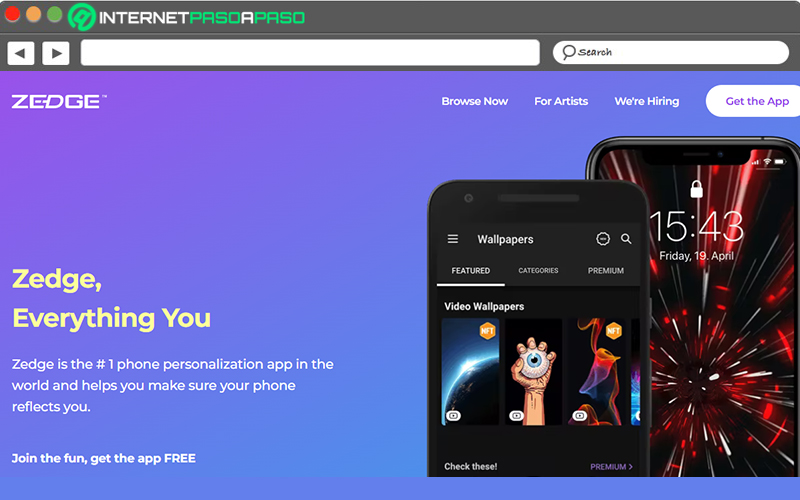
Through this website, iPhone users can find endless ringtones totally free to download and use on your mobile as it has the best collections of ringtones. So let’s download them. directly in the terminal or download them on the computer to transfer them to the iPhone.
freetone.org
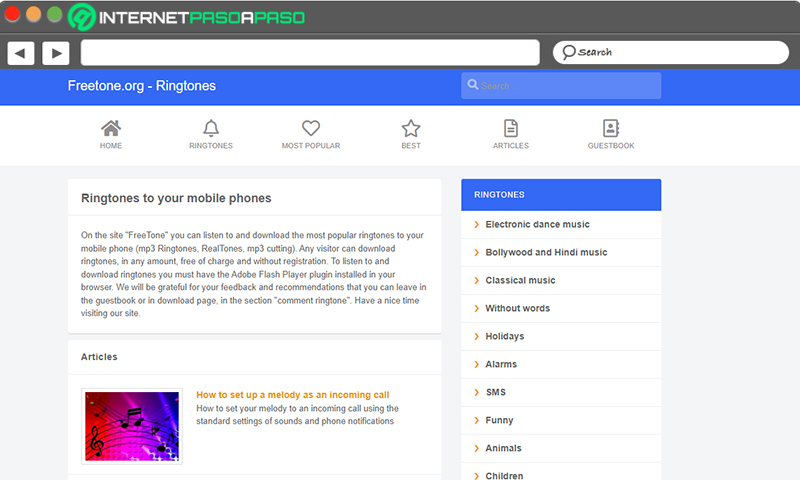
Another online platform through which you can search, listen and download various ringtones. The best thing is that it contains several categories that manage to adapt to the preferences of each Internet user. However, to get them for free, you need to download them to your computer and then sync them to iPhone.
phonezoo.com
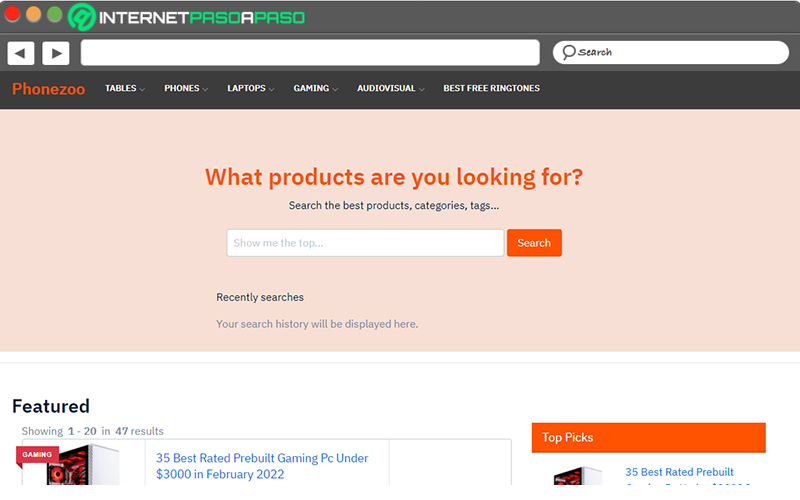
Through the search engine of this website and with a great visual display, the users of iPhone you can find a remarkable number of sounds to use on your mobile device. In addition, it is possible to classify the ringtones with simplicity and up to create new tones of your own choice.
mob.org
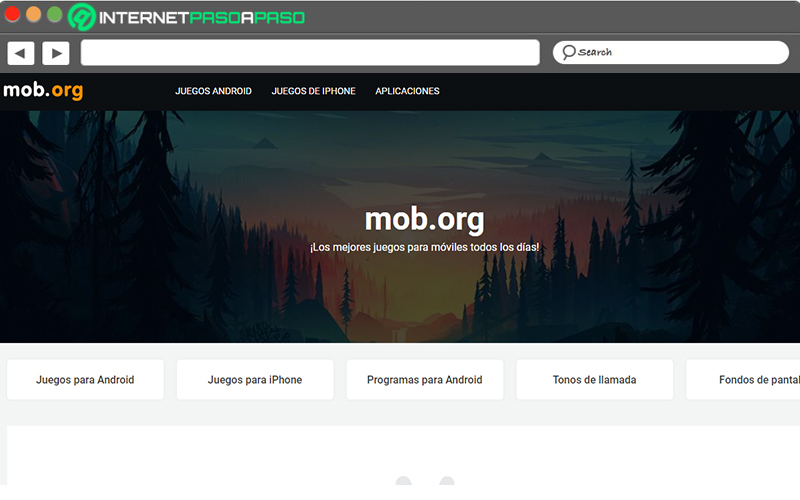
Another of the most efficient options to choose and download completely free ringtones (directly or by scanning the QR code), either by searching for them by categories, by popularity or by the newest. In addition to this, the website also allows you to download games and wallpapers, both for iPhone as for Android.
Mytinyphone.com
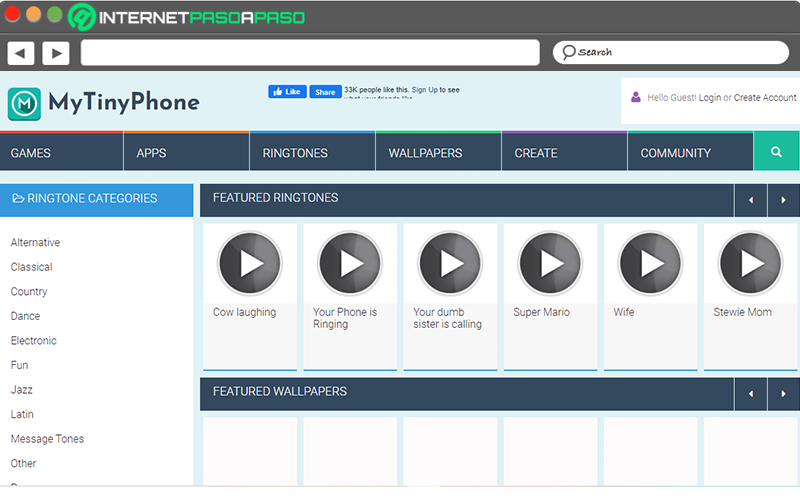
To conclude with this list, we present this latest online solution in which you can download any number of ringtones to use on your iPhone, free and simple. Even if you wish, you have the option of creating your own custom tones and obtaining them in MP3 files. Apart from that, it also provides extra games, wallpapers and apps.
Multimedia