
Index:
UPDATED ✅ Do you want to learn how to convert a video into an animated GIF image from any device? ⭐ ENTER HERE ⭐ and discover how to do it
The term GIF refers to a type of image format that is much smaller compared to the usual image settings that are used, such as PNG either jpeg. Which means that, GIFs allow a website to not weigh so much and load faster; reason why, surely, at some point you have visualized one of them in emails, online sites, social networks and WhatsApp.
For its part, the most interesting thing about this format is that it also supports animations and, therefore, it is possible to create an animated file with fast playback of several consecutive images. From there, the possibility of transforming a video clip into a GIF animation; this being an excellent mechanism to upload to the web without streaming the video.
But, many users are not aware of the process and it can seem extremely complicated to carry out this conversation. However, it is a very simple procedure to carry out. from several ways that facilitate it and then we present the ways there are to convert a video to a GIF image.
Steps to convert a video to a GIF easily and quickly from any device
As we indicated before, there are some mechanisms that simplify the process of creating an animated GIF image through a video, that is, convert between both formats. So, in order for you to be able to carry this out, here we present the main steps to perform to transform a clip to a GIF quickly:
with whatsapp
Fortunately, this recognized instant messaging application has gone further thanks to the fact that it has implemented a function with which its users can converter short videos in GIF format. So, from the same app, it will be easy to create a GIF from a video and send it directly to a WhatsApp contact.
But well, before knowing the step by step to execute to achieve said transformation, it is worth delimiting that the video to use must have a duration less than or equal to 6 seconds, mandatory. Otherwise it will be impossible to make the animated GIF with the WhatsApp tool.
That said, let’s start with the process you must perform:
- To start, you must access your WhatsApp account and find the chat of the contact you want to share your first GIF with.
- Later, located in the text insertion bar of the conversation, press the icon that refers to attaching files (1) and among the options that appear, click on “Gallery”.
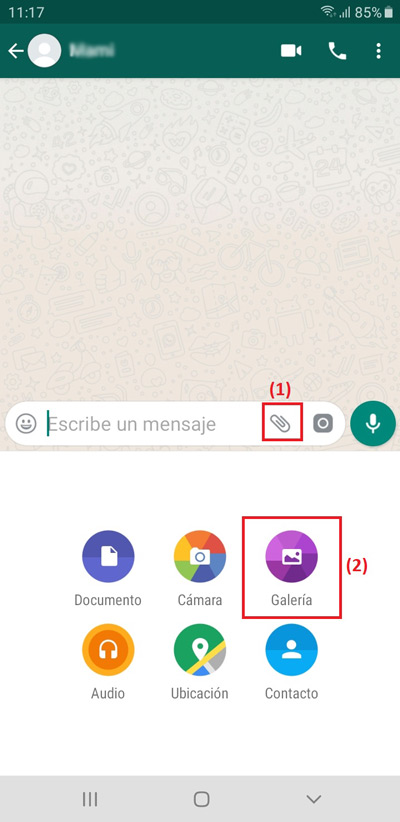
- Now, once the library of your mobile is opened where it contains the images and videos, search for the video clip to convert to GIF format (verifying that it lasts 6 seconds or less) and select it.
- After that, they will show you the window of the video to send before proceeding to share it and there, in the upper right corner of the clip, you will see an icon that says “GIF”. Which, you must press and with it, you will be transforming the video in question into an animated GIF file.

- Once the above is done, you can now customize the file to your liking. Either by adding text, placing emoticons and any number of options that WhatsApp provides you in this window, in addition to entering a message that you want to send to the contact in question. Lastly, just press the submit button to share animated GIF and save it to your mobile device.

With a video editor
Given that many people are struck by the idea of creating GIF from video and, furthermore, it is a very practical and useful task to perform; today, there are various video editors that have the necessary tools to be able to make this transformation without any type of complication.
On this occasion, we will refer to a video editor that allows video conversions at high speed and without quality loss, even when it comes to 4K video clips. In addition, it stands out for its easy handling for editing and compression, and supports any number and size of videos; which is known as “Movavi Video Converter”. Thus, one of the fastest mechanisms to generate high-quality GIFs.
Here are the steps to follow within this video editor:
- Initially, you have to install the program on your computer. The best thing to do is to do it directly from the Movavi website and download the Spanish version of this software. It should be noted that all the installation instructions are indicated there.
- After that, you need to add the video file you want to convert. This, you have to do it from the button “Add medium” seen at the top of the window and then, Click on the “Add Video” option to select the file in question.
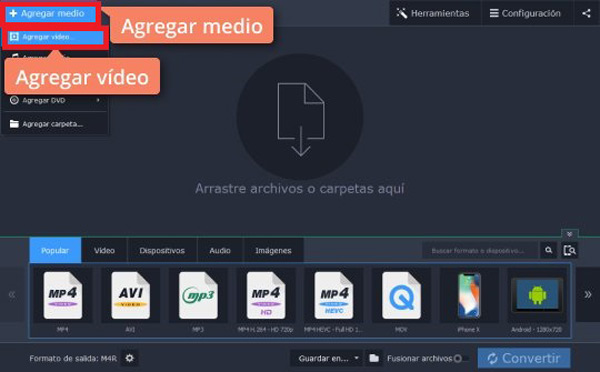
- At this point, it is time to choose a fragment, for which you have to press the button “Edit” and once located in the editing window, you have to specify the point where the video will be cut first, moving the marker at the bottom.
Dimensions:
- In case you need to cut the video in two, use scissors icon to choose the part of the clip that you don’t need when creating the GIF and then click on the trash can icon.
- If you want to cut one or more fragments from the middle of the video clip, mark the cut points you want and proceed to press the scissors icon. To do so, select the segments to delete in the video and use the trash can icon.
When you’re done editing, just click on the “Done” option located at the bottom right of the screen.
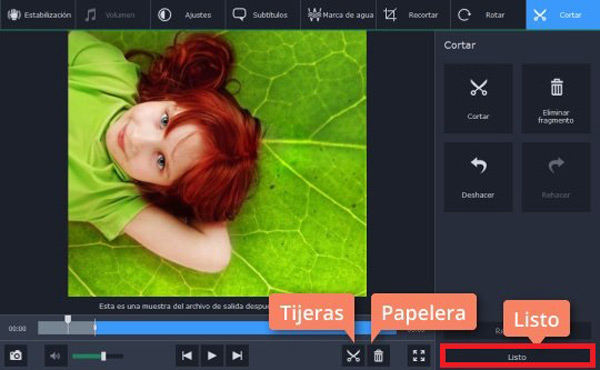
- After the editing phase, click on the “Images” tab and proceeds to select the format for the conversion, which, in this case, will be “GIF”. There, you have to specify the size you want your file to be and if you need to adjust the size or frame rate and the quality of the GIF, use gear icon.
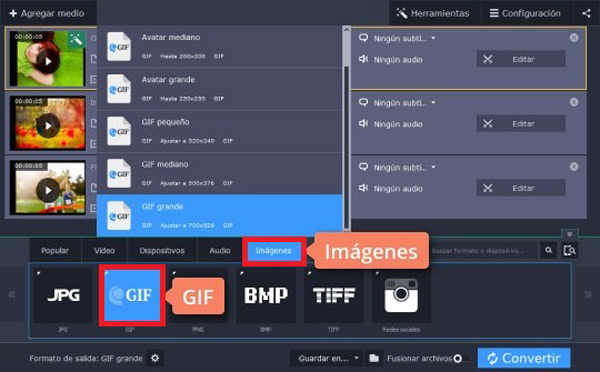
- In conclusion, click where it says “Convert” to start the video to GIF conversion process and you simply have to wait for the process to finish. Next, the folder where the animated GIF has been stored will be opened.
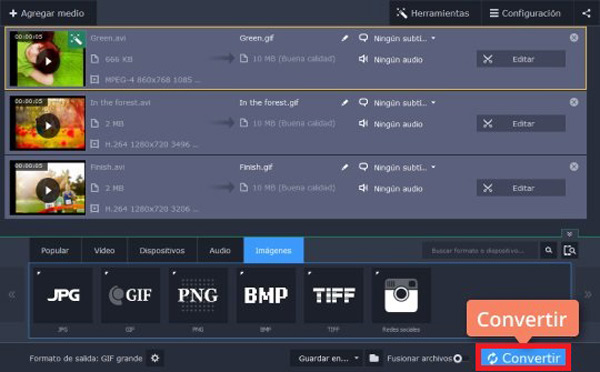
Download Movavi Windows
Download Movavi macOS
With an online tool
In addition to WhatsApp and the video editors that you can install on your computer, there are also online solutions that you can use from any device and for free. Although it is possible to find several options when browsing the net, the truth is that only some of them reveal a simple and efficient operation, just as Convertio does.
In this sense, Convertio defines a generator gif onlinewhere you can directly paste the URL of the video (in case you find it from a website), upload the file hosted in the computer’s library or even through the cloud (with google drive either drop box).
Next, we present the process to be executed with this tool to Convert a video to an animated GIF image:
- To get started, open your preferred web browser and look for the official website of Convertio. From the following link, you can access it directly: https://convertio.co/en/mp4-gif/.
- In second place, locate the video you want to convert to GIF format to enter it on the Convertio platform. If it is streaming (such as YouTube or a website of this type), you have to click on the option that says “URL”. Now, if it is downloaded to your computer or mobile, click on “Select files” and in case it is hosted in the cloud, click on the Dropbox or Google Drive option. But, first it will be necessary to verify that the format is correct. “MP4” to “GIF”; if not, change the values to said.
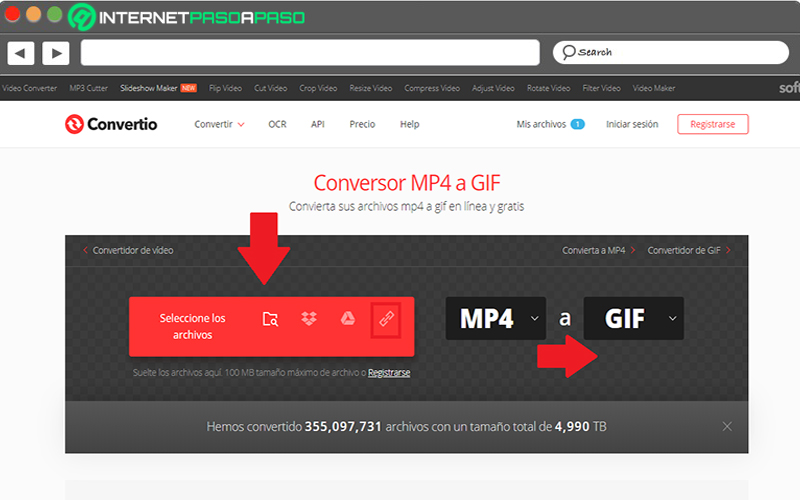
- As an example, here we select the URL option and now the Convertio system will ask to indicate the web page or file by URL. Once you enter it, press the “Send” button.
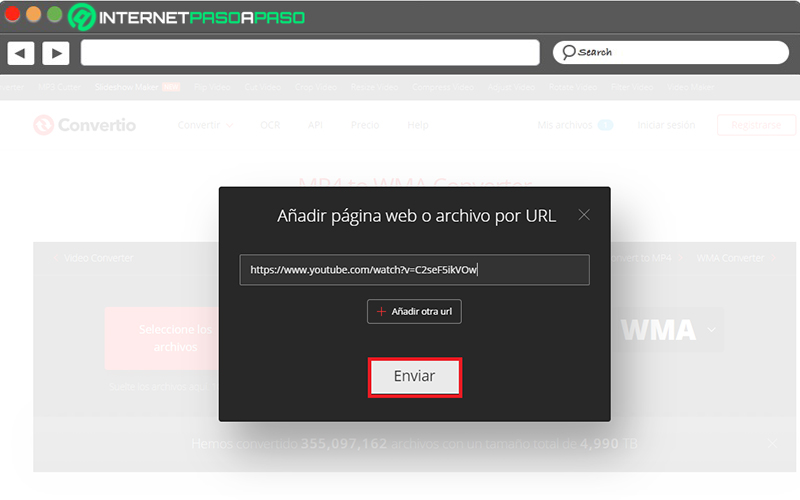
- Next, Convertio will proceed to study the video file to transform. Depending on the speed of your Internet connection and the length of the clip to be converted, this process could take a few minutes and meanwhile it will show the message “Analyzing”.
- Finally, it will display the word “Clever” and with that, you have to proceed to click the button that prints “Convert”. Thus, the system will start the conversion process so that later you can download and save the file on your computer or mobile.
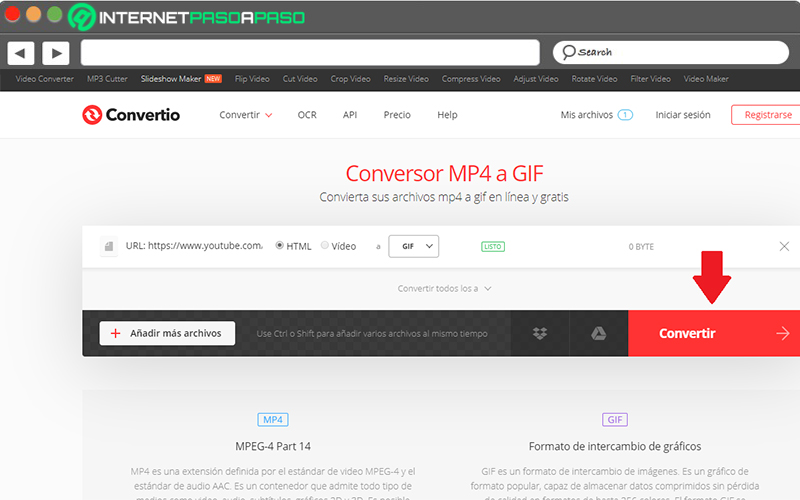
List of the best tools and programs to convert videos and .mp4 files to GIF
In order to provide you with additional information of complete interest, we believe it is appropriate to let you know about other truly optimal tools so that you can achieve create animated GIF images with your own videos.
Next, some mobile solutions, other programs to use on your computer, and an online tool:
The “Gif Maker, Video to GIF” app for iPhone and iPad
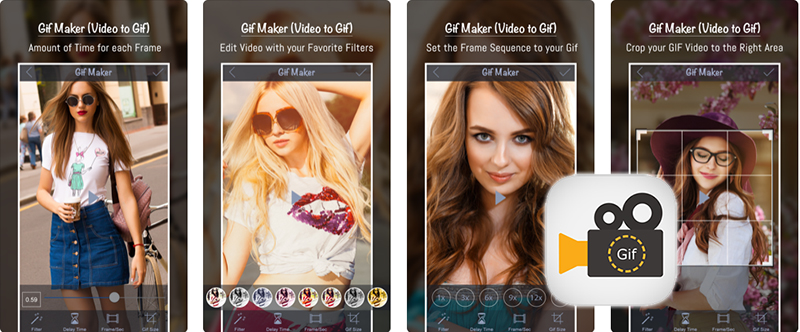
Is about a free solution for iOS users, since it is an application with which you can use a video stored on your mobile device or record it from scratch to proceed to create a GIF animation. One of its greatest advantages is that it is very simple to use; since, you only have to choose the video, select the fragment that interests you and transform it into GIF format.
Additionally, the application will allow you apply different filters and effects to your creations, so that you can customize them. Taking into account that, the image filters it provides are very similar to those of Instagram. It should be noted that this app for iPhone also gives you the possibility of choose the time for each frame in the GIF Y choose their speed.
With “PicsArt Animator” for Android devices
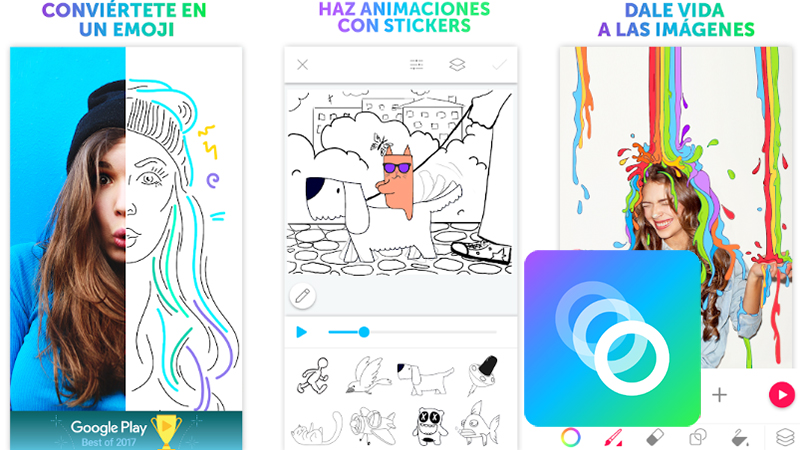
For Android users, it is recommended to use this free application available on the Google Play Store, to create animations from an image and convert video clips to GIF. Which is very easy to use and facilitates the process to share your creations in instant messaging applications (WhatsApp, Messenger either Snapchat) or on social networks.
Among other features, this mobile application provides you with the simplicity of control the length and speed of your animation, as well as drawing with advanced drawing and illustration tools. In addition, it is an ideal tool to record sounds and voices in off mode to add to your animations later, and it has a function to make your own emoji personal.
Via “Microsoft GIF Animator” on your PC
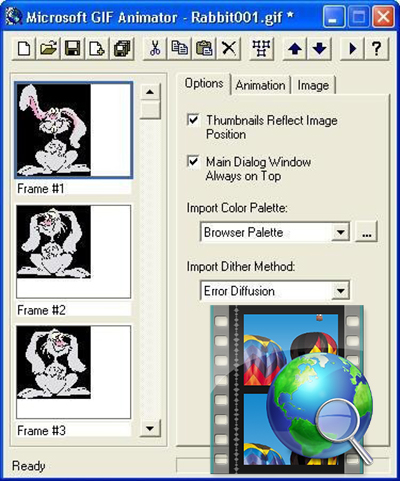
This is a renowned computer program designed for Microsoft Windows, which has the ability to create animated GIF files based on video file formats, specifically, in the AVI settings. To proceed with the transformation, you will have to enter the software and click on the icon “Open” for locate the video clip to convert.
After that, you will have to select all your video, to play it and there click on the “Animation” tab. Once this is done, it is time to click on the option “Play” and mark the times you want to play it. Now it’s time to click on “Image” and mark the duration of each frame using the adjustment bar (it is recommended to place 2-6). Finally, click “Save As”choose the preferred site and with this, you have already created your own GIF.
Using “Wondershare UniConverter” on Windows or Mac
![]()
It consists of a professional program compatible with both operating systems, with which you can convert your video files (MP4MOV or M4V) in format for GIF animations with complete quality. One of its greatest benefits is that provides remarkable conversion speed and allows you to choose the size and frames per second while the transformation process is running.
It should be noted that it will also allow you to download videos from YouTube, Vimeo and up to 10,000 websites. In reference to the procedure to follow to convert your videos into GIFs, we emphasize that you have to click on the “GIF Maker” option once you open the program. Then select the start time and adjust both the size and duration. Now, click “Create GIF” and when the process is finished, just press on “Save”.
Download Wondershare Video Converter Windows
Download Wondershare Video Converter macOS
Using an online tool EZGIF.com
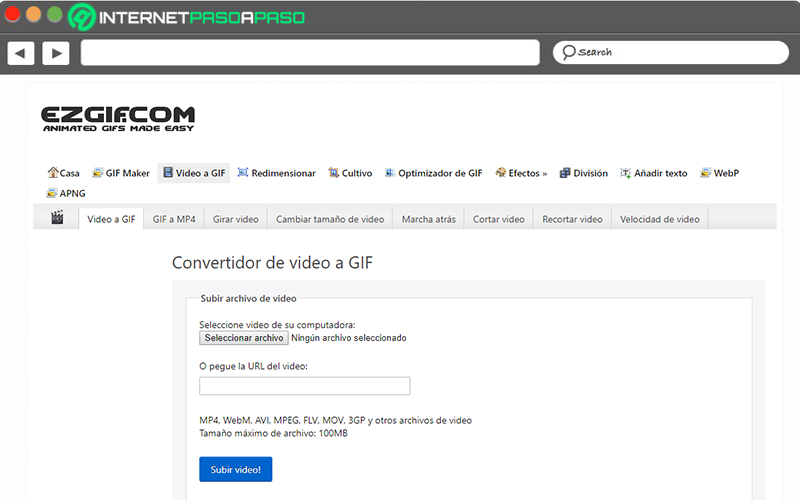
Since many people prefer online solutions to avoid downloading programs or applications on their computer or mobile phone, it is important to refer to another online tool that makes it easy for you to convert video formats to animated GIF image. So, this is EZGIF which it is totally free and besides MP4, it supports other settings like FLV, MOV and WebM.
Before starting with the steps to follow to be able to transform your video to GIF, it should be noted that this online tool accepts up to a maximum of 120 MB of files and added to this, it supports URL addresses of certain websites, without the need to download the video file. So, the process It is very easy and fast.
Now, the step by step consists of:
- From your preferred browser, access its official website: https://ezgif.com/video-to-gif.
- After that, click on the bar that indicates “Select File” either “Choose files”, in case you want to add a clip from your library. But, if you are going to convert a video contained in a platform like YouTube, proceed to paste the link in the indicated bar.
- Once the above has been specified, you have to click on the lower button that says “Upload a video” either “Upload video”so that the upload of the video clip to be transformed begins.
- When the above procedure is complete, you have to choose your preferred video start and end, as well as the method, size and frames per second. For later, click on “Convert to GIF” or “Convert GIF” to start the conversion process and that’s it.
Multimedia