
UPDATED ✅ Do you want to open a new website or blog for free and don’t know how? ⭐ ENTER HERE ⭐ and discover the best step-by-step tutorial
There are many ways to communicate on the internet. From instant messaging services to social networks, the range of possibilities is so wide that it is overwhelming. One of the proposals that has gained the most weight, especially for those people who consider themselves passionate about a specific topic or who simply want to tell the world their vision on certain aspects, is the blog format.
Something old, with many years behind it, but which is still an interesting way to communicate, as well as to find out about any matter. Its usefulness has propitiated its extension, and its extension has propitiated that those who have been most and least interested in knowing how to create a WordPress account to open your first blog. It is not necessary to be a professional to do it, nor to have great notions about writing, positioning or all those mechanisms that move the publications that cross the network of networks.
You just need to have something that becomes a passion, a little patience and a lot of desire to write. Although, before all that, there is the opening of the web itself, and that is what we are going to explain in this simple guide with hair and details. We will explain all the steps you must follow to open an account on WordPress.com and start experimenting with this platform while you shape your new blog. Even so, you should know that there are also other blog creation platforms such as blogging.
How to open a new account on WordPress.com from the computer?
We are going to help you so that you know what it takes to carry out both from a computer or from a mobile phoneand it is that, with the arrival and evolution of the terminals, WordPress has also offered support to these with a dedicated app. The creators and editors no longer have excusesno limitations, no borders, they can write how, where and when they want.
The purpose of going to WordPress is create a website, more specifically a blogbut before that you have to perform a series of steps to register in wordpress.com and, at the same time, begin to build this portal in which you want to start putting your head to enter the world of the cyber world and blogs.
It’s a easy process, but that requires carrying out a procedure divided into several parts that involve everything from entering a name for your domain to contracting payment plans or entering your email account. Next, we explain everything you have to do step by step through two different systems: PCs and smartphones.
1 – Enter the WordPress.com website
First and more than necessary step. Open the web browser on your PCuse the one you are most familiar with, and type the following URL into the address bar: https://es.wordpress.com. In this way, you will enter the main page of wordpress.com and you will be able to access the section dedicated to the registration of new users.
2 – Start account creation

Once you are on the cover of this page, go to the top right and click on “Start” to go to the screen of account creation. You can also click on the button that also reads “Start” in the center of the screen, and we will go directly to the first step to register as users on the platform.
3 – First, your website
The first form that is displayed is fully oriented to the web page that you want to create. Therefore, you will have to start with enter name of this, explain what it is about, check the boxes indicating what its main objective is and choose the level that corresponds to your knowledge in website creation. You will have to answer different questions such as:
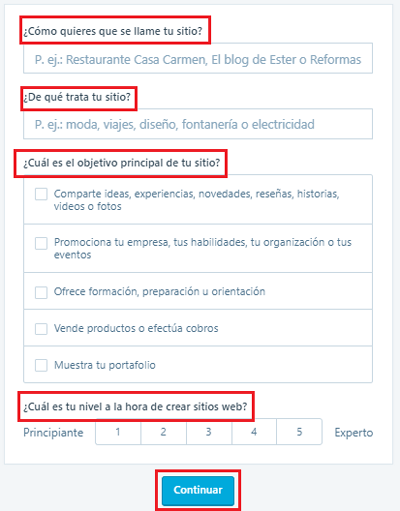
- What do you want your site to be called? The name of the blog
- What is your site about? The theme you will mainly talk about, health, beauty, business, etc.
- What is the main objective of your site? If it’s writing for entertainment, earning money, etc.
- What is your level when it comes to creating websites? If you have previous experience with web creation
Fill in all the fields and mark the necessary options to indicate all these aspects correctly and truthfully and, at the end, click on “Continue”.
4 – Choose your domain name
Specifying a little more, in the first field you can enter a name for your page address. you can use a keyword (main word of which will be the theme of the blog) or, otherwise, opt for something that marks the identity of your site. It is important, in case you want people to visit it, that you choose something easy to memorize and with a certain sound, as well as not being excessively long.
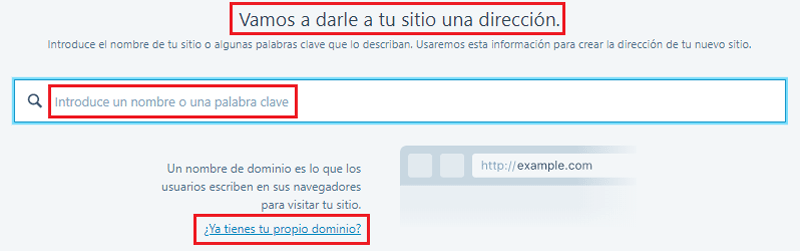
In writing, different domain options will automatically appear. You can choose the first completely free and recommended, or by the other alternatives among which recommendations from WordPress itself appear. In our case, we are going to take the free option, although you can continue as you prefer. Click on “To choose” where appropriate. If you already have your own domain, click on “Do you already have your own domain?” to be able to manage it through the WP.com platform.
5 – Select a payment plan
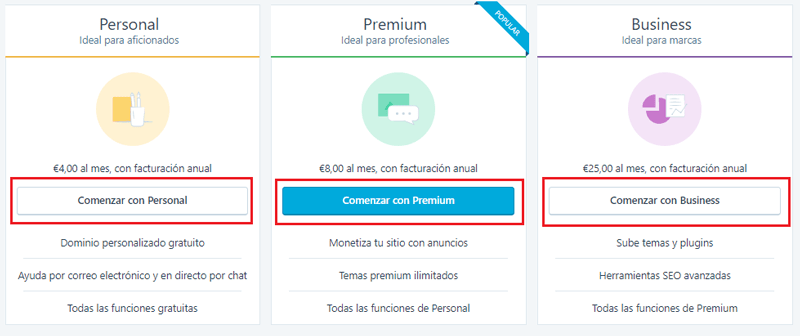
In this step, you must choose which plan you want to improve your user experience, each of the options allows us more or less advantages, and depending on our objectives it will be more suitable to choose one or the other, although if not what we are looking for is to try how this platform works the best option is the free plan.
You have three payment options:
- Staff (4 euros)
- Premium (8 euros)
- Business (25 euros)
as well a fourth that is a little lower and not so easily. Since we are looking for a way to do it for free, we go to it and click on the “Start with Free”.
6 – Now, your user profile
You are about to finish create your account and your website in WordPressbut first you must take one more step. Enter your email, choose a username with which to identify yourself and, finally, write an alphanumeric password. In case this is too simple, the page will warn you and invite you to mix uppercase and lowercase letters, so it is convenient that you do it first to avoid having to repeat it. When you have filled in these three fields, click on “Continue” To advance.
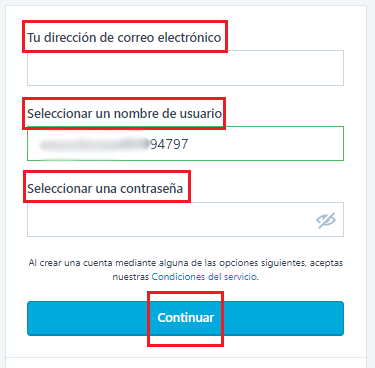
At this point, too, there is an alternative option which can be useful to speed up the process. Further down, if we signed in to google accounta button will appear where you can click in “Continue with Google” so that WordPress synchronizes the information of this profile automatically and you do not have to fill in any more fields, and everything is much more direct, you choose.
7 – Page created!
Congratulations, your WordPress website has already been created and it is working. After completing the previous section, the portal will send you to another section where you can view the initial and full URL of your page and, in addition, it will allow you to improve the service plan, in addition to obtaining a domain name, with the button “Upgrade your plan and get a domain name”.
Since what we want is to start editing our account profile, we just have to click on “See my site” for it. Thus, you will automatically go to your “bit of internet“just created and you will have access to a complete toolbar where you can start exploring the options, functions and everything that this platform makes available to any user who wants to have their own online portal, this is just the beginning!.
Register WP from the smartphone app

The other option, that of cell phones or mobile phones, shares certain similarities with the procedure that we have just explained. However, it manages the possibility of carry out the entire process through an app.
1 – Download the WordPress.com app
If you’re using Android, go to Google Play Store; in case of being iPhone, to the App Store. Search “wordpress” in the bar enabled for searches and go to the first option that appears. Once you are in your file, click on the button to download and it will be automatically installed on your phone.
2 – Open the official WP app
Go to the section where you have all the apps of your terminal grouped and look for WordPress (blue circle with a double vee inside it). She clicks on her icon to run it and start.
3 – Start registration
When you open it, a welcome screen will appear where you will be given the option to log in or create a new account. Click on “WordPress.com registration” to start creating from your terminal.
Next, two options will appear: “Register with email” either “Register with Google”. This time we are going to choose the first clicking on it.
In case of being on a phone with Android operating system, it is much better to use registration with google account since, being already linked to the phone, it will speed up the process suddenly.
4 – Start entering data
In the first place, and unlike the procedure on computers, the app will ask you to enter an e-mail to link to your user account. Choose one that has not been previously registered and write it down.
To confirm your identity, WordPress will send an email to this email address. Go to their inbox and look for the message sent by them, open it and click on the “Sign up for WordPress.com”.
Although you will be redirected to a web, you must reopen the app. Now, a screen will appear in which your display name, username and a field to enter the password will appear. Write it and, when you have done it, click on “To follow”.
From this point, you can go back to section 3 and follow all the steps indicated. In this way, you can create your WordPress website from your smartphone without complications and, best of all, wherever you are.
Internet