
Index:
UPDATED ✅ Want to create a YouTube playlist shortcut? ⭐ ENTER HERE ⭐ and Learn Everything FROM ZERO! ✅
Default, Youtube is cataloged as the main website for view and/or post videos in the digital environment. For this reason, it has become a widely used resource throughout the world and thanks to this, it is the second most important search channel globally after Google. reason why, has more than 2,000 million users.
Now, beyond watching videos of any subject, most users prefer to use YouTube to listen to music. Taking into account that, through this website, they can find any track they want and even, the platform offers playlists that are much more useful.
As if that were not enough, apart from allowing the realization of custom playlists, Youtube also is characterized by accepting the creation of direct accesses to said playlists both on Android and iOS, as well as on Windows. Since it is a very helpful alternative, it is worth knowing how it should be done and here, we will explain it to you.
What are the benefits of using shortcuts on YouTube?
While it is true, a shortcut is defined as a method that allows create an icon through which you can open a specific program, file or folder more quickly. In other words, it corresponds to an icon that is skilfully associated with a certain software, application or file.
In this sense, shortcuts on youtube They are elements used to be able to open the website more quickly, in a specific section. Which means that when using shortcuts, users they will not have to worry about having to open the social network and search for what they want before everythingin order to enjoy the content in question.
Therefore, these shortcuts are advantageous, given the following pros:
- Speed: With just one tap or click, users will be able to enter your playlist of Youtube. That is, it is a very agile tool.
- Comfort: No need to go through a long process to get the playlist. Well, the shortcuts avoid having to open, search and select the element in YT.
- Enjoyment: Soon people will be able to enjoy the playlist in question, from your computer or mobile. This, without having to depend on other factors.
- It’s free: This is a solution that can be implemented for free with the help of YouTube, without the need to resort to its premium version.
- Does not require third-party apps: Fortunately, these shortcuts can be create in the mobile application directly or from the web browser of your choicewithout having to use third-party tools to achieve it.
Learn step by step how to create shortcuts to your playlists on YouTube
Of course, for create shortcuts to your playlists on YTfirst of all, you will have to create those playlists.
Indeed, before starting with the other processes to follow, we detail what you must do on any device to create your new playlist:
- Initially, access the mobile app from YouTube from your smartphone or open its official website on your computer. stop there, sign in to your google account which is proportional to your YT username.
- Next, select the “Library” section. In the mobile app, it’s in the bottom right corner and from the browser, you can get it in the left sidebar.
- After that, go to the section that says “Playlists” and choose the one you want to manage. To create a new one, you just have to click on “New list” in order to proceed to choose the videos that will make it up, write its title and save it.
Once you have at hand the playlist that you want to access by means of a direct access, it is time to start creating said item on your computer.
Next, we explain how you can do it on Android, with iPhone or iPad and through your Windows PC:
on Android
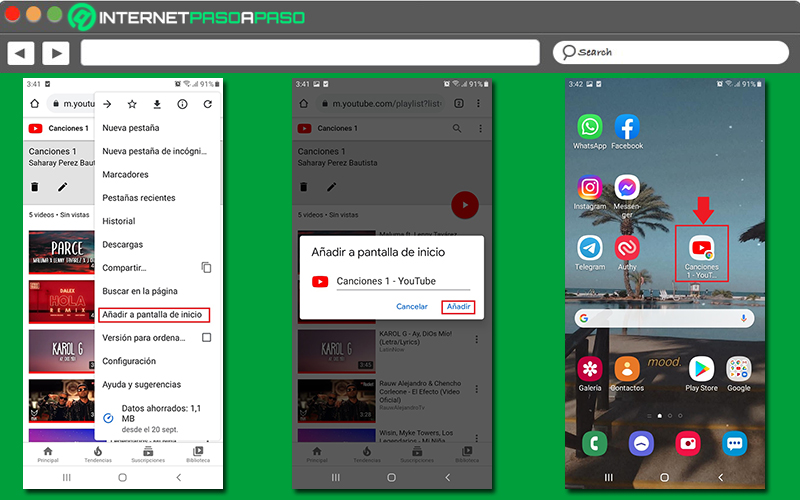
To simplify the process to follow, we recommend you carry out the following steps through your trusted web browser on Android. This means that it is best to avoid using the service’s mobile app to create shortcuts.
That said, we proceed to detail what you should do here:
- To get started, open the web browser app that you prefer to use to enter the official website of Youtube. In this case, we choose to use Google.
- Next, Search the YT website and access your account to be able to see the playlists that you have previously created.
- Followed by that, by means of the section Library, you have to browse and choose the playlist you want to have at hand.
- Once you find yourself in bliss playlist, tap the three vertical dots that are in the upper right corner of the browser panel, to open the menu of options.
- Subsequently, among all the available options, you have to press where it says “Add to home screen”.
- Now, it only remains to confirm the action in the small box that they show you, just by clicking on “Add”.
- Finally, to add said icon to the screen Start of your device Android, you have to long press on the item in question or tap on “Add” again. That way, it will appear on your home screen automatically.
on iOS
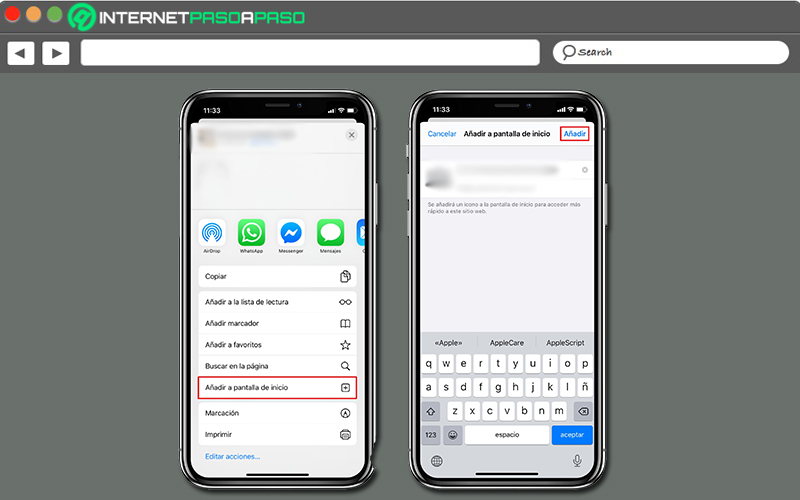
Similarly, you can also create a shortcut of any YouTube playlist on your iPhone or iPad. In this case, it is also advisable to use a web browser, instead of carrying out the procedure from the service’s mobile app, to make it easier.
Taking into account that, especially, we recommend you to use Safari to execute the following:
- Directly from your device iOS, Start by open the Safari app to search for the website you want. Namely, Youtube.
- When you access the official website of Youtube, it’s necessary that log in to your account to see the playlist you want to create a shortcut to. However, you can also do with playlists that are public.
- Then, using the bottom bar, press the “Share” button which is seen as an arrow inside a box.
- now you have to select the option that says “Add to home screen”.
- Thus, the name of the shortcut to be created will appear on a new screen and from this, you can change his ID, if you want.
- To conclude, you just have to click on “Add” from the upper right corner and voila, you can view the item from your Home screen on the iPhone or iPad.
on Windows
Through your PC, it is also possible to create shortcuts of your playlists. Considering that, this method is much easier and more comfortable to perform from any web browser (Google Chrome, Mozilla Firefox, Microsoft Edge, etc.).
Next, we show you how you have to do it through Chrome:
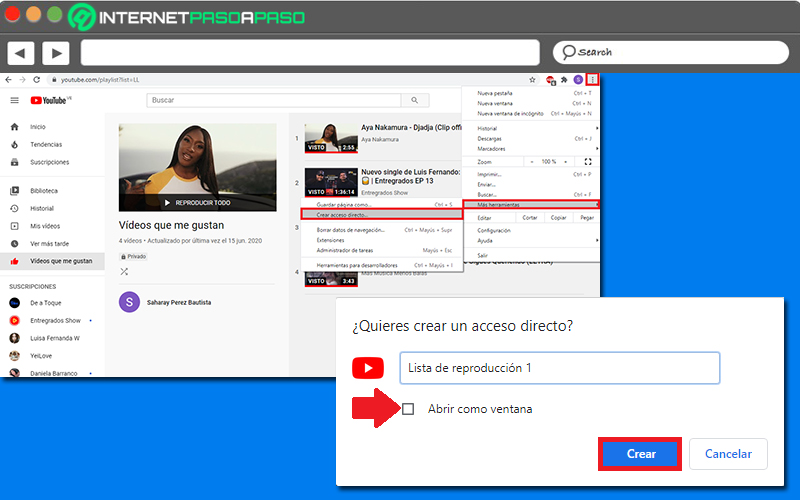
- First of all, enter Google Chrome and search for YouTube to open the service. If you want to create a custom playlist shortcut, you need to enter your account. Otherwise, just search for the channel that contains the public playlist in question.
- Once you find and specify the YT playlist, it’s time to click the chrome menu. By default, it is located in the upper right corner of the screen and displays three dots vertically.
- When the available options are displayed, select the option that says “More tools” and thus, you will be able to visualize a small menu.
- Now, within the indicated menu, proceed to Click on “Create shortcut…”.
- Followed by that, automatically, a popup will appear saying “Do you want to create a shortcut?” and there, you can put the name you prefer, as well as define if you want to open it as a window or not.
- After completing all of the above, just need to click on the “Create” button and with it, you will have the icon on the desktop of your PC.
If, for example, you prefer to run it through Mozilla Firefoxthe process to create a shortcut of Youtube on the desktop of your computer it varies a bit and is even much easier to carry out.
Which basically consists of the following:
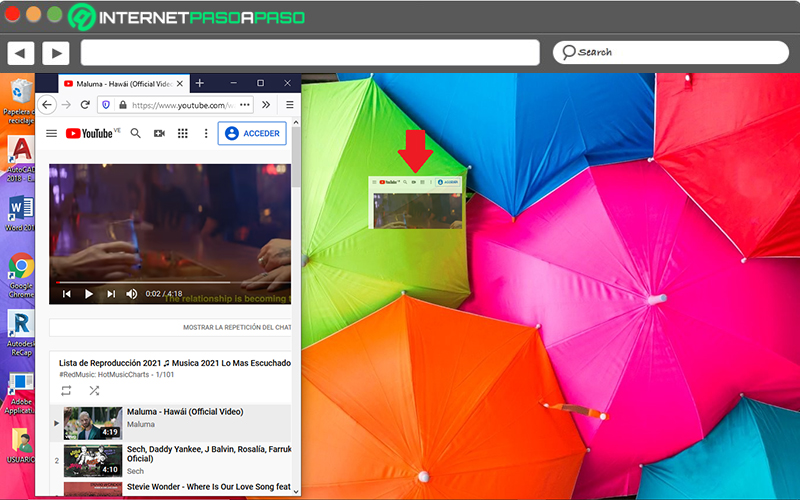
- Enter the interface of firefox Y open the official YouTube website to proceed to load the channel from which you want to pull a playlist shortcut. O well, enter your account to get that item from your own playlist.
- Second, proceed to slightly minimize the playback window by pressing the central icon that is in the upper right corner and that it says “restore below”. In order to see a blank space on your PC desktop.
- Next, it is time to press and hold the icon of the tab in question and drag it to the desktop to drop it in an empty area. This will automatically create a shortcut for Youtube.
- Finally, if you need to modify your identification, you just have to right click on the element and choose “Rename” option in order to make the change.
Social networks