
UPDATED ✅ Want to trim a video you’ve uploaded to YouTube without having to re-upload it? ⭐ ENTER HERE ⭐ and Learn How FROM ZERO!
Over many years, Youtube has achieved weight as a benchmark platform in the audiovisual media ecosystem. Since, due to its remarkable scope, has grown remarkably worldwide and has caught the attention of numerous people. Which, in addition to enjoying the content it provides, they also have the possibility to make themselves known through YT.
Thus, thanks to the fact that this website has a large potential audience, it allows to improve the specific reach of a target audience, offers greater brand visibility and is ideal for gaining recognition, many people choose to upload videos on the platform. In this way, in addition to offering you the necessary tools to advertise, it also helps you optimize your content.
For this reason, the video platform of Google has a video editor that stands out for being a tool that allows you to enhance clips at a professional level in order to display high-quality audiovisual content. In that sense, it is possible to trim videos of Youtube through said utility so as not to have to replace them and here, we teach you how to do it.
What are the main reasons for cutting a video that I uploaded to YouTube?
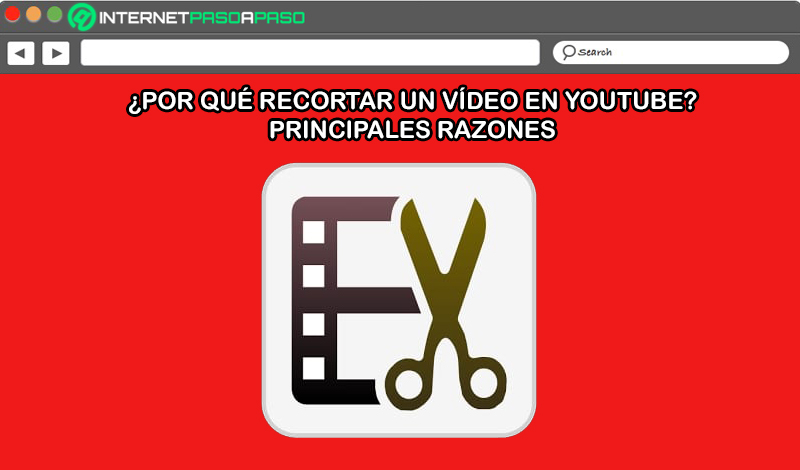
In video editing processes, one of the actions that is carried out mostly, consists of cutting these audiovisual elements. Well, it is considered a basic improvement that allows optimize the content to display, in order to achieve the objectives set around said clip, before the spectators. Consequently, when users who advertise on YouTube decide to cut the videos they have uploaded to their channel.
In most cases, they do it to suppress errors contained in the clip that they had not observed before sharing it. Either at the beginning or at the end of it and even in a section of the entire video. In addition to removing possible errors from a video, the tool to trim these elements also used for other reasons. One of them lies in the length of the video. In Youtube, It is not ideal to transmit content that takes many minutes because this tends to bore the audience.
So that, when this problem is evidenced, users they prefer to cut out a part of their clipinstead of deleting it. On the other hand, it is also possible to decide to cut a video uploaded a YouTube for the privacy and security policies managed by the platform. Well, due to improper scenes, the platform could restrict the video in question. So, to prevent its removal altogether, many users choose to delete some part of the videoin order to share what Youtube actually allows.
Learn step by step how to cut a video from the YouTube editor
Before letting you know the procedures that must be carried out to correctly trim a video of Youtube making use of the editor of this website; some important points need to be clarified. The first of them refers to the fact that this YT function only is available for those clips that are less than 6 hours long. For its part, the website’s video editor offers you the possibility of cut the beginning, middle or end of the content, according to your requirements.
In addition to this, the address urls video, view count and comments will remain intact after editingso that it is not necessary to upload it again to the social network. Having said all of the above, in detail, we proceed to explain what you should do to cut your YouTube video, correctly. Both at the beginning and at the end of the clip, as well as when removing a section of the video only.
Let’s see below:
To cut the beginning or end of the video
If you want to delete a part that is at the beginning or at the end of your YT clip, you have to do this:
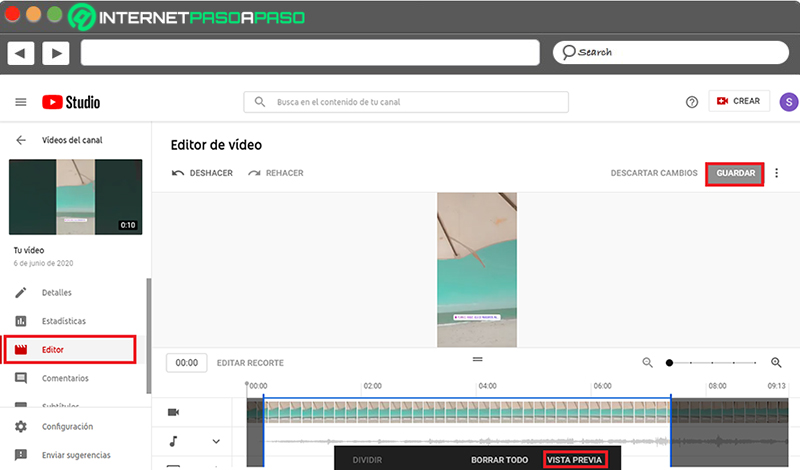
- Mainly, access the video editor or failing that, to YouTube Studio. You can do it by entering your YouTube account and in the icon of the profile image, choose the option “Your channel” to find there the button “YouTubeStudio” and press it.
- After that, from the left side menu, click on “Videos” and now, click on the thumbnail of the clip you want to edit.
- Next, among the options displayed on the left side of the panel, you have to select “Publisher”.
- Once you do the above, click “Trim” and a blue box will appear inside the editor.
- To cut your YT clip, click and drag the sides of the blue box so that it covers the section of the video you want to keep, specifically.
- Then, to remove everything outside the box from the video, just subtract review the changes by choosing the “Preview” option. To do so, press the button “Save” at the top, if you want to display the new result.
To remove a section of the video
If what you need is to cut a part of the video that is not at the beginning or at the end of it, you need to do the following: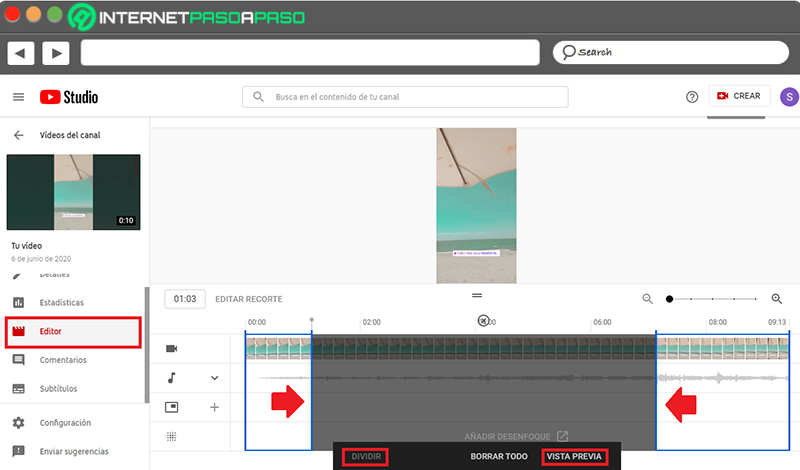
- Enter YouTube Studio as we explained in the previous part and choose the video to editin the same way.
- In second place, Proceed to press the “Trim” option to display the blue box provided by the platform editor.
- now you have to click on that boxspecifically where the section you want to delete begins.
- When the exact point of the section to be deleted is marked (with a vertical line), click on the “Split” option and so the line will show a blue color now.
- With the above, a white bar will appear that you have to drag to the end of the part you want to remove from your video. This, of course, to mark the total of the section to be deleted, which will be distinguished by a gray shaded box.
- Lastly, proceed to choose the “Preview” option at the bottom, to be able to verify that your changes have been correct and thus, it only remains click on the “Save” button in the upper area of the panel.
Social networks