
Index:
UPDATED ✅ Do you want to Delete your Google Email account forever? Is it possible to cancel Gmail without removing all G services? ⭐ ENTER HERE ⭐ and discover all the Solutions
Gmail email It is one of the most used and best valued by all those who move through the territory of the network of networks. As it is free and comes accompanied by the services provided by Googlegoes from being a mere e-mail platform to composing a whole set of additional tools that allow you to take advantage of the benefits of the cloud.
You can save files on the network, write documents, work with spreadsheets and, of course, send or receive emails freely and through different devices. However, it may happen that you need to know how to delete a gmail account. It is possible that you have created one with a name that does not suit you, that simply you prefer to open a new one or that you have found another service provider better than this company.
It does not matter what type of device you are using, because here we give the necessary instructions to carry out this procedure from any possible device. Also, if what you want is just unsubscribe your Gmail email and you want to keep other Google tools, but connected to another email address, we also help you by offering you the exact procedure with which to achieve it. In short, all the solutions.
Steps to cancel my Gmail account permanently
There are so many reasons that it is not uncommon to come across users who find themselves in this situation and who, no matter how much they dive on the internet, can’t find a way to unsubscribe from this service so popular to go to that other that has caught their attention so much.
Fortunately, this guide that we bring contemplates that solution that you long for. If you want to know how to completely delete your email account in Gmailwe bring you all the procedures to carry out step by step both from the PC and from the smartphone.
To permanently delete your Gmail accountyou have to follow some processes that vary depending on the device you use. Whether from the computer or mobile phone, this is what you have to do.
Delete from PC
Do you want to completely remove your Gmail account from PC? In that case, you have to follow some fairly simple instructions that we are going to detail in the points that we leave below:
-
- Open your usual web browser and enter the next adress. Through it, you can directly enter the Google account deletion section.
- The next logical step is login to the profile to erase Start by writing the email in the provided field and move on; then, enter the access password and press the button again to continue.
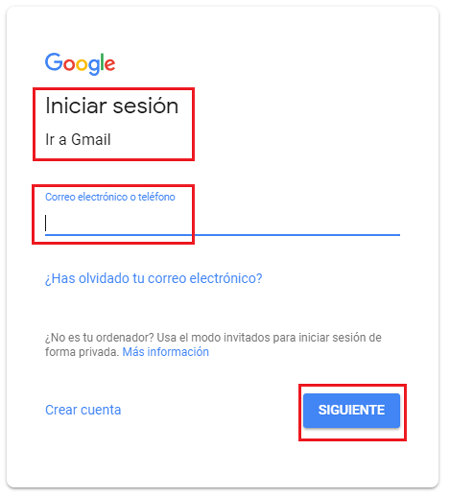
- The screen you are on now informs you of everything that happens once you delete your account. You will also see an option to download your profile data to keep them before proceeding with the deletion and, under it, all the services that will be deleted when you finish the process.
- Scroll down a bit and check the two boxes to ensure that you understand the consequences of deleting your Google account and, once you have done so, press the button “Delete account” to end.
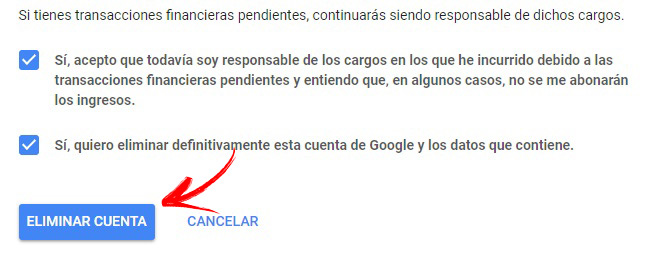
Once you’ve pressed that button, your Gmail profile will have been completely deletedalong with all non-stored information.
Unsubscribe from mobile (Android and iOS)
If you want to unsubscribe from the mobile device, there is a specific process to do it through Android smartphones and tablets; but since we want to offer a solution for iOS users as well, we are going to go with the general procedure. Follow as we explain here:
- Open the web browser of your smartphone and enter this URL. It is the one that gives direct access to the section for deleting Google and Gmail accounts.
- Now, you have to log in entering your email or phone number in the first field and the access password in the second. If you had already logged in before, you will only have to write the password.
- Just like on PC, you will now be given tons of details about what happens when you delete your profile and the importance of saving your data (you can do this with the option enabled). Go down until you find the button “Delete account” and click on it
- Done this, you’ve already deleted your Gmail and Google account.
Is it possible to delete my email from Gmail without deleting my Google account?
There’s a way delete your mail from Gmail, but keep the Google account at the same time for use in other services. We are going to explain to you below how it can be done so that you maintain it and continue taking advantage of the advantages that this system offers its users:
-
- on your PC, open the browser web that you use the most and enter the following URL or write in the address bar this: myaccount.google.com/preferences
- Being inside this settings panel, slide the left menu down until you find a section called “account preferences”. You have to click below, in the section “Delete your account or certain services”.
- This is the menu where you have to proceed, but first you must login with your Google profile. Click on “Log in”which will now appear on the center screen.
- Now proceed as in the usual Google login process. First write the email or phone number of your account and click on “Following”. Then do the same with the password and go back to press the same button.
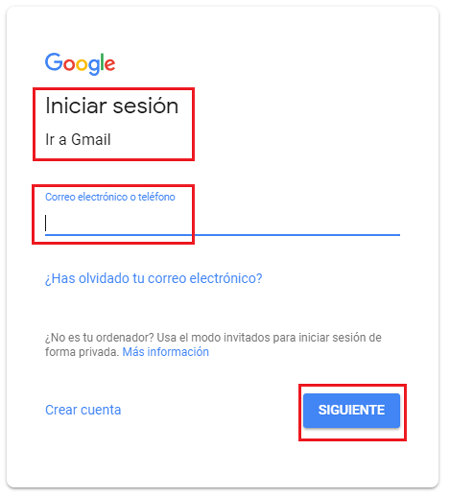
-
- You will be redirected back to the previous screen, in which to delete account or services. You will now see, under the main illustration, two options to choose from. To proceed with the deletion of Gmail, you have to press the first, “Delete products”.
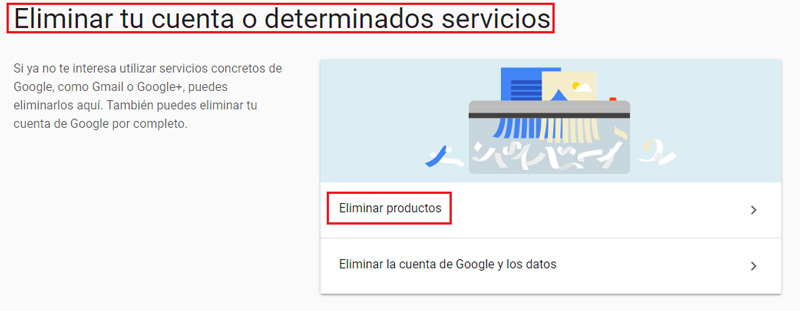
-
- Now, you will be redirected to a screen where, again, you will have to type your access key to verify your identity. Fill in the field and press “Following”.
- Then, all the services activated in your account will appear. Look for Gmail and, to its right, click on the icon with the shape of a garbage can there. If you wish, you can first click on “Download data” to save all the information.
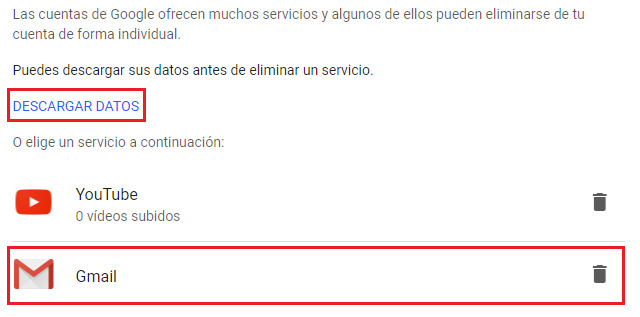
- If you haven’t registered another email address to log in with in your Google account, you will now be asked to enter it to access the other services of this platform. Write it in the space left on the screen and then click on “Send verification email”.
- Now you have to go to the inbox of that email and look for the message from the Google team. Open it and you will see a button inside. when you press it, you will have finished connecting this email with your account and, in addition, deleted the mail from Gmail.
Emails