
Index:
UPDATED ✅ Do you want to cancel your account in this job search Social Network? ⭐ ENTER HERE ⭐ and discover all the possible ways to do it
The social networks They are already an indispensable element of the daily life of many people. The permanent connection to the internet and the public’s need to communicate have led to the birth of platforms designed for the sole purpose of allowing users to communicate with each other and connect in a thousand different ways, which in turn has triggered a fairly large variety of social networks.
There are many types depending on their mission and the type of interactions that are encouraged, although here we are going to focus on one that looks directly at the professional sector. LinkedIn is the RRSS par excellence for both companies and professionals who seek to interact with large firms or publicize their work and projects. It facilitates the interaction between both parties and the development of what is known as networking through the Internet.
although it is something quite functional and with a great scope and possibilities, may not be of interest to various audiences. There are users who decide to find out how to delete a LinkedIn account because they don’t quite understand its use, because they can’t take advantage of it or even because they have several accounts and prefer to focus on just one. To help in this regard, here we are going to offer a complete guide with which to perform the closure without problems and unsubscribe from this social network.
Steps to cancel the LinkedIn account permanently
We explain step by step each point to follow depending on the type of device you are using, since LinkedIn is available both on PC and as a smartphone app. It doesn’t matter which one you’re going to use, since we’re going to establish the necessary guidelines to request unsubscribe and get it in a matter of minutes, taking into account whether you proceed from the application or from the computer’s browser.
For permanently cancel LinkedIn account, there are several steps to follow that are quite simple, but vary depending on the device being used. Although the interface is similar, the process changes if it is carried out from the PC browser or from the smartphone application.
whatever the way you want to choose, in this section we will detail all the steps that must be followed. With these indications you can finish quickly and cancel your account without problems.
Delete profile from PC
Delete LinkedIn Profile from PC it is something quite simple. As you will see in the steps that we explain now, it is something that can be done in a few minutes and that hardly requires doing a few actions. This is what you should do:
- Open the Web navigator of your PC. When you are in it, go to the address bar that you have available at the top and write the URL that we leave you here: https://www.linkedin.com. With it you will enter the initial website of this platform.
- Now, go to the top of the front page and you will see two fields. Write in the first the email address of your profile and in the second the access password (respecting uppercase and lowercase letters). done this, Click on “Sign in” and you can continue.
![]()
- It is possible that now asks you to enter a phone number for security cuestions. You can do it or skip this part by clicking on “Skip”.
- With the session already started, go back to the address bar and enter this new url. It is the one that leads to the user account management panel and where we have to enter to proceed with the deletion.
- Once inside, go to the left column and click on the last option, “account management”.
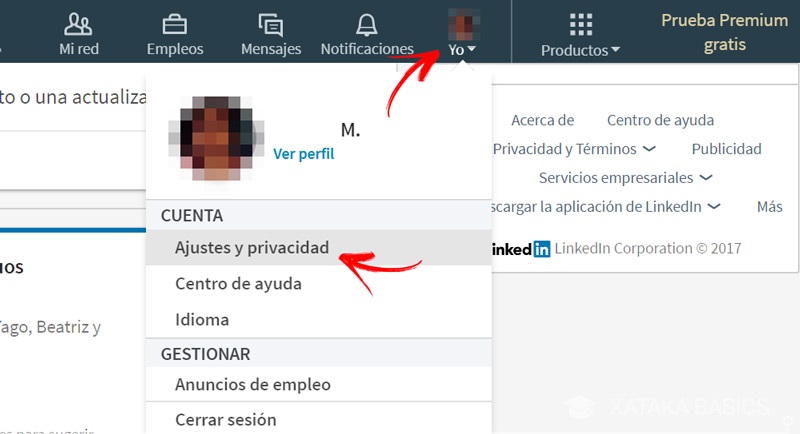
- By doing so, you will have two sections to choose from. Choose “Close your LinkedIn account” to advance.
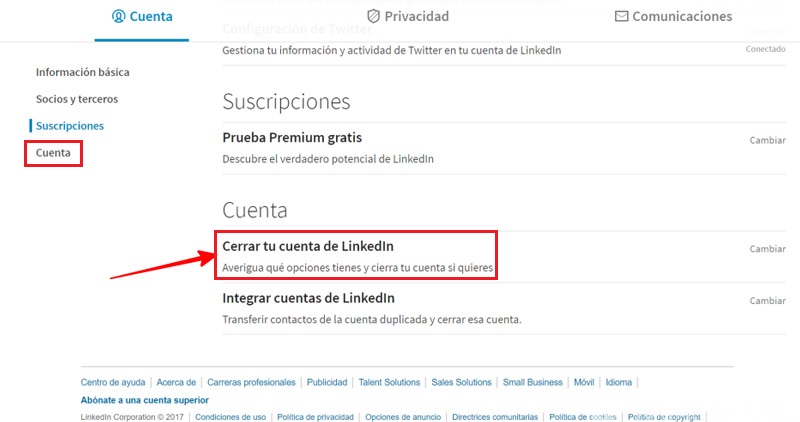
- It is time to mark the reason why you want to close your profile, choosing among those that exist, in addition to leaving an opinion in the enabled box. Do it and click on “Following”.
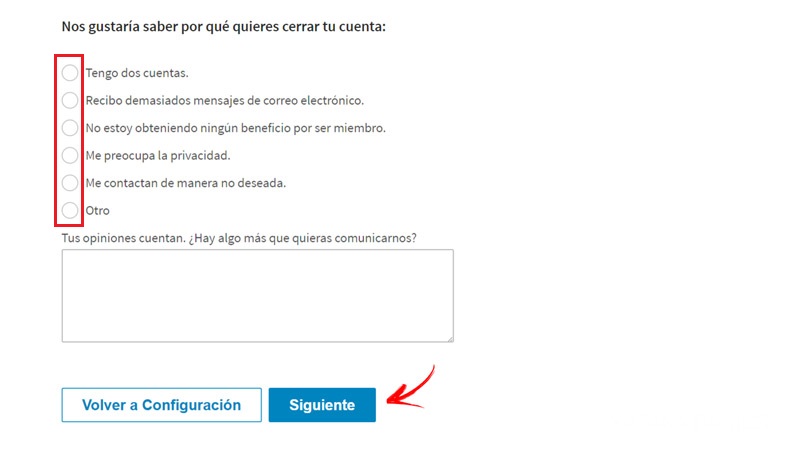
- Then, you will have to write the password to verify your identity. When you do, press the button “Close account”.
- You’re done.
Unsubscribe from mobile (Android and iOS)
To unsubscribe from mobile, be Android or iOS, you can go to the application in order to speed up the process. Follow the steps below and you’ll be done fast:
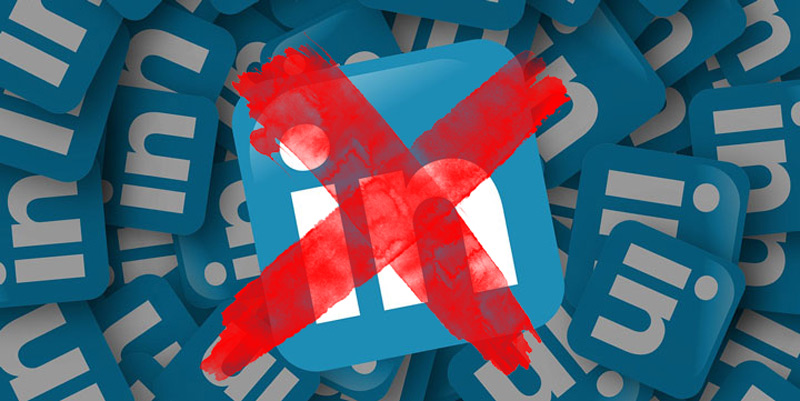
- First of all, you need download the LinkedIn app if you don’t have it. Enter the digital app store on your smartphone, search for its name and download the first option that appears.
- When it’s over, you just have to open the program from the same store or from the applications menu of your terminal by clicking on its icon.
- Once inside, you have to look at the bottom of the screen to press the option “Log in”which is highlighted in blue.
- On the next screen, choose the email that you have registered on your smartphone and that is connected to your user, and then enter the password to enter in the second field that is available. When you’re done, press “Log in”.
- Within, go to the top left corner and press your profile picture.
- In the next menu, go to the opposite corner, top right, and press the gear icon .
- In this settings menu, you must go down until you reach the section “Close account”. Press there to proceed with the closing.
- You will now be asked if you are sure to continue. You have to press the button “Continue” to advance.
- Then, You must indicate the reasons for the cancellation. There are several options available to choose from. Mark the one that corresponds to you and press “Following”.
- The last step is to write the access key to confirm your identity. Do it and press the button “Done” to finish
Social networks