
Index:
UPDATED ✅ Do you want to delete all the photos you have posted on your Facebook account? ⭐ ENTER HERE ⭐ and discover how to do it ✅ EASY and FAST ✅
Since February 2004, when Facebook was founded, the social network provides us with different tools to be able to share various contents with our friends and with the rest of the people who are not our direct contacts.
The possibility of being able to show and share our experiences and thoughts through an image or photograph is one of the characteristics that distinguishes Facebook.
The number of photos that we upload to this social network is undoubtedly very large., many times we have shared albums that today we have decided to stop doing it. That is why we will provide you with the necessary information so that you know how you can delete the photos individually or directly the album that contains them.
How many photos can I upload to an album of my Facebook account?
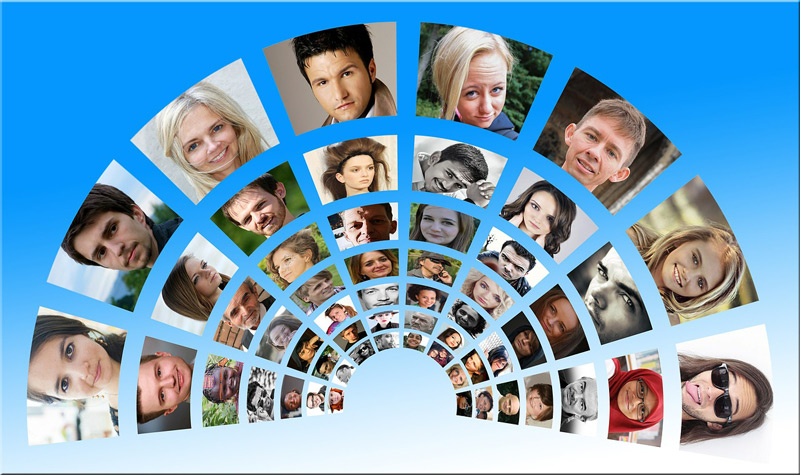
One of the peculiarities of this social network is that it offers us the possibility of showing the activities that we carry out on a daily basis through photos. We can also upload the images of our loved ones and people related to us.
Without realizing it, the number of photos begins to increase considerably and we need to include and manage them in different albums. The amount that we can include in each of them is up to 1000 photographs.
Although Facebook has not commented on the matter, but according to comments based on user experience, the social network supports this amount and it is estimated that an album can have up to 500 MB.
Steps to delete all the photos of your facebook account from your computer
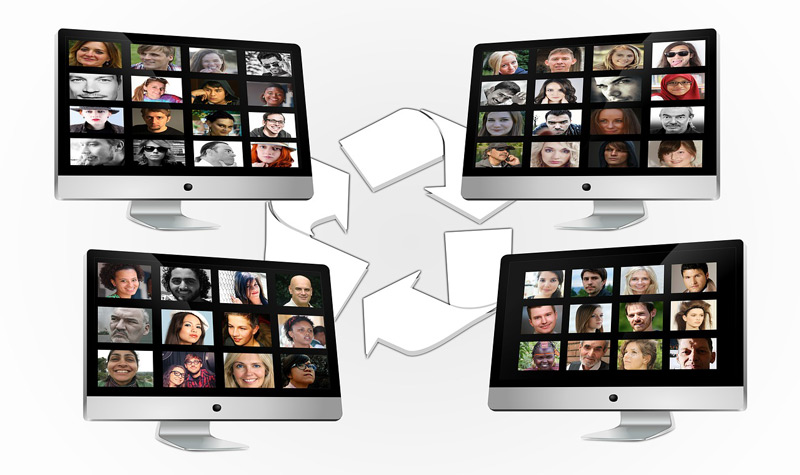
As we talked about in the previous point, we do not realize the considerable increase in the photos that we are uploading day by day. When we want to start organizing them, we find that many of them we no longer like, so we will have to eliminate them.
There are different ways to delete a photo, or its album, on Facebook. Next, we will show you what are the steps that you must follow to quickly eliminate each one of them from our computer.
delete individually
We have to keep in mind that once we delete the photo we will no longer be able to recover it.
To remove it manually we will do this procedure:
- We open our account
- We’re going to “Photos”
- We select the photo that we want to delete, clicking on it
- A menu will be displayed in which we will choose “Delete this photo”
- We select “Remove”
If we want to delete the photo, but not the publication, we can do this step by step:
- We go to the publication in which the photo is inserted
- We click on “Plus”
- We choose the option “Edit post”
- We pass the mouse over the place where the photo is located and we choose the option “To close” represented with a “X”
- We click on “Save”
If we want to delete a photo in which we have been tagged, we will have to carry out this process:
- We go to the activity log
- In the left column we select “Photos”
- Select and click on “labels”
- We choose the option “Report/Remove Tags” then click
- Next, we select “Untag photos”
Delete by album
It is necessary to clarify that, for some albums Facebook does not allow to delete themfor instance “Profile pictures”. What we can do for these cases is to delete the photos, included in that album, according to the steps that we mentioned before.
Another point to keep in mind is that once we delete the album, the photos will be deleted, therefore, we will not be able to recover them once we have deleted it.
When we need to directly delete the album and all the photos that are inside it, we will follow these instructions:
- We go to our profile
- We click on the option “Photos”
- We select “Albums”
- We choose at this time which are the albums that we want to delete
- We select “Setting” top right identified as a gear
- We click on “Delete album”
- we choose “To accept”
In the event that we need to leave a shared album, we will follow these steps:
- We go to profile
- we choose “Albums”
- We select the shared album that we want to delete or leave
- We click on “Setting” or in gear
- We select “Abandon Album”
Keep in mind that if we have added photos or videos to a shared album which we have left, we will not be able to delete those photos once we have left the album.
Depending on the configuration of the album, we may not be able to see what is inside once we have abandoned it.
Now if what we need is not to delete the album but the collaborators who have the shared album, we will have to follow this guide:
- We’re going to “News”
- We select the option “Photos”
- We click on “Albums”
- We select the shared album
- We choose the option “Edit” then click on it
- We squeeze “Album Contributors”
- Next, a list will appear with all the collaborators who have access to the album
- We mark with a “X” the collaborators we need to eliminate
- We click on “Save”
Steps to delete all the images uploaded to Facebook from your mobile

The steps to delete the images that we have uploaded to Facebook can also be deleted from our mobile device.
Next, we will detail the 2 methods that exist:
delete individually
To delete one by one the photos that we do not want to be found on the social network, we are going to follow these steps:
- We open the Facebook application on the mobile
- We select the option “Plus”, represented with three horizontal lines for mobiles with Android operating systems. For iOS it is represented with three vertical dots
- We’re going to “Photos”by clicking on the icon
- we choose “Ups”
- We select the photo that we want to delete
- We click on the upper right where it is located “Menu”
- we choose “Delete picture”
- Next, we select “Remove”
Delete them by album
As with the computer, when we delete an album we will not be able to recover it once we have deleted it. We recommend you make a backup if you are not sure about the decisive deletion.
To directly delete an album from all the photos that are included in it, we have to perform these steps:
- We open the Facebook application on our mobile device
- We choose our “Profile”
- We select the option “Photos”
- At the top of the screen, just below our name, we look for the option “Albums” and we click on it
- We choose the album we want to delete
- We select “Plus” in the upper right corner
- We choose the option “Remove”
- Then we click on “Remove”
This alternative to delete an album it is valid only for those in which there are no labels or they have not been shared. We will realize this because the option will not appear “Plus”.
Is there any app to bulk delete FB photos automatically?

In the application stores there are many apps that promise to eliminate our photos in a massive and practically automatic way on Facebook, in addition to organizing them and doing other jobs for us.
At first we should not doubt them, but when we start to investigate a little more, we realize that they ask us for certain permissions so that they can access our data.
The people that take care of and study computer security They recommend that we do not have to give access to this class of applications, since our security will be in danger because they will be able to access our most important data and our security and privacy will be at risk.
Therefore, we clarify that There is no application that can massively delete photos from Facebook and that does not put our privacy at risk.
Social networks