
Index:
UPDATED ✅ Want to remove one of your Skype contacts from any device? ⭐ ENTER HERE ⭐ Learn FROM ZERO! ⭐
Today, worldwide, millions of people and businesses use Skype to make free individual and group calls and video calls. As for send instant messages and share files with other people easily.
As a consequence, this platform has become one of the leading instant messaging solutions. Assessing that, in addition to all of the above, it is also distinguished by being a service that provides remarkable security and privacy for each of its users.
That is why, in a simple way, allows you to delete contacts so that each person can optimize their experience, according to their preferences. Therefore, as it is a very helpful option, it is important to know how to delete other skype users with any device and for that, here we will explain it to you.
Learn step by step how to remove a contact from your Skype list from any device
Although it is true, when deleting a user from your contact list in Skype, there are many reasons that lead to this. Whether it’s because he doesn’t seem like a real person to you, because you’ve noticed that he behaves like a spy, because he gets annoying, because he sends you things you’d rather not see, because you choose to avoid communication with him and for many other reasons.
Therefore, in any of these situations, it is very helpful to have the possibility to eliminate them, easily and quickly. Which, without a doubt, will allow you to improve your user experience, obtain much more comfort and even, increase the privacy levels you manage in this service.
That is why we want to show you each and every one of the steps to follow to delete a contact from your Skype list, either through Android or with an iPhone, as well as from your MacOS computer and/or Windows:
on Android
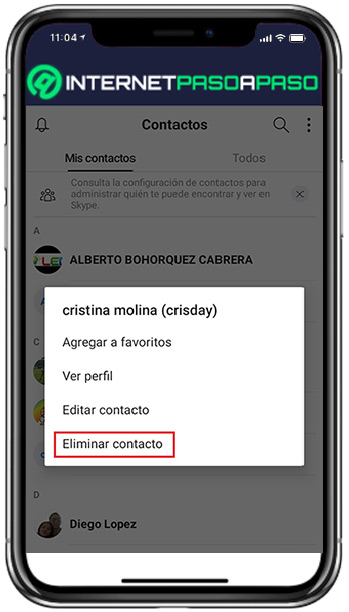
It is no secret to anyone that there are many users of this application who choose to manage their account through a smartphone or tablet to operate under Android.
Therefore, we begin by letting you know the procedure to carry out to eliminate a contact from there:
- First of all, enter the mobile app of Skype which is compatible with Android and through it, enter your account.
- Then, on the main screen, tap on the “Contacts” tab in the lower right corner.
- Next, in the list of your contacts, proceed to find the user you want to delete.
- Once you find it along the list, you have to long press on it to bring up a pop-up menu on the screen.
- Next, in that menu, it is time to select the option “Delete contact”.
- Finally, it only remains to confirm the action clicked on “Delete contact” again.
on iOS
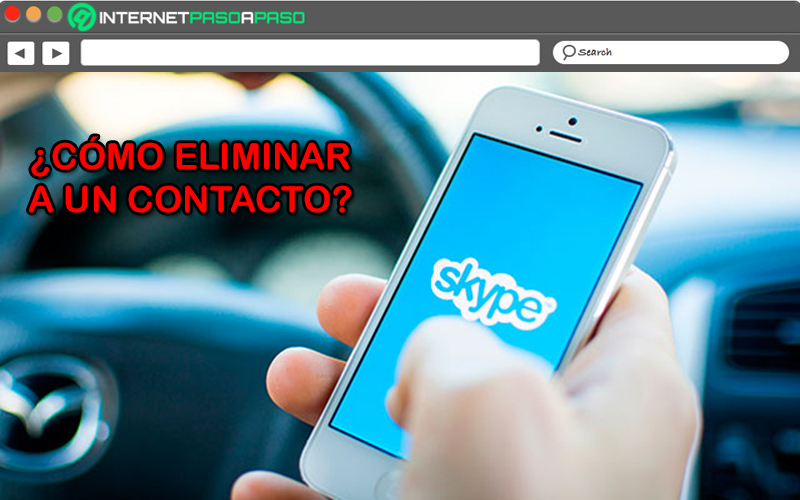
If you are a user of a iPhone either iPad and you want to perform this procedure from there, surely you will ask what should you do in this case. Fortunately, it is also very easy to do and is similar to what has to be specified by means of a device Android.
Without further ado, we proceed to detail what you have to do:
- Using the mobile application of Skype ios-compatible, open your instant messaging service account As you always do.
- Later, in the main window, go to the bottom and select the tab that says “Contacts”.
- Now, throughout the list of your contact list of Skype, Begin to find the user you want to delete.
- When you find it, press its name for several consecutive seconds and once the pop-up menu appears, choose the option “Delete contact”.
- To finish, you just have to click on “Delete contact” and in this way, you will reaffirm the action.
on macOS

Also, many people choose to make use of your Skype account through your computerespecially, for greater comfort.
Therefore, if you are using a macOS computer and want to remove one of your Skype contacts from it, feel free to follow the below step by step correctly:
- Initially, open the app Skype for desktop by your macOS Y from there, login to your account.
- Second, directly from the left sidebar, find and choose the tab that says “Contacts”.
- After that, in the list of these users, proceed find the contact you want to delete from your Skype account right now.
- Next, when you find it, select it and right click on it.
- Next, in the popup menu, you have to click on “Delete contact”.
- Done all the above, you should conclude Clicking on “Delete contact” to confirm that you want to do it.
In addition to this, if you want delete multiple contacts simultaneously, you can also do it with your MacOS computer. In this case, go to the Contacts tab and hold down the “Cmd” key to proceed to choose all the users you want to delete. Once you have chosen them, right click on any of the selected contacts and click on “Delete contacts” to reaffirm the action.
on Windows
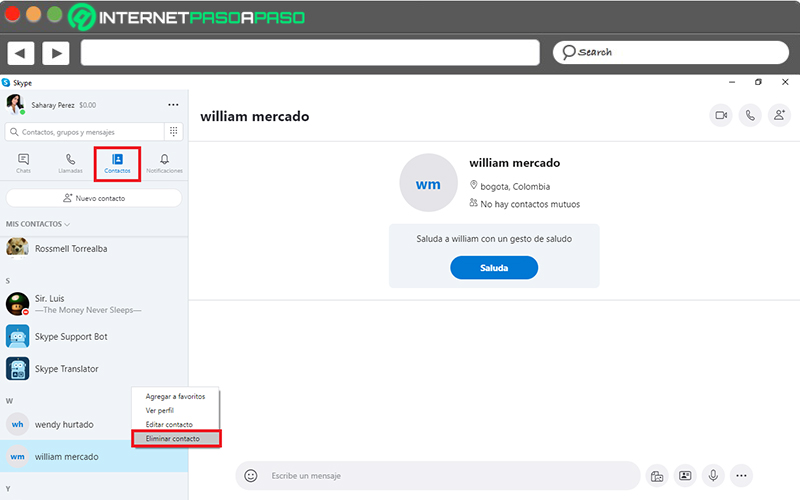
If make use of a machine with W10 and through it, manage your account Skype; it is also essential that you know how you can delete a user there easily and quickly.
Therefore, below, we explain what you have to do to achieve it:
- With the Skype desktop version installed on your PC, start with access your account with the corresponding data.
- Next, head over to the left sidebar and there, Click on the “Contacts” tab.
- Then, from the list that is displayed there, it is time to find the contact you want to remove from your Skype account.
- Then, when you find that user, right click on it and Click on the option “Delete contact”.
- To finish, it only remains click “Delete contact” againto confirm that you want to do it.
As in the previous case, through your Windows 10 PC, you also have the opportunity to delete multiple skype contacts at the same time. To do this, go to the tab contacts (as we already taught you) and keep pressing the key “ctrl” to select all the users you want to delete. After choosing them, right click on any of them and finish this pressing on “Delete contacts” twice as necessary.
We teach you how to block a Skype contact to prevent it from bothering you on any of your computers
If it’s not enough for you eliminate your Contact to stop bothering you through Skype, it is best that you proceed to block it from your account on that platform. Since only in this way can you prevent me from sending you messages or being able to communicate with you (either by call or video calls). In this sense, if you want to do this, it is appropriate that you know what are each and every one of the steps to follow to block one of your Skype contactsfrom any computer.
Which, we will explain in detail in this section of the post:
on Android
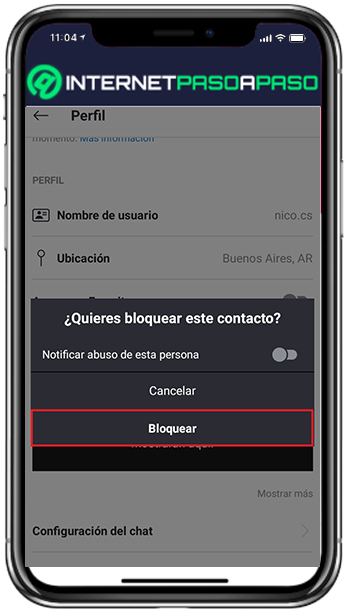
If you want prevent a user added in your Skype address book from being able to communicate with youit is essential that you know how to block it in the mobile app through your smartphone or tablet.
For that reason, here we explain what you should do for it on Android:
- From the mobile application Skype compatible with this operating system, you have to start with login to your account.
- Then, from the Contacts tab or from the page of Chats, proceed to search for the user in question.
- Later, when you manage to locate it, you must keep pressing on your name and in such a way, a pop-up menu will appear.
- Later, through said menu, choose the option “View profile”.
- Followed by this, in the profile tab, scroll to the bottom and Click on the option “Block contact” shown in red.
- Finally, decide if you want to report abuse by that person to choose the reasons (this is optional). For later, confirm the action by clicking on “Block”.
on iOS

For the iPhone or iPad usersthe process to follow when blocking a person from your account Skype, It is very similar to what should be done with Android.
But, to be as specific as possible, here’s what you need to do on your iOS device to block a contact from the instant messaging service:
- Directly from the mobile app compatible with this operating system, start the process logging into your skype account.
- Secondly, access the Chats section or tap on the Contacts tab at the bottom, to proceed to find the user you want to restrict in this way.
- Once you can locate it, it’s time to press and hold the name of the user in question and with that, you will get the required popup menu.
- After that, from that menu, select the option that says “View profile”.
- Then, from the user’s profile, scroll to the bottom and tap on “Block contact”. You can display this option in red (as in the previous case).
- Finally, define if you want to report an abuse of that person to select the reason (this is optional). Thus, it only remains click on “Block” and thus, you can confirm the desired action.
on macOS
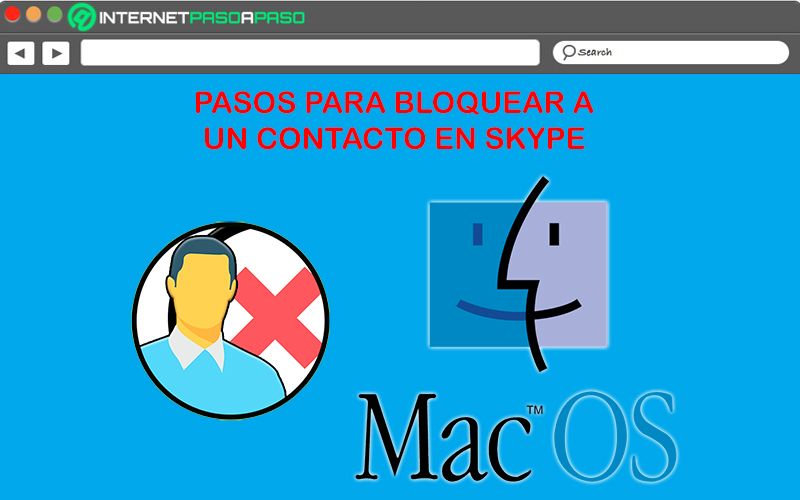
If you use a computer with macOS to manage your account Skype making use of its desktop version, it is also essential that you know the steps to follow to block any contact in said instant messaging service.
Therefore, we will explain it to you below:
- First of all, open the program Skype through your team with macOS and from there, access on your bill.
- Followed by that, from the left sidebar, click on the Chats tab or the Contacts tab. In this case, you can choose the one that seems easiest to use.
- Later, in the list of chats or in the agenda of your contacts (depending on what you have chosen), locate the user you want to block from your Skype account.
- Once you find said contact, it is time to press on him to right click on your username.
- Once the above is done, the system will show you a pop-up menu in which you have to choose “View profile”.
- When you are presented with a profile Skype for this contact, scroll to the bottom of the list of options and click on “Block contact”.
- Finally, report an abuse of that person and choose the reason why you want to block it (optionally), to proceed to press in “Block” and ready.
on Windows
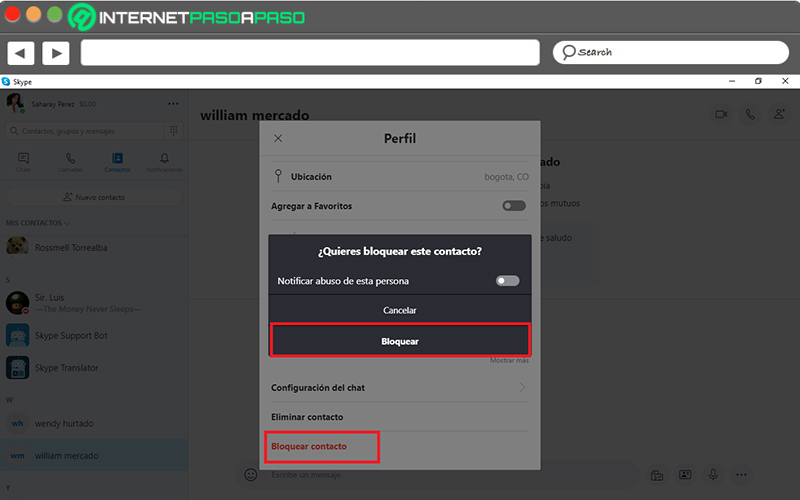
Default, many people prefer to use their Skype account through a PC running Windows 10. Therefore, if you are one of them and you need to block a contact from your computer, it is important that you know how to do it correctly there.
For that reason, we will explain what the process has to be completed for that:
- Using the desktop version of Skype on your computer with W10, you have to open your account with the relevant data.
- After that, via the left sidebar, access the Chats section or the Contacts tab. You can freely choose the one you prefer.
- Next, through the list of chats or from the agenda of your contacts Skype, search and locate the user you want to block from your account.
- When you can find it, you have to select it and right click on your username.
- After this, from the pop-up menu that appears there, click on “View profile”.
- Then, in that person’s Skype profile, scroll to the bottom and look for the option to “Block contact” to select it.
- To conclude, determine if you want to report an abuse by that user to choose the indicated reason (optionally) and specify the action clicking “Lock”.
Applications