
Index:
UPDATED ✅ Do you want to disable Disable Lock Protection Factory Reset Protection? ⭐ ENTER HERE ⭐ and Learn Everything FROM ZERO!
If you have to sell or give away your mobile phone you will need to delete the email account that you have associated with it. But this task you will not be able to do, since there is a factory protection which prevents it from running.
This was created as a security measure to protect data that you have saved on your device in case of loss or theft.
In case you need remove a Google account from your phone, we will first explain what Factory Reset Protection is and what are the necessary steps to disable the factory reset lock on your Android mobile.
What is Factory Reset Protection and what is it for on Android?
Factory reset protection or FRP, for its acronym in English of “Factory Reset Protection”, is the native Android tool that serves to block the entry of any malware which may cause damage to equipment and stored data.
This tool was created by Google in 2015 and it is configured to start with a Gmail account that was used on the smartphone, even if the device has been formatted and returned to factory settings, thus erasing all the applications and data that were on the phone.
You must take into account that the FRP will not be activated if a format is performed from the device configuration menu. This is because the authorized user is considered to be performing the task.
If you want to activate the factory reset protection on your phone you will have to go to “Setting” and then click on “Accounts”. After this you will have to click on “Add an account” and select “Google”.
Enter the Gmail address and password access you have for this email account. After this last step FRP will run automatically.
Learn step by step how to disable factory reset lock on Android
Can disable FRP on your Android mobile It is a necessary process mainly at the moment of wanting sell or give away your smartphone. Keep in mind that if you don’t remove this, then the other person will have to log in in your account to be able to use the equipment. Therefore, to carry out this it will be necessary to carry out the methods that we will show you below:
From system settings
In this case it is factory data reset phone so that it stays like new. It is a process that is carried out manually and from system settingsbut keep in mind that this method may vary depending on the operating system of your Android mobile. To do this, follow each of these steps:
- The first thing you should do is delete any type of lock you have on your mobile. To do this, go to the “Settings” and there select the section “Lock screen”.
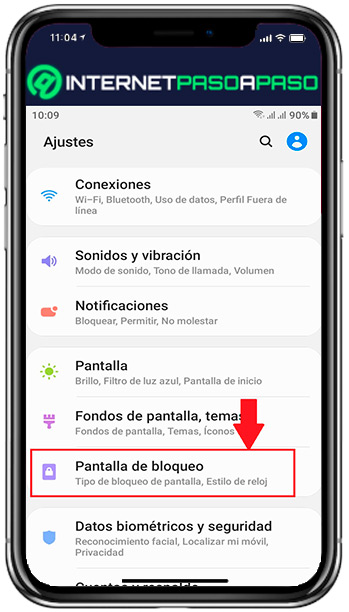
- Here you will have to remove screen lock and any other blocks you have to the terminal.
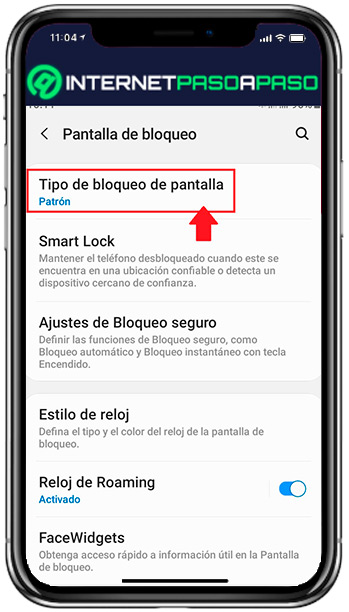
- Later you will have to manually delete all the accounts that you have configured on the smartphone, to do this go to the “Settings” and there to “Accounts and support”.
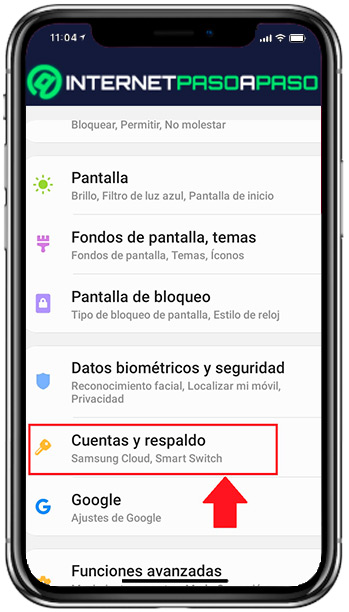
- Within that section, select again “accounts” and in the list that appears next, delete each of the accounts that you have registered there until there are none left.
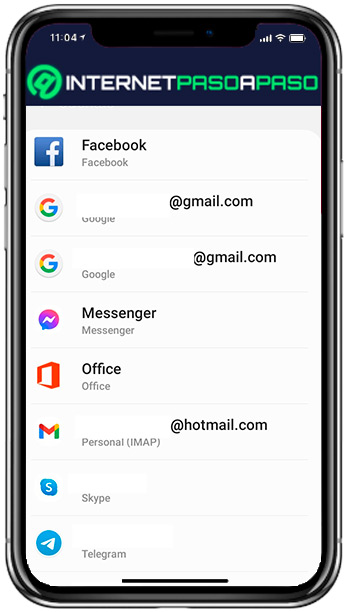
- Lastly, you’re going to have to factory reset your mobile devicefor this you must go to the “Settings” and from there select the option “System” either “About of the phone”.
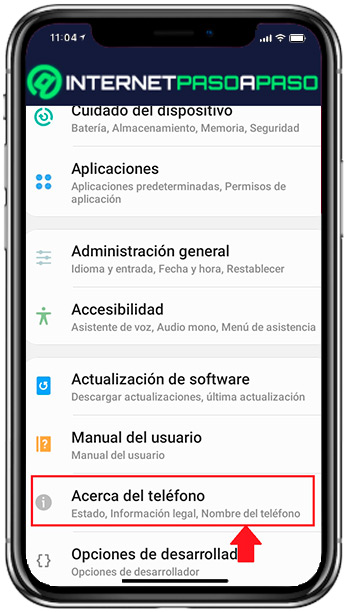
- In the options menu that appears on the screen you will select “Restore”.
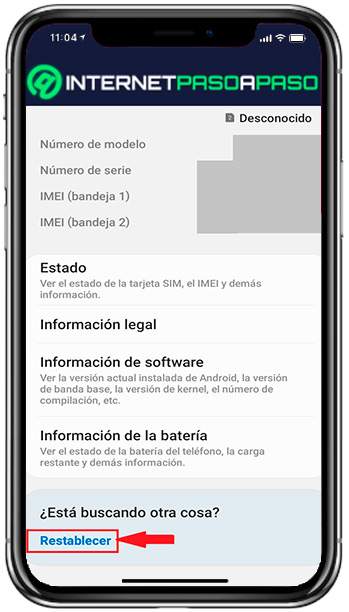
- A menu will open with several options to reset the mobile, in this case select “Reset defaults”.
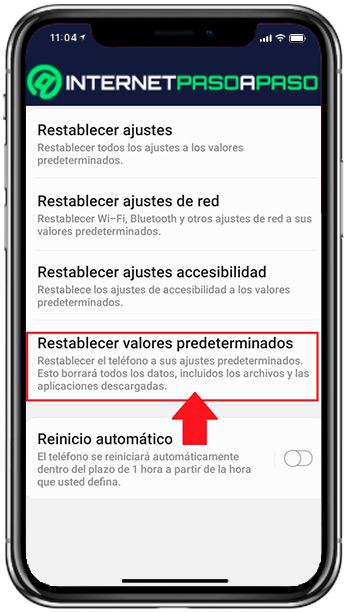
- Next, a new window will appear where you will be informed of all the data to delete where is included your google accounts, system data, app, music, picturesamong many other data.
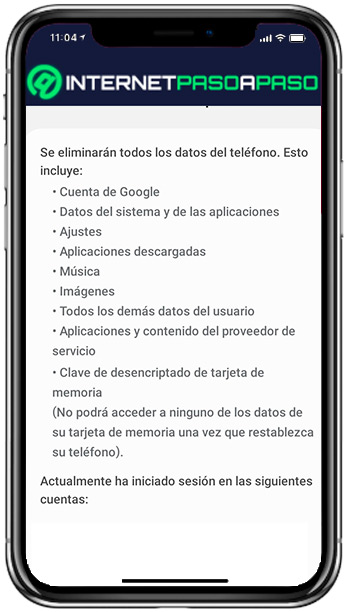
- If you totally agree with this and want to leave your device as new, then click on the option “Restore” to delete everything. Please note that this process may take a few minutes.
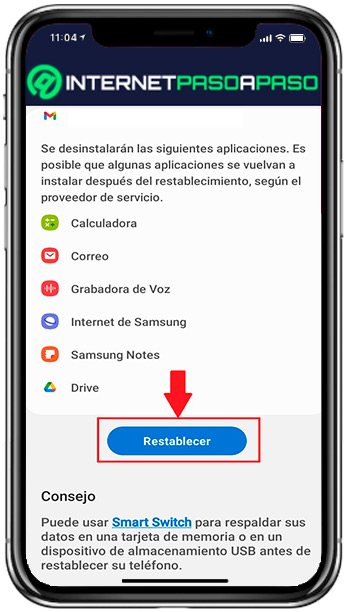
- When the phone turns back on, then you’re going to have to configure from scratch like when you bought it. In this case, you should leave it like this and let the new owner of the device be in charge of configuring it with their data.
With Google ID
Another way to remove Factory Reset Protection protection is with Google IDin this case you only have to delete all associated Google accounts on your smartphone. You can do this as explained in the previous section from the “Settings”.
When you have deleted all accounts, the “Factory Reset Protection” will be vacated immediately. However, if what you want is to sell or give away your device, you must bear in mind that with this method they will continue to appear. your photos, videos and other information you have there so you will have to delete everything manually.
Informatic security