
Index:
UPDATED ✅ Do you need to disable the firewall or Windows Firewall and do not know how to do it? ⭐ ENTER HERE ⭐ and discover how to do it step by step with this TUTORIAL ✅ EASY and FAST ✅
Windows Defender is Microsoft’s native antivirus, whose function lies in the analysis and search for malware within the different files and programs found on the computer. In addition to this, has the ability to protect the computer instantly by detecting malicious or unwanted files in real time, thus having control of everything that is downloaded or executed.
Antiviruses have the function of protecting any computer from the threats that it may go through. We constantly make use of pages that may include some code that interferes with the device and that subsequently makes use of the information stored on it. That is why you must always have a security system that protects the team. The advantage of having these software is that they will notify you when they detect any irregular situation, so that you can solve it, or failing that, it will solve it automatically.
If you want to know how Windows Defender works and how to activate and deactivate it on different versions of Windows, just continue reading and follow the procedures below. Also through this article you can decide if you want to use Microsoft antivirus or if you prefer to use another.
Steps to temporarily disable Windows Defender
Many times it happens that at the moment of having this antivirus active this prevents you from installing any program on the computer. Well, depending on its origin, the Firewall can see it as malicious code, although it is not. This antivirus has the peculiarity of restricting some downloads and installations if it considers them suspicious.
That is why sometimes the need arises to deactivate it by following these steps:
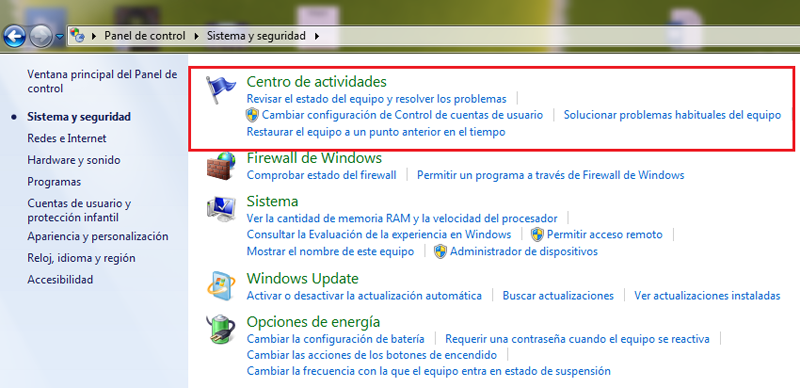
- Access the start menu, followed by “Control Panel”
- Subsequent to “Security system” and click on the “Activities Center”.
- If you want to enter faster to the “Activities Center” you can select the shield or flag that appears in the taskbar and this will take you quickly.
- In the window shown below, in the section “Security”. There it will show protection against spyware and unwanted software.
- As this is activated, you will only have to select it by clicking to open the antivirus configuration, and click on “deactivate now”.
Steps to disable Windows Defender forever in Windows 10/8/7
To completely disable Windows Defenderone of the simplest and most effective ways to do it is from the “registry editor”, that is, from the computer database. This is because it is factory installed software, so simply disabling it will re-enable it.
It should be noted that before performing this step, it is important that all the services of the native Windows firewall are deactivated, such as real-time protection, account protection and network protection. When this is deactivated, the antivirus can be permanently removed.
In these steps below we explain how to do it:
- You can access the Windows Defender settings by pressing the keys Windows + R
 . Another alternative is to go from the search bar in the start menu and type “Run”.
. Another alternative is to go from the search bar in the start menu and type “Run”.
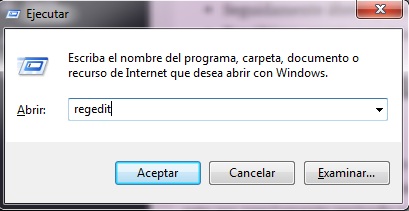
- Then you must write the word “regedit” without the quotes, followed by “To accept“.
- In the window “Registry Editor” that will open, you should search for the following address by clicking on each drop-down menu: “HKEY_LOCAL_MACHINE / Software / Policies / Microsoft / Windows Defender”.
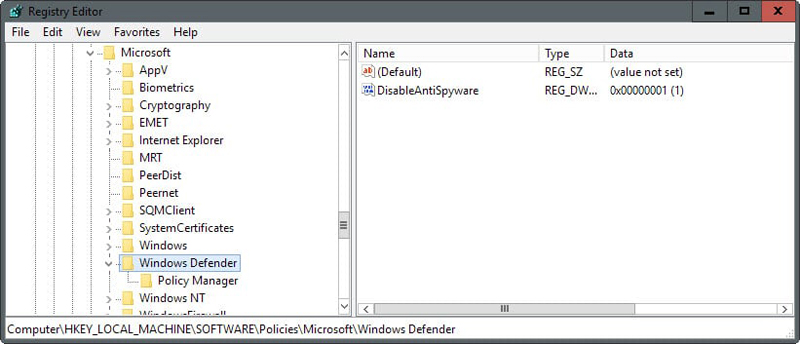
- By right clicking the mouse on the blank window, press “Nnew” and look for the following: DWORD (32-bit) value.
- In the value that was created, put a name to identify it, for example: “disable antivirus”.
- Then open it and by right clicking, modifies the information of the value by the number 1.
- Finally, accept and you will have the Windows antivirus disabled.
How to remove Windows Defender alert notifications?
Sometimes it is a bit annoying that notifications continually appear about some equipment alert. Particularly, if this software finds a malicious code, it will display a warning until it is previously reviewed and solved, especially if the antivirus is disabled, since it does so as a defense mechanism.
However, this fact can be easily solved as shown in this part:
- Enter the “Control Panel” of the team. If you can’t find this in the start menu. You can type it into the Windows search bar.
- Next, in the device configuration settings, access the “Security system”.
- Click on the “Activities Center” that appears next to a blue flag. Or failing that in “Security and maintenance”.
- Another way to quickly access this is through the “Taskbar” where a flag or a white shield.
- Once there you can configure Windows Defender notifications.
- To stop receiving notifications, just select the “Disable messages about antivirus protection” option and you will automatically stop receiving antivirus alerts.
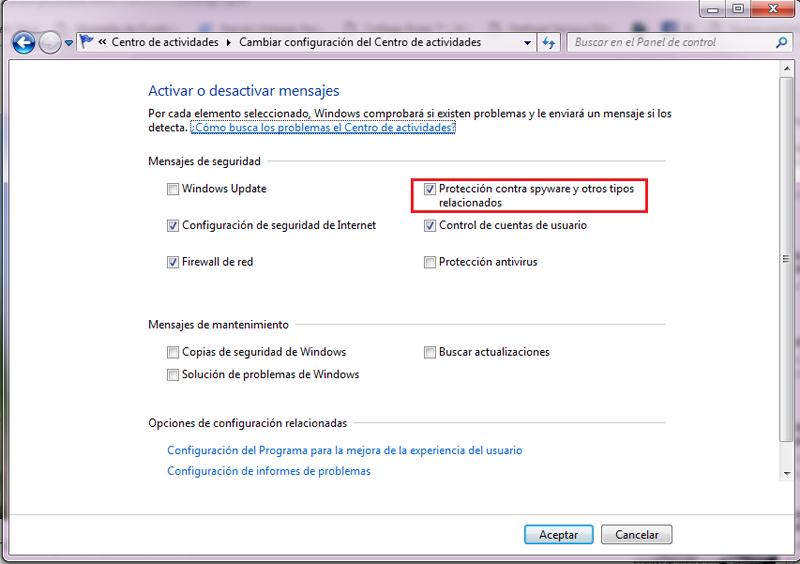
How to reactivate Windows virus protection?
Sometimes it is necessary for a computer to have an antivirus activated on its system. In this case, Windows Defender is Microsoft’s default security program that helps protect your computer from various types of malware. If you turned it off, you can turn it back on by following these steps:
- On the screen of “Start” and in the search field type “Windows Defender“. Click on the antivirus icon and open it.
- In the tab “Setting” click the “Real-time protection” that appears in the left pane.
- Choose “Use real-time protection (recommended)“, followed by “Save Changes”. This way your computer will be activated and protected again.
If I don’t have Windows Defender activated, what alternatives are there to protect my computer?
If you don’t want to use this firewall as an antivirus for your computer, you can download any other software that provides the necessary security to protect your computer of all kinds of malicious files and malicious software.
Many times different antiviruses are downloaded trying to find the most effective one, and even some people choose to install more than one thinking that this makes the computer more protected, but this is not recommended, since it only manages to overload the PC, causing its operation to be compromised. That’s why in this list you will see the best antivirus for Windows 10, 8 and 7so that you choose the one of your preference.
McAfee Anti-Virus Plus

It is an antivirus software specialized in computer security. This, in addition to providing firewall protection, includes a backup of the equipment when performing any installation on it.
One of the advantages of McAfeeis that it prevents attacks before they happen by alerting websites with links and downloads that it deems dangerous. Constantly analyzes and updates based on its cloud database where the device is protected, since it does so when the computer is at rest.
Avast Free Antivirus 2018
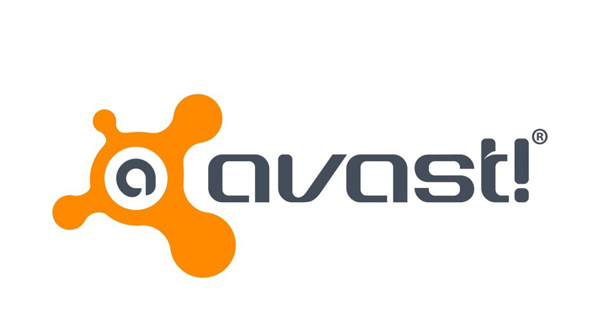
It’s one of the most complete antivirus for Microsoft. This contains browser and computer security services, as well as antivirus, anti-phishing, anti-spyware, and anti-spam softwareamong others.
Together it incorporates other options that are very favorable, for example, includes a tool called Sandbox that allows the browser to store information virtually without putting the computer at risk. Also the webrep systemwhich through its operation determines the level of danger that the website you want to access could have, qualifying them with different colors.
AVG AntiVirus Free

It is an antivirus system available for the Windows operating system. Particularly AVG is capable of removing any malicious elements from your computer, such as spyware, malware, and others. Through its warning system, this warns internet links that are not safe and blocks them, thus allowing the computer to be safe. It also does it with those emails that have harmful files.
Panda Dome Free Antivirus

It is an antivirus with the best computer security solutions. Panda not only blocks malware but also offers the computer efficient resources for its operation. This acquires the anti-spyware, anti-malware, anti-rootkit protection, heuristic analysis and a cache of goodware. One of its most notable advantages is that it is one of the fastest at detecting viruses thanks to its anti-exploit technology.
Norton Antivirus
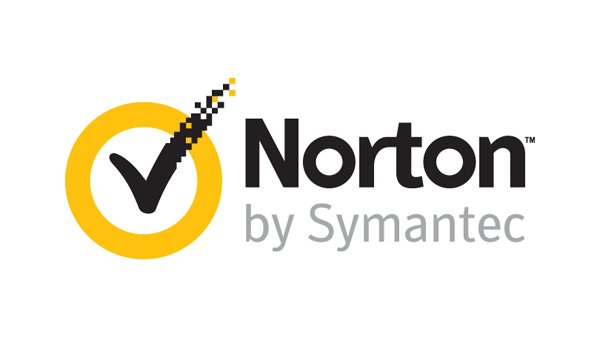
It is a computer security program that defends the computer from any danger. this antivirus you can clean the hard drive to free up space and all content that violates security. On the other hand keeps you safe from dangerous links and downloads when you surf the internet and protect your login keys on the platforms you use the most. Also stops current and future threatsand even automatically blocks downloads if it finds threats.
Informatic security