
Index:
UPDATED ✅ Are you one of those who like to give everything their touch and want to download and install cursors for your PC? ⭐ ENTER HERE ⭐ and learn how to do it
While it is true, Windows 10 is one of the most famous operating systems in the world. Since, since its launch in July 2015 and thanks to the excellent innovations it added to the Microsoft OS, became an essential tool.
This, above all, for its great capacity for customization that allows users to adapt their experience according to their tastes. Among which is the possibility of install custom cursors; this being an essential element that is always present in your graphic environment and represents the position of the mouse.
That is why, if you want to visualize a much more striking cursor and leave aside its characteristic boring design, We recommend you install a custom one on your PC, in order to improve the appearance of your W10. Next, everything you should do in these cases.
List of the best portals to download custom cursors in Windows 10
To begin with, it is important to clarify that, just as you can modify the original cursor of your Windows using the options offered by the system itself, this it can also be carried out by downloading one directly from the Internet. Of course, taking the pertinent measures to enter reliable websites and thus, avoid getting viruses or malware.
In this sense, there are online platforms that facilitate the download of custom cursors for W10 and here, we mention 4 of those websites of interest:
DeviantArt.com
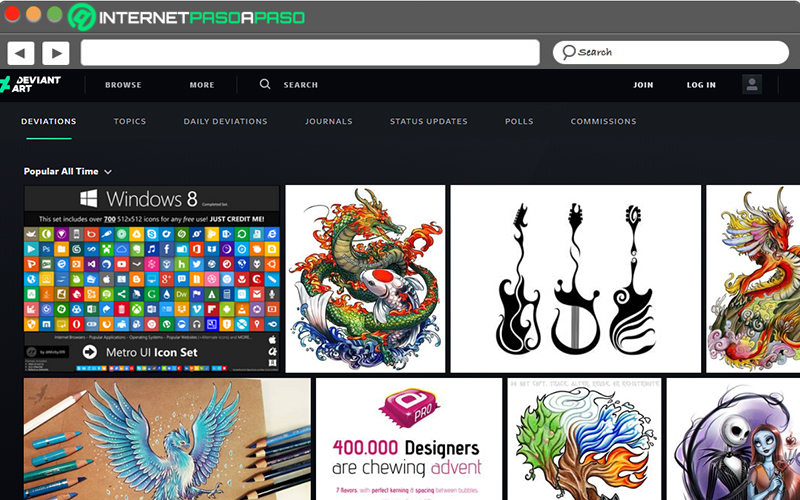
One of the most recognized alternatives to obtain personalized cursors and use them in Windows 10, is this web page that stands out for simplifying the download processes of any cursor you want and also for the optimal levels of security that it provides to its users. Thus, a platform completely free.
Now, to find the options available around the cursors, what you have to do is type “cursors for Windows 10” in the search bar located on the main page and proceed to search for them. When you find the one you want, click on it and then click on the “Download” button to proceed to register on the web.
archive.org
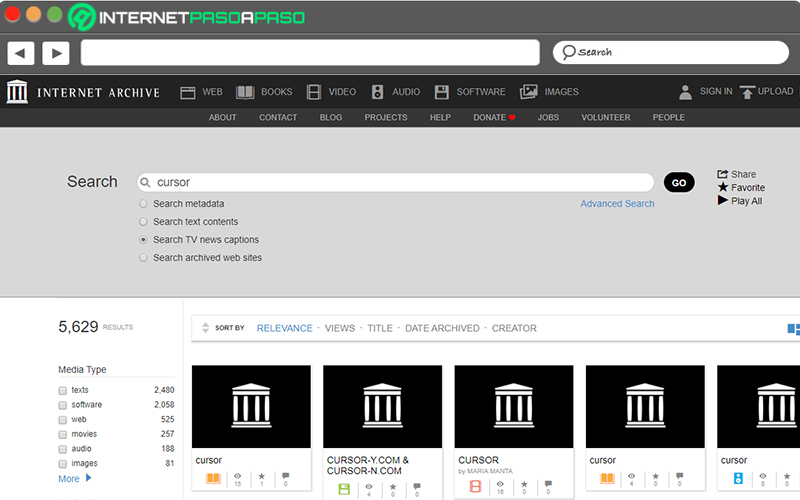
It consists of another of the website Top Rated for Secure Cursor Downloads from the Internet. Taking into account that, unlike many other platforms, this one hosts a greater variety of custom cursors, as it has yielded more than 5,000 associated results.
Once you access Archive.org, what you should do is start the search from the “Search” bar, located in the upper right corner of the main page. Over there, Proceed to type the word “cursor” And now, to locate those that are compatible with Windows 10. Thus, all that remains is that start the download for free.
Cursors-4u.com
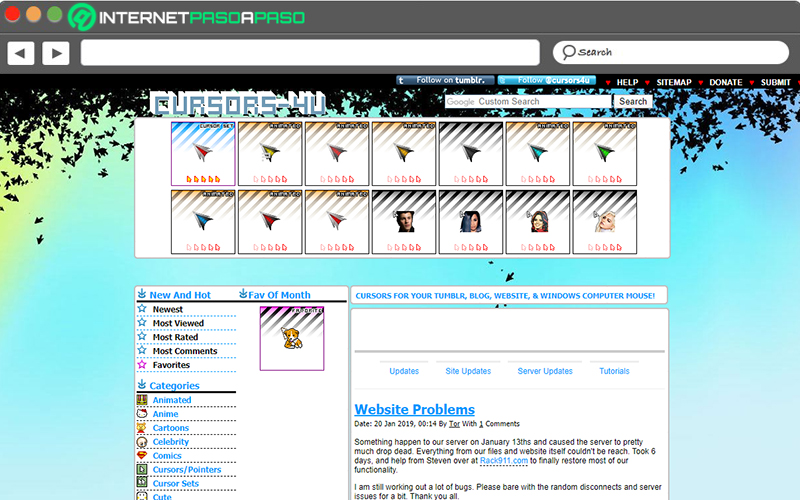
It is also characterized by being a platform that contains many options to select to customize the cursor of your Windows 10 system. Since, it has more than 10 categories in which it brings together all the available cursors and, therefore, it has the ability to adapt to any taste of its users.
For its part, it is completely free and supports custom searchesso that, by using keywords, people can get the desired results faster. In addition to this, it should be noted that has an active and updated blog where it provides information of great interest, such as the processes to install, add or change cursors, for example.
Rw-designer.com
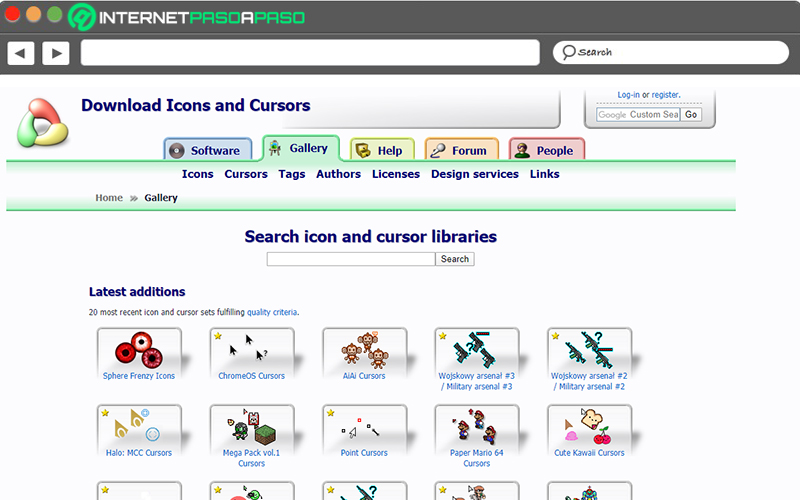
It refers to a website very similar to the previous one, given that It also has a complete gallery where you have stored your different custom cursors. and offers them, free of charge, to all users who want to modify the original cursor of their Windows PC.
In this sense, when you enter said platforms, on the main page, you will find around 20 sets of icons and cursors that meet all quality criteria and are the most recent. In addition, from its search engine, you can find the option that most interests you using keywords. To start the download, simply you have to select the cursor and click on “Download”.
Finally, it is important to note that the types of downloaded custom cursor files are generally: “.cur”, “.ani” and “.inf”. Therefore, when obtaining any of these online platforms, verify that it is in one of these formats or else they could be unsafe and you should exercise extreme caution. If for some reason they are an “.exe” filedo not run it because there will be a potential risk of infecting your PC.
Steps to set a custom cursor on your Windows 10 PC
After downloading the personalized pointer that you like the most on some recommended website, you will surely wonder how you can install the same on your Windows 10 computer. Therefore, next, We explain step by step what you have to do for it:
- To start installing the cursors that you have downloaded from the web, you have to access the application corresponding to the mouse settings. For that, use the Start menu and from the search bar, key as is “Mouse settings”.
- Once you are inside said application, find and click the selection that says “Additional mouse options”. Specifically, it’s on the right hand side of the panel in the Related Settings section.
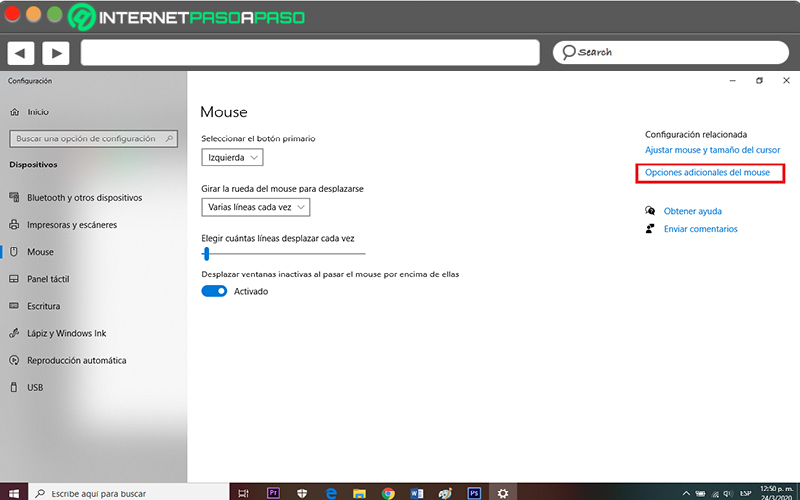
- Next, a new mouse configuration window will be displayed and among all the available selections, press the tab called “Pointers” for later click on “Browse” (at the bottom of the Personalize section).
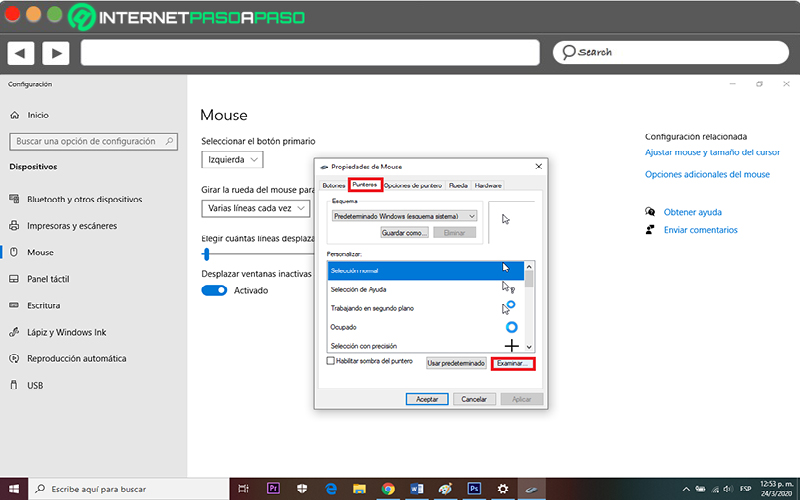
- Once the above is done, a file explorer will automatically open and there, you have to locate the folder that contains the cursor(s) you downloaded. From there, choose the one you are interested in placing and click on “Open”.
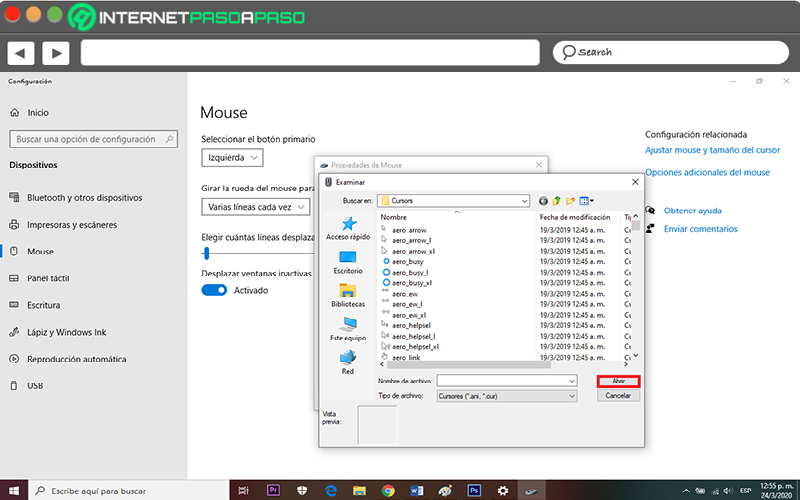
- Finally, the brand new cursor will now be ready for select it from the “Pointers” options and when you choose them, just click on the “Apply” button to start using it. If you want it to display a shadow for further customization, before clicking Apply, click where He says “Enable pointer shadow”.
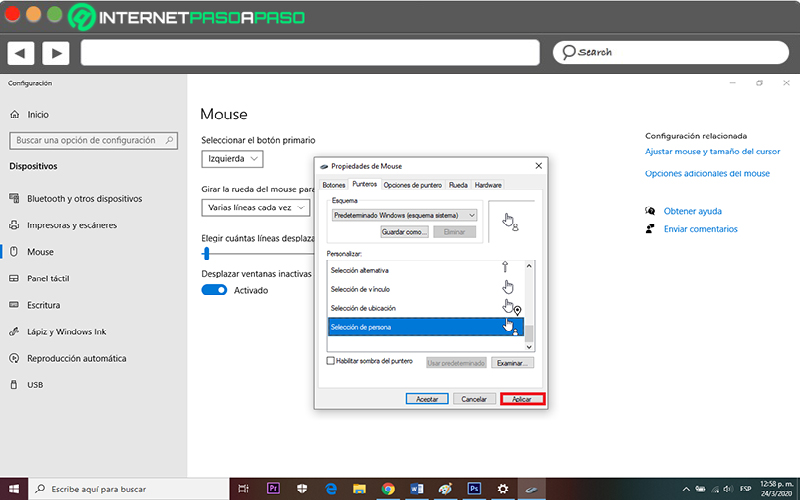
Learn how to create your own custom cursors from an image step by step
In the event that, for reasons of security or originality, you prefer to create your own cursors in a personalized way and thus avoid going to web pages that host cursors to download them; there is an excellent solution for you. Since, through certain programs and with the image you prefer, you can make a unique cursor for your PC.
However, although this method may seem difficult, it really is not. Next, we indicate the process that needs to be completed to create and install a custom pointer in Windows 10, done by yourself:
- First of all, look for an excellent software from which you can manage and edit the image to use, as you prefer. In this case, we recommend using photoshop.
- Once you access said program, from the File tab at the top, proceed to open the image you have chosen for your new cursor.
- Now, make any edits you want around their colors, for example. Also, proceed to modify the corresponding size of the image to use it as a pointer, correctly. Whereas, most Windows cursors they are 32×32. So, from the tab “Image” in the option “Image size…”define those measures.
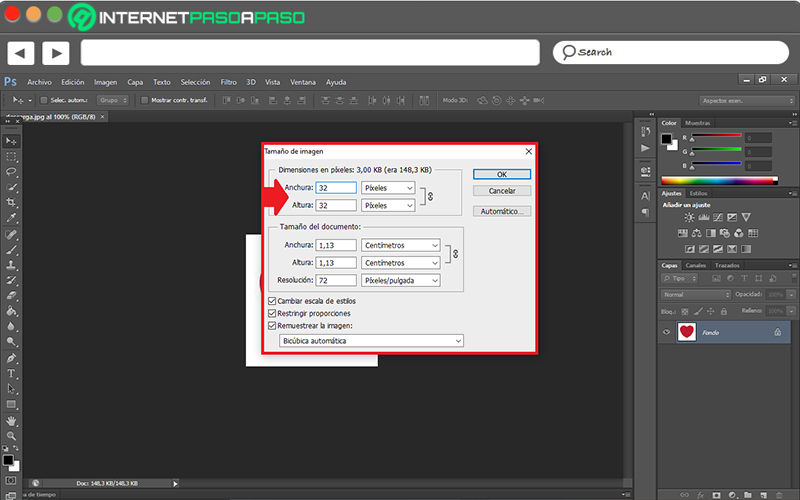
- After that, proceed to save the image in question in BMP format, following these steps: File > Save As…> Format > BMP > Save.
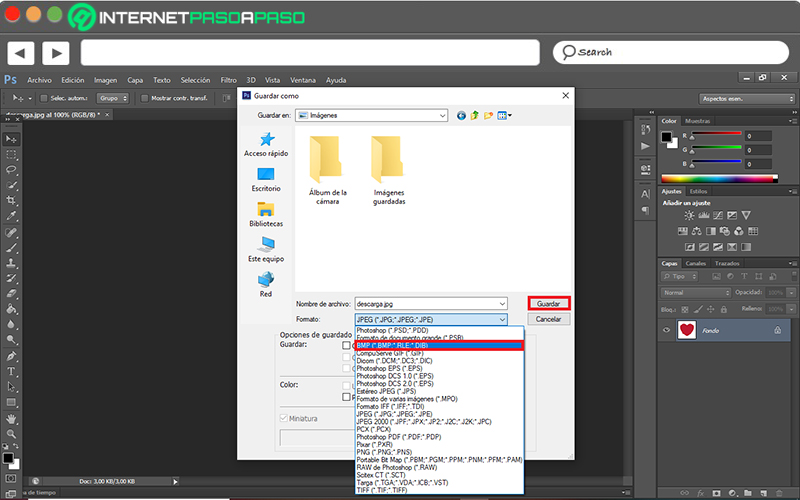
- Once the above is done, from your preferred web browser, look for a converter that allows you transform BMP image into CUR format which is one of the recommended ones for cursors. In this case, we use Online Convert Free.
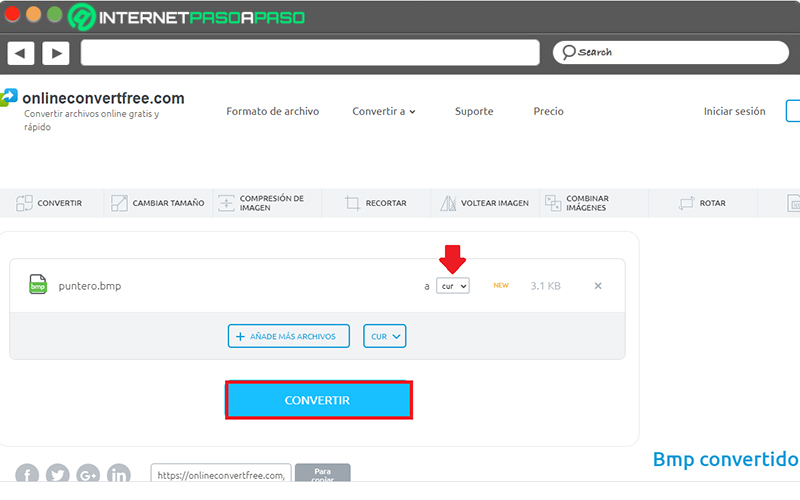
- To conclude, once you carry out this conversion and obtain the CUR file of your custom pointer, proceed to download it and carry out the procedure detailed above to define it as the new cursor of your computer with W10.
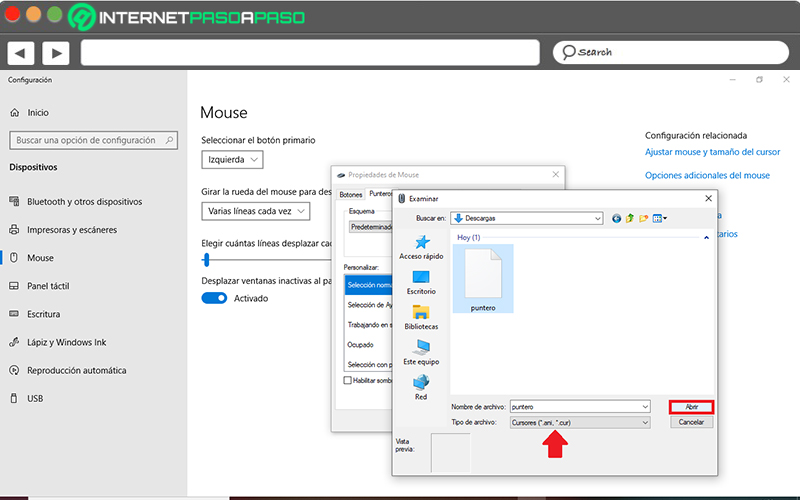
The best programs to create your own custom pointers in Windows 10
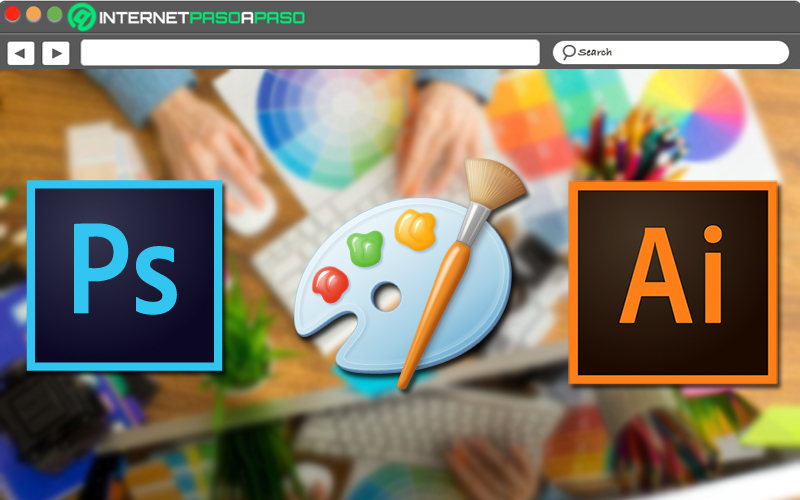
As we indicated in the previous part, you can make use of any program that allows you to edit your images to set them as cursors on your Windows 10 PC, in a more optimized and personalized way. However, although there are so many solutions for it, it is worth pointing out the best three that you can run from Microsoft Windows:
Photoshop
Without a doubt, it has been cataloged as one of the most powerful and recognized image editing programs in the world, which was created by Adobe. For this reason, this is the program we use to teach you how to easily create custom pointers, especially since allows you to save the files in various formats that you can choose freely.
Among its most special characteristics, we highlight the following: it has Numerous tools for professional-level editing and this, without the need to have advanced knowledge to handle it. It also has numerous filters, you can add special effects, make 3D illustrations and it is a very fast software.
Microsoft Paint
Since it is an application created and designed by the same company as Windows 10, it is also recommended to use it for produce high-quality custom pointers. Considering that Paint is one of the most used drawing programs in the world, especially, by its presence in all versions of Windows.
With respect to its most important particularities, we emphasize that incorporates several quality tools (free selection, eraser, zoom, brush, pencil, text, line, curve, polygon, rectangle, ellipse, airbrush, fill, etc.). Other than that, it adds a 48 color palette and 12 custom color slots that can be easily edited.
adobe illustrator
Basically, it is an optimal platform for create graphic pieces from high quality tools. For this reason, it is one of the platforms most used by designers and, thanks to the fact that it was also created by Adobeit can be estimated that it is an excellent mechanism to build custom cursors and install them in W10.
Now, focusing on its most substantial particularities, we point out that has several controls for a vector designits fonts are much more advanced and original, it allows to obtain more attractive and specific strokes, guarantees remarkable sharpness, supports several formats, has a wide range of colors and there is no loss of quality in the images. Nevertheless, this program is ideal for more advanced usersunlike Paint and Photoshop.
Computing