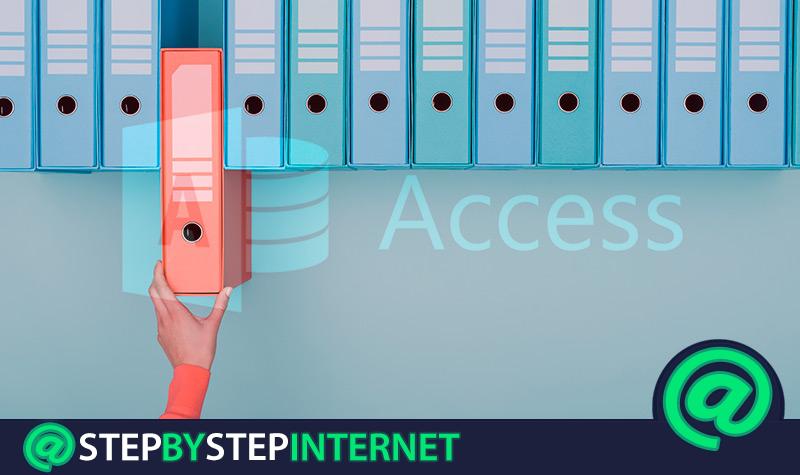
If what you are looking for is export data from a database of Access You can do it by following the guide that we will present to you in this article. In this way you can choose all the elements you need to export and import without making mistakes.
In the following paragraphs you will find the tips that you should take into account before export data from one database to another. Also, We will explain what type of objects you can transfer.
Don't miss out on anything if you want to become an expert in Microsoft Access, since we will teach you the step by step to carry out this task.
What should I keep in mind before exporting data from one database to another? Important considerations
The process of importing and exporting data in Access is quite similar to other platforms Microsoft. Now, what changes is that, in the process of exporting the objects, they are duplicated or copied. In other words, they happen to be both in your source and destination databases. On the other hand, with export you can only send one object at a time, as opposed to importing.
You will not be able to store the export specifications either, so you will not maintain their status as protected or read files. Therefore, you will have to send the whole object, since you cannot export only a few records or a part. Also, they are not applied in the export of relationships between tables, subforms and subreports, among others. Because of this, many choose to import rather than export.
However, the good thing about exporting is that you can leave them as a format for future data shipments. Lastly, you can select if in a table you will only copy it blank or send the data in it. In addition, you have more alternatives that you can use, since there is the possibility of exporting data to other files, be they XML or text. Even export to Excel or combine with Word.
What kind of data or objects can I export from an Access database?
In general, you have the possibility of sending different objects or data from one database to another. That is, you can not only do it with boards, you can also export reports, modules, macros or forms. You must bear in mind in this option is that, in order to export without problems, the source database must be in the format MDB or ACCDB.
In case the source database file is MDE or ACCDE you will have to overcome certain limitations. In this kind of database You will only be allowed to send macros, queries or tables. Remember that relationships between tables, subreports, subforms, or only part of the records will not be able to be sent.
Learn step by step how to export data or objects from a Microsoft Access database

The step by step you will have to do to export data or objects from an Access database are:
- Being in Microsoft Access with the database open hover over object (table, form, report, query or more) that you want to export.
- Now, right click with the mouse
- After select the tool
Besides this shortcut, there is another way to access this data export function. To do this, you have to choose the object and then you go to the tab Archive. There you will find several options, Excel, Text file or combine with Word. Among all of them you will have to click on Access when it is another database managed from this program.
Then you will have to follow these steps:
- Automatically A dialog box called Export – Access database.
- In the space file name You must select the name of the database where you will direct this object or data.
- Now click on To export.
- You can too modify the name of the object or data to export. Access it will ask you to do it when there is another object with the same name in the target database.
- If you want to replace it the program will ask you for the replacement confirmation where you must select "Yes" or "No".
- Even if it is a table you can choose between export only the definition, the blank table or the data it contains. When you are sure, you will have to click on To accept.
If what you are looking for is to export data from a table to text files, you must indicate that you will export Text files. In the dialog box with that name, check the box Export data with format and layout and then click To accept. This way you will be able choose how to encode this text file without using wizards.