
UPDATED ✅ Need to locate any Google device if it’s been lost or stolen and you don’t know how to set up Google my Find? ⭐ ENTER HERE ⭐ and discover how to do it ✅ EASY and FAST ✅
In general, very few people have a tracking app installed on your mobile deviceThis is because they don’t think it’s convenient or because they simply aren’t used to installing this type of application.
However, no one is saved from reaching lose your mobile device or that the same be stolenit is in those moments where you most want to have a tracking app installed on the terminal.
Due to these types of actions, Google has decided to take an initiative and now thanks to them you can Locate your cell phone in case it is lost or stolen. This is how it will give you a Web page where you can see your mobile in real time.
What is “Find my Google device” and how can we activate it?
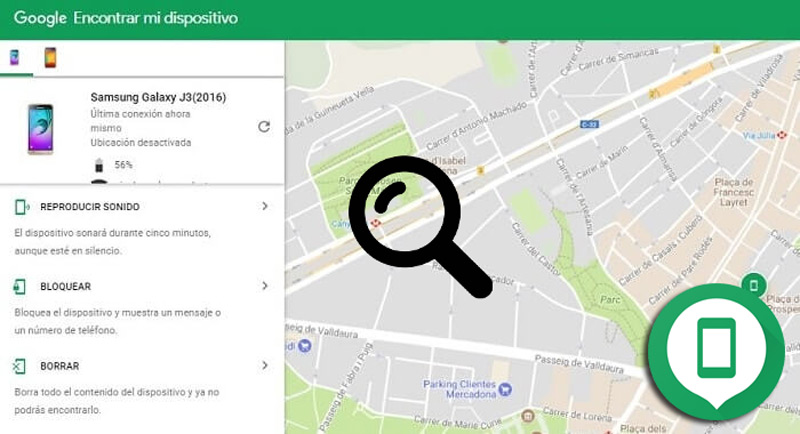
This Google feature has been created specifically to help Android users get their lost mobile devicewhich will facilitate the search if you have left it somewhere mall or airport.
However, it should be noted that the previous version of “Find my Google device” did not allow locating these devices when they stayed inside a building or in a very closed place because it could not detect its location.
But now with the new update to version 2.3 of the application you will be able to locate your device in some buildingsas well as in some closed spacessince it is compatible with inner maps.
All this has become a great help for everyone users of the Android operating system, since it becomes a hope to be able to find your terminal in the case of losing it or that it has been stolen, where thanks to this location system will facilitate the search for it.
In such a way that with the new update it will be possible to know in what specific place the Android phone is located, be it in an airport, shopping mall, buildings or home. Where the system will show us in which floor or zone the terminal is located thanks to inner maps. The same are available for 62 countries and uses Bluetooth systems and wireless connections to find the gadgets.
Another of the great advantages of the new update of “Find my device” is that it is now compatible with Android Work work profiles, Thus, this allows install your version for personal use which you can have on your computer and another version for mobile use Inside the company.
Due to the great importance of this new Google system, here we show you how you can activate it, to do so, follow these steps:
- To begin, you will need to go to the “Settings” of your mobile device.
- There you will have to scroll down until you get the section of “Google”.
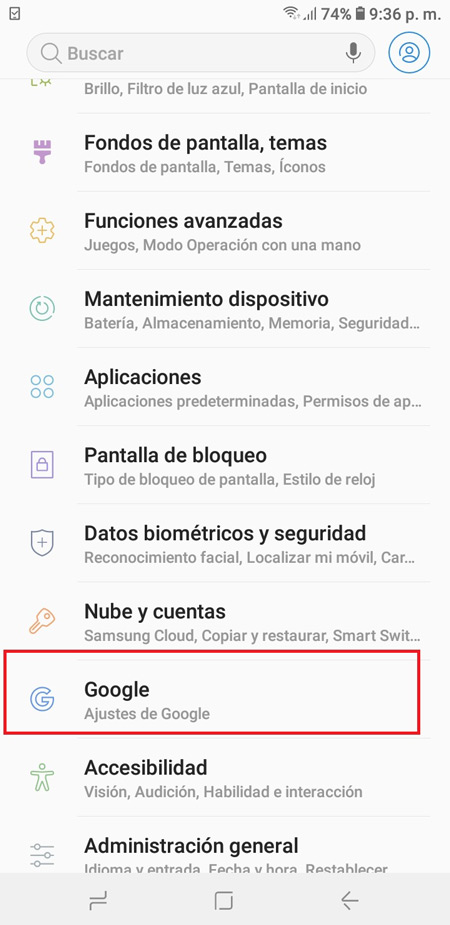
- When you have entered this section you must select the item of “Security”. It is important to clarify that this section should not be confused with the Android System “Security”this section is within Google.

- Once you are inside the section of “Security”, you will find two options, the first one “Find my device” and the second Google Play Protect.
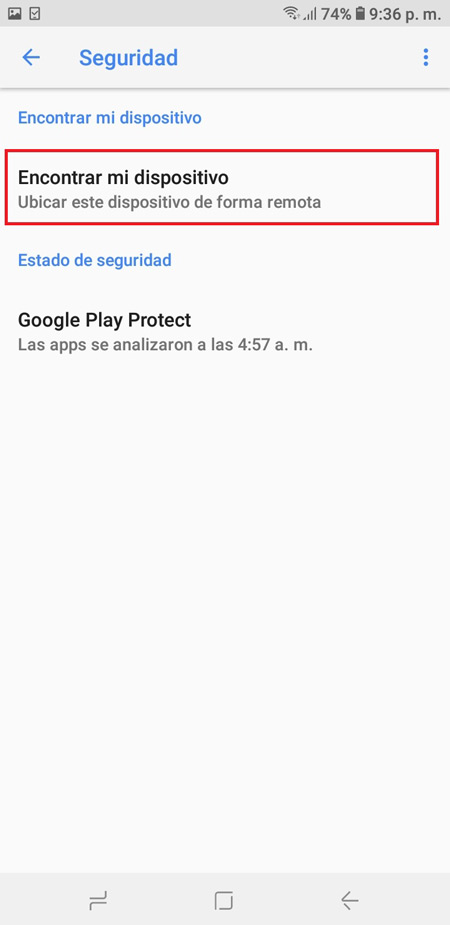
- There we select the first option and the master button or switch we slide it to the right to activate said option. After this it will not be necessary to do anything else, but in such a case that you are asked to grant some permission it is important to accept it.
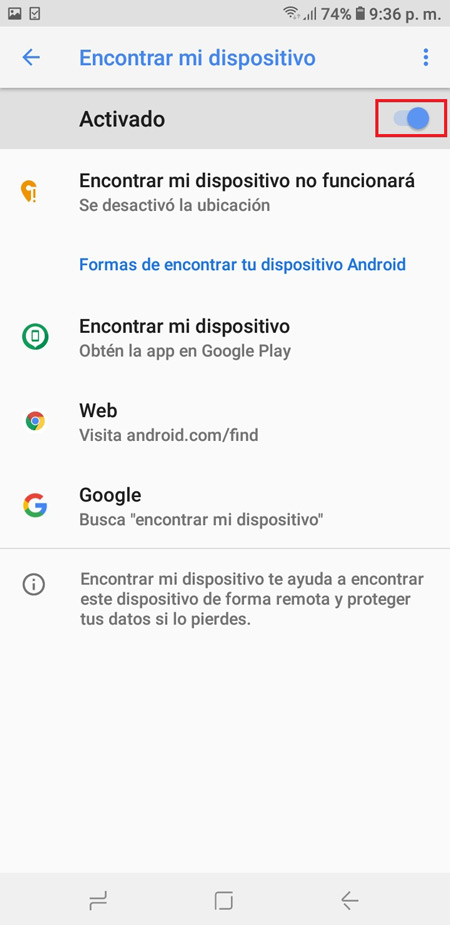
How to locate a lost or stolen Android mobile device?
In the event that you have lost your phone or it has simply been stolen, you will be able to locate it through different methods that are provided by Google, they will help you find the location of your device so that it can be successfully recovered.
In this way, here we present the different ways that you can use to find your Smartphone:
From Google’s own search engine
If you are one of the users who does not like to be installing applications on your mobile device, and you want fast results, then use the Google search engine Is the best option. In this case, you will need to perform these steps:
- the first thing will be enter your Google account from the device of a friend or family member or in that case from your own computer.
- When you have entered your account, the next thing will be to go to the search engine Google and write in the search bar “Where is my phone”.

- Then you will get a result with mobile location, This will appear to you through a map like the one in Google Maps.
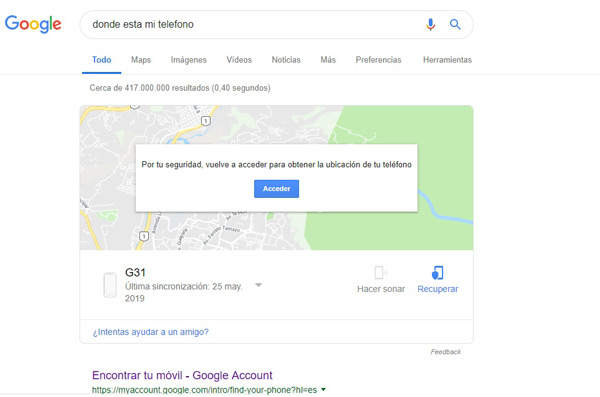
- This way you can find the location of your lost or stolen Smartphone.
From Find My Device
One of the most effective ways to find the location of your mobile device is through the official website of “Find My Device”, for this it will be necessary that sign in to your Google account, with your email and password, if you don’t have one yet, you can find out how to create a google account from here, it’s free!
This website will show you on the screen all the Smartphones that you have associated with your Google account, they will appear at the top of the side panel. There you will simply have to select the device you want to see on the map. In this way you can get the location of it.
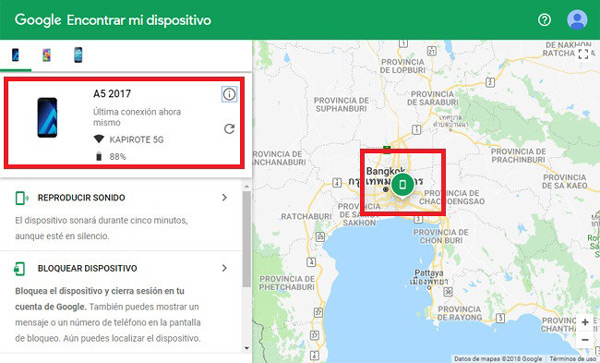
Using another mobile phone
One of the ways to find your mobile device after losing him or that he left you has been stolen it is through another Smartphone. In this case you can make use of another android phone, be it a family member or friend.
It is important that said phone has the application of “Find my device”, in case the app is not installed you can download from Google Play. It is worth mentioning that this application will only allow you to see where the mobile phones are.
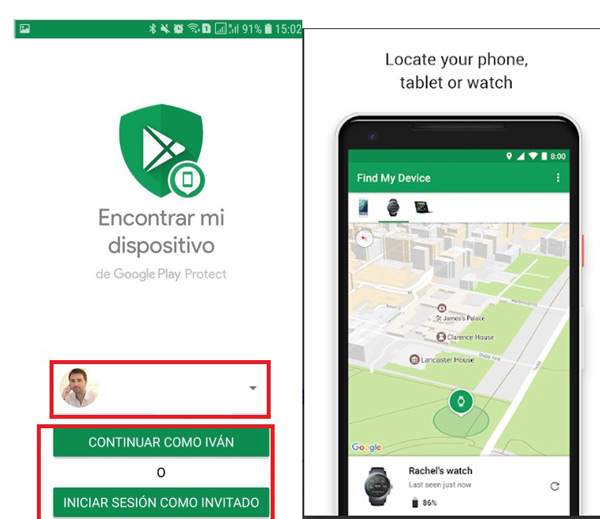
In order to perform this search, you will need to perform these steps:
- The first thing will be to find another android phone which has the application “Find my device”, If you don’t have it, you can download it from GooglePlay.
- Once you have the app installed on your mobile, the following will be log infor this it is necessary that enter your Google accountentering the email and password.
- When you have entered your Google account, the program will ask you for “Access to your location”, which are you going to “Allow”. In this case it will simply be shown to you with a blue dot on the map the location of your mobile device. That way you can tell where it is.
Using the official Google app
Google has an official application called “Find my device”, it will help you find the location of your mobile in a quick and easy way. This app will help you track your device from another android device and which can be downloaded from GooglePlay.
As far as its operation is very simple, simply access it with your data from your Google account and in the search bar you write Find my cell phone. Keep in mind that this app has more than 10 million downloads and which is very well qualified by its users, which ensures its proper functioning.
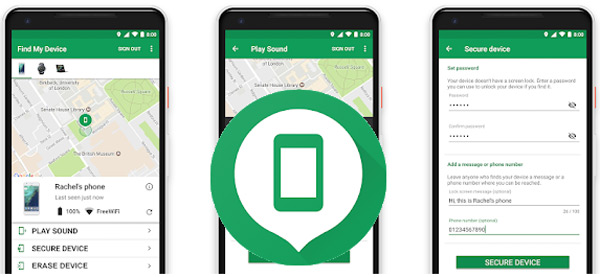
Therefore, if you have lost your Android mobile or it has been stolen, you can download this application developed by the official Google company and start looking for the location of the terminal, something that will possibly help you recover it.
How to set up Google my Find or “find my device”?
This system created by the great G will not only allow you find your mobile device, but also gives you the possibility to configure the information of your mobile from “Find my device”. That is, from the website or application You can carry out a series of activities either to protect your data in case you can not recover the terminal or simply for security.
Among the actions that you can carry out you will have the opportunity to delete data, check some personal information, play some sounds or just lock the computer. All this as a security measure to prevent third parties from accessing your computer and your private data.
In this way, here we show you what actions you can configure when you lose your terminal and so on. protect each of your personal data.
View any terminal information
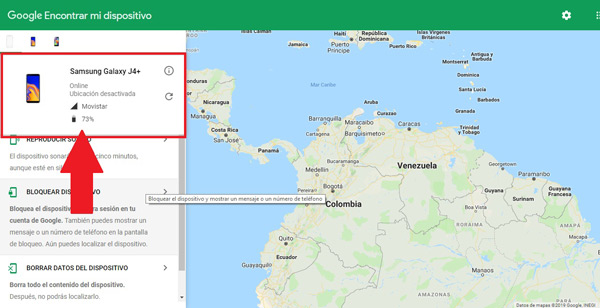
This will allow you to see some basic details of your Smartphone. It should be noted that the information that your team’s system will give you is not much, but this can be of great help when you want to find the location of the terminal.
Among the data shown by the system we will find the following:
- The percentage level of the battery. This will let you know if your equipment is in use or not.
- The name of the wifi network to which the mobile is connected.
- The IMEI code of the team.
- the last hour of Internet connection.
- Last time the team saw each other connected.
- Registration date of the team in your bill.
Activate sound playback
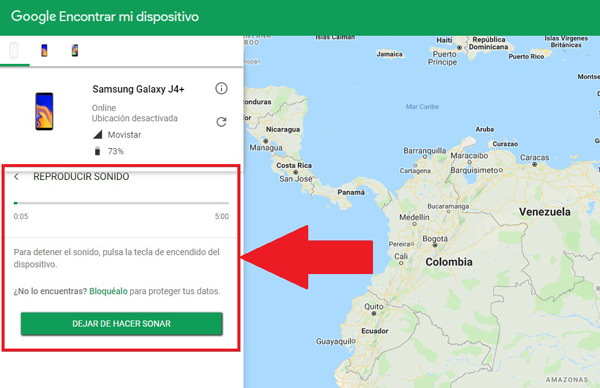
If you have lost your mobile phone, either in your own home or in a specific place, you can access “Find my device” and use one of its functions, in this case it is “Play sound” which you will activate simply by clicking on the name of the option.
This will automatically cause your phone to start ring at full volume with the ringtoneregardless of whether it is in silent or vibrate. Therefore, this is one of the most useful options when lose the phone in some specific place and the same is with low volume.
Delete all data on the device
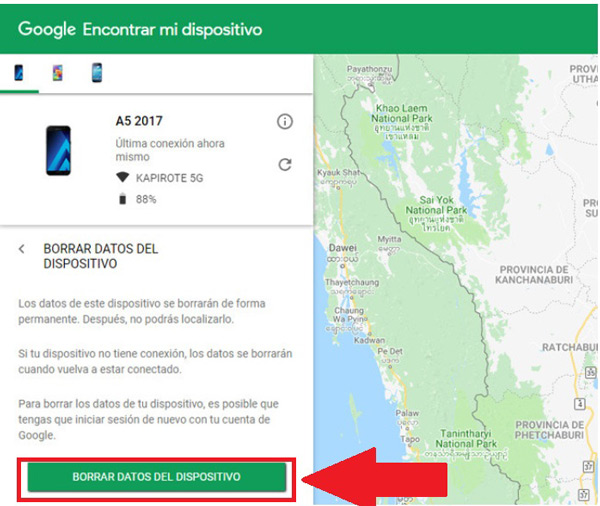
In case you have lost your mobile phone or it has been stolen and you already consider it lost, either because you think it is impossible to recover it, then you have no other option than wipe all device data. This is a very similar process to “Factory reset the computer”, that is, all data stored on the computer will be deleted, including contacts, photos, applicationsamong other.
This process is done in order to protect all personal data, thus preventing third parties from accessing them, either to your blog of notes, photographs, messages, WhatsApp conversations, to your social networksamong others.
It should also be noted that this is an irreversible process, therefore, applying this option will make it impossible for you to continue. tracking mobile, since automatically the Google account will also be deleted. In order to activate this option you will simply have to turn the red button to a green color.
Block the Android mobile or tablet
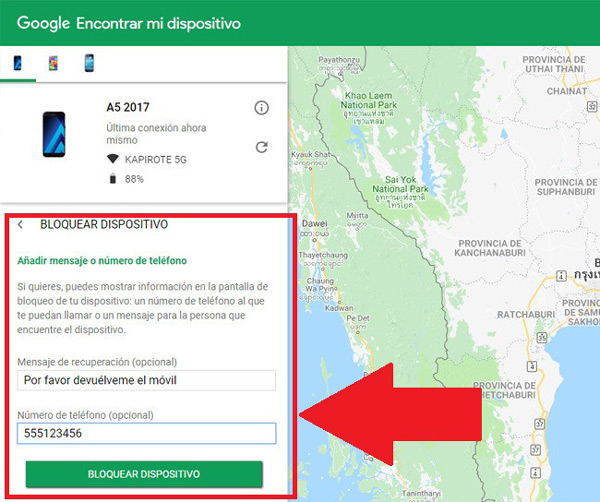
Another option that we can take into account in the event that we have lost the equipment and we cannot find it or that we have simply left it somewhere with people we do not trust, is to use the “Lock the mobile”.
In this case, none of the team data will be deletedbut if a notice will appear on the full screen where you can choose some options, either a phone number where they can call you to inform you where your equipment is and a PIN code to be able to use the terminal again. This way you can prevent other people from manipulating your mobile without your authorization.
What is Android Device Manager and what is it for?
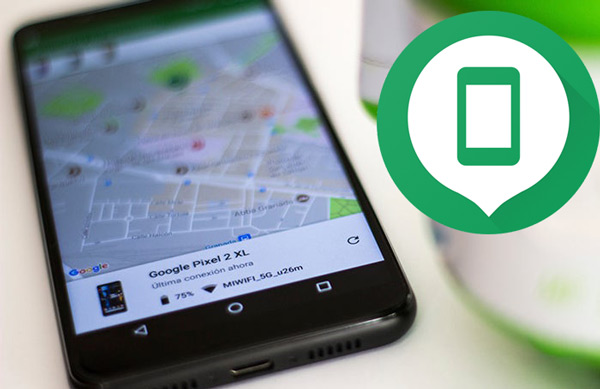
Android DeviceManager has become another of the systems developed by google company, which was launched on a web page a short time ago. Device Manager is a device manager whose main function is to help Android users locate their mobile devices lost or stolen according to the case.
This system allows users to delete terminal data, lock it to prevent third parties from accessing the equipment, among many other functions. All this with the aim that its users can keep each of their data protected and try to find the location of the equipment for your recovery.
One of the latest news offered by Googleis that DeviceManager you already have your official android app and which can be downloaded directly from google play. This will allow you to have said app closer to you.
It has become a very interesting application since it allows the majority of Android users to be able to find the terminal locationas well as to protect your data from other people. Furthermore, this has become a great advantage as users they will not have to access a web browser to be able to enter the official site of “Android DeviceManager”.
However, it is worth mentioning that both the app and the official website of DeviceManager allow us to perform the same functions, that is, from both we can access the location map to discover the position of the team, make the same sounds, lock it, delete your dataAmong other functions.
Informatic security