
UPDATED ✅ Do you need to PROTECT your iPhone from iOS and don’t know how to do it? ⭐ ENTER HERE ⭐ and discover how to do it ✅ EASY and FAST ✅
Mobile devices are an indispensable tool in today’s communication. So much so that all users rely on them to carry out various activities, thus storing a lot of valuable information. While is true that technological advances facilitate daily activities, it is also true that this is a double-edged sword, Therefore, these computers must always be protected and free of all vulnerabilities.
As these are a device that is used at all times and through which a lot of personal data can be handled, optimal security must be had, so that nothing and no one puts its content at risk. It is true that Apple is considered one of the safest systems, but there are many things that are outside its responsibility. That is why protecting our equipment against any eventuality is more than a necessity, it is an obligation.
If you handle a lot of data and you don’t want anyone to have access to your mobile, this is for you. In this tutorial you will see some simple but very effective guidelines that will help you when safeguarding your privacy. Apart from the measures that your Smartphone can bring, there are others that you may not know but that will serve you in the same way. Continue reading and discover how to improve it.
Steps and methods to improve the security of our iPhone or iPad phone
You have to take into account that there are many measures to protect your equipment. In this section you can find some of the most important so that you improve or take the security of your Smartphone to 100%. Forget about worrying that your mobile could be within the reach of anyone who can take your data and secure it with these steps.
Choose a hard-to-crack password
This is something important if you want to protect your mobile in case of theft or from those people who want to see your information. You have to take into account that you have to go out of the ordinary when doing this, that is, do not configure a password of consecutive numbers, example: 1234.
Also You should avoid placing personal data such as date of birth, ID, names, among others. Try to make it special and that only you know, you can even take advantage of the options offered by iPhone that are passwords of four (4), six (6) alphanumeric digits. Although if you prefer a personalized one so that your security is higher, you can do it.
Next we will tell you how:
- If you have Touch ID enabled, go to “Settings” > “Code”.
- If you do not have it enabled, you must access “Settings” > “Touch ID” > “Codes” > “Activate Codes”.
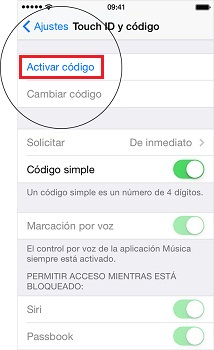
- This way you can enter the code you want.
- Once you have created it, activate the option to request the immediate code, so that as soon as you lock your device, it asks for the password you just configured.
Disable access of any app or notification from the lock screen
It is important to have this function turned off, of course, in case you do not want someone to see information on your device. So when you leave your mobile somewhere and you get a message or notification from an app they cannot see what it is about, or who has written to you, since this will only show you a window indicating that you have something pending.
To do it, follow these steps:
- go to the “Settings” of your Smartphone.
- In the next tab enter “Touch ID and Code”.
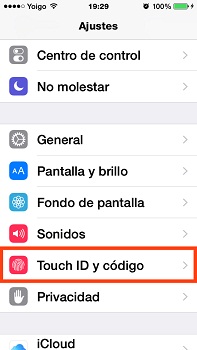
- In what you enter, It will ask you for the password you have set. If you do not have any, you must create it to improve your security.
- As soon as you enter it you will see some options, there you will go to the section of “Allow access while locked”, You will see that the options are all active (“Notification display”, “Today”, “Reply with messages”)all these must be deactivated.
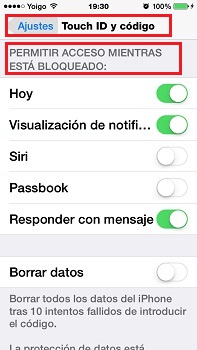
Activate Touch ID
If you are new to this system, you will surely ask yourself, what is this? You should know that this is a very clever way to complement your password, since touch ID or Face ID are biometric systems that detect your fingerprint or your face, This is something very useful because you can apply it to some apps or when your device is locked.
Of course taking into account that not all programs come to work with this blocking option, if you are interested you can configure it this way.
- go to the “Settings” of your phone.
- In the options that it shows you, enter “TouchID” Y “Code” either “FaceID”. Everything will depend on which of the two functions you want to activate.
- With Touch you can add multiple fingerprints, When you are going to configure it, you have to be patient because it is a process that will ask you to place your fingerprint in different ways so that you do not have any problem when entering it.
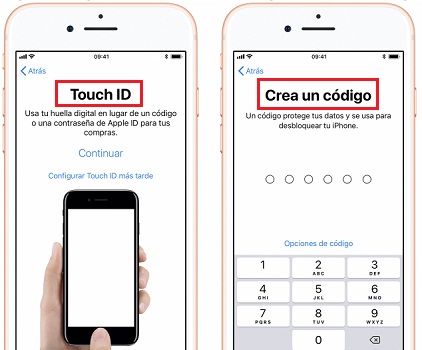
- If instead you are going to activate the FaceID in the same way be calm, that they will scan you making faces or some gestures.
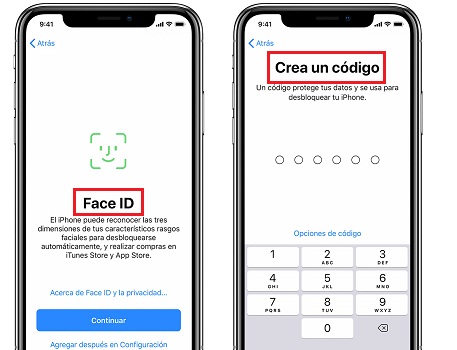
make backup copies
This is something very fundamental in your device, in this way if you lose it or it is stolen you will not lose any of your information and thus in what you have another device you can enter a computer and see all the information you have stored .
There are two ways to do it from your iCloud and from iTunes, You can choose the method that seems best to you.
- go to the “Settings” > “iCloud”.
- Look for the option that tells you “Storage and Backup”.
- In the window that opened you will be able to see the storage capacity, how often you want to make backup copies, among others. You are going to activate the one that says “Copy in iCloud”.
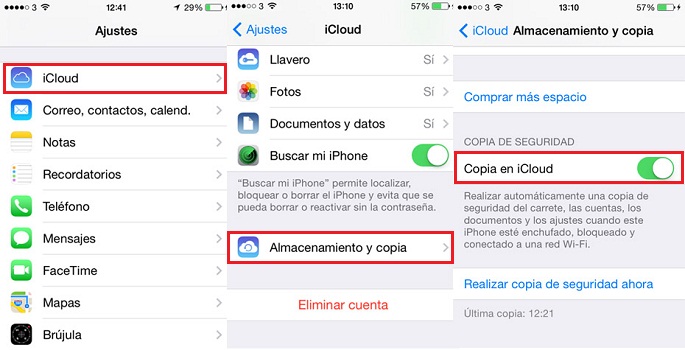
- If what you want is to make the copy with iTunes, you have to have your computer and your USB cable at hand so you can do it.
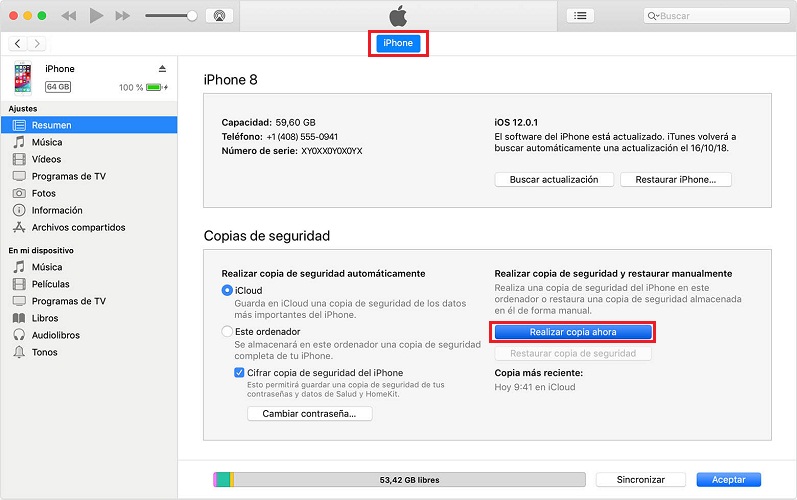
Activate data wipe
This option is very good, to execute it you have to have the backup configuration active because if you don’t you can lose some of your information.
What this tool does is delete all your data after having made a large number of wrong attempts when entering your password, to do this you must do it from.
- Enter in “Settings” > “Touch ID” > “Passcode”.
- This option will appear at the bottom of the screen. “Delete data” activate it and voila.
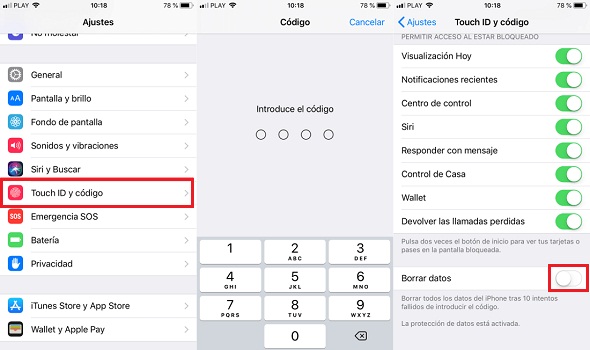
Clear Siri data
You’ve probably asked Siri who are you? and you have asked him to give you all the personal information that you have configured on your device, or that you have added to the file that it provides you at the beginning to know about you, such as your email, address or phone number.
So you must be very careful, because you have your mobile blocked, Siri can share too much information from the screen, so it can hurt you if it falls into the wrong hands.
That is why it is best that you disable it, the first thing you should do is this:
- go to the “Settings” there you will see the option “Siri”the moment you are there you must deactivate “My data”.
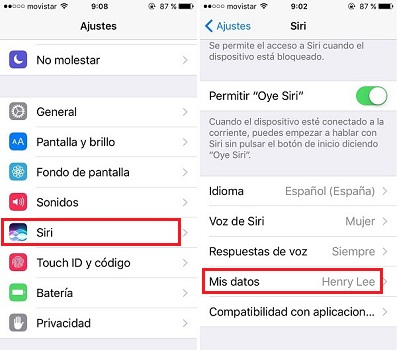
- As shown in one of the previous points, you should also block Siri from the main screen when the mobile device is locked. Slide the Siri button to the off option in the list Allow access while locked.
Keep your Smartphone always updated
It is known that these devices offer you unique security, although it is true that nothing is completely good to prevent them from presenting failures in any configuration that you have active or in any program that you have on your mobile device due to not having your equipment updated.
To see and know if you need to update or not, you just have to enter:
- go to the “Settings” of your device and enter the option “General”.
- In the window that will open enter “Software update”.
- The tab that will show you It will tell you if the software on your computer is up to date or not.
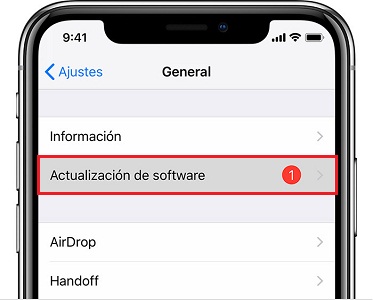
Make your iPhone lock faster
It could be said that this is a good option if you are clueless and forget your device anywhere, because this is a function that makes your mobile lock automatically after a few minutes or seconds after you stop using it, (it all depends on the configuration it has).
It should be noted that this is activated by default to reduce battery consumption when we are not using our equipment, but can sometimes be disabled.
To make this adjustment you just have to do what is shown below:
- go to “Settings” > “Touch ID” > “Passcode”.
- To enable this feature click “Request code” in the option “Immediately”. So anyone who grabs your phone will have to enter the password no matter how much time has passed.
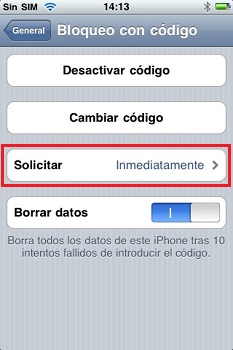
Enable two-step verification
Two-Step Verification is an additional plugin for your Apple IDthis is responsible for protecting all the data you have saved in iCloud, such as photos, videos, documents and others.
Its sole and main objective is ensure that you are the only person who can access your account, even if someone knows your password. Because if it is enabled, any third party will need to have any other of your equipment at hand to access your account.
To do so, run the following:
- Enter the Apple ID settings page from your computer and click “Manage your Apple ID” (manage your Apple ID).
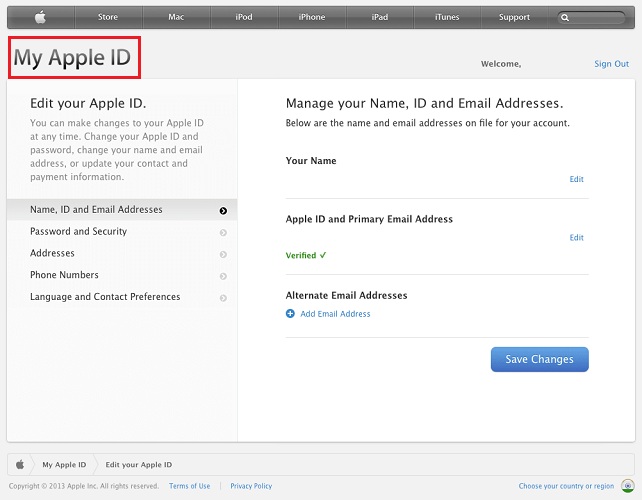
- Access the account with which you want to activate the two-step verification.
- press “Password and Security” (password and security) on the left side of the screen.
- You will then see a message indicating the following “get started” (get started), to activate two-step verification on your account, click.
- After clicking the link, Apple will throw you a few pages explaining what two-step verification means. Some things worth mentioning are:
- The security questions will disappear.
- You are the only person who can request that the password for that account be changed.
- You should keep the recovery number or key in a safe place.
- Once you see the rules you will need to add one or more devices to your account, thus granting them a permission to receive the code and gain access to that account.
- You should receive a recovery key. This will be the one that will keep your account protected. Therefore, you should keep it in a very protected place. If for various reasons you forget your password or lose a registered device, your recovery key will give you access to your account.
- again you have to accept what it takes to activate two-step verification in your account and voila.
Informatic security