
UPDATED ✅ Want to find your MacOS computer if it’s been lost or stolen? ⭐ ENTER HERE ⭐ and Learn Everything! FROM ZERO! ⭐
Although the chances that you steal a computer are lower than those of a smartphone, All people are vulnerable to any type of theft, so you must be prepared in case this happens.
Luckily, the mac computers They also have a function that will allow you to find it in case it is stolen or lostwhich works very similarly to iPhone.
Therefore, if you have lost your mac or it has been stolen and you don’t know how to locate it, here we are going to explain how to carry out this entire procedure easily and quickly. To do this, follow in detail everything that we will teach you throughout the post.
Search What is it and why is it important to activate it in MacOS?
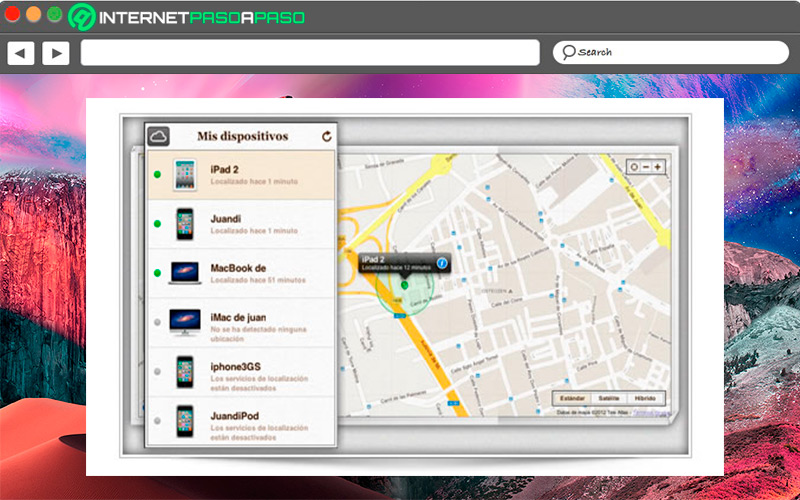
The option of “Find my Mac” works in a very similar way to “Search my Iphone”, which will help you find your computer in case it has been lost or stolen. This is a very useful option for all those users who constantly go from one place to another with their laptops or with a MacBook.
Therefore, has become a very useful option and that it is very important to have activated since, this will be basically the only option you have to try recover your computer once has been lost or stolen.
Learn how to find your lost or stolen MacOS
If for some reason you don’t know where you have forgotten your Mac computer or it has simply been stolenthen here we are going to explain how you can find your team through Search or as protect your privacy in case you don’t have it activated.
To do this, follow each of the steps that we will explain below in detail:
If you have set up “Find” on your lost or stolen device
If you configured the “Search” option before you lost your computer or it was stolen, then you will be able to find it by following each of the steps that we will mention below:
- The first thing you should do is enter the App of “Search” from another Apple device and from there select the option of “Devices”.
- You can also access from Internet, enter the iCloud platform and log in with your data. Then click on “All devices”.
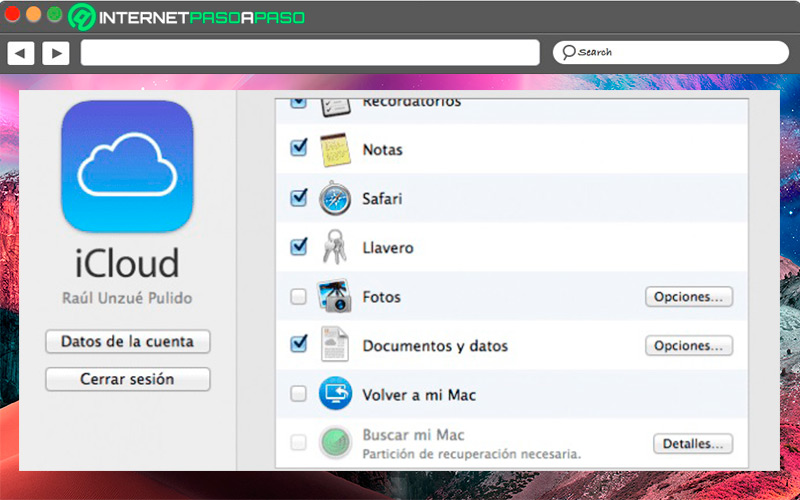
- When you are in the device window, the next thing will be to search for the Mac that they have stolen or lost to see your location on the map.
- In case it appears to you that it is close, for example in your own home or office, then you can activate the option so that the equipment plays a sound that will help you find it.
- You will also have the opportunity to lock your computer to prevent someone else from using it, you can activate this if map location shows you a place you don’t know. To do this you must select the option “mark as lost“either through iCloud or the Find My app. You can also configure it so that a message with your phone number in case someone else gets it so they can contact you.
- In case you consider that it is impossible to recover it, then you can delete all your content remote form. This will allow all data to be deleted and prevent third parties from accessing your information. personal or private. Please note that by activating this function you will no longer be able to find it using the “Search”.
- Finally, you can report loss or theft with the policefor this you must have the serial number of the computer.
If you have lost your Mac and you do not have the “Search” option activated
You must take into account that byFind my Mac” will be the only alternative you have to find the computer.
However, in case you did not activate this option before the theft or loss, you can follow these steps to protect your privacy.
- The first thing you should do is change your apple id password in this way you will be preventing other people from accessing your iCloud data from your mac computer.
- Change the password of all the accounts you have open in the mac like yours email, social networks, among others.
- Complaint loss or theft before the police.
Learn how to configure “Find” on your iMac
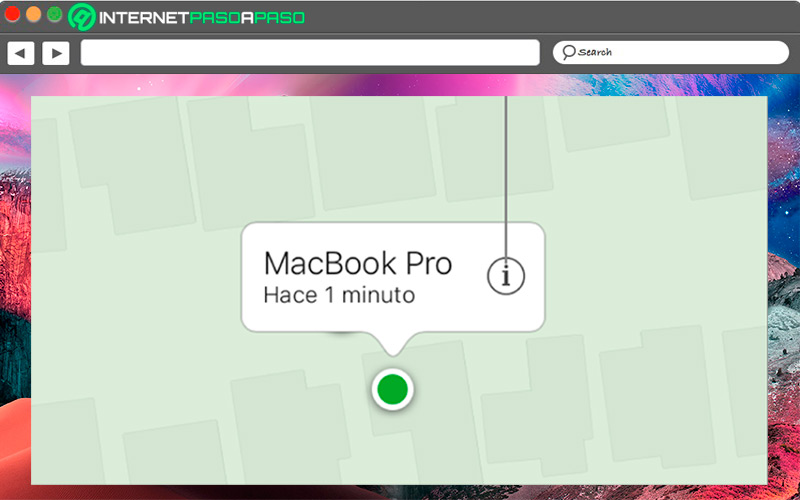
If you still don’t know how to configure the option of Find your Mac on your computer and have it activated in case lose it or it’s stolenso here we are going to explain step by step how to configure this option quickly and easily.
Go for it:
- From your Mac you must select the icon of the apple apple and in the menu that appears on the screen select “system preference”.
- Then you must click on “AppleID” and there you select “iCloud” in the sidebar that appears on the screen.
- In case you have to log in, then you must enter your login details. Apple ID or if you don’t have an account click on “Create new Apple ID” and follow each of the steps indicated on the screen.
- When you have entered you will have to select the option “Find my Mac” here it is possible that you will get a window asking you to confirm that the option uses the location of your Mac, in this case click on “Allow”.
- In case the button appearsDetails” next to the option of “Search my Mac”, then select the “Open security and privacy” and then choose the location in the list and click “Activate location”.
- To be able to see if the location option is activated or deactivated, you can do it from the “security and privacy”.
In this way you will be able to configure the option of “Search” on your Mac and have it activated in case your computer is lost or stolen.
Discover how to report or block your stolen MacOS
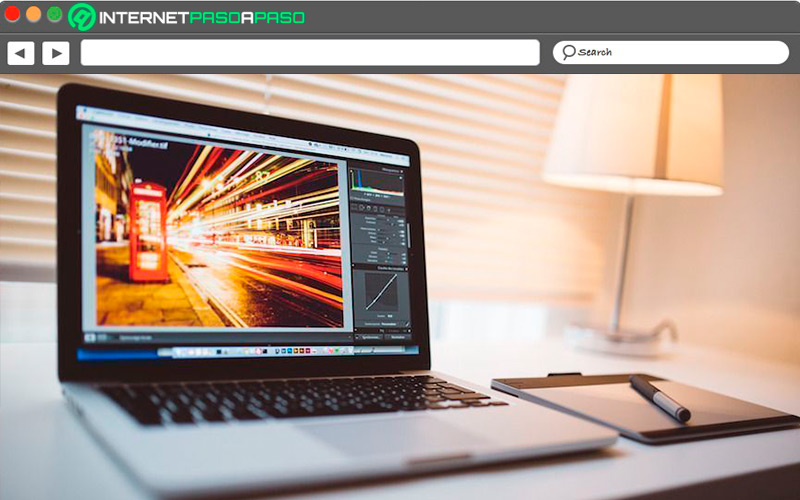
In case you can’t recover your Mac computerthen the most recommended is report or block and thus be able to take care of all your data and private information contained therein.
Therefore, here we explain how to perform these procedures:
report
If for some reason you can’t find the location of your computer or you have not had activated the function of Search before the loss or theftthen you can report it. To do this, you must go to a police station and file a complaint. Keep in mind that for this you will be asked for the serial number of the equipment. Typically, this serial number can be found on the original equipment box, on the purchase ticket or purchase receipt. Keep in mind that without this data you will not be able to make the report.
Block
If on the other hand you prefer lock your computer for security measure and thus prevent third parties from accessing your personal and private information, then you will need to follow the steps that we explained earlier in the post. In this case you will have to activate a code to avoid unauthorized access and keep your privacy safe.
I found my iMac! so you can unlock it
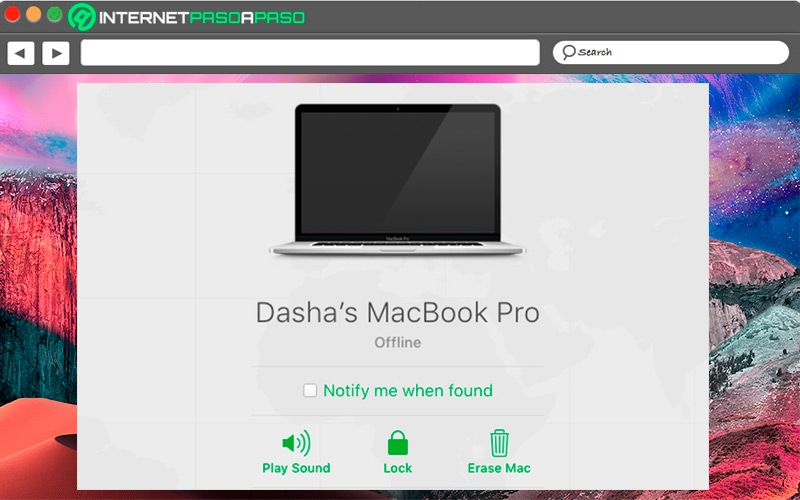
If for any reason at the time of the loss or theft of equipment you made the decision to block it by measure security and now you’ve found it again, then you’ll have to unlock the computer and re-access it as before.
To do this, you will need to follow each of the steps that we will indicate below:
- To unlock it you will only have to enter the code that you created when blocking it from “Search”.
If for some reason you do not remember said code, then you will have three options to regain access to your computer, in this case we will explain them here:
- The first thing will be to log in iCloud and from the menu of “Devices” you must select the Mac and then click on “To unlock” here you will have to follow some steps to be able to verify your identity.
- Another option is to take your Mac computer still authorized service of Manzana for unlocking, in this case you will have to show receipt or purchase receipt.
- Another possibility is unlocking it from the iPhone, Apple Watch, iPad or iPod Touch with the device code.
Informatic security