
Index:
UPDATED ✅ Do you need to know all the methods to lock your Windows 10 screen? ⭐ ENTER HERE ⭐ and discover how to do it ✅ EASY and FAST ✅
As usual, W10 offers a tool that will allow you lock your computer screen whenever you want, a way to restrict access to it whenever you are absent.
It is very common that we spend many hours using the computer either for work reasons, for study or leisurebut on many occasions we have to get up from the team and we don’t want to close the information what we have in it. In these cases, it is best to lock screen and thus prevent others from accessing our information.
In this way, here we are going to show you what are the different ways that exist so that you can start restrict access to your PC every time you are absent from it.
Why is it good to lock the screen of your Windows 10 computer? Benefits
The purpose of this tool is to be able to provide you with a greater privacy and security for the user when you have to leave your PC. That is why it allows you to activate a function of screen lock or loginwhich will help restrict access to third parties and this way prevent data theft or loss.
Being able to avoid all this is essential for anyone, especially if we know that in our computers store very valuable information. On many occasions for For reasons of convenience, all important data is usually stored in one place or computer., since it becomes a simpler and easier way to access all our files. But, having everything in one place can also become a very dangerous weapon if data is lost or accessed by someone else.
It is because of that Windows 10 has this type of procedure that will help you avoid any danger on your computerespecially when we handle computers that are used by different people or are in the work office.
Therefore, doing this will offer you the following benefits:
- It will help you have a increased privacy and security with your personal documents.
- You will avoid the third party income to your team.
- Avoid theft or loss of information caused by third parties.
- Stop your work without being affected in those moments where you have to do a different job.
- It helps you to protect all stored content in the computer.
Lock Screen vs. Hibernate vs. Sleep. How are they different and which one is better for the computer?
The computers of windows operating system They usually offer different forms of power off in those moments where we have to stop using it, but we don’t want to turn off the computer completely or completely close the information we have on it. This is how we can find the options of “Hibernate” or “Sleep” and to all this you can add the functionality of lock computer screen.
Hibernate
In this case when we speak or refer to hibernate it’s about letting everyone programs are saved on the hard drive so that the PC can be completely shut down. This will help do not consume more energy while the machine is not being used. When you turn it on, the system will take care of recover all programs that were in use just as they were last left. Nevertheless, boot will be a bit slower.
Lay off
But if we decide suspend the computer so we’re just turning off the half computerthat is, what will happen to a low power state. In these cases, only part of the device is turned off while part of the memory remains remembering the information contained in it. To restart, simply you must press a key and the beginning will be much faster than with the previous process.
Taking into account the two previous processesnone of them provide a security to your data and files stored in the machine, especially since anyone will be able to access the computer simply pressing a key. So, this is when we can opt for the tool to lock screen or login. This will help you maintain your privacy and prevent any other person from entering your computer when you are not there.
Therefore, if you are looking to have greater security with your documents, the most recommended in this case is to use login lockout.
Steps to lock your computer screen with W10 easily and quickly
Taking into account all of the above and the importance of this tool, then here we are going to explain what are the different methods What can we do to start this process? on your Windows 10 computer in an easy and fast way.
with the keyboard
The first method that we present to you is perhaps the simplest and fastest to perform, it consists of using a key combination for lock the PC screen.
To do this, follow these steps:
- The first thing will be to simultaneously press the arrow keys. “Windows + L”.
- Next the computer will be locked and a will appear lock window.
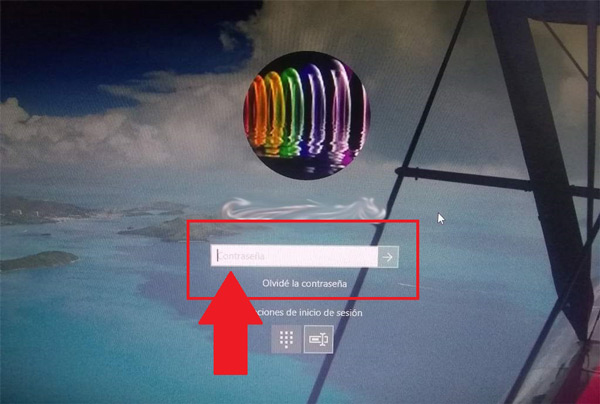
- In order to unlock it simply press any key and enter the password or PIN previously established.
With DynamicLock
Another way to do this is through DynamicLockit has become one of the most recent features in the edition Creators Update. This function is found linked between the team and the smartphone which is used through Bluetooth.
This whole process consists of create a bridge between smartphone and computerso that when the device is moved away and the machine does not detect reception by the terminal, automatically the system of W10 will crash.
To do this you must perform these steps:
- In order to access this new function of DynamicLock you need to enter the W10 “Settings”.
- Then enter the section “Accounts”.
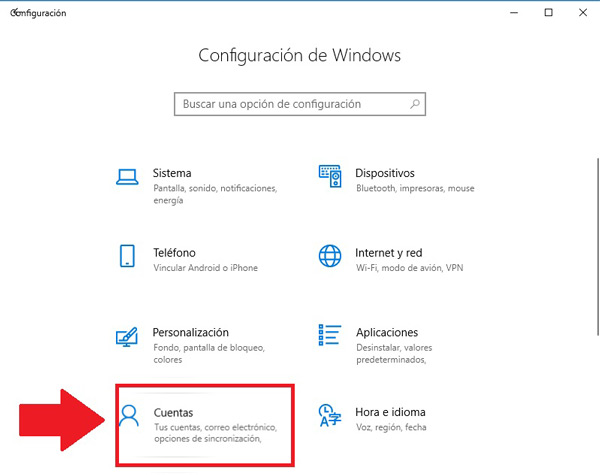
- There you select the section “Login Options”.
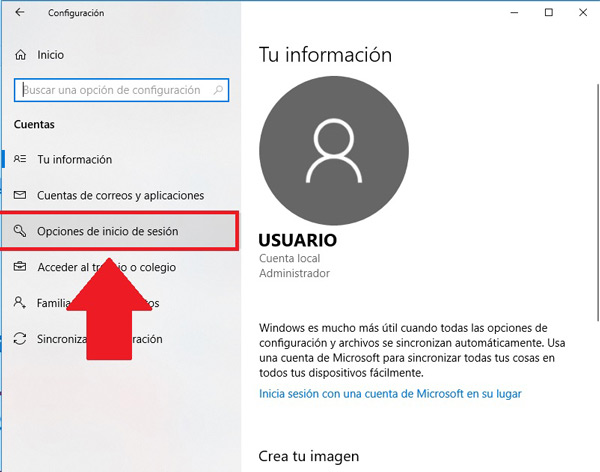
- In the new window that appears you will have to activate the switch of “DynamicLock”.
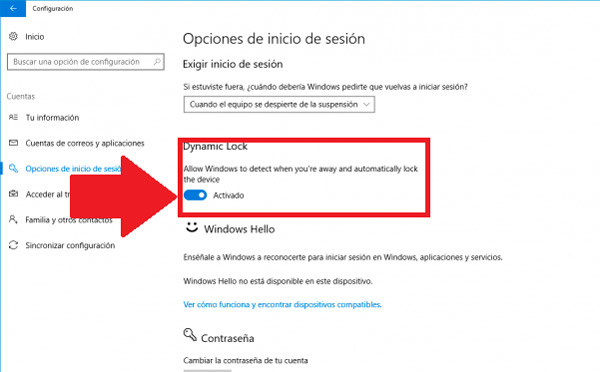
- However, it is important that before activating it on the mobile phone, it has been configured the bluetooth. To do this, simply follow this path: “Settings” > “Devices” > “Bluetooth”.
with screen saver
In case you don’t want to be doing any of the previous two steps, then you can use one of the more traditional methods of this operating system. Is about define a specific time of inactivityd where the PC is will lock automatically.
To do this, you need to follow each of the following instructions:
- Go to the option “Magnifying glass” in the start bar and there write “Change screensaver”.
- You can also access through the following route: “Control Panel” > “Appearance and Personalization” > “Display”.
- Once you enter a window will appear where you will carry out the following steps: The first thing will be to activate the box of “Show login screen on resume.”
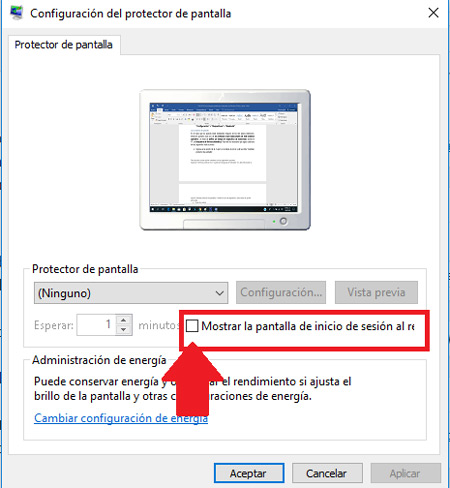
- then it define the time What must happen so that the computer can be blocked by not detecting any type of activity.
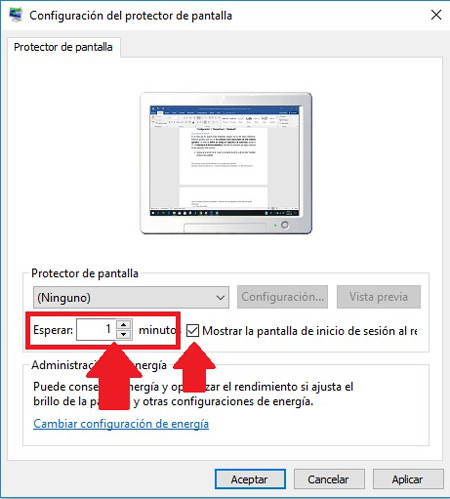
- In the case you want, you can define some style of the screen saver.
- Once you have completed all this, the next thing will be to click on “Apply” and then in “To accept”.
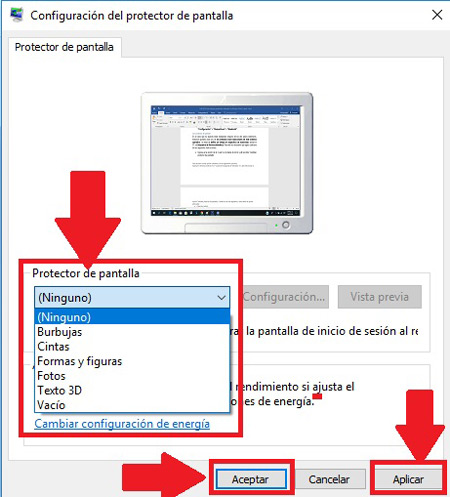
With a free Bluelock tool
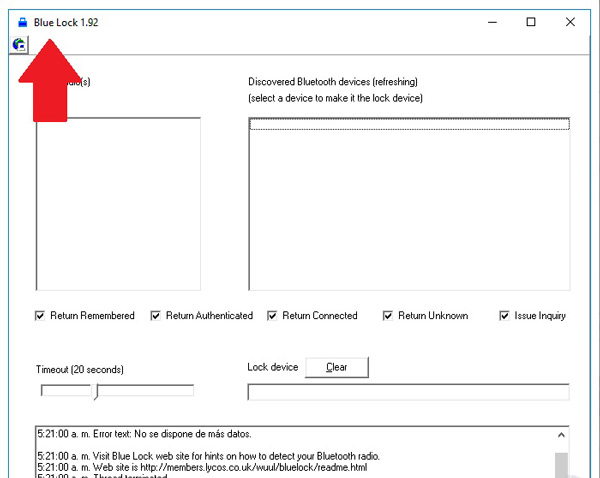
It is also possible to do this through some tools that we will find available on the internet and which will help us restrict third party access to our PC. In this case we present a program called bluelock, which you can Download completely free for Windows.
blue lock works specifically with some kind of bluetooth device where it allows users to set a lapse of time so that the computer can be locked. In terms of its operation, it is very similar to DynamicLock, where consists of pair another device for this to be done automatically.
Download BlueLock Windows
Can the computer be programmed so that the screen locks when I get up from the chair? How to do it
It is possible that for some reason you get up from your PC and forget to lock it before leaving, which can be a big problem if other people are near the machine. In these cases it is possible to carry out a method that allows PC crashes after you get up from your chair.
For it WindowsHello makes use of a mobile phone that is paired with the machine so that this can lock it automatically shortly after it lose wireless range. In order to configure this you need to pair the smartphone with the computer and select the checkbox “Dynamic lock”.
To do this, follow these instructions:
- To start you must pair both phone and PC through Bluetooth.
- Then on the computer select the button “Start”.
- Now go to “Setting”.
- There select the section “Accounts”.
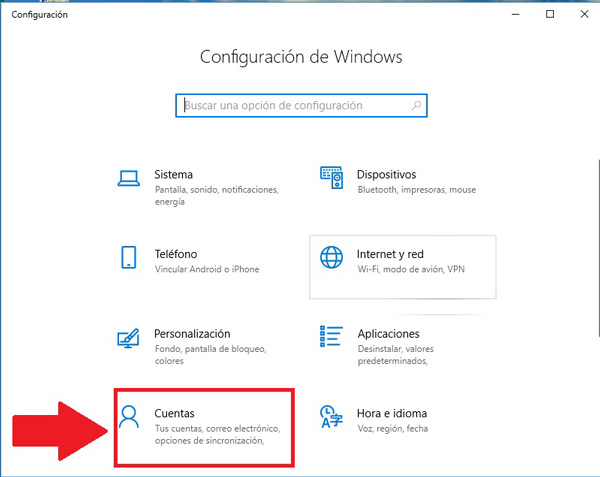
- The next thing is to select “Login Options”.
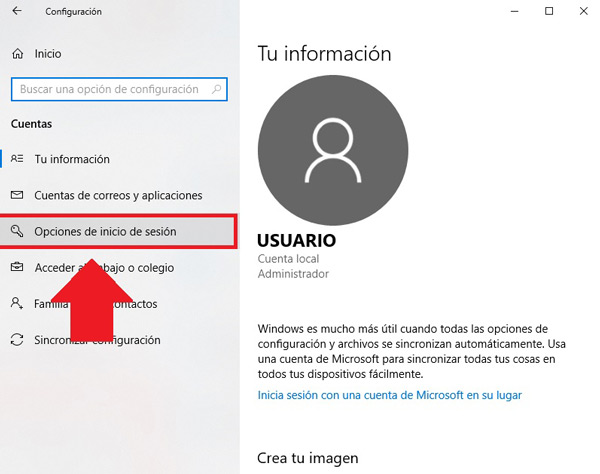
- now in the dynamic lock select the checkbox “Let Windows automatically lock your device when you leave.”
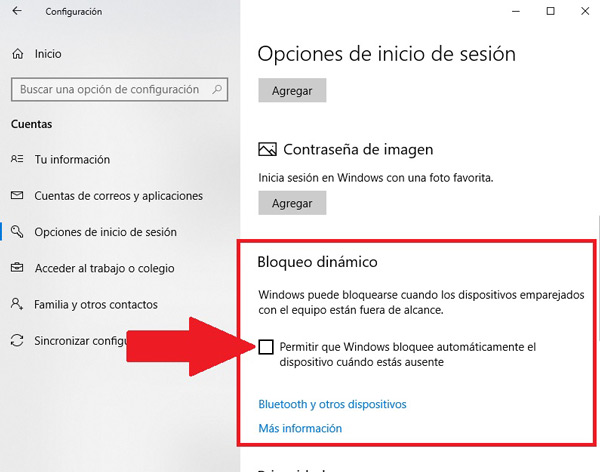
- In this case you have to take the smartphone with you when you walk away from the machine and it will automatically lock after what move out of Bluetooth range.
List of the best programs and tools to lock screen on W10
As mentioned above, there are some tools available on the web which will also help us to restrict access to w10 and thus prevent third parties from access our private information.
Therefore, if you are one of those people who do not like to carry out methods within the operating system, but on the contrary, prefer to use some software.
Here is a list of the best programs and tools so you can start doing this:
Lock My PC
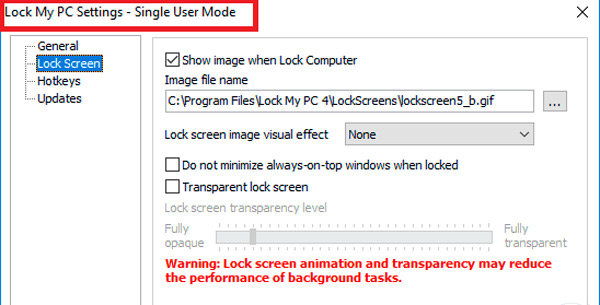
This tool gives you the possibility to keep secure and private each of your data inside your PC. It stands out as a tool very easy to use, powerful and compact whose main mission is to carry out a lock against unauthorized use.
In this way, leaving the machine alone will no longer be a problem, since at the time of inactivity the program deactivate any hotkeyas well as The mouse, locking all CD/DVD ROM doors preventing any other user from having any type of access. To do this you will need to create a security password.
Download Lock My PC Windows
predator

predator has become one of the most reliable and secure applications for install on Windows 10. This program makes use of a pen drive as a means of Access to the system when it has been blocked. In this way, it will only be possible to enter the machine if said unit has been connected to the same.
This has been considered one of the most safer and more reliable to keep any kind of data stored on the device away from any kind of intruder. To activate it, we will simply have to disconnect memory and automatically the whole system will be restricted.
Download Predator Windows
Smart PC Locker
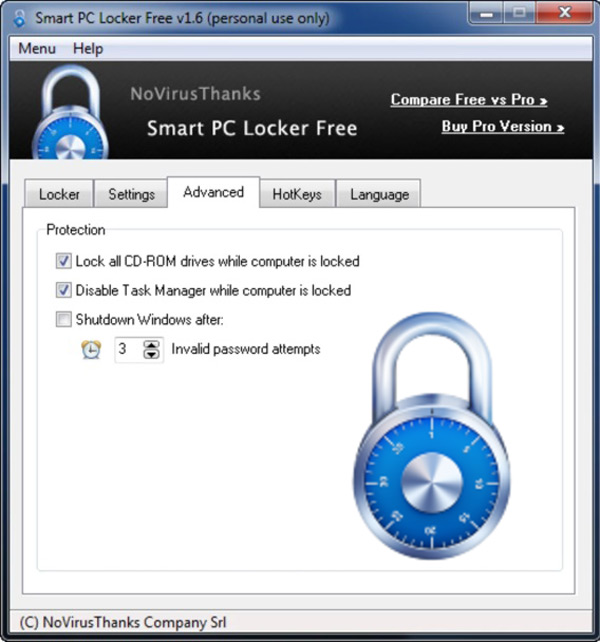
SmartPC is cataloged by the majority of its users as a very effective and safe at the moment of wanting restrict other people’s access to your computer. A tool that will allow you to have control over all your information thus preventing the entry of people from outside your PC.
As for his operation is very simple, you will have to elaborate a security password with which you can enter each time the machine is placed in suspend or hibernate. In addition, it includes a security booster that will help you to have a calm experience, where only you will be the one who has access to your team.
Download Smart PC Locker Windows
Operating systems