
Index:
UPDATED ✅ Do you want to know more about how to make a family tree in Microsoft Word? ⭐ ENTER HERE ⭐ and learn everything FROM ZERO!
Over the years, Microsoft Word has been ranked as the most widely used word processor in the world. Therefore, most people use it to create, edit, customize and manage any digital documentwith the purpose of get quality results.
However, beyond facilitating the preparation of a text, this Microsoft program has endless options that allow you to do many more tasks. One of them refers to the possibility of create a family tree, easily and quickly.
In this way, it will not be necessary to resort to other tools, even paid ones, to capture the history of your family or preserve your origins. In this sense, below, we explain how can you make such an element in word and much more information about it.
What are the ideal Word tools to make a family tree?
While it is true, a family tree is defined as a diagram or graphical representation that allows reflect family relationships or display family history data in an organized and systematic way. Since, methodically, it exhibits the parental ties that unite each of the members of a family group.
Therefore, are elements of great importance in many environments, such as: in medicine, in psychology, in anthropology, in biology, in history, etc. Whereby, numerous users require an ideal tool to make a family tree easily and Word takes that need into account.
That is why, today, this word processor allows you to create such an illustration using a utility known as “Smart Art graphics”. Which, basically, are visual representations that allow display data and ideas in an orderly way and are characterized by provide great layouts to documents. This means that you do not need very advanced Word tools to do them.
Steps to make a family tree in Microsoft Word easy and fast
Just as we indicated in the previous part, the main Word tool used to create a family tree without resorting to other programs, are SmartArt illustrations. But, to do it correctly, It is important to follow the following procedure step by step:
- To start, you have to find and open the word document in which you want to elaborate the family tree for any purpose.
- Next, place the cursor in the precise area where you prefer that element to start and now, click “Insert” from the program’s ribbon.
- Followed by that, locate yourself in the Illustrations group and proceed to select “SmartArt”.
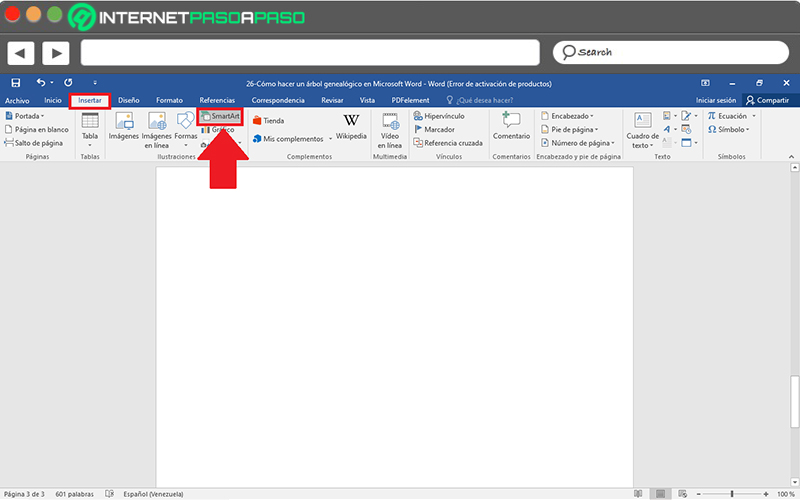
- Once you do the above, a new dialog box will be displayed where each and every one of the available types is found. In this case, you need to use “Hierarchy” and therefore click on that option.
- After clicking on Hierarchy, you will be able to see all the subtypes or models of diagrams that there are, on its right side. Whereas, for your family tree, you can choose the one you want clearly.
- When you select the Hierarchy SmartArt model, click on “Accept” and automatically, it will be displayed on the assigned Word sheet. So then you can add the information you want in each box.
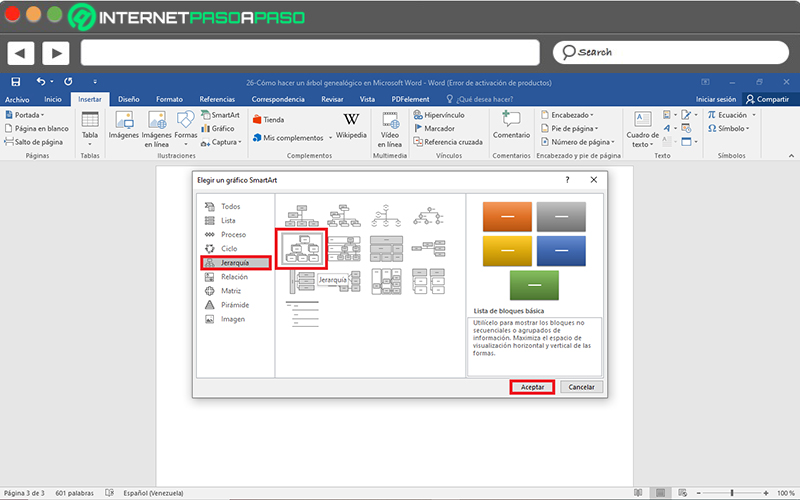
In addition to inserting the necessary data to create your family tree, you can also edit the graphic or improve its design and formatting from the “SmartArt Tools” tab on the ribbon. Whether it’s adding shapes, changing colors or style, including fill, outline or effects, etc.
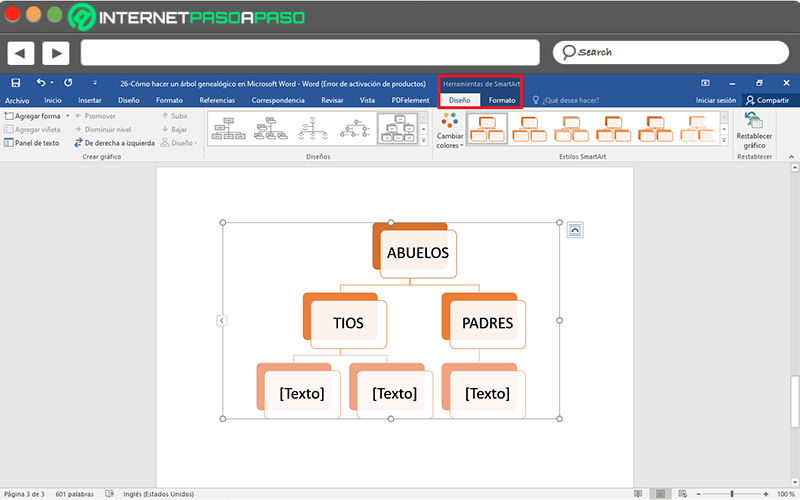
The Best Family Tree Templates You Can Download for Word
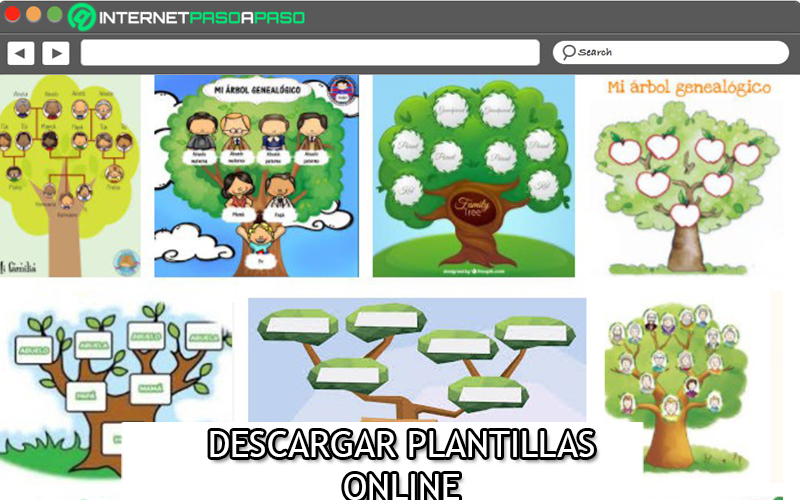
But, in case you prefer to display other layouts than the ones Word provides by default, and also want to make your family org chart with less work to save time, you have the possibility to download ideal templates for that. Taking into account that they are predesigned patterns that exhibit great qualityas usual.
That is why, in order to make your job easier, Here we proceed to name 6 of the best family tree templates available to download on the Internet and use through Word:
- Classic: If, before any alternative, you prefer to show a familiar element in a formal, simple and traditional way, you need to download this template for Word. In which, you can easily display everything you need.
- relations between generation: It consists of one of the most used templates in these cases and its main characteristic is that it has an appropriate design for show family relationships perfectly, around the bonds that exist.
- Childish: In case you prefer to go out of the ordinary and display a more fun, eye-catching and inoffensive design in your family tree from Word, you can make use of this pattern. Which, allows you to display with joy each of the family branches to highlight.
- Business: On the contrary, if you choose display a family tree on a more professional, private and corporate level in your Word document, it is advisable to download a template of this type.
- Central Genealogical Network: This is a type of family tree that allows you to highlight a specific person from the family group, so it will have to be placed in the center of the entire genogram. From there, the other members will be derived.
- Ego: It is an uncommon type of family tree, because in addition to establishing regular kinship connections, it also allows showing a family with same-sex parentsfor adopted people and even for those people who they were born thanks to assisted reproduction techniques with gamete donation (reproductive cells).
Computing