
Index:
UPDATED ✅ Do you want to learn how to open any type of document in Microsoft Word? ⭐ ENTER HERE ⭐ and discover how to do it FROM SCRATCH!
Microsoft Word is the most popular word processor in the world. It belongs to the Office package, created by this company along with other applications designed for daily work in offices. At first they were only available for Windows, today is on all operating systems.
this software creates, edit, edit and process documents in different languages. It has hundreds of tools that have been evolving over time.
With this program we can write texts of any kind. For example, academic, school or storytelling. Even it is possible to add images, categories, tables and even change the size and format and then print.
What are all the document formats that Word supports?
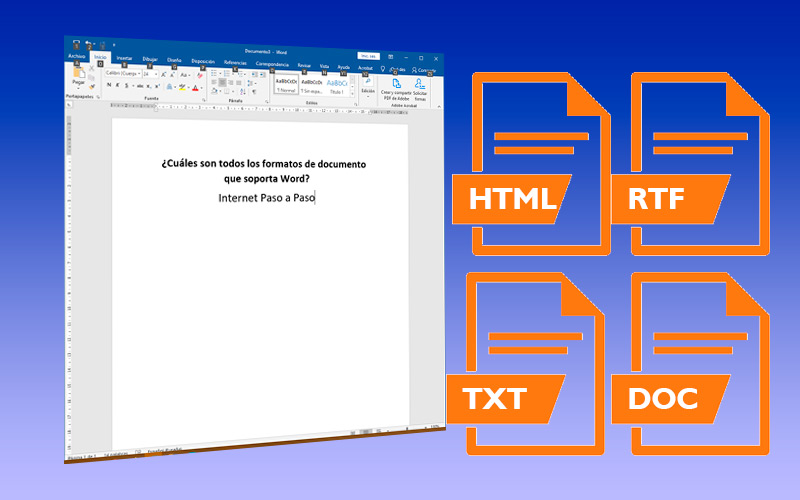
As new software has appeared and evolved, Word has followed this rhythm. adding various supported formats. This feature facilitates cross-platform performance and speeds up the work of writing or editing text.
These formats include the following:
- The native .DOC/ .DOCX format. It was adopted as a universal extension for the text files of different programs. Within this type of document we can include text and images in the same worksheet. From package updates Office 2007 added the .docx format that allows greater compression, reducing its weight. However, you can still open, edit and save files with the old extension.
- RTF. Another of the formats supported by the Microsoft word processor. the same allows the exchange of them between software from other companies such as Manzana.
- TXT. It is a text document does not have internal format. That is, the information written to this file does not have a font, size, color and other variants like bold, underlined or italics. They are usually very light. When editing these documents in Word, the content will be converted to the default font and transformed into rich text.
- Other formats. We can add to this list extensions like .dot .odt .docm .html among the main
Steps to open a document in Microsoft Word easily and quickly
There are different methods to do it. It all depends on what is most comfortable for you. In this section We will show you what they are.
Take note:
- Go to the file that contains the document you want to open.
- Double click on it Word file.
- If it is one downloaded from the Internet, a warning banner may appear at the top. If it is a secure document, click on “Enable editing”.
- If you have downloaded it from the web, you can click directly on the finished download, within the same browser.
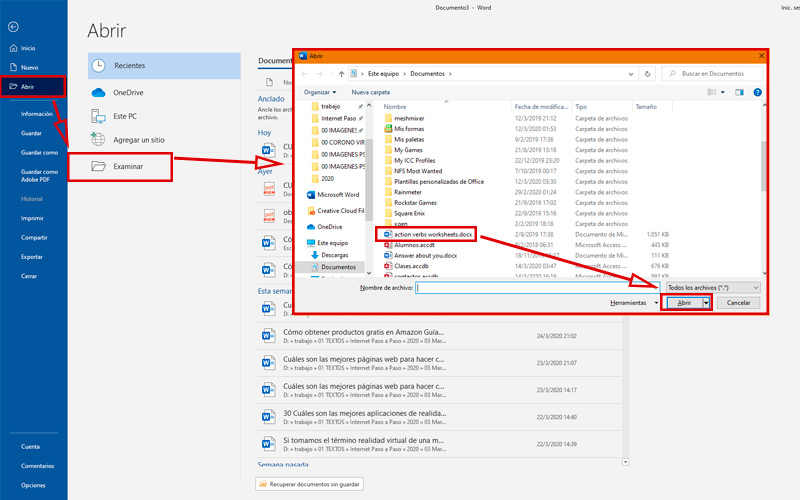
- Another method is by opening Microsoft Office from the Office folder inside of the start menu.
- Once on the main screen of the program, in the sidebar, choose “Open”.
- Choose “Review”.
- Within the explorer, find the location of the file, select it and press “Open”.
- you can too, drag the document from its location to the Word window.
What if the document is of another extension? Learn to open any format in Word
A practical way to know if Word supports an extension is to carry out the last step of the previous section. If it is, the software will display the content of the document. Changes may be made, with prior notice. If it doesn’t support it, an error window will appear. However, there are external methods that allow transform some files to make them compatible with the Office program.
Here are some of them:
PDF
If you have the paid version Acrobat Reader you can convert the document from the same program. To do this you must open the PDF normally from Acrobat Reader and click on “File, Archive”. There you will select “Convert to Word, Excel, or PowerPoint.” Then you can select whether to add more files or not. Also, to speed up the conversion, you must choose the language of the document and press “Export to Word”.
XLS
Is a extension typical of Microsoft Excel. The fastest way to convert it to .doc it is through the internet. You can use websites like this “https://convertio.co/es/”. Here you will find different formats available for both source and output. Though it makes sense to copy the content of the calculation table and paste it into the Word document.
With Word from 2013
Lastly, another quick way to open a pdf in word It is possible if we have Office version 2013 or higher. It is important to know that the document will not always be the same as the PDF since automatic conversion may lose some original features, eg footnotes or tables.
To do this you must choose the option “Open” on the tab “File, Archive” and then browse your computer for the PDF you need to edit. A dialog box will appear warning you that the conversion may take time and this will depend on the number of graphics or images you have the PDF. In case the program does not recognize text, it may show it as an image and there the content cannot be edited.
Computing