
UPDATED ✅ Do you need to encrypt a memory or USB flash drive against writing and you don’t know how? ⭐ ENTER HERE ⭐ Find out how to do it ✅ EASY and FAST ✅
Having information that is so private and that no one sees it is one of the goals of many people. If you are one of them, you are interested in knowing how to protect a USB memory against writing, so that nobody modifies its content.
We show you two methods with simple steps: One to be able to encrypt a USB from BitLocker, which is a function that is installed in Windows by defaultand the other to be able to encrypt a USB using Mac as the operating system.
We will also show you a small list of some programs that will allow you to encrypt any USB drive, offering free and paid versions. These programs are some of the best you can find on the market.
What is write protection on a USB and what is it for?
When we talk about write protection we mean a kind of policy that prohibits any deletion, modification and formalization of information that we want to apply on a USB drive The causes? It may be because the user does not have full access due to few privileges or simply that the information to be modified is currently protected by the same USB.
For this reason the name of protection against writing, since it is called at the computer level, as that restriction to the modification, elimination or any alteration to the information. Many of the people use this type of protection to take care of their documents or private files, although there is also a large population that activates it without realizing it..
Its use is very varied, although you should know that it is a somewhat delicate function, and later we will explain why.
Why block a USB flash drive against writing? Benefits and Advantages
According to statistics, there are many people who want to know how to remove this type of protection from their USB drive, but since you are here we will show you some benefits of enabling this type of protection, although you can use them for any other reason:
- Prevents people outside of you from snooping through your files or documents: There are many times that we are careless and forget our flash drive, and a person comes and grabs it. Well, with this protection, that person will not be able to review, modify, or add anything to your USB stick.
- Prevent information theft: Many are the computers programmed to steal information from any disk that is connected to it, encrypting the flash drive. Unless you grant permissions, no virus or data stealing software will be able to access your USB.
- Privatize your documents: This way you can have a USB strictly for your personal use, so that no one without your consent can use it. However some people partition the drive, encrypting only half of them, to have one available to the public.
Steps to lock and encrypt a write-proof USB flash drive on all devices
There are many softwares that allow us to encrypt a USB memory, but in this first method we will explain how to encrypt a USB from Windows using its default program, known as “BitLocker“, this is one tool developed by Microsoft and is very useful:
With BitLocker
This tool allows us to encrypt a USB or any hard drive, for this we only go to the folder “Equipment”, which we can find it from the Windows menu. When we are in the indicated folder we right click on the device that we want to protect, it will display a list of options which we select “Turn on BitLocker” to start the process.
Then a window will appear whose name is “BitLocker Drive Encryption” which gives us two options; one to encrypt the drive with a password, and the other to encrypt the drive with a smart card.
- In this case we select The first option. When we select it, it will allow us to establish a password and then it will require us to write the password againin order to confirm the password that we want to establish.
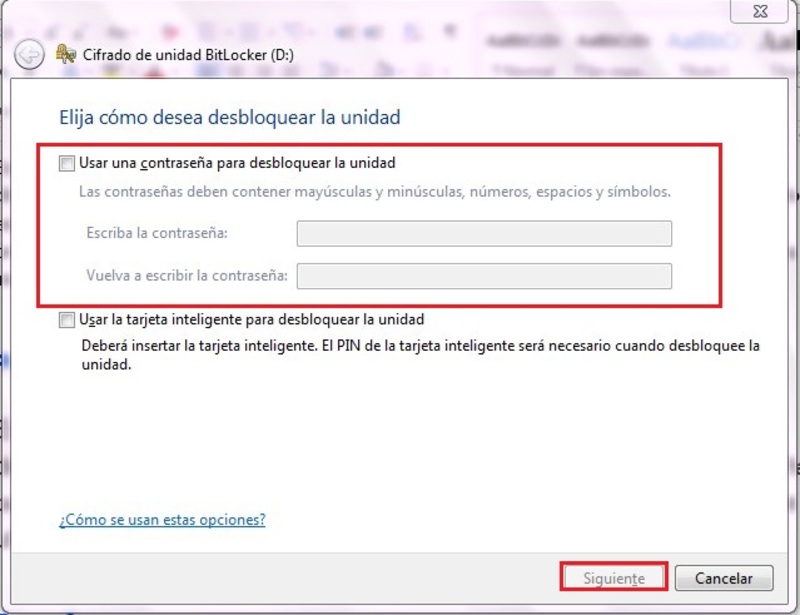
- Then we click on “Following”, and Windows will create a second password for us that can be used in the event that we forget the designated password. This password given by Microsoft can be saved or printed.
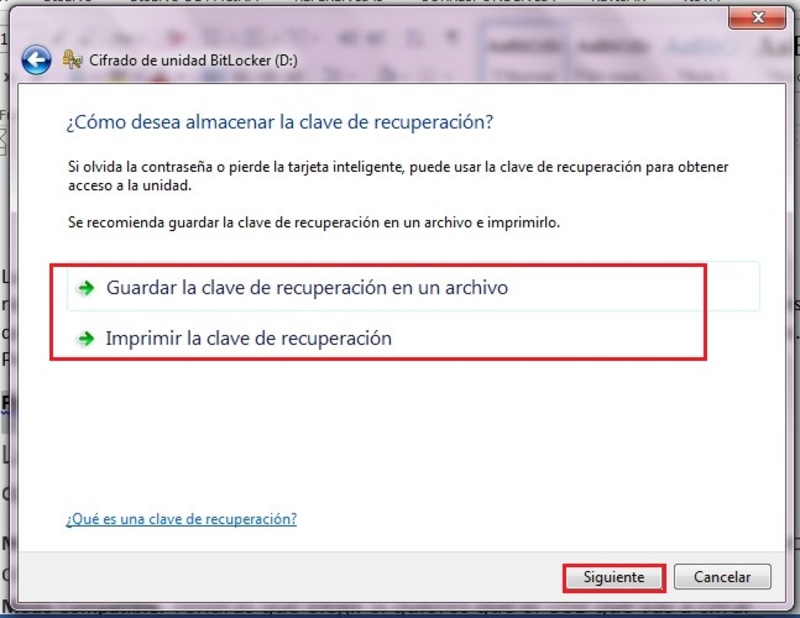
- Later we will have to click on “Following” and choose between two options; one for fast encryption and one for slow, but complete encryption of the USB. The virtue of the second option is that it also encrypts the data that we have deleted, although it can still be recovered. To continue, click on “Following”.
On some occasions they may require us to choose between two more options; one for one “New encryption mode”, which is for fixed units of a single device, and the other “Compatible mode”, that allows the USB to be compatible with any other operating system or any other version of Windows.
- Finally, we click on “Following” and it will direct us to a window in which we will be asked if we are ready to encrypt the selected unit. If we are satisfied with everything we have chosen, we click on “Start Encryption”. In this way our unit will be encrypted, and the only way to modify or alter any information stored on the USB is by writing the key designated by us or the one that the system itself gave us as an emergency.
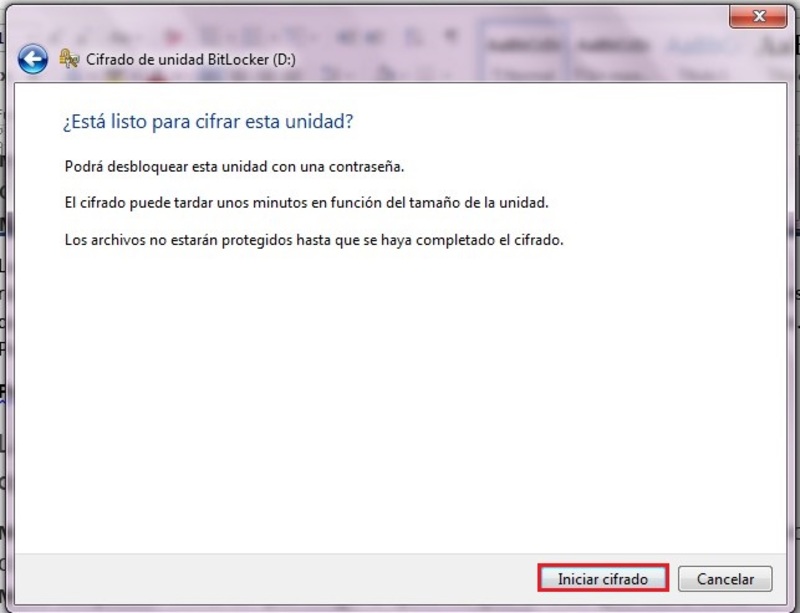
on macOS
This method explains how to do it if our operating system is Mac. Really super simple:
- First we connect the USB that we want to encrypt to the computer, after it is reflected on the desktop we right click on it.
- Later, in the list of options that is displayed, we choose “Encrypt” to be able to enter the password with which we are going to block our USB.
List of the best free and paid tools to protect a flash drive from writing
Just as there are functions already installed directly in the operating systems to encrypt our USB, there is also external software that can be installed that fulfills the same purpose. For this reason we will show a small list of programs that can encrypt our USB:
VeraCrypt
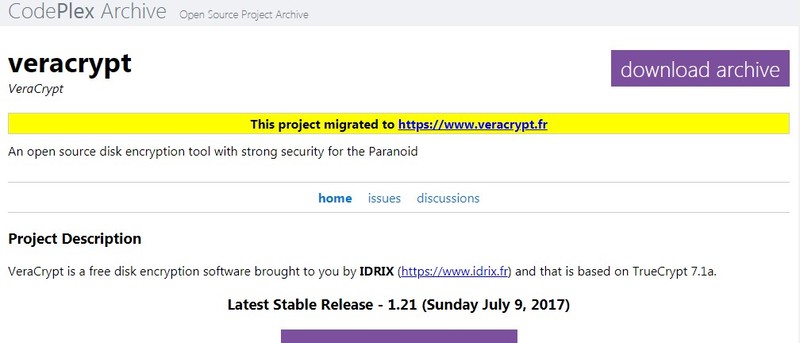
Many of us have already heard of VeraCrypt on other occasions, however we will talk a little about it. This is a very complete program which allows us to completely encrypt any external drive in a simple way. It has excellent protection against algorithms that are sent by hackers. A good program that completely prevents our encryption from being violated through a brute force attack or the like.
Download TrueCrypt
StorageCrypt
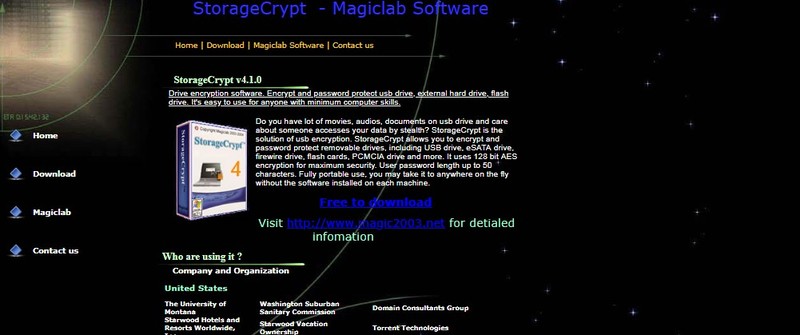
Something that characterizes this program is its great shield against viruses. Thanks to its enormous defense, no virus or malicious algorithm can affect our USB, plus it has a very easy-to-use interface. Thanks to its ease of use in just minutes we can fully understand its function.
Download StorageCrypt
Crypttainer LE
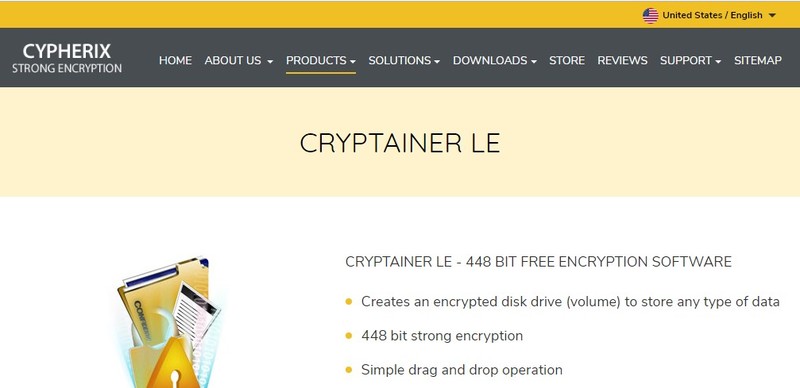
This is an excellent program for encrypt our USBaccording to statistics one of the most purchased, since it guarantees complete protection when encrypting any USB drive, In addition, it has a fairly simple control system that allows anyone to can make use of it without any problem or complication.
Download Cryptainer LE
If you comply with the steps that we leave above you will not need any program, although if you want to avoid all that, use any.
Informatic security