
Index:
UPDATED ✅ Do you need to protect and hide your Mac files and folders with a password or password? ⭐ ENTER HERE ⭐ And learn step by step
Surely you have wanted to maintain privacy in different files, either because they store very confidential information or because it is something that you do not want others to see. You may be from your work computer or from home, where the team is very busy and you must keep them private.
Put a password to a document or folder will allow it to only be opened by those who know the password. You can place a different one for each one of them and thus be able to increase the security level. It is even recommended to do this since in case they manage to guess some code they will not be able to access other protected files. Always try to put one that is difficult to guess, combine numbers, letters and signs to achieve a safer effect.
Next in this tutorial we are going to explain step by step how you can add a password using a MacOS computer, so that you can keep your information safe from the ones you do not want. Remember to keep them in a safe place in case you forget any.
Steps to protect or encrypt a folder or file with a password on Mac computers
There are different methods you can use to protect your folders or encrypt your files with a password. It really isn’t that hard to do, just be patient and follow the steps exactly as explained. You can directly use the functions that Mac brings with itself or use applications or programs that are made for this purpose.
Use macOS Disk Utility
The program “Disk Utility” It is already installed by default on MacOS operating systems, specifically from the Mac OS X version and is maintained in the current versions.
To protect your files do the following:
- open the app “Disk Utility”.
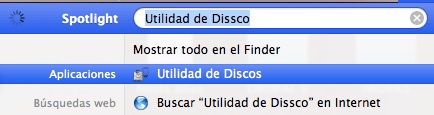
- Choose the option “New image”.
- Select the folder or file you want to protect and click “Image”.
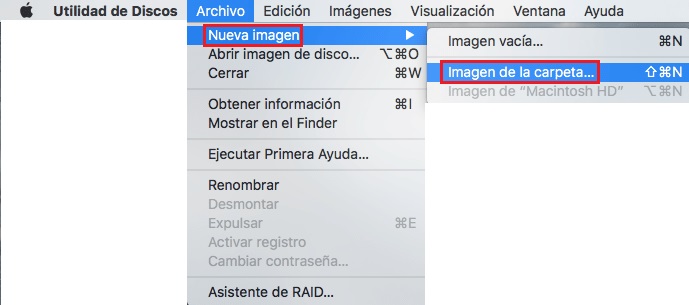
- you are going to choose With what name the file will be saved.
- Choose the location of the folder to be created.
- You will observe different parameters one on image format and other about encryptionin them you will choose the following: in “Image format”. are you going to place “Reading writing” and in the option “Encryption” will place 128-bit AES encryption.
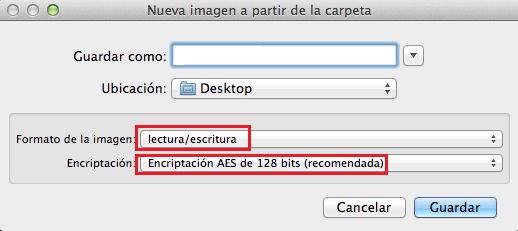
- Create a password. Check that the option “Save password to keychain” is disabled and then press “To accept”.
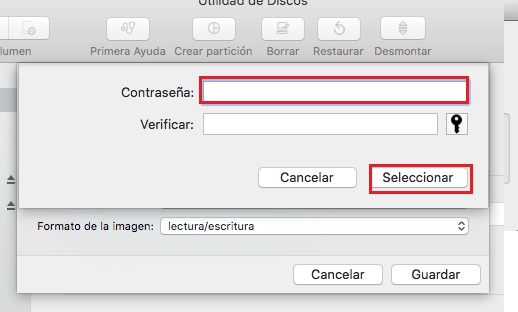
- A duplicate of the file or folder will be created automatically. (This will be the password protected file.) You can delete the original file after that.
Best tools and programs to encrypt folders on Mac

Below we offer you some alternatives for third-party utilities to protect your files and folders from prying eyes for all “bitten apple” computer users, they are paid tools but they offer us trial or test versions so that we can install them and see their full potential.
Protect files on Mac using “Concealer”
concealer is an application that allows encryption which are encrypted in AES 256 bits, in order to protect all the important information you have. This gives you a trial period of your product. The price of the program is €19.99. Using Concealer is very easy, you just have to drag the files or folders to the application.
Among its functions you have: Possibility of hiding files and folders, in addition to:
- Implementation of text notes.
- Secure storage of all information.
- Creation of custom icons.
- Master passwords.
- Password generator, in case you don’t know which one to create.
- Autolock function.
- Double file protection.
Protect your files with “Espionage3”
espionage3 It is a good alternative when carrying out different encryption processes and protecting the most important information on your MacOS device. Its cost is somewhat high about € 29.99. It offers you to be able to obtain a free trial version so that you can check all its functionalities and if you like it, buy the program.
Among its features are:
- Uses 256-bit AES encryption plus Scrypt for the highest levels of security.
- It can be integrated into Spotlight.
- It has a store of available codes.
- Can work with backup tools without problem
- Encrypt folders or files.
- It can create fake folders and disk images, if it is absolutely necessary to supply the master password.
Mac file encryption with “Hider 2”
Hider 2 offers you many solutions to your encryption and protection problems with the macOS operating system. This has a moderate cost of €19.95. Just like other programs, it offers you a trial version so you can try it out and if you like it, you can buy it.
Among its advantages you can find:
- AES 256-bit encryption.
- Password protection.
- Support for external drives to encrypt.
- Hide entire folders.
- Different options for customization.
- Add secure notes.
- Allows you to use keyboard shortcuts.
- It can be integrated with the Finder.
There are even more tools and programs you can use to keep your files and folders safe. The price between them can vary, the important thing is that you try each one and choose the one that best suits your needs both in terms of protection and economics. Since having your information protected is very important if you suspect that outsiders can take advantage of it.
Computing