
UPDATED ✅ Do you need to reset and restore your iOs smartphone and don’t know how to do it? ⭐ ENTER HERE ⭐ and discover how to do it step by step with this TUTORIAL ✅ EASY and FAST ✅
Unfortunately, Apple devices, whether they are iPhone mobiles or iPad Tablets, are not infallible and can present bugs, which undoubtedly leave us unbalanced, not knowing what to do on some occasions. In addition, some cases arise in which it becomes irremediable to have to reinstall the operating system of said devices. However, for the benefit of iOS users, there is a solution that protects a way to repair a specific software problem in the terminal and refers to entering it in the “recovery mode”, “restore mode” or more commonly known as “DFU mode”.
While it is true, the method allows us to factory restore any of these iOS devices in a completely simple and effective way, connecting it to iTunes. In addition to this, you can request it whenever you want jailbreak your devicewhich refers to the process of remove certain limitations imposed by Apple through the use of modified cores. The most important thing in these cases is that you make sure of what you are doing.
Also, as usual, it is essential to enter an iPhone or iPad in DFU mode once it is not recognized by iTunes, when the screen has been stuck with the Apple logo for many minutes or when the screen to connect iTunes is not seen. In short, it is about all the problems that can be linked to the software and that luckily, are solved by placing the electronic device in this method to finally get it all back.
Steps to put and activate the restore mode on the iPhone or iPad
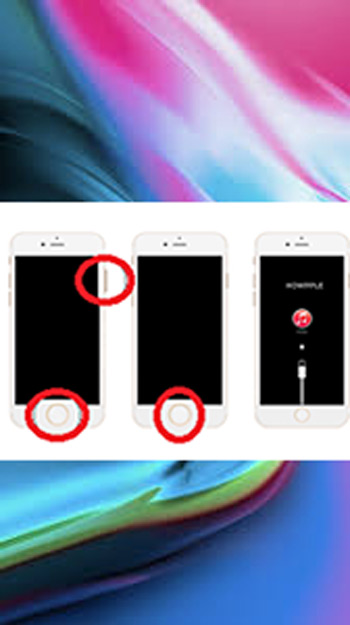
First of all, keep in mind that performing a restore is extremely simple. Here we detail the procedure you must carry out:
- Initially, what you should do is turn off the iPhone or iPad completely. That is, press the button located on the top of the device, until the option “slide to turn off” and so, just slide the control.
- When it’s off, connect the USB cable to the iPhone or iPad and the other end to a computer with iTunes. While doing this step, you should keep pressed the home button located on the front of the terminal. However, if you have an iPhone 7, 8 or iPhone X you should holding down the volume down button.
- Then press and hold the home or volume down button until a screen appears. Connect to iTunes.
- Once it appears on the screen of your device, you can release the home or volume down button. Now, in case that screen does not appear, you need to repeat the steps again from the beginning. To finish the procedure, iTunes will show you a window like the one shown below:
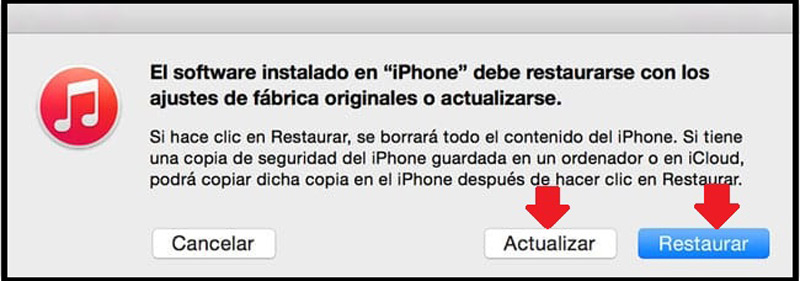
In this window, you can choose between restoring the current version that the device has or update to the latest version available. In case you choose the restore option, you should know that all data saved on the iPhone or iPad will be lost. Therefore, it is always essential to make backup copies so that in the event of a failure, all the data is not lost.
Later, when you restore or upgradeyou can try if your device is absolutely fine. If so, perfect because you can now use it as if nothing had happened and continue enjoying it.
But, if you have not been able to restore the device with this procedure, there is still one thing you can do and is to put the device in DFU mode and try in this way a successful restoration of the iPhone. Therefore, here we explain how to do it.
How to put iPhone into DFU mode to restore it?
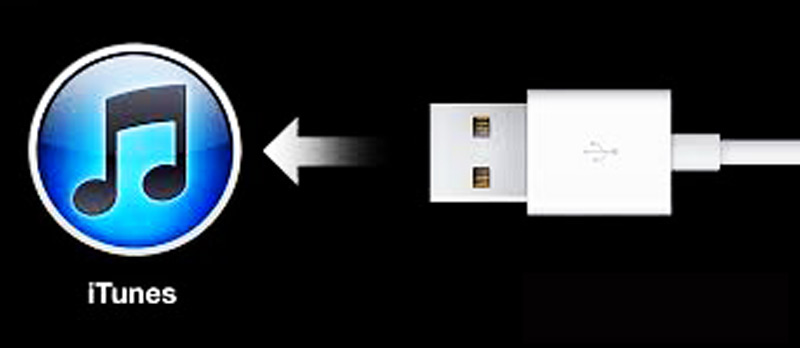
This refers to a more powerful solution or even more “aggressive” compared to restoration. So if the latter is not enough, It is recommended with total responsibility to use the DFU.
Now, when you use this method, you must be very clear that this will completely delete the iPhone data plus, will be configured as a factory device, that is to say, completely new. Although, once the system is restored, the action of installing on it is allowed, a backup that you have and that is why it is recommended, the importance of make backups constantly.
In this sense, we let you know the steps you must take, if you want to restore your iPhone mobile:
- It is worth emphasizing that it is necessary a computer with iTunes and so, open there said platform. for later connect the device with the USB cable.
- Subsequently, turn off the iPhone Y hold the button at the topto bring up the power off bar.
- When you completely turn off the mobile, you must press the home button or the volume down button at the same time, if you have an iPhone 7, 8 or X; and the power button located on the front of the cell phone. This, at least, for 10 consecutive seconds. Therefore, it is recommended to count these seconds, since otherwise, the process will not work at all. And well, during this time the Apple logo will disappear from the screen.
- After these 10 seconds, you can now stop pressing the power button but you must press and hold the home button or the volume down buttonuntil iTunes recognize iPhone.
- Now when iTunes identifies such a device, a window will appear informing you that it has detected a terminal in that state and pressing “To accept” restore will start.
To conclude, just wait for the restoration process to finish and that’s it, you’ll have your iPhone ready to use. Nevertheless, in case you do not want to perform the restoration and you already have the mobile in DFU modeyou only have to hold home button and top button until the device restarts normally.
What are the differences between DFU mode and restore mode on an iPhone phone?

While it is true, both one and the other are very useful when there are problems with the terminal software. However, these present differences depending on the situation in which the fault is generated.
When we refer to DFU mode, it is essential to use it only if you want load a specific version of the operating system. As this solution, it bypasses the iOS iBoot bootloader, which is useful for Jailbreak users.
On the contrary, when you subject the terminal to restore methodis commonly carried out if the mobile has some problems but still, you want to restore the version you currently have installed or switch to the latest version available. That is, in these cases, it is enough to use the restore.
Among other differences, we note the following:
- The appearance of the screen. Since once it appears on the phone screen, a white USB cable along with the iTunes logoit’s because you meet in recovery mode. On the other hand, if the screen shows absolutely nothing and stays blackit is the most “aggressive” system, that is, the DFU.
- Preserving data saved on iPhone. As we have confirmed throughout the post, using DFU mode is a much more forceful method to place the mobile in recovery. Since it implies set up cell phone from scratchlike factory. Which, without a doubt, produces the loss of data stored in the terminalwhich you can then restore only if you have a backup.
Operating systems