
Index:
UPDATED ✅ Do you want to permanently delete a user from your LinkedIn contact list? ⭐ ENTER HERE ⭐ and Learn Everything FROM ZERO!
maybe at some point you do not want to have one of your contacts of first degree within your professional network in LinkedIn. Therefore, you can use the option of delete it in different ways.
However, you should keep in mind that once you delete a contact you can no longer communicate with them, see your notifications when the job ends, see updates or anything like that. Added to that, any recommendations or validation that they have done between the two will be deleted.
But if it is already a final decision and you want to get it out completely, we will show you how to remove a contact from your LinkedIn network fast and easy.
Why should I remove certain contacts from my LinkedIn network?
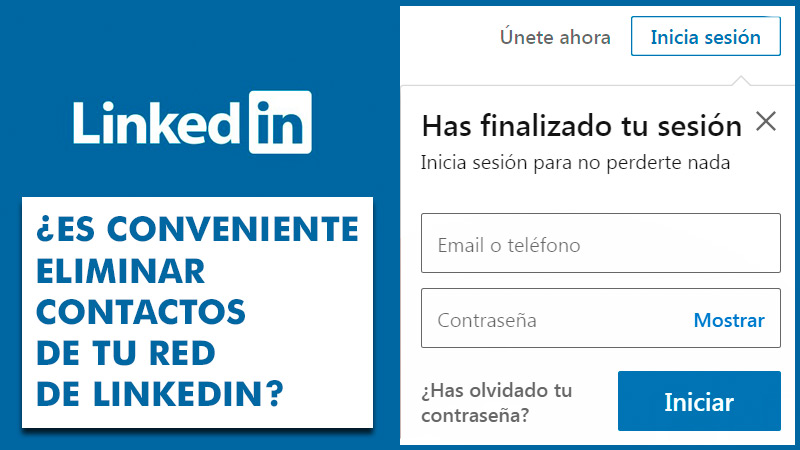
There are many reasons that can lead you to make the decision to Completely remove a contact from your LinkedIn network. As in other social networks and even in real life, you do not have to keep in touch with all kinds of people. So there may be some reasons to decide delete a contact.
Some of them can be:
- If he constantly spams you: either in your inbox LinkedIn or in your email.
- Tries to sell you a service or product many timesdespite having refused.
- copy your content and posts, and reuses them.
- Your interactions are inappropriate or aggressive.
- It asks you to submit with others that you do not want.
- Continually ask for free advice or favors.
- He sends you a large number of messages.
- use the platform just to sell and get followers.
Learn step by step how to remove a contact from your LinkedIn network
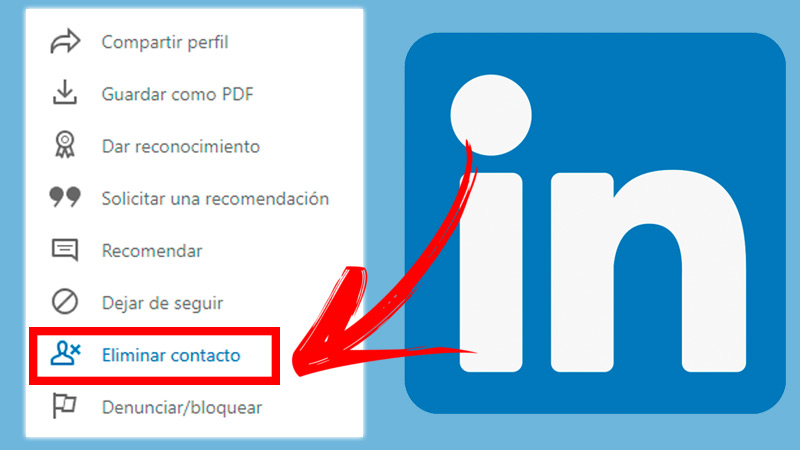
As we indicated before, delete a contact implies that this ceases to be 1st degree contacts. Therefore, they will not appear in your section of contacts and you will not be able to have communication with him.
Learn the step by step to remove a contact from your LinkedIn network:
Delete via your profile page
- Go to profile of the contact.
- Click on the button Plus… of the business card.
- Choose Delete contact.
- When you’ve done that, the status will change to Deleted contact.
Delete from the Contacts page
- Click on the icon my network, represented with two people. You will find it at the top of the LinkedIn home page.
- select in contactson the left.
- Tap the icon Plus next to the contact you’d like to delete. click on Delete contact.
- In that section, you must choose the option to Removein the pop-up window.
iOS
- Go to the member’s profile What are you going to remove.
- Touch the button Plus…
- go to Delete contact/ Delete contact in the pop-up window to be able to confirm.
Android
- Enter the member’s profile which you will remove
- Click on Plus…
- Choose Delete contact/ Delete contact in the pop-up window to confirm the process.
Apart from that, there are certain aspects that are important to keep in mind, these are:
- Once you delete a contactyou are not notified.
- After having removedwill remove all recommendations, validationsand many other details regarding that Contact. In case you go back to make contact with the personyou too they will not reset those points.
Should I block that contact? When is it convenient to do it?

Despite LinkedIn is a network focused on the professional environment, there are occasions in which they meet annoying contacts or people who go against your ideals, purposes, interests, etc. As in the typical work environment, disagreements or disputes sometimes arise that can alienate many people. Therefore, the platform offers users the possibility to “block” or “unblock” a contact.
In this way, you can be invisible to that annoying person and you will not be able to see its contents either. As additional information, you should know that this action applies not only to first degree contacts, but also to any professional other than first degree.
In case you want to block a member
- Go to profile Who do you want to block from?
- Click on Plus…located below the member’s profile picture.
- There select the option Report/block from listwhich has a pennant symbol next to it.
- Click on Block (name of member) in the drop down menu it says What do you want to do?.
- To choose lock to continue. In case you prefer to review the options, click on Go back.
In case you want to unblock a member
- Click on the icon Meat the top of your LinkedIn home page.
- Go to Settings and privacy.
- inside tab Privacyclick the option Blocked and Followers to the left of that page.
- Click on Changebeside blocked.
- In the blocked list, find the person’s name and select To unlock.
Applications