
Index:
UPDATED ✅ Need to know how to unlink your old Android phone from your Google account? ⭐ ENTER HERE ⭐ and discover how to do it ✅ EASY and FAST ✅
Among the many features of Google, being able to link multiple devices into a single account is one of the best, since it saves you from having to create a new one every time you buy a new device, be it mobile or desktop. Thanks to this type of ideas, it is currently one of the most used services worldwide.
Nevertheless, there comes a time when having many teams linked to the same account becomes a real problem. Not because it can affect the functioning of the account, but because when it comes to determining which computers certain applications work on, it can be confusing, becoming an organizational nightmare that can affect the user experience a bit.
In this article we will teach you how to remove all the devices that you have linked to your Google account in an easy and simple way, so that when you think there are too many you can delete them so you don’t have a problem with it. In addition, you will also know what consequences this can have on other services like Google Play Store.
Where can I see what devices I have connected to my Google account?
The first thing you need to know is where to see how many teams you have linked to your account, which is quite easy to do. However, it requires that you pay close attention to the steps that we will explain below:
- The first thing you should do is go to google.com from your computer or Android mobile.
- Once there, you will have to click on the profile picture that you will see in the upper right corner of the interface. This will display a series of options, among which you will have to choose “Google account”.
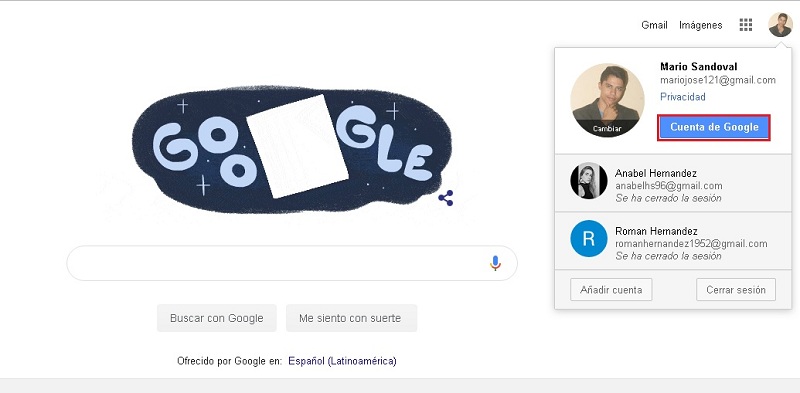
- This will send you directly to the “MyGoogleAccount”, where you can see everything related to your platform account. You will see an options menu on the left side of the screen, where you should click “Security”.
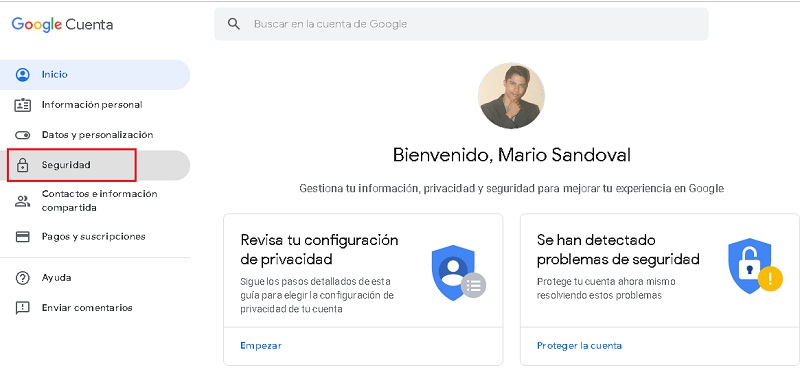
- In this section you will see many aspects related to the security of your account. You must go down until you see “Your Devices”, where you will see a list of those teams linked to your account. To link this list you must click on “Manage Devices”.
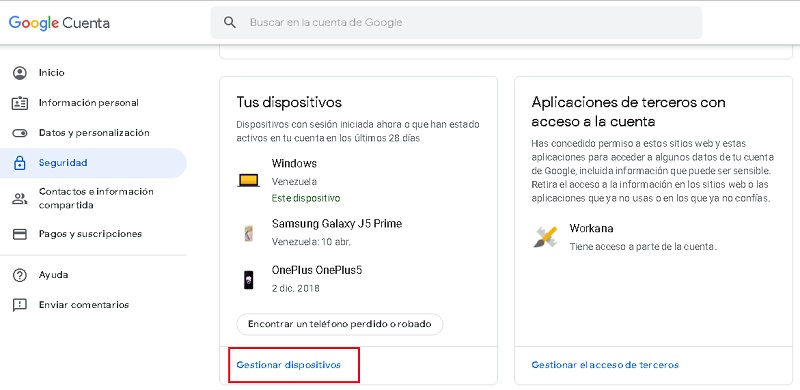
- Done this, you will see the full list of all teams that are linked to your account.
Following these steps you will be able to see each and every one of the devices linked to your Google account, which would be the first step to proceed to unlink those that you want to remove.
Steps to unlink my Android phone or tablet from my Google account
Now that you know how to get to the set section to see the devices linked to your Google account, you’re pretty close to being able to remove them for good. In a few words, this consists of closing the session of your account in these, since, as you know, it remains active for a long time if you do not close it manually.
Now, if you want to proceed to eliminate them, what you should do is follow the steps that we propose below:
- Go into Google com from your computer or Android mobile.
- Once there, click on the profile picture that you will see in the upper right corner of the interface. After this, a series of options will be displayed and you will have to choose “Google account”.
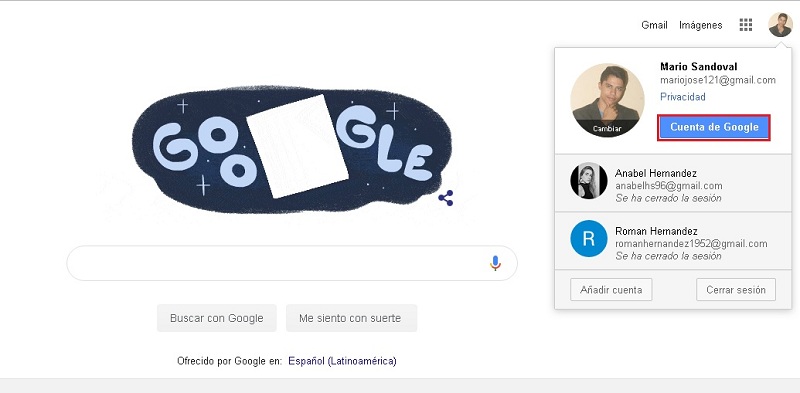
- This will send you to the interface of MyAccountGoogle. There you can see everything related to your account. You will see an options menu on the left side of the screen, where you should click “Security”.
- Here you will see many aspects related to the security of your user. Go down until you see “Your Devices”, where there will be a list of those devices linked to it. To see this list you must click on “Manage Devices”.
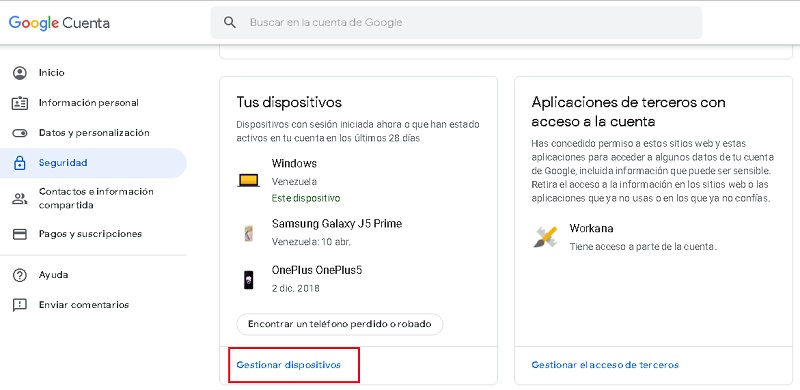
- Once there you will see the complete list of all your teams. You must click on the teams you want to remove and click “Remove”.
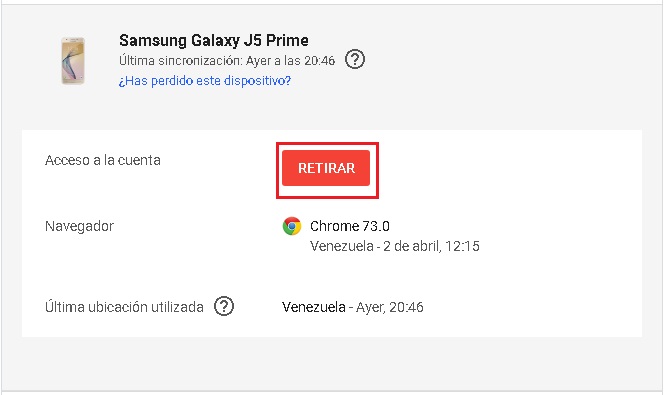
- Later you will see a message asking you if you really want to do this, to which you must click “Withdraw” to confirm the decision.
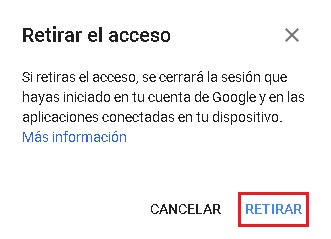
One thing you should know is that the device is not actually being completely disconnected from everything related to your Google account, but rather the session you have started on it will simply be closing.
Is it possible that my device is also removed from the Google Play Store?
Returning to what was said above, it is important that you know that the device or devices that you remove from your Google account they will not be removed from your Play Store if you ever installed any app from it. For now, this is impossible to do since if you download an app from a computer your Google Play account will be linked to it forever.
What you can do in case you have many devices connected is to make them no longer display in the store menus. To do this, all you have to do is follow these steps.
- Enter the web version of the Google Play Store and click the cogwheel on the top right corner of the interface.
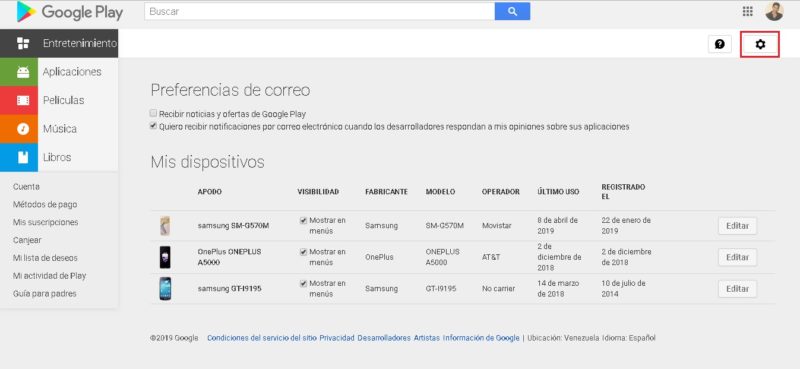
- Once there you will see all the teams that are linked in the section “My Devices” which could be said to be the main one of this.
- In the part of “Visibility” You will see that each device has the option marked “Show in Menus”.
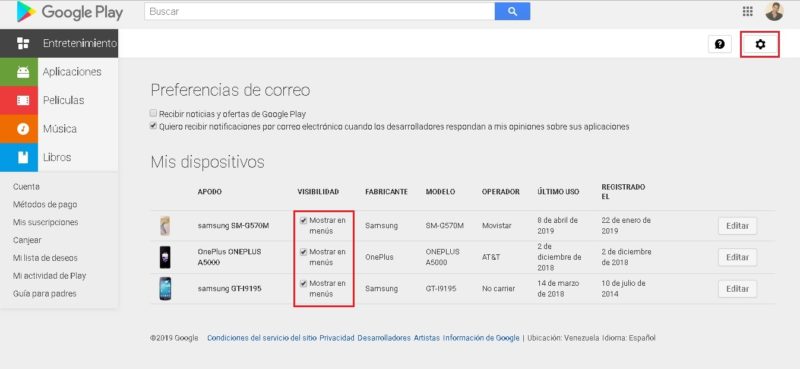
- Uncheck the teams that you no longer want to be seen and that’s it.
By carrying out these steps you can prevent the devices from being seen in the menus of the mobile version of the application.
Informatic security