
Index:
UPDATED ✅ Do you need to do a HARD RESET to your Computer to return to the factory settings and can you find a way for us? ⭐ ENTER HERE ⭐ and discover how to do it ✅ EASY and FAST ✅
Every day you use your computer, which already has Windows 10 installed, whether you installed it yourself or it came from the factory, but let me tell you that the days will not pass in vain and this also applies to him. Already after a few months it is advisable to do a maintenance to your PC. Although there is no set period for this, you should consider doing it regularly. This should be taken into account depending on how often you use your computer.
Windows 10 came out on July 29, 2015. This one brought a lot to talk about at the time, since it was highly criticized. For this reason, updates such as: Windows Creator Update, Anniversary Update among others that have made it by far one of the best operating systems today. However, youAll these changes affect the computer, which begins to reduce or decrease its performance. If this is your case, it is time to do a Hard Reset.
A hard reset is simply formatting, reinstalling or restoring to those first values of your computer. This must be done at your discretion, since as we said, there is no estimated time to do it. This will make your team “lighter” and although he can’t tell you, he will thank you. For this reason, in this post we are going to show you step by step how to reset your Windows 10. We will do it through explanatory texts and a series of images, so that you can do it without any problem.
Steps to safely restore and hard reset Windows 10
If you want to restore W10reset it or do a hard reset, what you should do is follow the steps that we explain below.
- First you have to go to:Setting“

- After the part that says: “Update and security“.
- Once inside, select where it reads: “Recovery“.
- When you click on “Recovery“, you will find on the right side of your monitor, a series of information: “How to reset the PC“.
- You select the option: “Begin“.
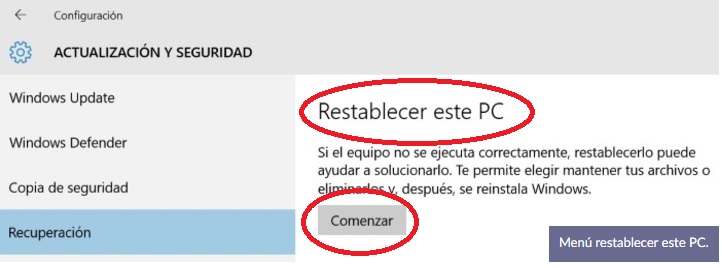
Types of hard reset For Windows 10 on PC, which one do I choose?
Once you have completed the previous steps, a text box will be displayed that will say: Choose an option. These 3 options that they point out to you will have different consequences. You should know them all before thinking about selecting one.
- “Keep my files”: This is the first option that the text box displays. With this, we proceed to reset your entire operating system, although this method will preserve your personal files. Which could be documents, videos, music among others.
- “Remove all”: With this option, both your operating system and each and every one of your personal files and settings will be erased. You must be very careful before choosing this section.
- “Restore factory settings”: If in the previous point you had to be attentive, here you have to be much more so. The option to restore factory settings is only for very specific cases. It may proceed to take you to an earlier operating system. Lately, the computers already come with their backup in their operating systems, which allows them to be restored when this method is applied.
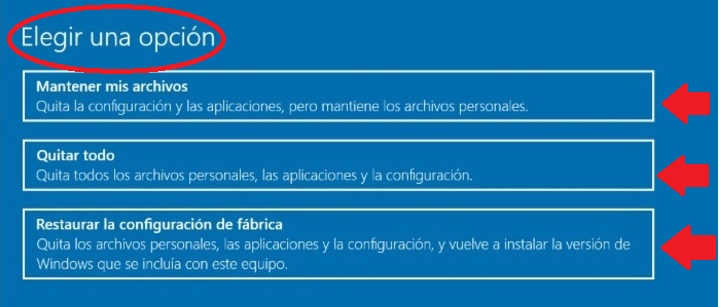
You must evaluate these 3 options according to your purpose. Now we are going to proceed to show you, one by one, these options with their respective procedures.
keep my files
Of all the options that we present in this post, this is undoubtedly the most used. This is because it will allow you to keep your valuable information. We will show you step by step how to use it
Choose the option: restore or do a hard reset of Windows 10 keeping my files. After that, the system will perform a brief analysis of what you already have previously installed. Next, he proceeds to indicate that:
The applications that are from the store will be easy to reinstall, since it will be enough to go to our library and there choose the ones that we want to have again. Often, the classic desktop programs will require the installation software to put them back. Thus, What Windows will do is place a list of all that on your desktop. This way we don’t have to write them down, and then reinstall them.
Once you click on the next button, the system will make you a kind of summary of the operations to be executed:
- Move all programs that did not contain the team.
- Change the settings to their default values.
- Reinstall Windows without deleting your personal files.
- Finally and to complete the process, the computer will restart and the restoration will begin.
Remove all
This process is similar, but has different characteristics and sections. In this case, you will also delete your personal files. For this option, your OS will give you 2 more options to which you should pay due attention.
- the quick method: This will be the one that runs in the shortest time, but you should keep in mind that it is the least secure. This is because your files are not physically deleted from your hard drive. Which can be good if you want to get them back at some point but bad if you hand over the PC to someone else. You decide what your case is.
- the slow method: quite the opposite of the previous one. This one takes much more time but it will be safer. In this the deletion will not be partial, here the deletion will be total and definitive. As we mentioned in the previous point, you decide which one best suits your wishes and needs.
Done, once you have chosen the option of your choice, the system will proceed to remove the programs, the changes made and delete all the files (either partially or totally). Once this is done, the equipment will proceed to restart to complete the Hard Reset process.
Restore factory settings
The latter is the most extreme case, you must use it at your own discretion because there will be 2 possibilities:
- The first: If your computer was purchased with a previous Windows and you proceeded to install Windows 10 on it, it proceeds to return to that original Windows. Be it Windows 8 or Windows 7.
- The second: Here, if your computer is native to this version of the operating system, it will return to the original configuration. The W10 was the last Windows that came out, from its launch until now only updates have been made. If you choose this section, your computer will return to that original version of Windows 10. This always in case of having been assembled from the factory with it.
What should be taken into account before formatting a Windows 10 computer so as not to lose any data?

There are a number of aspects that you should take into consideration when doing a hard reset on a Windows 10 computer so that you don’t regret it later and do it safely:
- Know the origin of your team: There is a possibility that the equipment is second-hand. If so, you should know what was the original or factory Windows that you have.
- Anticipate if the equipment will only be used by you: It may be the case that your team at some point passes into other hands. Make sure that those hands cannot have access to your data or documents. Always keep in mind to do a total reset so that no one can recover the information that was previously there.
- Know why you are formatting or resetting your computer: There can be many reasons that lead you to reset your equipment from the factory. You must consider all of them since many times the solution may not be so drastic.
- Have a backup or backup: It is always good to have a backup of your programs and documents. Either on an external device or on the Drive.
- Be aware of the Windows that came from the factory: Although your team has always been yours, time does not pass in vain. You must remember which was the original Windows that came with your computer. So that if the computer returns to that native Windows, you always know the Why? Facing this.
Done, you are already an expert in doing Hard Reset in Windows 10. Regardless of which was your case and what was the option you chose. Your team will now have better performance and therefore the hours you spend in front of your computer will be more enjoyable.
Operating systems