
Index:
UPDATED ✅ Do you want to know how to find any words in Microsoft Word documents? ⭐ ENTER HERE ⭐ and learn how to do it FROM SCRATCH!
Word allows you to search the Internet no need to leave the word processor. To achieve this, you are going to need to use their tool called Smart Search.
With this function you can find related results about any paragraph, sentence, or word you’ve typed in the document on the different websites.
This will save you a lot of time in your work and improve your efficiency. If you want to know how you should work with this Microsoft Word tool, continue reading because we will show you the guide to execute this function.
Smart Search in Word What is this tool for?
Smart Search is a native feature of Microsoft Word that allows you to automatically search the Internet for a certain text or word found inside the word processor document.
Use Bing as your default search engine. When you select this function, a panel will open to the right of the text you are working on, with all the results available on the web. You will have the possibility to move these results to any side of the screen, being able to leave it fixed only on the right or on the left.
Steps to use the Word search engine and find words in any document
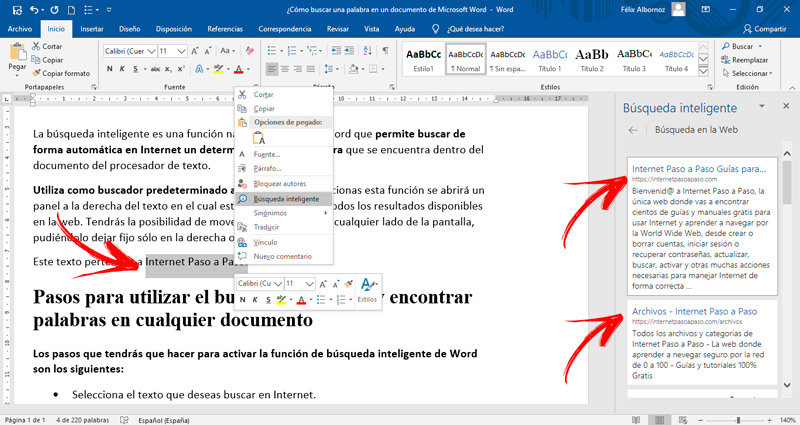
The steps that you will have to do to activate the intelligent search function of Word are the following:
- Select the text you want to search for on the Internet.
- Press the right mouse button and choose the option “Smart search”.
When you want to close this results panel you will have to click on the “X” located in the upper right, or go to the drop-down menu and choose “To close”.
You can also move smart search results by hovering over the dropdown menu and choosing “Move”. If you prefer, you can also change the visual size by clicking on the function “Size”.
Computing