
Index:
UPDATED ✅ Need to sync Gmail and Hotmail emails to use them at the same time? ⭐ ENTER HERE ⭐ And discover how to make it easy
For various people, it looks much more accessible use microsoft outlook than other email clients, especially for be a desktop application and for the different functionalities that it offers to its users. In addition, other reasons are based on the organization, view customization, mail reading, the backups, among other advantages it offers. For what is necessary know how to set up your Google Gmail account in Outlook and thus test if it improves the overall experience.
While it is true, microsoft-outlook is the complete email client added to the Microsoft Office office suite. But despite being compatible with virtually any email address, in the case of Gmail accounts, will not work without first carrying out an additional process. Otherwise, Outlook will tell you over and over again that your password is wrong, when it really isn’t.
Indeed, prior to the process of connecting a Gmail email account in Microsoft Outlook, two requirements must be metwhich is about the google two step verification and also the creating an app password. We will show you this procedure in the next section. then proceed to setting up and linking a Gmail account in Outlook.
Steps to set up and link Gmail in my Microsoft Outlook account
With the steps that we will detail below, you will be able to achieve Link Gmail mail to your Outlook account very easily. With which, in addition, you will put aside the different doubts of how to do it satisfactorily.
Activate two-step verification
Two-step verification has been around for many years now. additional layer of security for Google accounts and usually means that you have to confirm that it’s you with a second device, i.e. with the mobile.
- Well, to activate it open the web address of Two-Step Verification that appears first in the browser and click on Begin.
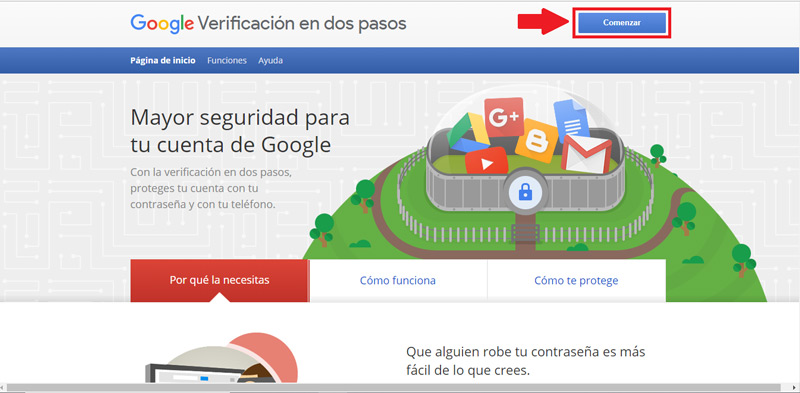
- The server will direct you to a window where you must press the “Start” which is at the bottom.
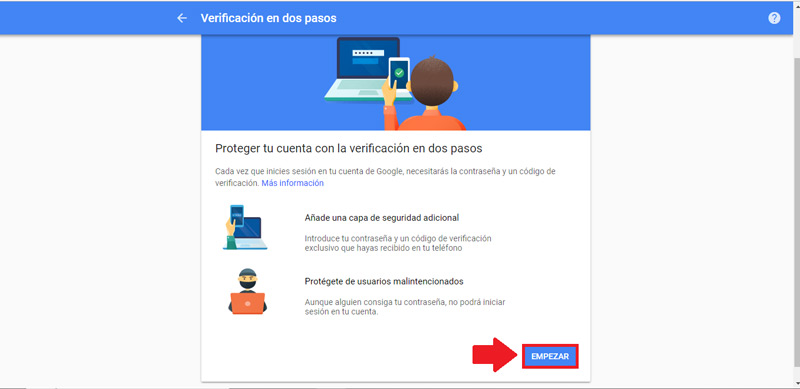
- then you must sign in with your Google account.
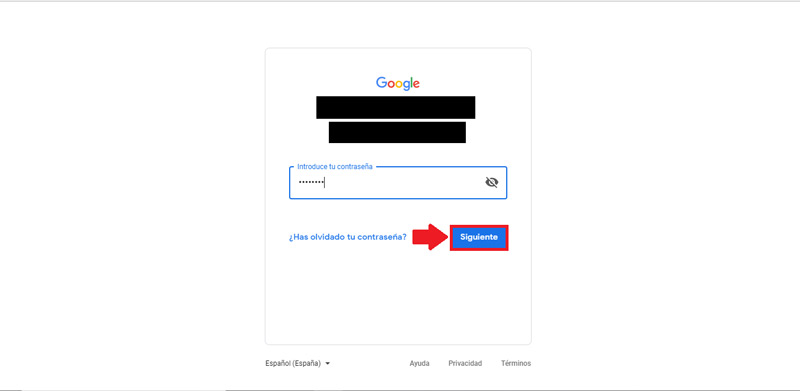
- What follows is to write your mobile phone number in the form. You must not forget to change the country code in case the one that appears is not the one indicated. For verification, you can choose between two types: via text message either through a phone call. To later click on “Send”.
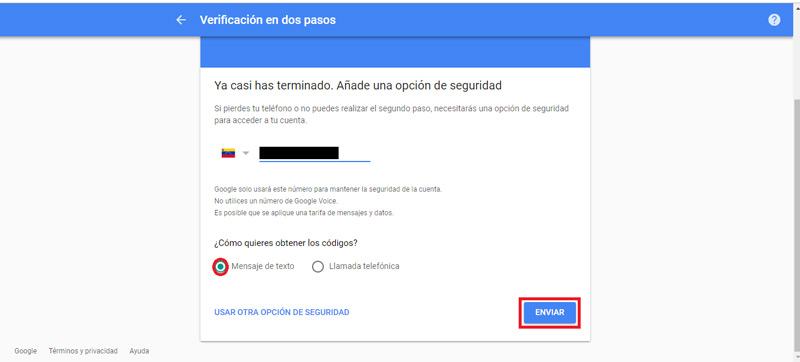
- Subsequently, it is necessary to write the code in the form. If you have opted for the text message verification option, you will receive the code in an SMS. Now, if you preferred by call, you will receive a call in which said code will be dictated to you. After entering it, click “Following”.
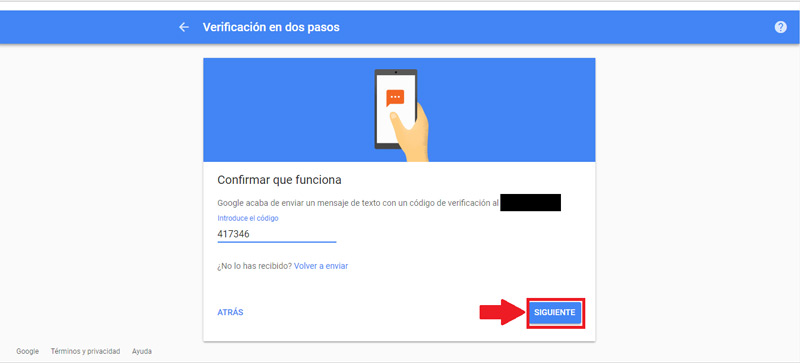
- Then you will see a window where you specify everything and you must proceed to press “Activate”with the purpose of enable two-step verification on your Google accountwhich apart from allowing you to use Gmail in Microsoft Outlook, will better protect your account.
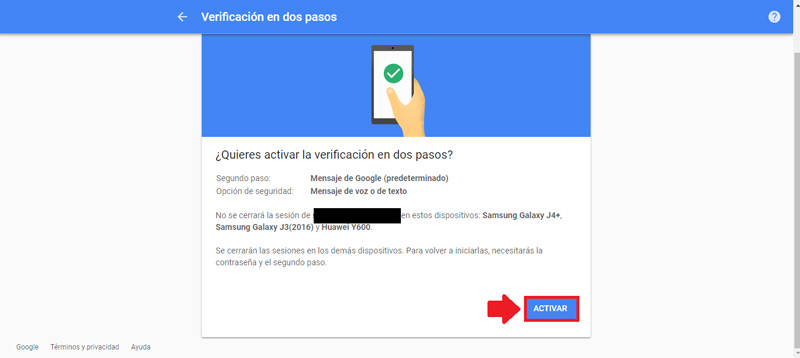
- In case the verification in two steps, after this process, is shown disabled in this window, you just have to activate it and that’s it.
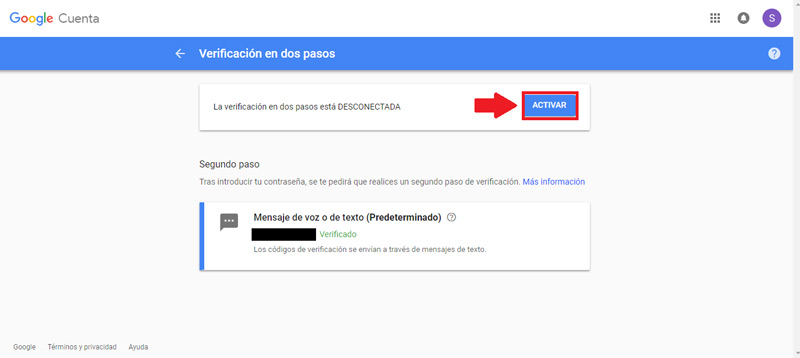
Create an app password
You should know that Microsoft Outlook needs a special type of password from Google to gain full access to the account. Google calls this Application passwords and to be able to generate them, you must go to that section and log in with your account. for later, follow the next steps:
- Later, in the window that they show you, choose Mail and Windows Computer, as it’s shown in the following. Then click on “Trigger”.
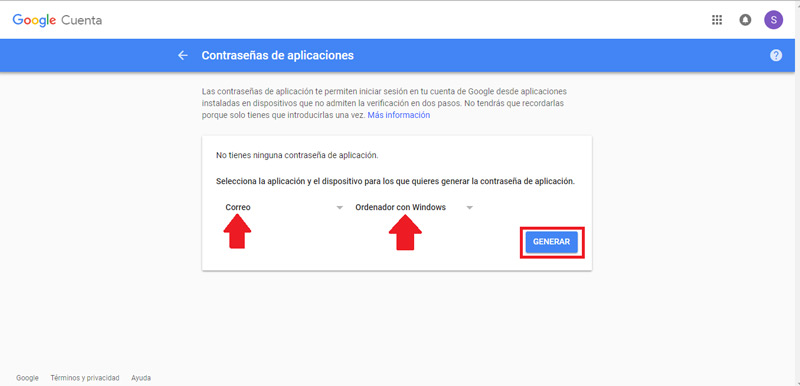
- Unlike your usual Google or Gmail password, that is, the one you select, the App password is produced automatically by Google and it is the one that they send you in the yellow box. So to enter Microsoft Outlook, copy it to Windows clipboard and use it in the next step. Now, if you can’t copy it down like that, it’s a good idea to write it down on paper, since it is not allowed to consult it again.
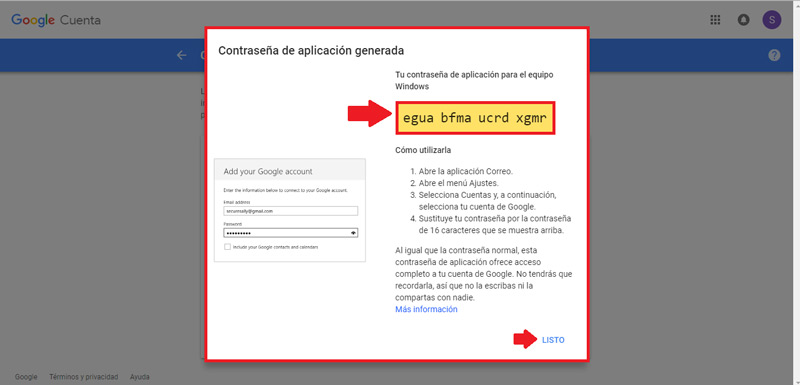
Set up Outlook mail
Now there is only set up your Gmail account in Microsoft Outlook. To do this, log in to the latter and perform the following step by step:
- Click on the menu “File, Archive” to open the menu of “Account Information”where you will get the button “Add account” so proceed to select it.
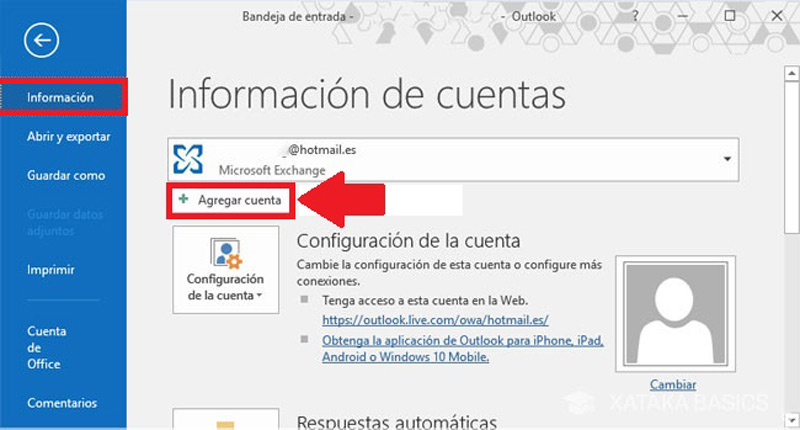
- After that, you only have to enter your email address, that is, your email address Gmail. Then click on the option “Connect”simply.
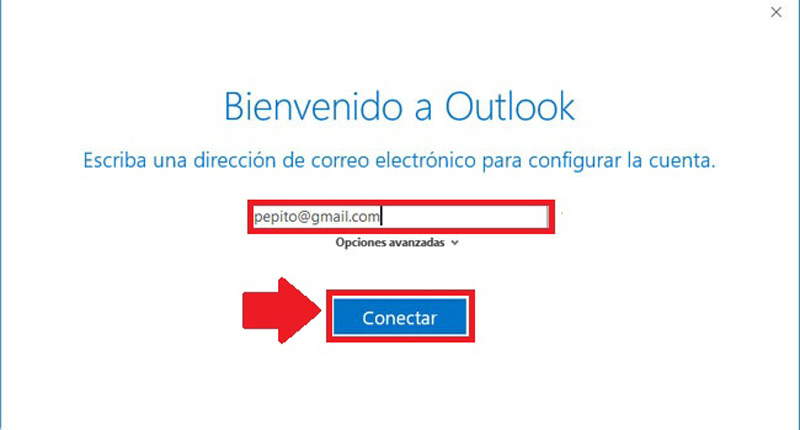
- Now the most important step, which is the password. You cannot type the normal password of your Google account but the app password that you generated previously and copied to clipboard or wrote it down on a physical piece of paper. Then click on “Connect”.
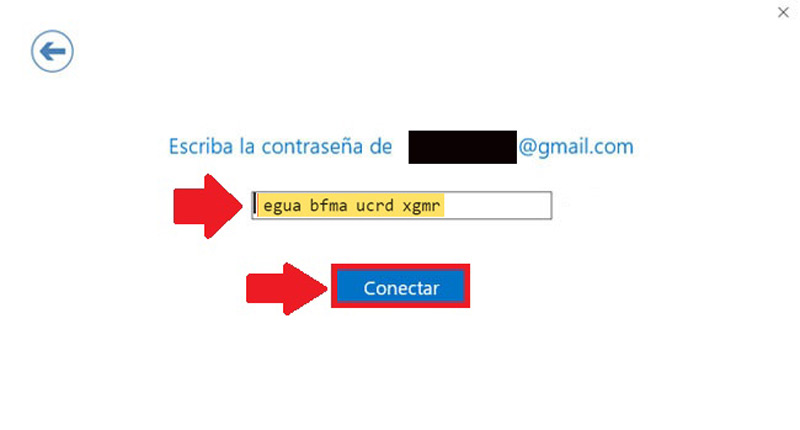
- To finish, Outlook will spend a few seconds processing the information but then everything will be fine and You will see a confirmation window with the one we show you now. Which means that you have successfully completed the process of setting up Gmail with microsoft Outlook.
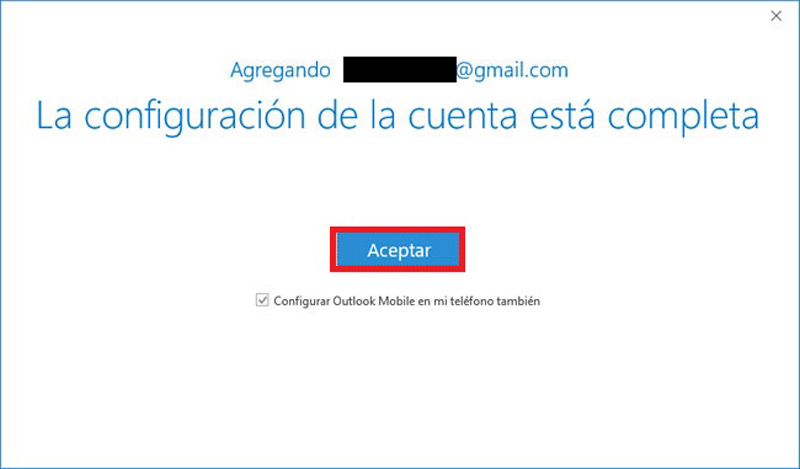
It is a somewhat long process but not difficult at all that you can easily carry out with this step by step guide that we offered you
What are the advantages of synchronizing emails from Google Gmail and Outlook (formerly Hotmail)?
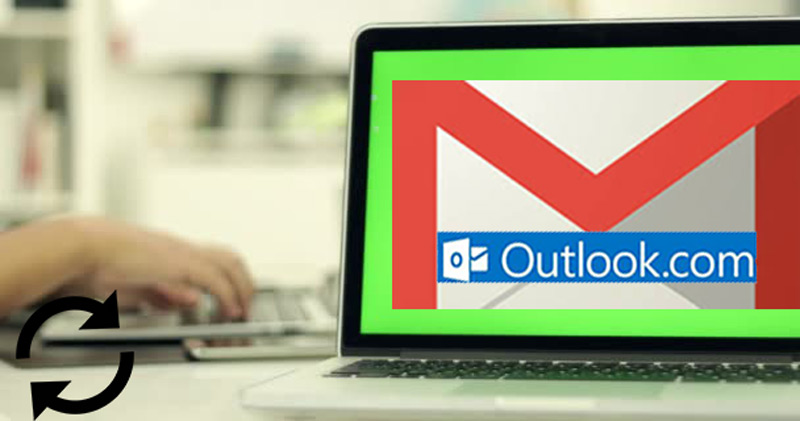
Just as there are advantages to configuring and link Outlook mail with Gmailalso there are several benefits to highlight when the process is carried out vice versa. Which we have been exposing throughout the post.
Therefore, we inform you about some of the most important aspects that you can enjoy if you decide to carry out such a synchronization:
- Message Management. By making this setting, messages that arrive in your inbox will be more optimized.
- A complete customization. When you use Outlook you can customize your inboxsuch as its color.
- Social networks. An Outlook feature lets you send and receivewith complete simplicity, messages from the main social platforms from the inbox.
- Greater integration. Nowadays the integration is essential to have other communication platforms at hand. And since Outlook belongs to Microsoft, it also allows you to synchronize other accounts such as Skype, which is so well known worldwide. Being able to manage like this, at the same time and within Outlook, the Gmail account and the Skype account, for example.
- Powerful fight against spam. Outlook has a notable advantage over the detection of messages with unsolicited commercial content. So it is also appropriate to link your Google Gmail account with this email.
Emails