
Index:
UPDATED ✅ Do you want to learn how to turn off location history in Windows 10? ⭐ ENTER HERE ⭐ and discover how to do it FROM SCRATCH!
microsoft has been characterized as a operating system quite customizable, this being one of the most striking features for users, but in the same way they have shown some concern because said OS has some functions that can gathering too much private information from users, as is the case of windows 10 location history
This is how many users who consider that microsoft happens the privacy and security linehave made the decision to protect as much information and data from your personal life. Luckily for everyone, this operating system will allow you Activate and deactivate any type of function that you consider may be a risk to you.
One of the biggest concerns on the part of users is all the data that is collect while browsing the Internetbut also W10 location tracking It has become a problem for many. This is how we are going to teach you how to how to disable this history in an easy and fast way and thus be able to take care of your online privacyfor this, follow in detail everything that we are going to teach you next.
What is Windows 10 Location History and what risks does it pose to my privacy?
Today there are many users who still do not know what it is Windows 10 location history or tracking, in this case it is a function that, as its name says, allows Windows knows where you are. This function has been programmed so that the operating system can provide important information to each of its users, such as the local weather, nearby restaurants, hotels, tourist sitesamong others.
This is very well taken by some people, while others do not, since it is considered to be a violation of personal privacyso an alternative to avoid this is disabling said tracking function. However, it should be noted that some of operating system applications they need to know where you are in order to function properly.
One of the cases where it is necessary to have this tool activated is when the user has asked a w10 app to remind you to buy bread when you are in the supermarket, for this to work the application must know when the person is there. All this is about a service that can provide you with maps to go to your destination to show you stores of your interest near your location.
Although the intentions of this tool is not violate the privacy of individuals, it can be considered that if you do it for many of them, since some of the users do not want to provide this data for security measures, since any other person who has access to your W10 session can easily track you and know your every move. They may even know when you left home, your daily routines, your favorite storesamong many other details.
How does Windows 10 track history work?
This configuration of Microsoft system location allows certain applications and functions of the Win 10 operating system work correctly. As can be the functions of auto set time zone, find my device, among some others. When this tool is active or enabled, the Windows location service will use a combination of the global positioning system (GPS).
nearby wireless access points, cell towers, and IP address, all this will allow to know the location of your device. Keep in mind that the precision of all this will have different degrees of accuracy, which will depend on the possibilities offered by your device. When the tracking history is activated, this will send an information of depersonalized location to Microsoftafter removing all personally identifiable data from the device.
So that all this information is used to improve some of Microsoft’s location services, in some cases all this is shared with partner location service providers such as HERE, so that the provider’s location services can be improved. You should keep in mind that enabling this will allow applications to use both your location as your device’s location history.
All this to offer you location recognition services with the precision that your technological device allows. In the case that you’re signed in to your Microsoft account and location history is enabledthe latest information related to your location will be stored in the cloud servicewhere it is available to your devices, either to be used by other applications or for the services you use with your Microsoft account.
Learn step by step how to disable Windows 10 location history from scratch
If you are one of those people who likes a 100% privacy and he doesn’t want the windows 10 operating system is tracking you wherever you want to go, then one of the alternatives for this is turn off track history. Fortunately, this procedure can be executed very quickly and easily, so you will not need advanced knowledge.
To do this, in this case simply follow each of the instructions that we are going to explain below:
- The first thing you need to do is select the system boot button and in the options that appear on the screen you must select the icon “Setting”.
- Once you have entered the window “System configuration” you must click on the category of “Privacy”.
- Now in the privacy window you will find an options menu in a panel on the left of your screen, there you must click on “Locations” located in the section of “Application permissions”.
- When you select it on the right side of your screen, all the corresponding options will appear, in this case it appears that the location for this device is activated, for turn it off you must click the button “Change”
- There you will see a switch on blue color screenwhich indicates that it is activated, in this case you will simply have to turn it off and it will remain Gray.
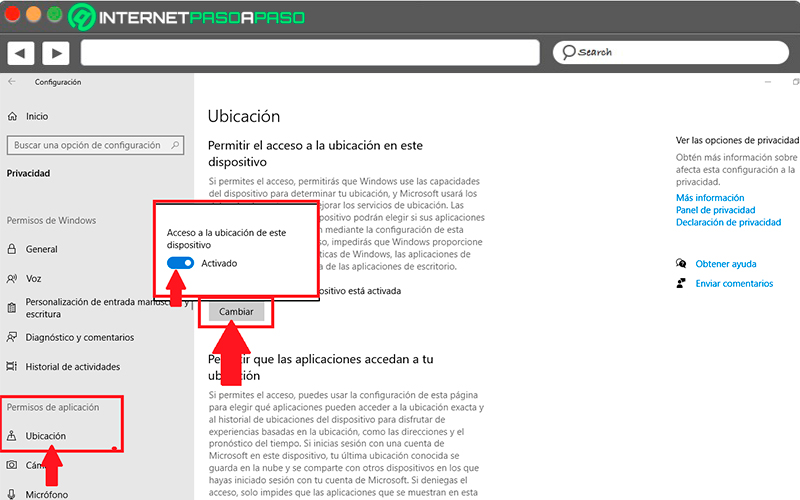
- Here you can scroll the window down to locate yourself in the “Allow apps to access your location.” In this case you will also find a switch that is on by defaulthere you simply have to repeat the previous step and turn it off to deactivate the function.
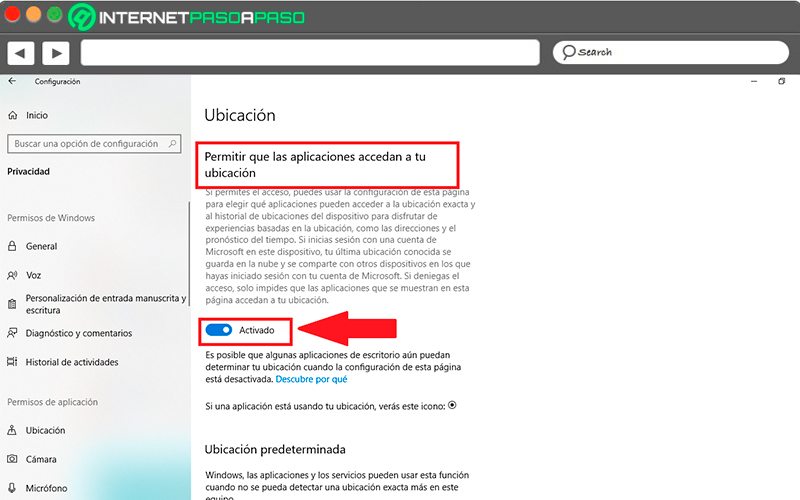
- Finally you can scroll a little further down until you find the section of “Location History” and there click on “Erase” this will allow you delete said history and prevent it from being available to third parties.
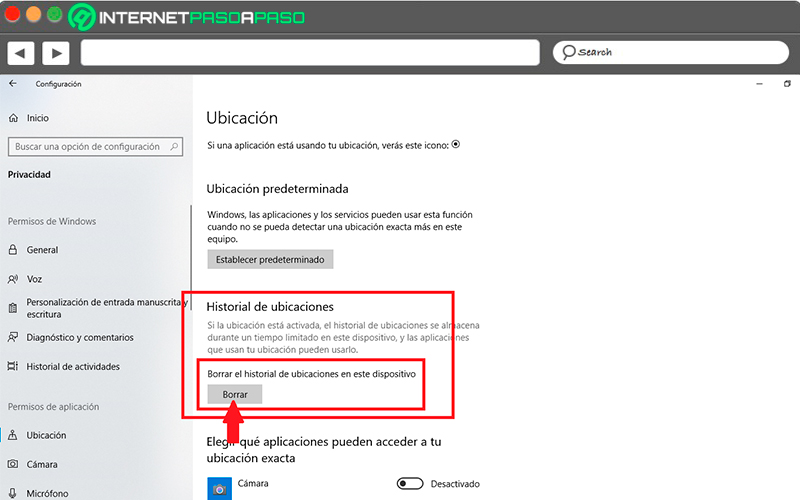
You must take into account that in the case that your windows computer count on multiple user profilesthen you will have the opportunity to disable it on a user-by-user basis or simply disable it for just a few of them.
In order to deactivate or activate this in any of the individual accounts you must follow each of these steps:
- The first thing will be to log in to the account and carry out all the steps mentioned above, there you must click on “Change” and slide the switch to turn location on or off.
It is also important to mention that it is not always all or nothing, considering that some applications need the location activated to be able to work. So, in order to fix this Windows allows you to turn location on or off only for specific apps.
To do this you must follow these steps:
- You must go to the route mentioned above, once located on the location screen you must scroll to the end of it and there you will find the section of “Choose which app can access your exact location.”
- Here you will find a list of all your available applicationsin this case you just have to activate the switch to those you want to continue to have access to your location. In this way you can control this function yourself. Windows to your liking.
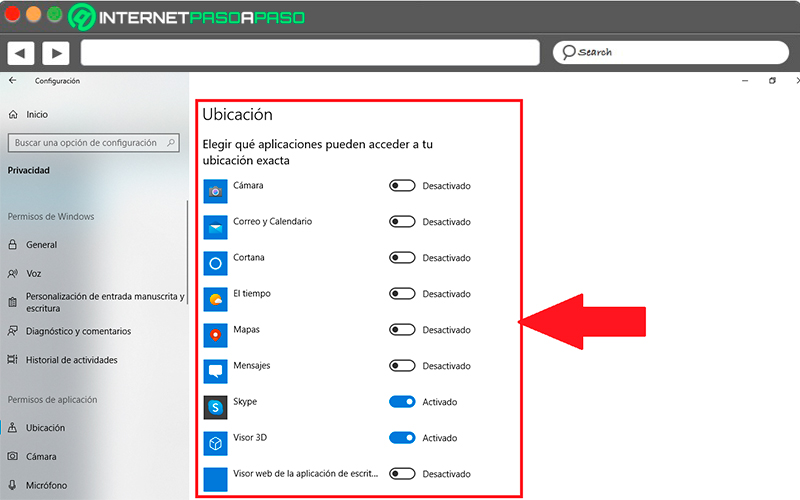
The best tips to improve your privacy in Windows 10 and be protected
Without a doubt, one of the most important issues today in computer equipment is privacy and securitysince all this is directly related to information stored on computers by users.
In the case of microsoft operating system offers tools that will help you ensure a maximum securitybut despite this it is important to take our own measures in order to secure personal information. According to all this, here we are going to teach you some advices that will help you improve windows 10 privacy and thus be able to be much more protected all the time.
To do this, follow in detail the list of recommendations that we will show you below:
Disable Cortana
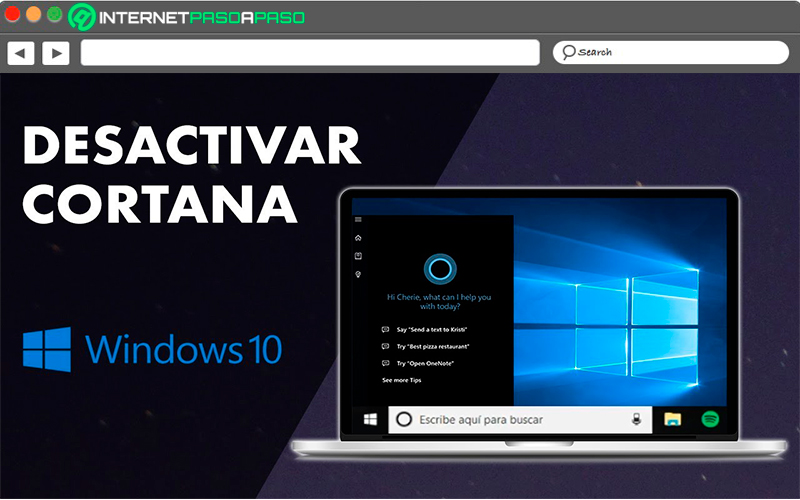
Cortana is known as Windows voice assistant and it is being widely used in mobile environments. Despite this, its use on computers is not that frequent, so it is considered that it is not a necessary tool despite the fact that it can be quite useful many times.
However, if what you want is to take care of the privacy details on your computer, then the best thing in that case is to deactivate said function and thus prevent Cortana access your personal and bank details as well as other information you have on your computer.
Turn off ad tracking
In the case of the version of windows 10 users will have an option known as “Allow my apps to use my advertising ID” In this case, all the applications installed on your computer will be able to send you ads based on the activity recorded from their system.
All this can put your privacy at risk, since any app could access all your data. Therefore, the best option for this is to disable this function, for this you will need to go to the menu “Setting” and then to the category of “Privacy” and there you enter “General” where you will carry out the deactivation of this ad tracking.
Review privacy settings after system update
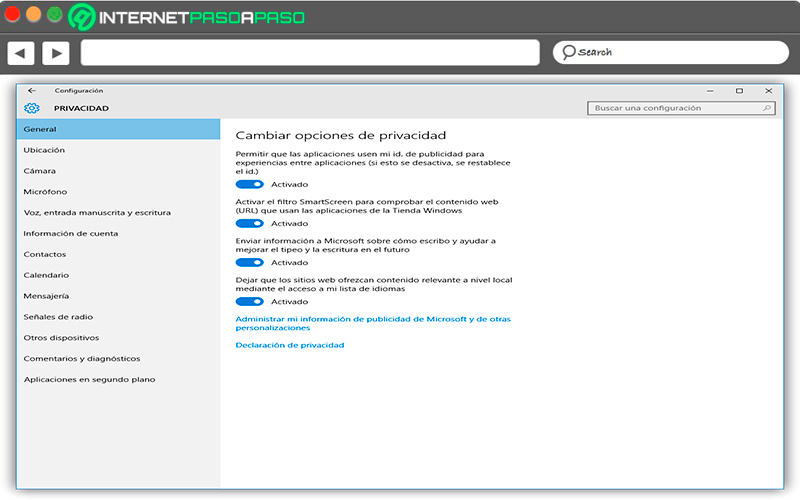
It must be borne in mind that the windows operating system is constantly sending updates to its system, thus allowing its users to be able to count on updated tools to be able to give an effective response to any type of danger that may arise. That is why after each update process by Windows Update changes are made to the system.
Mostly these changes can be seen with the naked eye, but some of them are not noticeable, so they are finished. changing some parameters of your settings without realizing it. Therefore, if you want to maintain privacy, it is important to review these privacy options. Windows from the settings menu in order to ensure that nothing has been changed after the update.
Forget quick install
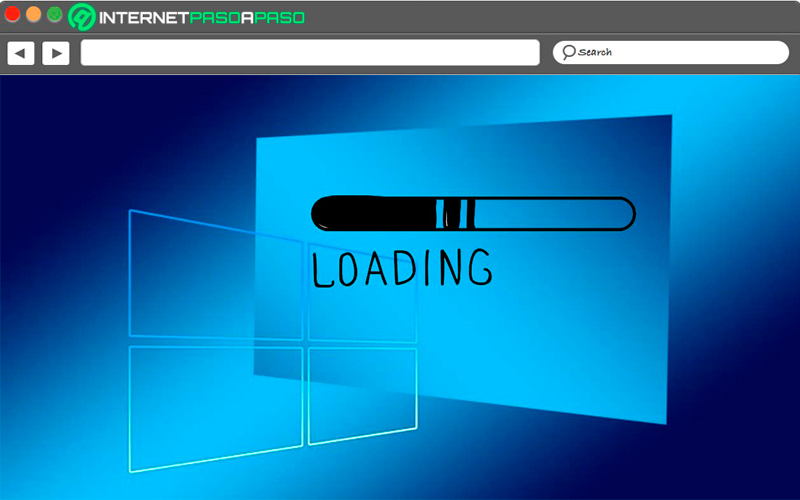
when it’s taking place installing windows 10 on your computer you need to choose between what is a express installation and a custom installation. If you choose the quick Install then the operating system of Windows It will be installed according to the default values, so this could harm your privacy in the future.
In order to have better control over all this and thus be able to take much better care of your privacy, then it is necessary that during the process of installing the Win 10 operating system the custom installation is chosen and each one of the parameters is adjusted to convenience. In this way you can ensure that each of the options related to privacy and security has been configured correctly.
Browse the Internet using a VPN
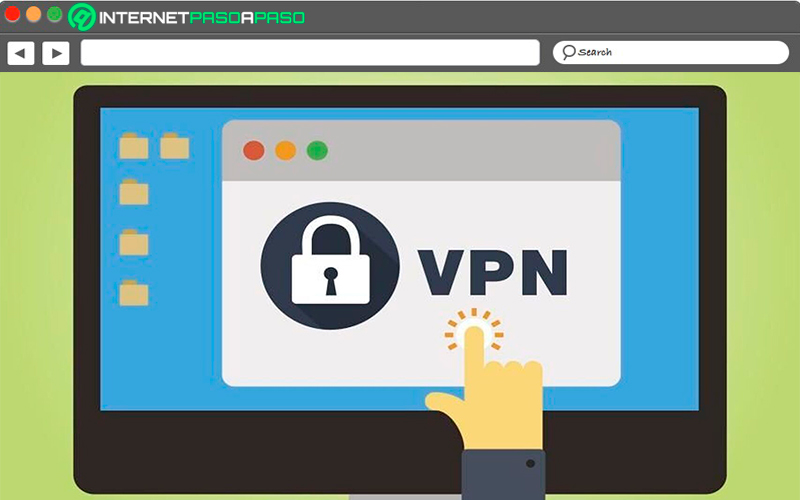
Currently, most computer users have chosen to make use of a vpn when you have to surfing the Internetsince this is a way to prevent the ISPs track the steps taken on the web, taking into account that they can review the visited urls.
In this way, one of the most viable way to increase privacy on computers is by using a VPN to encrypt your connection symmetrically. In this case, the most important thing is to be able to choose a very good privacy software providersince this will be what allows you hide your source IP and thus be able to navigate in a much safer way.
Computing