
Index:
UPDATED ✅ Want to know how to turn on print layout view in Microsoft Word documents? ⭐ ENTER HERE ⭐ and learn everything FROM ZERO!
Default, Microsoft Word It is considered the main word processor worldwide. Since, thanks to its great trajectory and in view of the excellent improvements it has adopted, allows users to enrich their digital writings to a professional level.
In this sense, Word is a truly effective program when create, edit, customize and manage texts for any purpose. Taking into account that, luckily, it offers several types of views that adjust to the requirements of each user and thus, can guarantee a quality result.
In this way, one of the most used views when preparing documents in Word, this is the view known as “Print Layout”. Which is the most common, but even so, many users do not know what it is. For this, we proceed to define it and explain how you can quickly enable it.
What is Word’s print layout view and what will I see in it?
While it’s true, print layout view is also known as “Page design” and is defined as that presentation of the document in which you can view and edit it, just as it will be shown directly on paper once it is printed. That is to say, you will be able to observe the exposed text as if it were on the printed page.
That is why, once you activate the print design view in Microsoft Word, it will be possible to view each of the pages of the digital document with their respective margins, as well as the essential elements of the document. Such as: the font of the text and its color, the headers and footers, the columns and breaks, the images and all the details corresponding to the design.
In this way, users choose to use this type of view in Word to have maximum working space while preserving the document’s proportions relative to the page borders. Additionally, they prefer this kind of view to visualize their document as it will be printed and thus be able to verify its quality concretely.
However, compared to the other view types available in Word, it is worth noting that print layout requires more computer resources to be able to show each of those mentioned details. Reason for which, your editing can be a bit slow and, above all, when it contains inserted images or certain complex elements.
Steps to enable print layout view in my Microsoft Word documents
Now, due to its advantages and the possibility of including all the elements of the document’s design, the vast majority of Word users decide to use the page layout view when writing and editing their texts. So, in order for them to correctly activate said functionality of the program, Here we will explain each of the steps that must be carried out:
- The first thing you should do is search and access the Word document you want to view through the famous print layout.
- Next, from the main window’s ribbon, proceed to click on the tab that says “View”.
- Next, within that section it is time to focus on the Views group specifically, for later select the one that says “Print Layout”.
- Once the above is done, automatically, the entire document will be displayed as it will look once you print it and so, you can edit it normally.
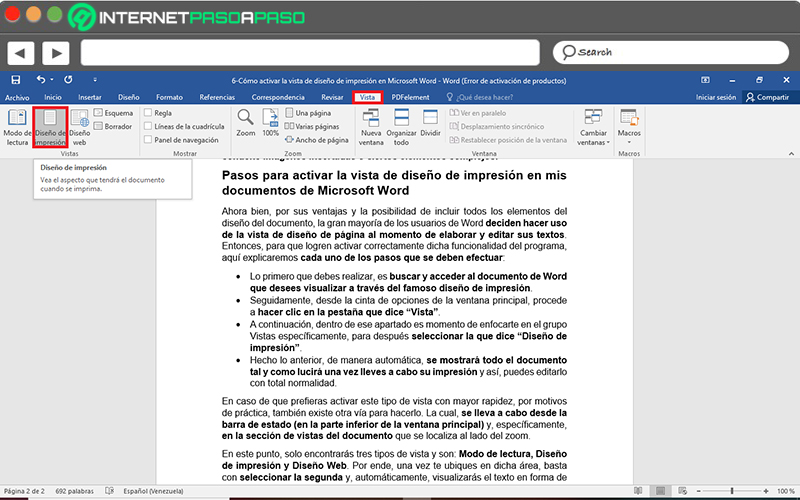
In case you prefer to activate this type of view more quickly, for practical reasons, there is also another way to do it. Which, is carried out from the status bar (at the bottom of the main window) and specifically in the views section of the document which is located next to the zoom.
At this point, you will only find three types of view and they are: Reading Mode, Print Layout and Web Layout. Therefore, once you are in that area, just select the second and, automatically, you will display the text in the form of a page layout.
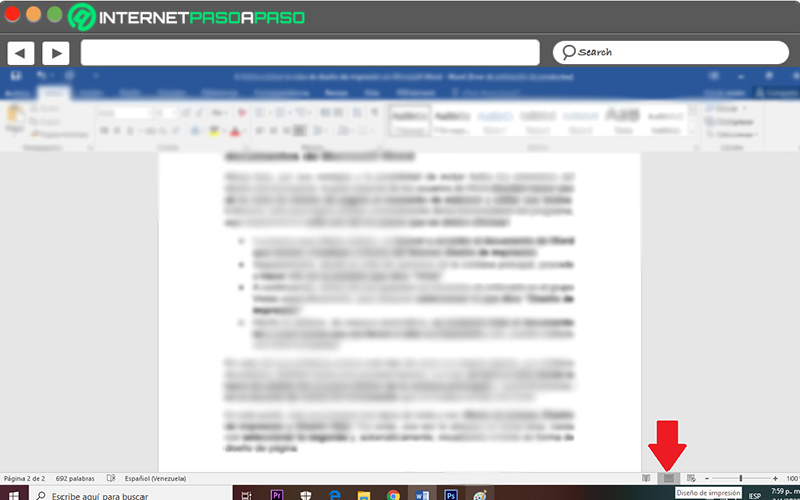
Computing