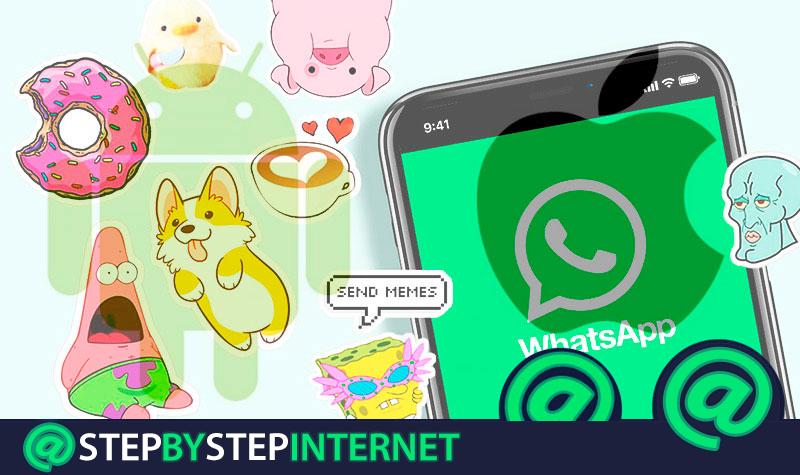
One of the latest features of the recognized instant messaging network, WhatsApp are the stickers that were released at the end of last year and can be identified as the “ stickers ”From WhatsApp Messenger. While it is true, they are a tool that allows all users of this platform to express their emotions or feelings better while communicating with family, friends or acquaintances through the app. Taking into account that in addition to this, they can rely on images, gifs and emojis of Wasat . Which, have become one of the most popular ways to communicate online .
Therefore, it is a feature that has been completely successful for all its users and therefore, is one of the most demanded tools today . Offering a unique and convenient way to communicate, from the 12 packages of adhesive labels offered by the messaging platform , both for Android and iOS users. Those who also have the possibility to create and customize the stickers they want directly from their mobile phone .
That is why, below we present the steps to use the best WhatsApp stickers on your Android phone and / or on your iPhone . Like the existing tactics to create the stickers very easily and attached to your tastes, which can be images of your liking or even photos of known people to give a more special touch to all your conversations in the app.
Index:
Steps to use the new WhatsApp stickers on your Android phone
It’s very easy to start using the new “ stickers ” of this platform on your Android mobile. The process is indicated below:
- To start, you must ensure that your application is up to date. Otherwise, update WhatsApp through the Google Play Store . When you access the app store, search for “ WhatsApp ” and press the “Update” option. It is important to note that the size of this update is approximately 30 MB .
- Once this process is finished, access the app on your mobile phone >.
- Go to any chat and touch the emoji button next to the text box.

- There, at the bottom, you can see a new category of stickers that are together with the buttons “ emoji ” and “ GIF ”.

- To access these, touch its icon and simply choose the one you want to proceed to send it.
In this way, you can start using them in the instant messaging app and thus, communicate much better. Thus, it should be noted that in the same menu, three icons appear: a clock, a star and a heart . The watch is used to see the last stickers you used, the star is pressed to see the quehas placed as “favorites” and the heart, group the stickers by feelings .
Also, in case you want to expand the collection , you can click on the “ + ” located on the right hand side and download the ones you like best in the “ All stickers ” tab, just by selecting the option “ Get more stickers ”.
How to use WhatsApp «stickers» on your iPhone mobile?

The procedure to use this messaging network tool on an iPhone is very similar to that carried out on an Android device. So below we detail step by step what you should do to start using the attractive stickers in your app chats :
- First, unlike the aforementioned process, you don’t need to update anything on your mobile . Since, the activation of the stickers on the platform, is done automatically once you have installed the version 2.18.100 of WhatsApp . However, if you have iOS 7 or later versions installed, this will not work.
- Thus, access the application and go to any conversation in which you want to start sending them.
- Located in the text window, you can see that the stickers option is located in the right corner of that tab .
- Once Press the aforementioned button , you can look at the packages of «Wasap» stickers to send them easily.
In short, it is an extremely simple process with which, you can make use of one of the tools with the highest boom currently in the most important instant messaging network of the moment. Thus optimizing your experience and improving your online communication with third parties .
How can we create and customize our own stickers for «Wasat» on Android and iOS?

If what you want is create and customize your own stickers , in addition to those already shown by WhatsApp, there are several methods to achieve it. Since it is possible to find various applications in the Google Play Store or App Store , which allow you to develop new packages of additional stickers.
First of all, it is essential that you take into account a series of requirements that you must meet to create quality stickers for this platform .
These requirements are:
- Each sticker must have a transparent background .
- The stickers must have measures of: 512 x 512 pixels , exactly .
- As for its weight, must be less than 100 KB .
Another aspect to consider is that you can collect ready-to-paste images in .PNG and .WEBP formats for the design of your label . You can do this from the web or from any photo editing application of your choice.
Also, if you want to create a sticker pack on WhatsApp, you must have at least three images . Also be clear that if you use an image that is not a “ square ”, your label will be very distorted once the application is imported.
Now, for the best results, you need to follow the following steps depending on the operating system you use , whether Android or iOS.
On Android
When you select the images you want to convert into stickers to use in your chats, you need some software to import them perfectly into WhatsApp .
In this way, follow the procedure we indicate and easily use your personalized stickers:

- Download and install the latest version of personal stickers for the app and also the app « ES File Explore» from the Google Play store on your device .
- With the help of ES File Explorer , place your custom sticker images in your mobile’s default download directory.
- Automatically, they should appear the images in the download folder and so, you can classify them in different packages according to the subfolders you have .
- To create custom packages, click on the icon from the menu in the upper right corner and click on “ Create sticker package ”, select the ones you want to add and put a name.
- After Touch the check mark in the upper right corner and confirm.
- Then, click on “ Add ”To each package of labels and proceed to import them on the messaging platform.
- Once the import is complete, you will find the newly added packages, accessing a chat and touching the emoji icon located in the lower corner left.
- There you must select the “ Stickers ” tab and simply click on the one you want to send .
It is valuable to comment that these stickers created by your account, are added externally to the mobile and stored locally, so that are not backed by WhatsApp servers . Indeed, if you log in to another device, you will lose access to all custom stickers .
In addition to this, if you move the files of the original icons out of the download folder and you locate them somewhere else , you will also lose access to them.
On iPhone
Recently, there is a bunch of apps published in the App Store, which are used to create custom stickers and work perfectly for WhatsApp and in iMessage . Which, in general, follow a similar pattern in terms of operation and characteristics.
In this post, we recommend using an application called “ Sticker Maker WASticker Lite ” with which, we detail the next step by step to create stickers to your liking:

- Download and install this application from the App Store of your iPhone.
- Then, proceed to touch the “ More ” button which is located at the bottom to create a new sticker pack. When you touch the new package you are going to create, proceed to edit the contents of that package .
- Subsequently, press the tray icon to the upper left. So, select between taking a photo or choosing an existing image in the gallery .
- Now, choose the area of the photo you want to include .
- In the next screen, you can edit the selection as you like or even delete parts of the image. Then, click on “ Save ”.
- Click on each of the slots labeled with numbers and add individual photos to continue creating other stickers that constitute the package.
- Finally, verify that all newly created ones have been added and click on “ Save sticker package ”, to proceed to click on where it says “ Add sticker pack to WhatsApp ”.
When performing all these steps, you will be redirected to WhatsApp and there you will be asked to save the new package. Simply click on “ Save to add it to the collection on WhatsApp ” and so you can start using them on the platform.