
UPDATED ✅ Is your external hard drive not recognized on your computer and you don’t know how to fix it? ⭐ ENTER HERE ⭐ and discover how to do it ✅ EASY and FAST ✅
It is very likely that you have finished buy an external hard drive but your computer does not want to recognize it, making this a problem. It can also happen that it is a disc with some time already in use, but at the time of connect it to store or search for some type of file in it, the computer does not want to recognize it.
It is important to mention that this type of problem is usually a little common in storage units such as USB sticks and hard drives. Some of the main reasons why this happens can be USB port failure, drive software, no letter assigned, unformatted drive, among many other reasons that may be generating this inconvenience.
In this way, here we are going to teach you a little about How can I solve this type of problem? that can come to us with our storage unit and that can leave us unable to see any of our stored data in the. For this, it is important that you follow the steps that we will explain below.
Signs to detect that my computer does not recognize the external hard drive in Windows or Mac
It is important that before starting to carry out any method to try to solve this type of problem, we can be sure that the computer does not recognize the hard drive for any reason.
In the event that we continue connecting the drive to the Windows 10 system and the problem continues, it will be necessary to try the following options to be able to detect the problem of all this.
The light on the hard drive or sound when connecting it
When connecting this storage unit we must observe if any light of the box turns on or if its mechanical components begin to generate some kind of sound. In such a way that if it turns on or sounds we can rule out that the problem is on the box or on the connection.
Device administrator
In this case we have to make sure that the equipment is recognizing this unit, for this it will be necessary to open the “Device administrator” and check that said device is in the list.
- The first thing will be to right click on the button “Start” in Windows 10, there will appear a menu with different options, we must select “Device manager”.
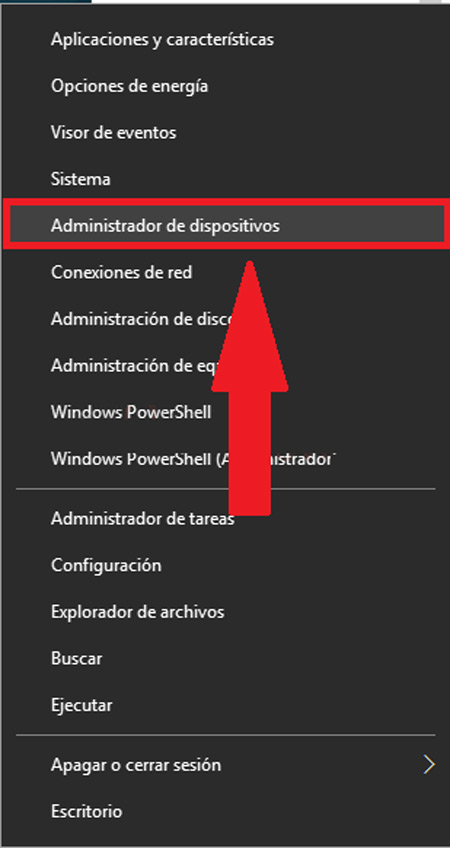
- Next, a device list. In the final part appears “Disk drives” click there to extend that list.
- Now the hard drive should appear in the list, keep in mind that if it appears with any exclamation mark it will be necessary to right click on it and select the option “Update driver”.

sound in the system
Every time we connect a new drive in windows 10 a sound is emitted that indicates that it has New hardware detected.
Although there are many occasions we do not hear this soundbut, at the moment of connecting the disc you must pay attention if it sounds or not, in the event that it does not sound, it may be a problem with the USB port or the USB cable.
Methods to solve the problem when the external hard drive is not recognized by the system
In the event that it has been verified that the computer does not recognize the hard drive, either because does not emit any sound when connected, the unit is not recognized by the system or the device does not turn on any light, then it will be necessary to try other methods to be able to solve this type of problem.
To do this, it will be necessary to perform the steps that we will explain below:
Try the drive in another port or PC
If your computer does not recognize the storage drive at the time of plug it into one of the USB ports, whether does not generate any sound or does not appear in the list of new devices This may be due to the fact that said port is deteriorated and therefore does not work at all.
The most common thing here is to try plugging it into the other ports of the computer, In the event that this unit continues not being recognized in Windows 10 the best thing to do is to try connect it to another computer.
Keep in mind that if the box does not turn on any lights or make a sound when you connect it, it is most likely that the hard drive itself is the problem. If so, you will need to seek an expert, either in the same store where you purchased it.
However, if your drive is recognized and appears in the list of devices in the manager you will need to try the other method.
Check hard drive software
Another of the methods that we can carry out to be able to detect the memory recognition problem in the computer will be cCheck the hard disk software. For this, it is necessary to enter the “Device administrator” and check if it appears with a exclamation mark. ⚠
On many occasions the device recognition problem is due to a bad software installation of the product, in this case internal software that comes with the hard drive.
In most external drives have internal software that can be installed in order to increase the functionalities of the unit. However, on many occasions these do not install correctly and they start to generate a problem thus preventing the Windows system from being able to recognize you. In this case it will be necessary to completely uninstall the driver and try to install it again to see if the problem is corrected.
raw hard drive
Note that this happens when the external hard drive is new. Therefore, it is possible that it comes without formatting. In this case it will be necessary to carry out the following instructions:
- the first thing will be connect the hard drive in the computer.
- The next thing will be to right click on the button “Start” and choose the option “Disk Management”.
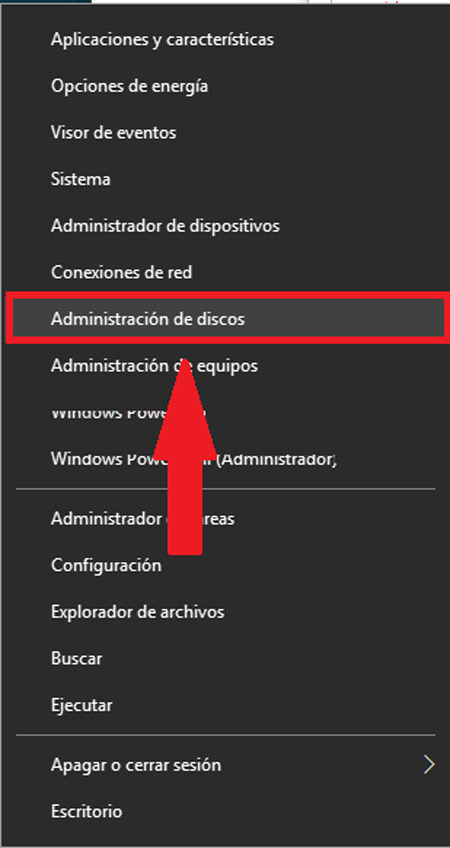
- Next, a tool will appear to be able to manage storage units.

- If the hard drive is new it will not have any formattingin this way the following window will appear.
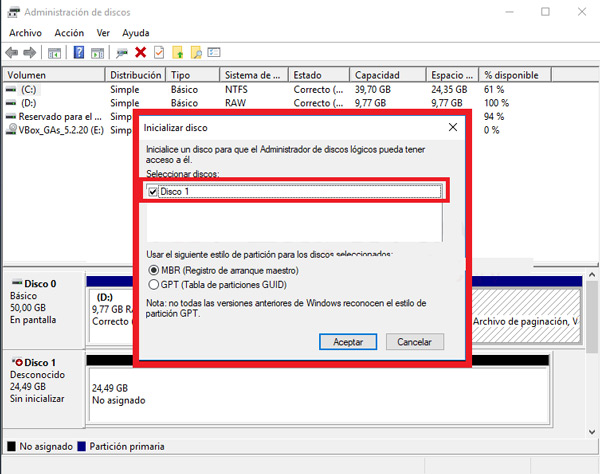
- Now we must select “To accept”, In the main window we can see how this unit appears in black on its graph.
- In this case we right click on the unit and select “New simple volume”.
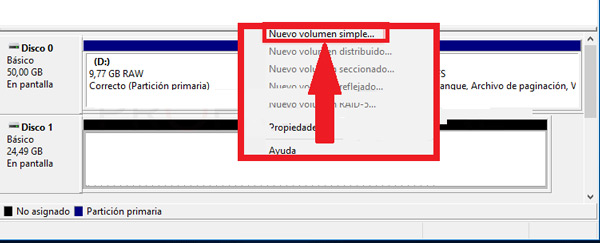
- A wizard will appear on the screen where we can format the drive.
- In one of the windows we must assign a drive letterin this case you are free to choose that letter.
- Once this is done, the next thing will be to give the format to disk. Keep in mind that if it is a large unit, it is best to give it an NTFS format but if it’s a small drive like a USB stick you can select
- To finish, we put the Name of the unit and we click on “Following”.
- once finalized the external disk will have to appear in color blue and you can start using it immediately.
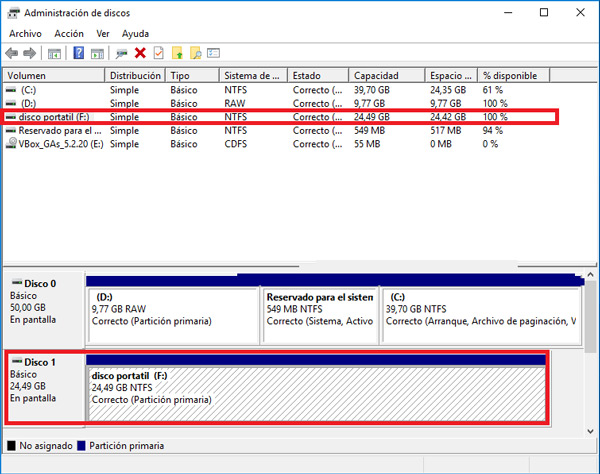
Format the drive again
This method will be performed if the previous step does not work. In the event that we start hard disk task manager and on the portable storage drive appears with a RAW formatthat unit cannot be used.
In this case, it will be necessary to click on the device and choose the option “Format” to choose a file system for the portable memory storage disk. In this way the unit will begin to appear ready to start using.
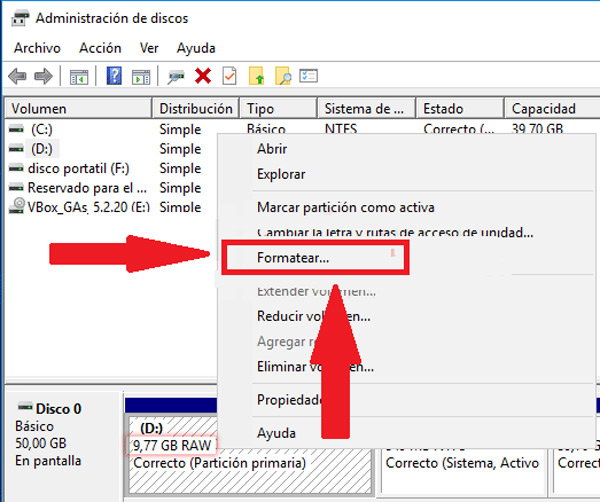
The drive is not assigned a letter
There is the possibility that at the time of getting us with a RAW drivewhat has really happened is that this do not have a letter assigned. Therefore, it will not be able to start working, thus being more than enough reason for the computer not to recognize the storage unit.
In this case, in order to assign a letter to the portable disk, you must follow these steps:
- The first thing to do right click on the portable drive in the “Disk Manager”.
- Next we select “Change drive letter and paths.”
- In the next window that appears on the screen, we must select “Add”.
- Now we assign the letter of preference and We accept the changes made. After this the drive will start to appear again.
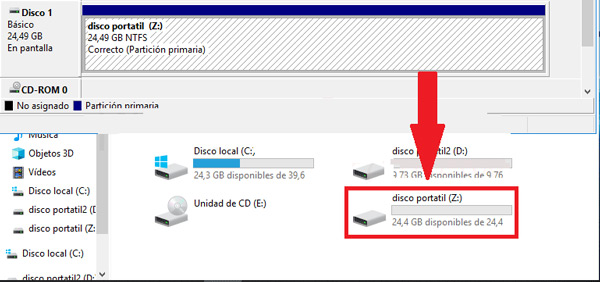
write protected disk
As a last method to try to solve this type of problem with the portable unit it’s about seeing if the disk is write-protected. Today it is very difficult to find a device that has this mechanism activated. However, this can be locate as a small movable contact at either end of the hard drive.
But in the case that the storage unit do not have any of these movable contacts, what may be causing the error will be the following:
- This inconvenience may be due to a possible USB port failure from the computer. This is not always the most successful, but it should be noted that in some cases it works. Therefore, it must Try connecting it to another USB port.
- The fault may be caused by the storage device.
- It may be due to a possible system error.
In order to detect that this error is occurring in the storage unit, we will simply not be able to perform actions such as:
- Format the portable drive
- Unmount the drive from the computer
- Changes made in memory are not stored
Operating systems