
Index:
UPDATED ✅ Want to make your Facebook account more private in every way? ⭐ ENTER HERE ⭐ and Learn How FROM ZERO!
In the following paragraphs we will show you a complete guide to protect your privacy on the Facebook social network. In this way you will be able to know the greatest risks to which users are exposed.
We’ll also talk about why it’s important to set up your security correctly so you don’t fall victim to a hacker.. If you want to learn the step by step to improve the privacy of your account, we invite you to continue reading.
Do not miss anything so you can enjoy Facebook with your friends and so that you are not in danger. Let us begin.
What are the greatest risks to which we are exposed in social networks?

The most common risks to which users of social networks are exposed are those that relate to privacy settings. This means that there is a high probability that the information on these platforms will be hacked and then distributed so that the hacker can obtain his own benefit. Identity theft falls into this category.which is about stealing images and data and then impersonate the account holder.
This harms not only the person who has been the victim of this robbery, but also their contacts, since they will not know that they are dealing with an intruder. On the other hand, in social networks there is also the danger of bullying. Which is very harmful for children and adolescents, since they receive constant cyber bullying from people they do not know. This can be solved with correct privacy settings so that these intruders cannot access the child’s profile on the social network.
Another major problem that social networks have is phishing attacks. These are fraudulent maneuvers where intruders pose as serious companies or organizations and request private data. Once the incumbent person inadvertently hands over that private information to hackers, he puts all of his financial, employment, and family data at risk. Baiting is another risk that a platform like Facebook has.
This hacking system is that the intruders impersonate applications that are offered by means of social networks to be downloaded and thus obtain a profit. These programs do not fulfill that function, but are viruses and other malware that harm devices. Finally, sexting is also a danger related to social networks. It is about filtering photos and videos of couples in privacy and that are then shared by all users.
Privacy and Security Why is it important to configure both?

It is important to configure the privacy of your profile and the security of your account. Facebook due to the risks to which you are exposed in social networks, according to what we mentioned in the previous paragraph. Also, When you correctly configure these types of options offered by the platform, you will be able to adapt your bio, the invitations you receive and the status of Messenger in the way that suits you best.
You should not forget that you will also be able to choose who you want to contact you, what type of user can access your profile and how people can find you from search engines. With all this you will prevent your personal information from being disclosed and being in the hands of anyone. In addition, you will be able to use the social network more efficiently and you will have greater peace of mind when uploading stories.
Learn step by step how to improve the privacy of your Facebook account
In order to improve the privacy of your Facebook account, you should take these tips into account:
Define a strong password

The first thing you should do is consider a unique password for this social network. This will help you not worry that other platforms you use can be hacked and hackers can use that password to access Facebook. Also, you should keep in mind that a strong password It must have as a principle that you can remember it easilybut at the same time include numbers, letters and characters that help you improve security.
A good technique is to use passwords that are as long as possible, to make it a bit more difficult for hackers to crack them. Secondly, you should avoid using words that are related to you. These can be your name, address or the place where you were born. You also have to think about not using dates of birth, document number or any other number that can be deciphered in a logical way. Something you should also avoid is using the technique of substituting letters for numbers.
Use 2-factor verification
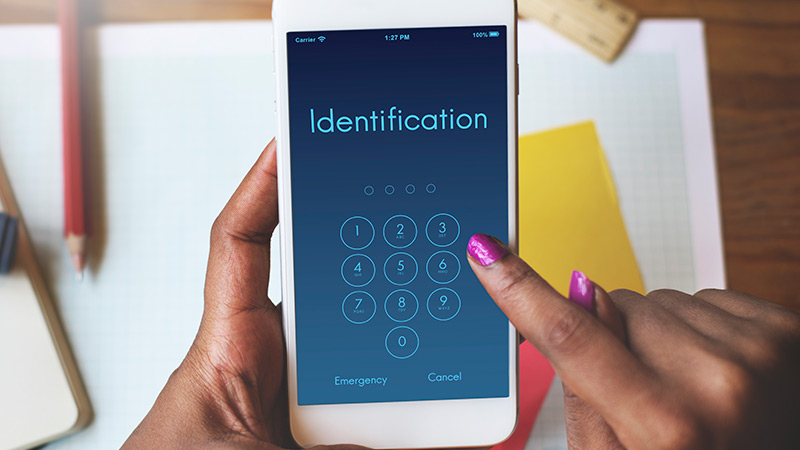
Two-step verification is an additional tool that offers you Facebook to reinforce your security and it’s about creating a second filter for you to login. In this way you will have to write the access password and then use another password or PIN to access the social network.
When you want to activate this verification, you must follow this process:
- Go to settings of your account Facebook.
- Later Choose Security and login.
- Search the section Two-step authentication and choose the tool Use two-step authentication.
- Nextclick on Edit.
- a window will appear in which you will have to choose the security method. You can choose to use an authenticator application, such as Google authenticator either Duo Mobileor receive text messages.
- After choosing the option that suits you best, you will have to continue with the intuitive steps that the platform will offer you.
Enable login notifications
Facebook allows you to configure the option of receive alerts when you log in from strange devices that are not identified by you or used frequently. In other words, if you receive a type of notification related to this option, you will be able to take immediate action so that you can change the access password and block the unrecognized device.
The steps you will have to do to configure login notifications are:
- In Settings from your account select Security and login.
- click in Configure additional security.
- Choose the option Receive alerts about unrecognized logins.
- Choose the method for which you want Facebook contact you to receive alerts.
Control the devices you use
A recommended technique to reinforce your security in Facebook it is know the logins you made in the social network. This will help you to know if there were any unknown startups spying on your account and also to log you out remotely.
When you want to strengthen security in this way you will have to go to your account settings and follow this guide:
- Select Security and login.
- Search field Where are you logged in? and analyze the last accesses made from your account. In case you need to investigate further, you can click on see more to access the full list.
- If you find any unknown element you will have to click on the 3 dots located at the end of each login and then choose the option that is not you. This will make Facebook lock that device automatically.
Discover how to make your Facebook account more private from scratch
Once your Facebook account has been strengthened in terms of security, it’s time to make it private. This will prevent other users from accessing certain aspects of your profile.
If you want to know how it is done, continue reading:
profile privacy

The profile privacy is the type of configuration you can choose to make your account more or less public. In this way you will be able to choose so that the users of the social network can find you, communicate or see your publications, among other things. When you set up your account privacy, you can decide who can see your posts.
With this you will be able to choose between the options:
- Public. This means that everyone who has an account Facebook they can access and view your posts.
- When you set up your Facebook account and you select that the publications are only seen by this type of user, what you are doing is restricting all those who were not accepted by you as friends.
- Friends, except. This type of restriction is a little higher than the previous point, since only your friends will be able to see your activity, except for a certain group of them, which you can choose in a few steps, they will not have access to your publications.
- concrete friends. In this type of configuration, which is much more limited than the previous ones, only certain people will be able to see the posts that you upload to Facebook.
- Just me. No one but you will be able to see Facebook posts if you choose this way of configuring your privacy on the social network.
- You can create a personalized list adding known contacts who will only be able to see what you publish.
When you need to run some of these modifications you will have to go to your account settings and follow this guide:
- Choose the option Settings and privacy.
- click in Privacy.
- Search Who can see the posts you make from now on? and click on Edit.
- Select the tool Limit the audience of previous posts when you want to change all the content you have uploaded so far. Instead, if you decide to modify one by one you will be able to select the activity log.
When you finish you can choose if you want to do it with the settings your photos.
easy recognition

One of the great advantages of this great social network with millions of users is that it allows you to choose who can find you and how they can contact you. With this you will be able to configure the privacy of your account in a very personal way.
Within the friend requests that can be sent to you is this type of configuration:
- Who can send you friend requests? With this option you can choose who can be your contact on Facebook. This way you can choose anyone, friends of your friends or choose a special configuration.
- Who can see your friends list? This is another point that you can configure to protect the privacy of the list of friends you have on Facebook.
- Who can look you up with the email address you’ve provided? One of the options offered by Facebook is to find you by name or directly by the email address you use on this platform. You will have the option to choose if you want people to be able to find you through this mailbox.
- Who can look you up with the phone number you’ve provided? Just as you can choose who can search for you through your email address, you can also configure this type of search through the phone number you provide to Facebook.
- Do you want search engines outside of Facebook to link to your profile? You should not forget that search engines can show your profile in their results. If you want this not to happen you will have to configure the privacy of your account in this section.
To carry out this task you will have to go to the Configuration option and continue as shown below:
- Choose the option Settings and privacy.
- head over to function Setting and click on it.
- After of this click on Privacy.
- Choose field How people can find and contact you.
- Choose what type of privacy you want according to what we have mentioned before.
Biography and labeling
You will have the possibility control who can see your timeline and choose which user can tag you in their posts or yours.
According to this, you can choose between the following alternatives:
- Who can post on your timeline? In this section you can choose if your friends can publish in your biographies or only you can do it.
- Who can see what others post on your timeline? Facebook lets you choose who can read what your friends post on your timeline. To modify the present option you will have to use this section.
- Allow other people to share your posts on their stories? If you click on this section you will allow other user accounts to share what you upload. In case you decide that this is not the case, you will have to modify it from this section.
- Hide comments containing certain words from your bio. When you allow other people to write in your biography, you can limit when they use words that you do not want. To do this you will have to modify and add the conditions from this Facebook privacy element.
In order for you to activate these privacy options, you must execute the following process:
- head over a Setting.
- Press in Biography and labeling.
- Select the option you want and click Edit. A menu will be displayed for you to choose the different alternatives you have.
public publications
If you want to set who can share the stories you upload to Facebook you will have to use the tool Setting of stories to improve the privacy of your account.
You can do this by following the step by step that we show you below:
- In Settings go to the option stories.
- You’ll find the tool Story Settings.
- Choose the options field to share and edit the alternatives you have available.
The options you have to choose from are:
- Allow other people to share your public stories in their stories? With this option you can choose if you want your stories to be shared by other users.
- Allow people you mention to share your stories? If you want your stories to be shared only by the users you choose, you will have to use this section.
locks

When you need to prevent a person from seeing your profile or accessing your Facebook biography content, you can block it by following these steps:
- look for the menu configuration of your bill.
- head over to option locks.
- It will open a menu called Manage locks in which you can choose if you want to block a list of people with restricted access, block users either block messages.
Location Options
Facebook can access your location through the gps if you activate this option. To deactivate it you will have to enter from your mobile device to the social network app. Then you will have to go to the configuration menu and select the option location access. Next, you will have to go to Device configuration and disable the function location services.
Messenger status
you must not forget that the status in which your account will appear by default in Messenger is Active.
If you want to change it you will have to enter Settings and privacy and then follow these steps:
- Press in Setting.
- Select State.
- modifies the new state you want.
Social networks