
Index:
UPDATED ✅ Do you have doubts about which USB Types are better and want to know the differences and similarities between them? ⭐ ENTER HERE ⭐ and discover which one is better ✅ EASY and FAST ✅
When we buy a computer or some other devices, we usually look at the number of USB ports that they have to see if they are enough, but rarely do we consider which version they are. In fact, many people do not know the differences between USB 2.0 and 3.0that there are.
Usually, as we say, what is sought is quantity and not quality, due, in part, to the fact that it is not an aspect that is often talked about when recommending one or another team, really. This makes this an unimportant aspect for many of the users.
However, we can assure you otherwise. Considering the type of devices that can be connected, the content to be transferred and the things that can be done, we believe that it will be very interesting for you to know what these versions of the ports on your computer are like and, of course, how they differ. I’m sure you’ll keep it in mind for the next one!
What main characteristics does a USB 2.0 have and what types are there?

USB 2.0 is known as Hi-Speed USB due to the great leap it took in the aspect of speed compared to its predecessor. This is released in the year 2000.
Its speed or transfer rate is 60MB/s or 480Mbit/s, being its maximum practical real rate, 35 MB/s or 280 Mbit/s. East works through regular consultation to devices.
We found the types:
- General or standard: Both male and female are common, to connect small and medium-sized devices, via cable, to larger equipment. There are types A and B.
- Mini: A later type designed to be included in small devices such as mobile phones and cameras. In this case, it is common to find type B, although, of course, there is also type A, which is much less used. A special subtype is the 4-pin mini.
- Micro: They are the connectors that we find today to include in small devices. We also find, for this, the male version B.
The cable used to work in 2.0 includes four lines, two of them for data and the other two for power.
What characteristics do USB 3.0 ports have and what are their types?

USB 3.0 is known as Super-Speed USB or super-fast USB. It was launched in 2008. It has two additional lines compared to the previous one to send information, which enables a higher speed to transfer data, 5Gbit/swhich remain at a real rate of 3.2 Gbit/s.
Two others are used exclusively for receiving data, allowing transfer in both directions simultaneously. This means that, inevitably, the cable must be thicker to insert these lines.
The work of 3.0 is given with a new protocol which is no longer based on queries but does it on interrupts.
The types of connectors in 3.0 that we find are:
- General or standard: Both female and male for type A and male for type B.
- Micro: We only enjoy, at the user level, the type B male.
Comparison and differences between USB 2.0 and 3.0. Which one is better?
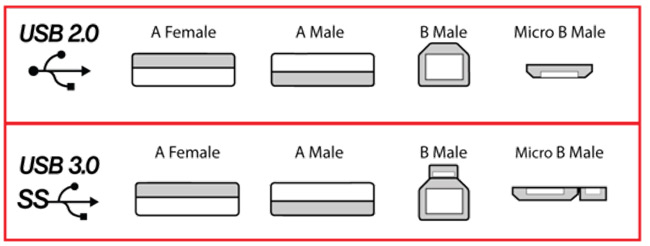
Now that we have seen what each of these ports are and their main characteristics, we are going to make a comparison so we can more easily see how USB 2.0 and 3.0 are alike and how they are different.
differences
Let’s start by indicating what is different about both versions:
- Types:
- Version 2.0, due to its greater longevity, has more types of connectors.
- The 3.0 are just two types with their two corresponding genders as well.
- Data Transfer Rate:
- USB 2.0 transfers information at speeds of up to 480 Mbit/s or 60 MB/s. Even so, its real rate is 280 Mbit/s.
- USB 3.0 is much faster, allowing data to be transferred at up to 5 Gbit/s, that is, 10 times higher than the previous one.
- Transfer address:
- USB 2.0 only works in one direction at a time.
- The inclusion of more lines in version 3.0 means that we can enjoy double directionality with two lines dedicated exclusively to reception.
- Building:
- USB 2.0 has a white tongue.
- The 3.0 one is blue.
- Power: Although this may be the least of the points in terms of importance, it is worth mentioning that the power of use of both is very different.
- USB 2.0 works up to 500mA.
- USB 3.0 does it up to 900 mA, which represents 80% extra power and allows us to quickly charge connected devices.
- Support for high resolution content: High and super high resolution content is a reality and has its point here too.
- USB 2.0 practically does not support external devices in HD and much less in UHD.
- 3.0, released when these contents were more present, does.
- Compatibility between them:
- A 2.0 port supports the connection of 3.0 devices and cables, although it will not be able to work under these conditions.
- 3.0 supports 2.0, working according to their possibilities.
- System Compatibility:
- USB 2.0 becomes compatible even with Windows XP going back in time.
- USB 3.0 works on Windows 7, Windows 8, Windows 10, Windows Server 2012, and Windows Server 2016.
- Energy consumption:
- In the case of 3.0, when the devices are connected, but without data transfer, they will become suspended, with the energy savings that this entails.
Similarities
Now let’s see how they are similar:
- Function: The functionality of both versions is identical, the content reading of connected external devices and the data transfer in both directions.
- Physical Compatibility: Port and connector are the same in shapeso that we can connect cables of one type to ports of another, although, as we have already seen, there may or may not be compatibility, but on a physical level, yes, they fitthat is, they are equal. It wouldn’t make sense if it wasn’t. if we are giving compatibility options.
- Types: Some port and connector types are given in both versions.
How to know what type of USB port I have on my computer and if it is 2.0 or 3.0?
Of course, beyond the color of the port, blue or white, which could sometimes deceive us (although it is not common, it is best to make sure by checking it on your computer. Let’s see how to do it on PCs and Macs.
on PC
To find out what kind of ports you have on a personal computer:
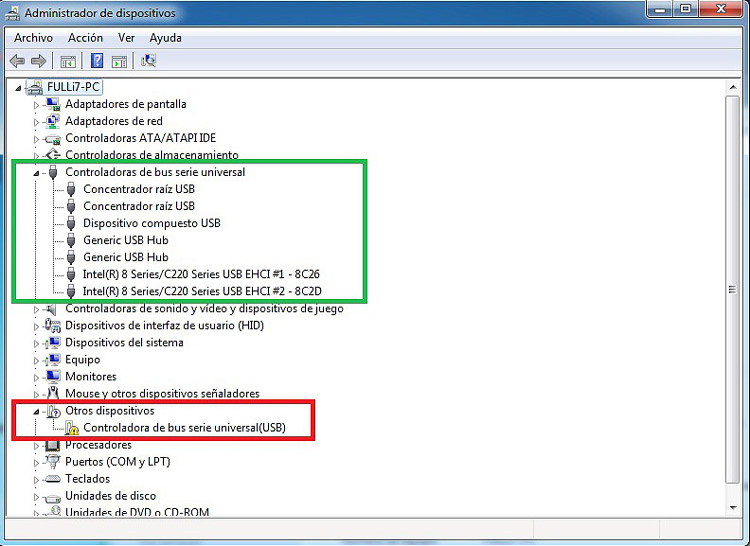
- Click on the icon “Start” or on its button on the keyboard.
- In the search bar type “Control Panel”.
- Click on the main result, with the icon of a panel.
- Once there, click on the options “Hardware and Sound”.
- Here, look for the “Devices and Printers” menu, but don’t click on it. Look through the options of this, and press, “Device administrator”.
- A new window will open where you can see all types of devices connected, or not, to your computer. Find and click on the triangle to the left of “Universal Serial Bus Controllers”with an icon of a USB cable.
- The total number of controllers will be displayed, being able to see the type and version of each one. You may double-click each to open its own properties window where, again, you will be able to see, in the “General” tab, the version (among other things).
on Mac
To do the same on Macs:
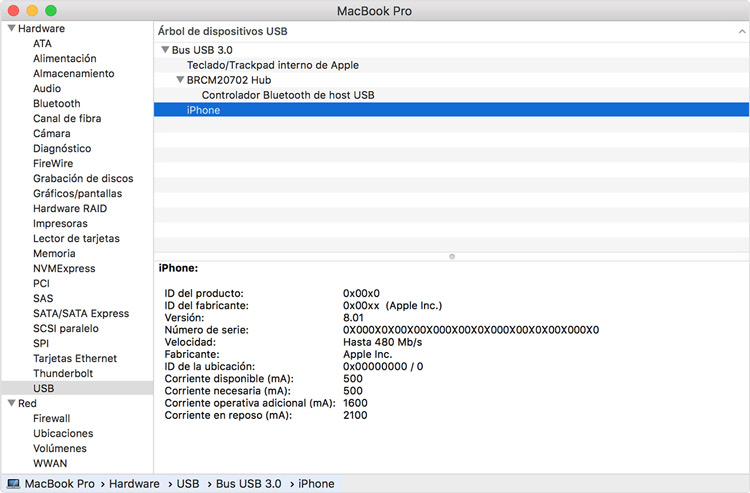
- open your folder “Applications”.
- In this one, the “Utilities”.
- go now to “System Profile”.
- A new window will open with a series of tabs on the left. Look for the one from “USB” and press it by clicking.
- On the right you will see the tree of USB devices, which you can expand to see which ones you have. In general, you will already be able to see the version right there, but if this is not the case:
- Click on any from them. Detailed information will appear in the area below. In this case you will have to pay attention to the speedwhich will correspond to one version or another (which we have already seen).
Computing