
In order to enjoy the emails on our mobile or computer, there are different protocols that allow the servers of these emails to work in a synchronized way . Thanks to these tools, we can have a perfect gear in sending and receiving messages.
An important issue that characterizes protocols is the distinction they make in terms of hosting emails on the server . According to each of them we can see the header of the email before opening it or download them directly and just read them.
We will show you what the IMAP, POP3 and SMTP protocols are and how they work in our emails. In addition, we will tell you how to set up your Gmail, Outlook and Yahoo! Posts.
Index:
What is IMAP or Internet message access protocol and how does it work
IMAP stands for “Internet Message Access Protocol ” , for its acronym in English. It consists of a set of certain rules that apply to the storage of email messages on the mail’s Internet server.
Thanks to this tool, you can work directly from the server side , since it allows you to access remotely and create, modify or delete folders and files.
Our devices, download only the email header , while the rest of the message remains on the server. In this way, users can choose which email to see and which not, being able to modify the folder of received files.
In addition, it has the advantage that all the devices with which we can access the server of our email account, are updated automatically . This is because the synchronization is permanent, according to the requirement of the mail platform.
The same is not the case with POP , which is another protocol used to receive email, since it works directly on our devices and the synchronization is carried out in certain lapses.
In which layer of the OSI model does IMAP work and with what protocols does it interact?
Both IMAP for email recovery and SMTP, used in sending mails interact in the “seventh layer or level” of the OSI Model . That, although it is true, the user does not work directly with this level, uses different software or programs so that these are the ones that interact to reduce the complexity that is presented in the coding.
Recall that this level of the OSI model is to offer all applications to access the different services of the other layers and thus exchange data. In this way, we can realize that IMAP interacts with protocols such as SMTP or POP (which we have already talked about).
But we can also name others, which are used in the transfer of files such as FTP , or DNS to translate the Internet domain codes , or others used to access web pages, such as HTTP .
What are all the versions of the IMAP protocol that exist?
The existing versions of the IMAP protocol are:
- IMAP2 Protocol: In the first version and was launched in 1988. Its main function was to establish different mechanisms for emails.
- Third version or IMAP3: Enters the technology market in 1991, but did not have much acceptance since it was a counterpart of the RFC 1176 access protocol.
- bis IMAP2: This version had some limitations as if the user lost data from a computer, could not retrieve electronic messages, since it allowed having a single PC to interact with emails.
- IMAP4: It is the current version used. It was designed as a contrast to the IMAP3 version of the year 1991. Thanks to this, the users protocol changed, since they can now handle emails directly from the server.
- IMAP4rev1: It was launched in 2003. It has the advantage of being able to listen to emails before downloading them completely.
How to configure POP3 of the main email services?
We can configure POP3 of the main email services on our mobile device on the PC. To do this, we must perform different steps according to each of these email service operators.
Check out!
Google Gmail
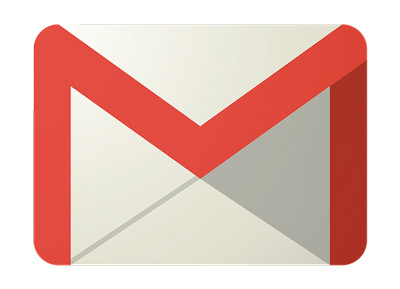
To set up POP3 in your Google account, you must go to Gmail and do this guide:
- Go to “Settings” , this option is located at the top right of the screen and is represented by a gear icon.
- In the top menu, choose the “Accounts and import” tab.
- Then go to “Add an email account”.
- At this time you must enter your email address you want to attach to Gmail.
- Press “Next”.
- Once you have entered your address, press “Import emails from me another account (POP3)” and press “Next”.
- Go to “Data on the POP server” . You must enter your username password and in POP Server, you will have to write the name of the Port. For example, if you have a free Orange account, you will have to enter “pop.orange.es” and “110” You can find this information on your mail server at particular.
- In this step you will have to choose whether or not you want to keep a copy of your downloaded mail on the server. To do this you will have to check or not the option “Leave a copy of the message on the server”.
- Choose “Use SSL” , where you must enable or disable this option according to your preferences.
- It’s time to confirm that You want to send emails from your Google account. For that you must choose “Yes, I want to be able to send mail as…” and then select subsequentlyNext.
- Enter the sender’s name and data of the SMTP server. If we continue with the Orange example, you will have to write in “Outgoing server (SMTP)” the number agreed25rd.
- Once If you have done all these steps you should go back to “Add account”.
- Select “Gmail confirmation – Send email as …”.
Copy the email confirmation code , which Google will send directly to you. Once you have entered this code, you will have to check your personal settings, in order to verify that the settings are correct.
Microsoft Outlook / Hotmail
Before starting the configuration in Outlook you must authorize your POP account in Hotmail . To do this you will have to make this little guide:
You must go to “Options” , in “Mail” choose “Accounts” and then select “POP or IMAP” Once you have done these steps you should choose “Allow devices and applications to use POP” and then you will have to allow “Deleting messages in Outlook” . Click “Save” .
Once these steps have been completed, you will just have to open Outlook and follow these instructions:
- Go to Outlook and click on “File”.
- Next, select “Add account”.
- Select “Manual configuration or additional server types”.
- Click “Next” and choose “POP or IMAP”.
- In “IMAP and POP account settings” , you must complete your name and other information such as the password and remember them.
- Click “Back”.
- Select outgoing server and choose “Use the same configuration as my incoming mail server”.
- Click “Accept” and go to the “Advanced” tab.
- In “Incoming server (POP3)” type “995” and in “Outgoing server (SMTP) ”, you must enter “ 587 ”.
- Choose “TSL” in “Use the following type of encrypted connection”.
- Then, select the configuration you want if you want to leave a copy of the messages on the server or not.
- To finish click on permittedAccept </ .
Yahoo!

In the case of Yahoo! mail, the configuration is the same as Gmail, you just have to change the “Incoming mail server (POP3)” >, where you will have to write “pop3.mail.yahoo.com” , in the Port “993” .
In “Outgoing mail server (SMTP)” you will enter “smtp.mail.yahoo.com” and in Port “587” </strong >.
On both mail servers you must type “Yes” in “SSL is required” . In this way, you will have configured your Yahoo! mail in a very simple way. Remember that if you have synchronization problems, we recommend that you start all the steps again. This will make the configuration a success .
IMAP vs POP3 How do they differ and which is better to access messages online?
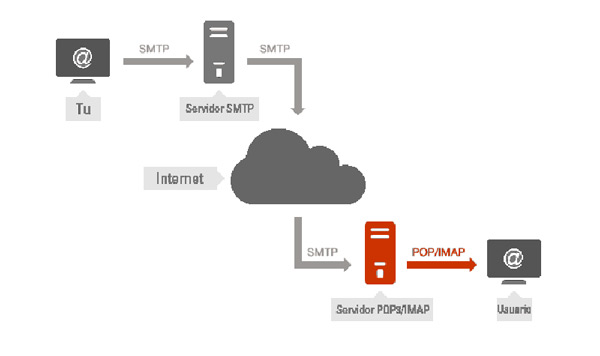
The differences that exist between IMAP and the third version of POP are very clear, according to the way their parameters operate.
Here are the highlights:
IMAP works constantly with a connection to the mail server . This allows us to immediately have a warning on our devices that an email has reached us. The same does not happen with POP3, since its way of working has a predetermined connection to the server over a period of time, which we can configure in intervals of 5 minutes when we enter the account to our devices. < / p>
Other important differences that arise, is that with IMAP we can see between two and three lines of the enunciation of the incoming email. And if it contains attachments, they will not be downloaded so automatic, since we can see the name and format of these. It does not happen the same in the case of POP3, since we do not have the possibility to see the statement because the body of the message and the attached files are downloaded together when we access the new incoming mail.
The storage that occurs, through IMAP, is done on the server . In this way we can modify different folders, such as sent or drafts remotely. When working with a POP3 protocol, storage occurs on our devices and we do not have the option to modify anything on the server.
If we need to have more than one device that accesses the server , we can do it without any problem with IMAP, since the information in each of them will be updated. Not so in POP3.
All folders and drafts can be read directly with IMAP , not when POP3 is used. Except that it is already located in our email inbox.
One of the most outstanding advantages of IMAP is that allows you to tag emails according to different categories , either by the sender’s criteria or by giving them a different importance. All these tags are hosted on the email server, so it is not necessary to modify it again when we have to enter with a device other than the main one.
POP3 allows you to always have space on the server , so we should not worry about deleting all the emails that are hosted on it, so we have the advantage of always receiving emails. This is not the case with IMAP since, if we forget to delete mails from the server storage, we cannot accept messages via the Internet when the maximum limit is reached.
The connection time used in POP3 is short , since you only need to connect to download the email. Therefore, if we use our mobile data on Smartphones, this may consume less megabytes contracted with a telephone operator.
When we need to perform a specific search for emails, with IMAP we will do it in an easy way. This is because the server allows to have this certain variety of criteria.
IMAP vs SMTP Which is better and how is each one different?
As we have seen so far, POP3 and IMAP are two mechanisms or email protocols that are used to store all the emails we have received until they are read. They will then be saved on the server or directly on our computer.
For this to work correctly, there must be other protocols that allow the transfer of electronic messages until they reach the server or our devices. For this there is the SMTP protocol (for its acronym in English “Simple Mail Transfer Protocol” ). Which is a mechanism that consists of moving the messaging to the different mailboxes.
In this way, we can say that they are two technologies with different functions , but essential for the good performance of an email.