
Emails are an important part of our work or studies , because thanks to them we can send and receive information to different people who are anywhere in the world.
It is very useful to send files or files so that the recipients have them in an easy, fast and simple way . Any file format can be sent, regardless of its size.
So that you can know everything about how to send an attachment in an email, you should read until the end of this post. In addition, we will show you what is the maximum weight allowed and where they are stored according to the platform you use email.
Index:
What is an attachment in an email?
When we have to send an email and send certain information to the sender that we cannot include in the body of the message , either because of its size or format, we need to incorporate a file or any other information that will be attached to the email. The latter is what is known as an email attachment .
The procedure to attach an attachment is very simple, although it will depend on the messaging platform we use, is usually represented by a clip icon . We simply have to click on this and a file explorer will open immediately to choose the one we need.
We must take into account that there are different kinds of attachments that depend on the encoding or not, being UUEncode, base64, binhex and quoted-printable the most used forms. In addition, we can also classify these annexed data according to where they are stored. But we will see this issue later
What formats can I attach to an email to share it?
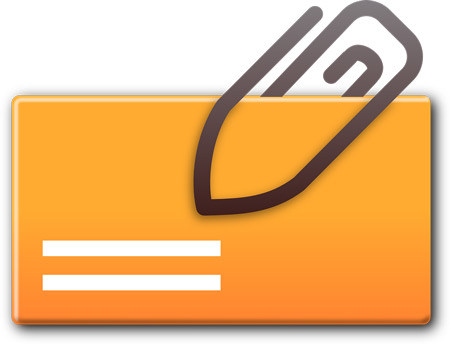
Among the wide variety of email platforms that exist today we can use any of them since they support a very wide variety of file formats that will be sent to our recipient.
The most common extensions are as detailed below:
- txt: This is the format of an Excel file, so we can send any version of a spreadsheet. Also included in this extension class are xls and xlsx.
- doc : We also have the possibility to send a Microsoft Word file, with which we can attach images and videos As with Excel, we would have to name the versions of word processors as docx.
- pdf : If we need to send a file that has a format of storage with which the recipient can not modify it, or manage to see it with the same appearance with which we send it, we can use this Adobe extension.
- zip : This kind of format is ideal for sending a complete file or a large file. To do this, we must compress it before sending it to the person who receives our email, when it reaches the sender you will have to decompress it and just open it.
- pptx : From an email We can also send files with a Power Point storage format. This kind of attached documents that we send by email will allow you to see the slide show. As with other formats, we can also include versions of pptx.
- rtf: This extension must be included within the text, with some variants introduced by its manufacturer Sun Microsystems, Inc.
- ods: It is also developed by Sun Microsystems and is compatible with a Microsoft Excel spreadsheet. The same is true for a word processor with the odt extension.
- wav, aiff or au: Another class of files that you can send as an attachment in an email are those that belong to audios in what we can find these.
- avi , mpg , h264, mov, wmv: As it happens with audio we can also arrange of attached files to send videos.
What is the maximum weight for an attached file and how send larger and heavier files?
In the case of Gmail you can attach files up to a maximum of 25 MB , but you will receive up to 50 MB, this is because they can be using different classes of platforms. Other emails like Yahoo! support up to 25 MB to send and receive.
Hotmail and Outlook have a smaller capacity between 10 to 20 megabytes .
But how could we do to send information with a size larger than those allowed by these platforms? The answer is easy, for this kind of situations we must host what we want to forward in the cloud and send a link to our email recipient.
To send an attachment via Gmail you must perform these steps:
- Select clearlyRedactar†.
- Click on “Attach files”.
- Press “Attach” . A file browser will open where you will have to choose the documents you need to send.
- Then select “Open” and after a few seconds the file will have been loaded correctly.
When you want to send an email from your Android you will do this guide:
- Press “Compose”.
- Select “Attach.”
- Choose the file you want to send.
For iOS mobiles, you should do this:
- Click on “Compose”.
- Then press “Attach.”
- Search for the file or file you want to send.
All these steps are possible when the file or file is small. In the case that we need to send a large document, we will have to compress it through some special program. In our case we will choose WinZip .
Download WinZip Windows
Once you have downloaded this app, you will follow this procedure:
- Go to “Start” and choose “File Explorer”.
- Right click and then choose ” Send to ”.
- Select “ I Agree ”.
If you want to do it directly with Windows 10 you can choose the file, look for the “Send to” option and press “Compressed folder (zip) ”.
Where are all the documents that I attached to my emails stored? access them?
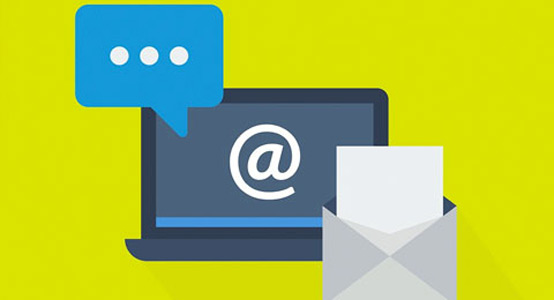
This is one of the most vulnerable situations we have in our emails of importance. Many times we don’t know where the messages are hosted and what security they have, since there is the possibility of saving them on the server or directly on our PC .
Next, we will show you the two most used email platforms and you will find out where the emails are stored in each one:
In Google Gmail
Gmail attachments are stored on the server , only the header is downloaded to our mobile device or computer.
But the server has a restricted capacity of GB , according to this, once we have reached that limit, Google will notify us of the situation so that we store on some disk, or delete the emails we no longer need. In case we do not vacate the server space, we will not be able to receive emails and the senders will receive a shipping error.
So you can delete your emails you must go to the inbox and select manually one by one , or by pages all the emails you want to discard .
In Microsoft Outlook (Hotmail)
Unlike the previous case , when we use an Outlook account, either from any platform that synchronizes our email, the emails will be downloaded to our computer . We have the option, at the time of setting up the account, to choose whether we also want them to be saved on the server or deleted from it.
To perform this option and remove it from our server you must go to “Account” , then to “Settings” , click on “More settings” and choose “No” in the “Save to mail server” section.