
Index:
UPDATED ✅ Do you want to know more about Google Form and what are its main functions? ⭐ ENTER HERE ⭐ and Learn Everything FROM ZERO ⭐
In a simple way, forms are documents used to collect information. In this sense, there are different classifications such as surveys or questionnaires.
Currently, it is possible design this type of document digitally to share it with users around the world. They can even be sent by email, through a link, through social networks, etc.
One of the most important and popular tools out there is google form. In this post we will talk about it so that you know what it is, what it is for and how it works. Added to that, we share some other online tools that can also help you.
What is Google Form and what is this Google tool for?
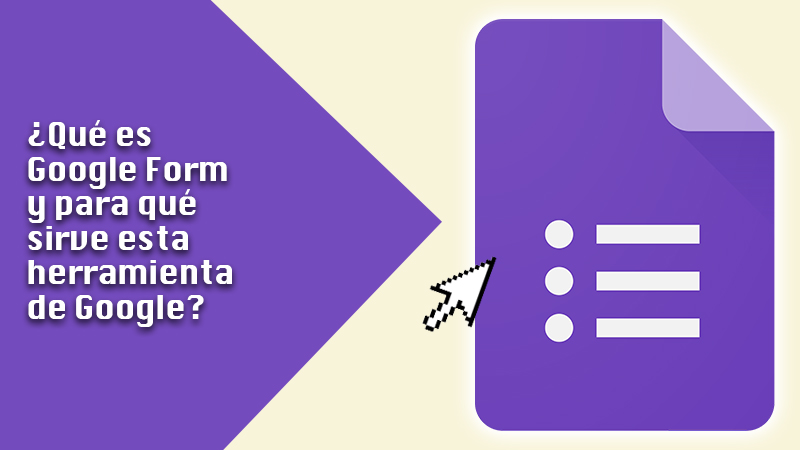
google form it is a tool designed by Google through which users can design data collection documents, such as surveys and questionnaires. These can be applied at all levels, that is, at the staff either business.
They are very useful to obtain information regarding a brand, to collect user data, to know the opinions of people, to carry out tests and much more. They are easy to design and can be customized according to your needs. An interesting aspect is that answers are organized automatically, with graphs and responses in real time so you can monitor and analyze the data in greater depth. Apart from that, you can add collaborators to create forms, edit them, etc..
Functions of Google Form What can I do with this platform to create forms?
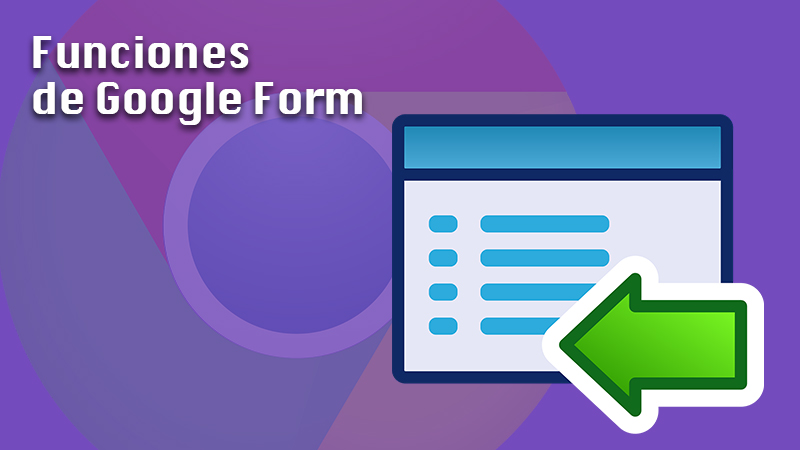
This platform has suffered different modifications over timeso more and more new features are added.
Some of the activities you can do with Google forms are:
- Intelligent response validation: When the user requests specific information, Google Form may suggest a validation of answers, which are based on the question or field requested.
- Upload files from different domains: G Suite administrators will be able to allow users to share files from Drive with people outside of the company or organization. Also, it is possible to set the type of file that can be uploaded to the form.
- Default Options: Those who use similar settings repeatedly can save time by making some of the settings default. For example, it can be established that users are always asked for an email address, or that the same question is always asked in the forms, etc.
- Multiple Choice and Category Questions: there are many questions that can be complex, so the user cannot be limited to selecting an option from a list. Therefore, it is allowed to select multiple options from multiple categories to answer this question.
- Organize the sections: you can organize the structure of the form as you see fit in different sections. With the “Move section” function, you can set the order you want.
- Forms with designs: you can choose between predetermined design options or give it the tones you want yourself. For example, if you want them to represent the identity of your company, you can make the form with its colors.
- Add collaborators: you can add people so that they can create the survey together with you. It also applies to Documents, Presentations and Spreadsheets.
Learn step by step how to create a form in Google Form from scratch

The Google Forms are recommended if you want to design online questionnaires or surveys and share it with other people. They can be created on the computer, on mobile Android Y iPhone or in iPad.
The steps to follow are practically the same in each case, so we will explain what you should do on a computer:
Create the form
- go to Google.
- Click on the option Blank +.
- I know will create the new form.
Edit the form and shape it
Google It allows add and edit up to a total of 300 content items (questions, images, videos, descriptions, etc). In case you want to organize it by themes, you can add a maximum of 75 sections.
To add questions, headings or sections you have to:
- Open the form.
- Press in Add +.
- On the right side of the question title, select the type of question what you wish.
- write possible answers. If you want to make sure respondents respond, turn on the Required feature.
If you want to add an image or a video to a question you must:
- Get into in the form.
- Click in the question or answer where you are going to place the image or video.
- Play in add image on the right.
- To choose the image you want.
- Press in Select.
In case you want to incorporate a section, you have to follow the procedure below:
- Enters in the form.
- press in the option of add section.
- Give it a name to the section.
If you want to delete or edit some elements:
- Click on a question or image.
- press in Remove.
Finally, to remove a section:
- press in a section header.
- Go a Plus.
- Press in delete section.
Send the form to people

once you have the form as you wishIt’s time to share it with respondents so they can respond. There are different ways to submit a form, whether by email, through a link, or through social media. You can too Embed it on your website or blog.
To submit a form by email, follow the steps below:
- Opens the form.
- locate yourself at the top right and select Send.
- Enter the different email addresses to which you are going to send the form. Write the subject and the message with which you want to accompany it.
- press in Send.
In case you want to get a link to your form:
- Go to the form that you want to share
- press in Sendat the top right.
- Again at the top, click the option Link.
- to copy ityou can click Copy or press Ctrl + C (Windows) either Command + C (mac).
It is also possible to share it through social networks, for this you have to:
- Get in in the form.
- press the option of Send, located in the upper right.
- Up to the right you should click on Google+, Twitter or Facebook.
- Keep going with instructions for share it.
Finally, if you want to insert it on a website or a blog, the procedure to follow is:
- Open the form.
- at the top right from the screen click on Send.
- Right thereClick on Insert.
- Later must copy the HTML code that appears by clicking Copy.
- paste the code on your website or blog.
List of the best Google Form tricks to create unique forms
Without a doubt, this is one of the best options for creating online formswithout the need to have knowledge of HTML, PHP and CSS. One of its greatest strengths is that it has a series of tricks that can greatly benefit users.
Here are the top 5:
Download custom templates
To make the form much more personalized, a good way to achieve this is through templates. Just click on template gallery within google form and you can now take a look at the range of options available. In this way, you can even save time on the design of it.
Insert add-ons and plugins
In case the built-in features are not enough for you, you can opt for insert plugins and external plugins from the google store. Most of them are free. What you have to do is click on the three points of Optionswhich is in the upper right corner.
Then click on Accessories. Immediately afterwards, a multitude of plugin that you can install for free. Note that many of them may not be verified by Google, so you should check it very well before using it. We even recommend that if the plugin requires many permissions, report it in Google.
Mark questions as required
To make sure that users answer all questions, you can apply this functionality. Consequently, google form mark the options as mandatory so that no response is skipped. All you have to do is click on the three points of Options and select in preferences. Once there, all you have to do is enable the checkbox Mark the questions as required.
Create a spreadsheet with the answers
A very interesting feature is that Google Form comes with Google Sheets integrationso you can create a spreadsheet from the form responses. What you should do is go to the answers menu and click on the option Create a spreadsheet.
Add a timer
did you know you can add a timer to your form with the help of a plugin? The name of that plugin is Timify.me and you can download it through the store google form. After entering the token that is sent to your email address to validate said plugin, you have to go to the developer’s website and select the form where you want to place the timer. Finally, specify the maximum response time and you’re done.
The best alternatives to Google Form to create forms that you should know

Apart from Google Form, there are other options to create online forms. Each of those tools have their own features Y advantage.
Take note of the most popular:
TypeForm.com
This option tops the list, along with Google Form, of tools for building online forms. Its popularization occurred because proposes a different way of making the forms. The interesting thing about it is that you will not only get the questionnaire or survey, but it takes you through a form with several sections as if it were a conversation.
Notably its interface offers a modern design and specially designed for mobile devices. Although it may not work for all kinds of projects, it’s a really original way of crafting forms.
formdesk.com
This tool is focused for a much more professional environment. It involves all kinds of options and settings with which the user can design and manage the information obtained. has a plan free and one paidbut remember that the paid option includes more advanced and interesting features.
Some of the actions you can take are:
- File upload.
- Validate data from some fields.
- Generate statistics based on responses.
- Split the form into different pages.
- Collect payments online.
CognitoForms.com
If you don’t want to invest a lot of money and want a bit more advanced options, you can opt for Cognito Forms. It has a range of possibilities available that are usually paid. Once your form is done, you can publish it on your website or on social networks. As additional information, you have to know that you can manage online payments in its free version. This certainly makes using this tool a much more tentative idea.
formsite.com
In case you are looking for a lot of options and functionalities, formsite is ideal for you. you can develop up to 40 question types in forms, upload files and even process online payments.
Added to that, they are compatible with mobile devices. For those who do not want to design the form from scratch, offer 100 design templates that can be adapted to the design of the page where it will be integrated. Some of the documents that it allows you to create are: registration forms, online orders, for marketing campaigns, among others.
JotForm.com
It is one of the first options that existed to create forms online. Its use is recommended for inexperienced users or those looking for simplicity in its use, because it is very intuitive to work and offers immediacy in the results. It is so easy that you can create a document of this type without having an account created.
In addition, it includes form templates and design themes for Don’t waste too much time on it. Offers plugin support and additionally allows manage payment processes through PayPal or other similar services.
Applications