
Google has taken user security very seriously and therefore has developed a tool capable of tracking and exercising various functions on your phone . The utility of this application is extremely important for all Android users, with the help of this device you can avoid device losses and even considerably improve the user experience.
If you walk down the street and have left your phone lost, with the help of this tool you can track it. If you have been the victim of the theft, with Device Manager you can try to recover your phone by activating alarms, blocking the cell phone by displaying warnings or messages, tracking it and in more extreme cases completely deleting all data from the phone .
In this tutorial, you will learn to configure your phone to enable this fabulous tool , you will also be taught what are the functions you can activate. Not only will we show you how to activate it and erase data in case of theft, we will also explain how to recover all your information, in the event that in the future you manage to have your cell phone back. With this application your phone will be much safer and you can live much more confident.
What is and what is the “Device Manager” of Android? ?
The Google company offers all Android devices an excellent tool that allows you to find the phone geographically no matter where it is located, which is actually very useful in any scenario.
>
This tool is currently known as Find My Phone , although it is more popular as Android Device Manager , whose meaning in Spanish is Android Device Manager . Its main objective is precisely to fulfill what its name exposes.
The purpose of Google in offering this utility is to strengthen the security of Android . Where you can not only geographically locate your phone, but also in the case of theft you can block it regardless of the distance. This is a website that we access with our Google account and we can track, block or try to recover the phone, as well as gives you the possibility to delete all data remotely .
To make use of this interesting tool you will have to previously own a Google account and install and activate it on your Android smartphone . This application can be found on Google Play. In addition, with it you can not only track your mobile, you can also do it to all those devices that are associated with your Google account .
How to access and use Android Device Manager?
Now that you know what the “Device Manager” is for you must access, and for them follow the steps below:
- Go to the Android menu .
- Then open « Settings» on the phone.

- In the “Security” section you are looking for a small list of the “Device Manager”, there the tool should be marked with a bullet.
- After having verified that the option is active, go to the official website for Android from this official link .
- Now write your email and password (with which you set up the application) and you will instantly see the location of your cell phone on the map.
How to activate the Device Manager of your Android phone?
If you have noticed that you do not have this fabulous tool active and therefore can not use it, I recommend you read the following, here we will explain step by step how to enable this tool and thus be able to enjoy the benefits of it.
- On the phone you open the applicationAdjustments given.
- Now press on the “Security” option, then select the item “Device Manager”.
- You must ensure that the options for “Locate this device remotely” and for “Allow Deletion and remote locks » are active.
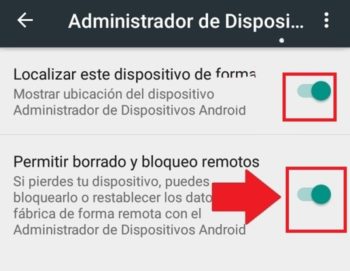
Already the following is to activate the location on the device, which to do so you must perform the following steps:
- Search for and run the application clearlyAdjusts respectively.
- Then click on permittedLocation.
- A screen will appear, where you will notice that the «Location» option is active, and then in the «Mode» section you choose «High Accuracy within.

Once you have completed these simple steps, you must verify that the phone is visible on Google Play , and to do this it complies with the following:
- From your computer you open the web browser and go to the “Google Settings” page with the next link .
- Before this, you must have previously logged in with your Google account .
- In the settings window will show a list of the different devices that are associated with the account, and for the phone with the “ Device Manager” to be found by the system you must be sure the option verifiedVisibility selected.
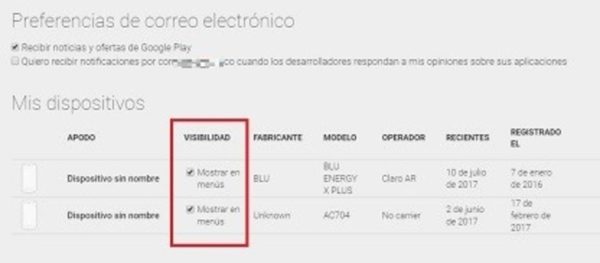
Once the procedure is done, download and install the Find My Phone application, in the same way that all Google Play applications are usually installed.
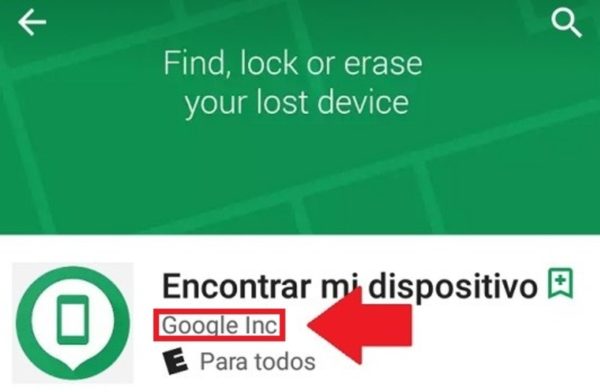
How to locate and track a lost phone with Android?
You know how to activate this tool, let’s go with what you wanted to learn from the first moment, “ Track a phone “. Following the steps we leave below you will always know the position of your phone regardless of the distance it is.
- Enter your Google account , and use the following URL: Google.com/android/find
- There you must enter the data to log in.
- If your account has several associated devices , you will only select the one you want to find.
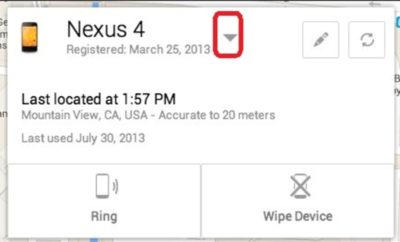
- In this step you just have to wait, because Google is locating the position of your phone.

Why doesn’t the location work?
This must be very clear, without an Internet connection you cannot locate or establish any type of communication with your lost phone. Wi-Fi is necessary to be able to locate it , and accuracy increases when it has GPS enabled.
Android Device Manager will not work if :
- The phone or Tablet is turned off.
- The phone is out of coverage and without an internet connection.
- The device has been formatted to factory settings .
How to unlock Android Device Manager?
To use this fabulous tool you must perform each of the steps that will be explained below. When you first run the application on your device the same software (Find My Phone) will request the login, which to do so you must enter your Google account information: Password and email . 
After logging in, a new screen will be displayed showing the current location of the device Android associated with the account .
There you can also see different options , which will allow you to activate an alarm or play a loud sound, lock the phone and the most drastic it is to delete all existing data on your mobile.
Solution to the problem of «Location not available» in the adm. of Android devices
The warning Location not available on the web means that the mobile phone cannot be located, and this is a serious problem when tracking the cell phone which needs to be solved. That is why in this section we bring a solution to this problem.

To prevent this warning from coming out, the device must meet the following requirements:
- It must be on.
- You must have internet access.
- The Google account must not be deleted from your mobile.
If the device does not meet these three requirements, you probably cannot track it. Although if you meet it and you still cannot track it you will have to confirm the following:
- The location must be activated: If this is not active, you will see a phrase that says The location is disabled. To solve this, go to Settings> Location and then activate the option.
- The remote location must be active: This case is unusual. For this go to Settings> Google> Security> Find my device , with this function this error is solved.

Device not available on old Android
Some versions of Android, such as version 4.4 , emit a location error not available. This usually happens when the Google service responsible for providing the location of the phone is disabled.
To activate it you have to follow three steps that we leave below:

- Go to: Settings> Location> Google location reports> Choose Google account> Activate location reports .
- Settings> Google> Security> enable Find my device .
- Restart the device and check if you can already see it on the map when you send your device to track.
- Locate by Google Maps: As we explained in the previous steps you only enter the page with your username and password and you will see the location of your Android. When you see the location of the phone on the map it will have a warning similar to this one:
- Activate sound : once this option is selected, a full volume alarm will automatically be activated on your cell phone (regardless of whether it is in vibration mode or silent). You can use this function when you know the phone is close but you don’t know exactly where it is and in this way you can quickly detect it.
- Activate Lock: This option is very useful, with it you can completely block your phone avoiding this way that another person uses it without your consent, and you can also write a warning to be seen by the person who is trying to unlock it.
- Delete the data: This option is very useful if you are very sure that you will not be able to recover your cell phone. With this function, all device data, such as multimedia items, contacts, SD cards, calls, messages, applications and general records are deleted.
Device Manager functions with Google Maps
Configuring Device Manager correctly greatly enhances the security of your mobile, since with it you will be providing it with the following functions: