
UPDATED ✅ Do you need to PUT the Google gadget on the main Android screen and you don’t know how to do it? ⭐ ENTER HERE ⭐ and discover how it is done
While it is true, a widget is a simple app extension which is commonly part of a larger app that is installed on the electronic device. Thus, widgets come in all shapes and sizes, are widely customizable, and reside on any available home screen for quick access. Therefore, they are a tool that allows you to obtain the information you want without the need to open the platform that manages said information.
In this sense, Google has implemented by default, the mobile phone desktop search widget when the system is first run. In this way, it is possible to do it on Android devices, for several versions of this operating system. Which, gives the facility to make searches faster, being one of the mechanisms that its users use the most every day. Despite the fact that many people choose to eliminate it, just as many others prefer to use it, due to various reasons. The main one, it is the comfort that this type of gadgets exhibits in a mobile device.
Therefore, from this post, we want to teach you how to how to activate and customize the google toolbar widget on your android phone, very easily. Detailing you like this, the step by step indicated to carry it out and the tricks to adjust it to your liking, below.
Steps to activate and put the Google toolbar widget on your Android phone
First of all, it is necessary to take into account that the most valuable advantage of the Google Chrome toolbar widget is fast navigation compared to the typical and original bar of this search engine. In addition, in it you will automatically see the search suggestions when you press it. Next, the procedure you must perform to execute it:
- First of all, you must make sure have the Google Chrome app on your cell phone. Mostly, this app comes pre-installed on most mobiles and there is no need to download it. But, in case that doesn’t happen with your terminal, go to Google Play Store, find it and install it. Generally, this process is quick.
- Subsequently, access the widget screen on your mobile. In virtually all cases, you can do it with just press for a few seconds on an empty area of the home screen. Here we show you how it appears:
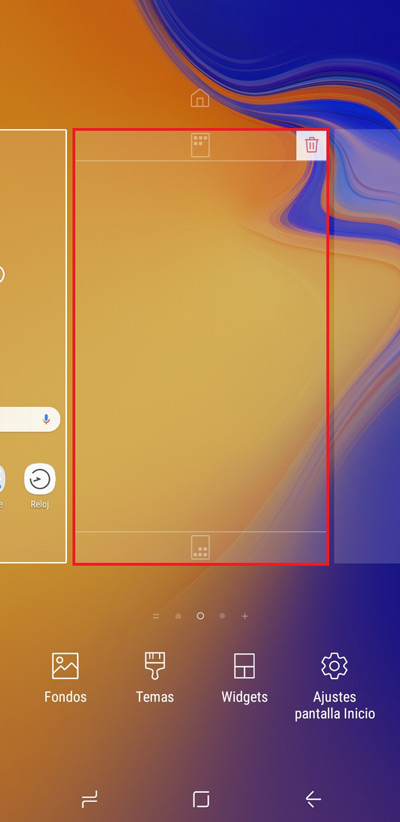
- Now, click on the icon that is identified as “widgets”. There, you should look for the gadget of “Search in Chrome”to proceed to activate it.
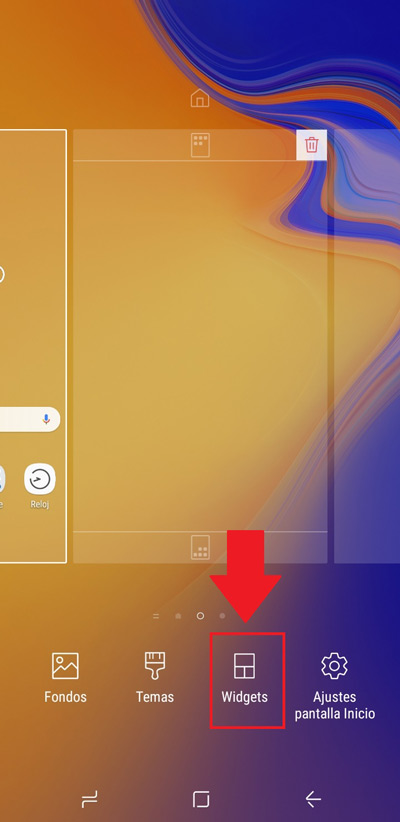
- Once you find it, press on it for several secondsthen release it and place it on the home screen wherever you want and/or where it makes you more comfortable. The bar is displayed as follows:
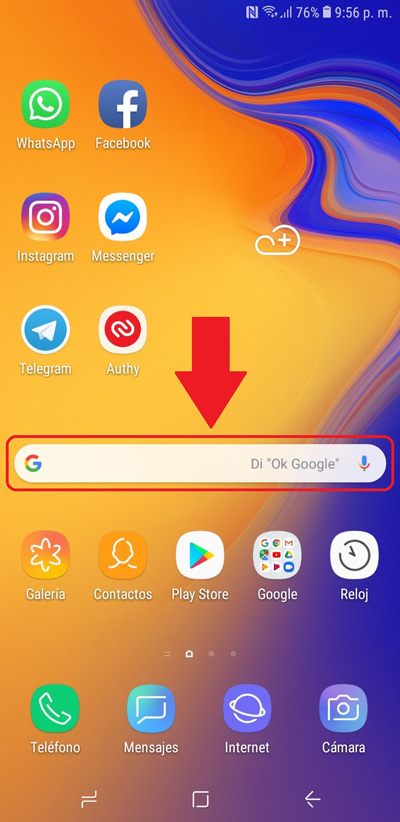
It is important to emphasize that, for any google chrome version the procedure is similar to the one that we have just indicated and well, the same thing happens with all Android mobiles.
In fact, just by following these simple steps, you can consult the types of data you want directly from the home screen of your mobile. That is, you can unlock the phone and immediately do the search you require. In addition, it is estimated as an interesting and tempting option for many users, so currently, they prefer to use it instead of removing it.
Although you should keep in mind that if you use a large number of these elements on your device, it is possible that it will start to consume more resources usual, be it processor time, battery and bandwidth. Therefore, we recommend that you avoid saturating the smartphone with so many utilities and tools at the same time.
How to customize Google search bar gadget?

After you set this Google navigation helper wherever you want, you have the option to customize it and so, adjust the bar to your preferences. To do this, simply locate yourself in the gadget and when you observe it in detail, you will be able to see what it has three dots in the right hand corner(in some cases, they can be three horizontal stripes) which are about the Menu.
Next, press them and you will see the different alternatives that it shows you, among them, the new option of “Customize widget”, which is where you should enter. After this, you have four variables to modify to dock the navigation bar to your liking.
These are:
- Logo
- Form
- Color
- Tonality
Next, we specify what each of them offers you:
- Logo: As its name indicates, it is in which you can fix bar logo and for that, you have two choices. The first is a G and the other is the full name of Google.
- Form: It allows you modify widget outline. This can be square, completely round or just with circular corners.
- Color: Certainly, this is the section that causes the greatest sensation in Android users, given that enables the transformation of the gadget around the color you prefer. There are also options such as shading or transparency.
- Tonality: In this one, you have the selection of view the desktop background more or lessdepending on the shade and of course, depending on your tastes.
Best of all, each one of the options is completely extensive and thus manages to accommodate the preferences of each Android user. So that in such a way, they can feel more comfortable and completely satisfied when perfectly adjust the appearance of the home screen of your mobile device.
Finally, we hope that each of the procedures that we made known to you and the tricks that we teach you will be of great help to you in order to get better usability of google search bar in androidbeing customizable on your cell phone and thus, achieve a good use of the tool that gives you greater freedom when acquiring any information you need and also around the optimization of the interface of your mobile device.
Operating systems