
Gmail is the email platform made by Google . A system available in web format or as an app for phones and tablets with which to manage e-mail, receive, send and organize everything related to mails. Its new version has arrived, full of changes and novelties designed to make its use easier and offer more comfort.
The latest Gmail update serves to improve both the design and features of this platform , adding more tools that streamline processes. In turn, this is responsible for making work with emails much easier. Users turn to this Google system for its intuitive use and for compatibility with emails from different platforms, allowing the use of Outlook, Yahoo! and similar profiles.
Don’t you know or can’t update or activate the new Gmail mail interface in its new version? If that is your case, this step-by-step guide explains everything you need to know to renew . We give you the guidelines to apply to the update on both PC and smartphones and, in addition, we detail all the news that it incorporates and the advantages that it brings with all of them.
Index:
Steps to update and activate the new version of Gmail mail
The steps to update and activate the new version of Google Gmail depend on the device used. In this section we will proceed explaining what you should do both on PC and if you are using an Android or iOS smartphone.
On PC or computer
If you access the PC, to have the new credentials and change the view to the new version of Gmail you just have to access its website and login as usual. In case the renewed version does not appear, there may be some kind of incident. Follow these steps then:
- Enter your usual web browser and enter the Gmail website by entering the following URL: https://mail.google.com/mail/
- Now, type the email address or the phone number linked to the account you want to sign in with. Click on “ Next ”.

- Similarly, now enter the password remembering to respect the capital letters. Click on “ Next ” again.
- If you have activated 2-step login , now you will have to take the linked smartphone for this. Do it and click on the notification that appears to accept the login.
- Once inside Gmail, go to the top right and click on the gear icon .
- Look through the options that appear in the drop-down and click on the one called “Try the new Gmail ” or “ Activate the new Gmail ”. If it does not appear, you have the newest version available.

On Android and iOS mobile devices
On Android and iOS devices, some special points must be taken into account. IOS terminals, such as iPhone, are not compatible with the Gmail app , so it is not possible to update, it can only be accessed from the browser or synchronizing accounts.
On the other hand, the app is used on Android, and here we explain what to do to update it:
- Open Google Play Store , the app store, by clicking on the icon on the phone.
- Now, press on the three lines horizontal in the search bar to open the options menu.
- In the drop-down, press the “My applications and games.”

- Go down all that are until you find “Gmail” . If a new version is available, a button will appear next to the name with the text “ Update “. Click on it.
- Wait for the procedure to finish and, when finished, open the application . You already have the newest version.
If you had to follow these steps on your phone, is because you don’t have automatic updates enabled . To avoid having to repeat it for future occasions, do the following:
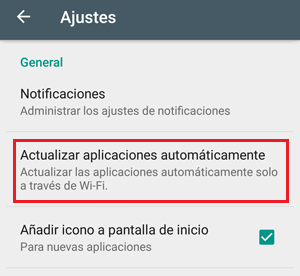
- Go back to “Play Store”.
- Go to the same options menu by clicking on the icon with three lines.
- Now, scroll down to “Settings” and press there to enter.
- Access the “Update applications automatically” What’s on the list that has appeared now.
- On the screen that has appeared now, choose “On any network” or “Wi-Fi only” .
- With this, automatic updates are already activated and Gmail will renew itself .
What news and advantages does the new update of Gmail offer us?

The email platform has been renewed, offering a very different design from the original. More curved and much clearer elements predominate in the new interface , but, what news and advantages does the new update offer us? , what are the exact changes that have arrived with this review?
The objective of this change is that more things can be done from the inbox, without having to enter other menus. As a result, usability has been improved and more extra features have been implemented. We will explain all this below:
- Redistribution of sidebars: In addition to having the traditional bar on the left, a new one appears on the right. In the first one are the different mail trays, the Google Hangouts chat and the usual. In the second one are Google Keep, Google Calendar and the Google Tasks section ; In addition to the option to add more add-ons. You can incorporate tools here.
- Organization of mails: When you hover your mouse over any email in the inbox or outbox, they appear several icons that serve to develop different functions. These are all that are directly accessible, without having to enter other submenus or dial:
- “Archive”
- “Delete”
- “Mark unread”
- “Postpone”
- General view: When you first access the new Gmail design, you have the option to choose between the compact, the default and the comfortable view. All differ in the amount of information they reflect per screen, having both advantages and disadvantages depending on the type of user. The first one leaves only information as sender or recipient, subject and time; crush everything in the tray to show the maximum. The second , also shows the attachments and allows access to them without opening the mail, leaving more space. The third one looks like the compact one, but it doesn’t show as many emails at the same time.
- Secret and outdated emails: Among the new options available when sending emails, you have the option Mark them confidential. If you do this, only the recipient can open it and cannot forward it, preventing it from extending beyond where it should. On the other hand, the expiration means that an email cannot be read when a certain date is exceeded, even if it is still in the inbox or in the outbox.
- Automatic and intelligent responses: leveraging AI, Gmail now provides a series of automated responses based on the type of mail received. When opening it, several options to respond are displayed below, being able to choose the most appropriate one by clicking on it, sending an immediate response without writing anything.
- Postpone e-mails: yes You have several emails that you cannot pay attention to at the moment and you do not want them to be buried by others that may arrive, you just have to click or click on the clock-shaped icon that appears next to it. In this way, you can reschedule the time and date at which you want them to appear again so that, this time, you can read them carefully. This tool helps not to miss any mail.
- Total integration with Google add-ons: through the taskbar, as we have already indicated, there are a number of add-ons available and expandable. Using this, you can take more control and organization for your mails, taking advantage of tools such as Trello or Dropbox, in addition to the Calendar or Keep . So you can avoid making appointments on busy dates, for example.
With all these news, Gmail offers many more advantages with its new version . A better adapted design, a good set of tools and a redirected interface to facilitate the access and performance of tasks directly. The main advantage , which stands out above the others, is the time savings that all this brings once it is mastered. Managing tasks and emails is much faster with the new Google mail .