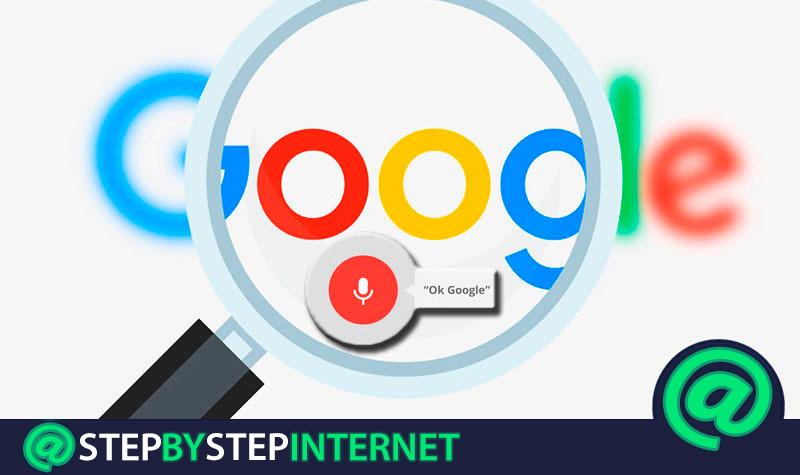
The tools are increasingly clever and their evolution is always moving towards improving the user experience and the Voice Assistant or better known as «Ok Google» is a sample of it . This Google command allows you to search the internet by indicating them with your voice; No need to type and not even touch your Smartphone.
This is not a new feature, for some years now it has been factory installed on most Android devices . The problem that existed was that he only recognized phrases in English, which meant that any Spanish-speaking user who wanted to use it should know that language. However, in 2017 some updates were made that allowed Google to recognize our mother tongue so that users from Spain and Latin America could take advantage of the benefits of Google Voice Assistant .
To start using this tool it is necessary to say «Ok Google», which is the command that activates voice recognition , but first you will have to activate this function on your device. That is precisely what we intend to teach you in this guide. In the same way, you will know which are the main commands to perform the different searches that the application allows you to solve any problem that may arise in the process.
Index:
Steps to activate and configure Google Assistant on any screen
A while ago, Google voice search was available only for Android devices , but currently, after the 2017 update, can also be used in the Chrome browser and even on iOS . So you can perform any search you want from the device you have.
On Android
Being Android a Google company, all devices with this operating system come with the factory installed application . However, as few people use it to the fullest, it is possible that it is outdated. That is why the first step to activate the OK Google command is to update the application .
For this you must go to the Google Play Store , the world’s most famous application catalog, and search for the Google application. Possibly the option “ Update ” will appear, if so, select it and wait for the application to be installed with the new improvements. If it doesn’t appear, it means you have the latest version, so you won’t need to do this step.

Once the application is updated, you simply have to enter it and look for the button of three superimposed lines with the word «More» found in the lower right corner of your Smartphone’s screen . In this way you can see more options in an interface where you can modify many aspects of the app and even use other features of it.

Then, look for the option “ Settings ” in which you can configure different aspects of the application, including activation of OK Google . To do this, you should look for the “ Voice ” section, where everything related to voice commands will be.
You will find a section called “ Voice Match “, within which are two switches; “Access with Voice Match” and “Unlock with Voice Match” , the first one is to activate the commands and the second one is so that we can use this function without touching the mobile and even if it is locked ( * This second option can only be enabled if the first one is active).

Once you have activated the first option, a configuration wizard will start where you will have to say “OK Google” three times for the application to register your tone of voice , it is a very simple process It won’t take you more than a few seconds.

In the end, the application will ask you if you want the phone to unlock when you say the magic words (OK Google) . This is completely optional and there is even a message that warns you that this unlocking method is not very safe since someone with a voice similar to yours or with a recording could unlock the device without inconveniences and access the information hosted on your cell phone.
On iOS
Since 2017 we can use voice searches on any device with iOS operating system , although in principle it is a much more limited function than it is on Android, which is logical since Google Assistent is the direct rival of Siri , Apple’s voice assistant. However, it is still a useful tool, especially if you previously used an Android Smartphone.
Among the things that you can do with OK Google on iOS are typical voice searches, set reminders, activate timer and timer, search for music, books or movies, and create calendar events . To do this, the first thing you should do is install the application, which is not factory installed on Apple devices.
You can search for the Google application in your Apple Store and wait for it to be installed or do it directly from the download link that we suggest below. Later, when you start it, you must register a Gmail account . Once this is done, you can use the application freely to activate the voice command.
Touch your photo in the upper left corner of the screen and locate the option “ Voice Search ”. By default, this function is enabled for the English language , so all you have to do is go to “ Language ” and select Spanish, in addition to pressing the switch to activate the function.

On this occasion you will not have to register your voice since the function will not allow you to unlock the phone or use it when it is in standby or standby mode. You can only use it by opening the application by saying “OK Google” or by touching the microphone in the search bar.
In Chrome
Previously it was necessary to perform a series of steps to configure OK Google in the Google Chrome browser , but this is already integrated in the latest version of the web browser. In this case, to activate it you simply have to make sure you have Google Chrome updated and a microphone.
To do this, you must select the three-point icon in the upper right corner , which will cause it to be broken down A menu with a series of options. You must click on “ Settings ” that is near the bottom of the list. This will open a new tab in which you can modify various aspects of the browser.

Once on the settings page, you must click on the icon of the three superimposed lines of each other located in the upper left corner of the screen , next to “ Settings ”. This will break down a new menu in which you should look for the option “ Chrome information ” which will take you to a new page where you can see what version of the browser you have, and in case you can update it.

After updating the Google browser the work will be done .

Simply open a new tab or go to Google.com (or the version of your country) and click on the microphone icon on the far right of the search bar. When you do this, a notification will appear in the upper left corner asking you for permission to use your computer’s microphone to perform searches using the voice engine, give it permissions and speak normally to search through your voice.

Full list of voice search assistant commands «Ok Google»

Now that you know how to activate OK Google on all platforms, it’s time for you to know what commands you can use to fully exploit this feature . It should be noted that these will only work perfectly on devices with Android systems since this is an application developed specifically for this operating system. On iOS or any other system, only some of these will work.
Google account
Google Assitent allows you to use the voice engine to modify or view different aspects of your Google account . This is a much more practical way to reach sections of your account that would be more difficult to reach by browsing the mobile.
Some of the most useful commands are:
- Open Google account settings
- Show my Google search history
- Modify my Google privacy settings
- Open Google security settings
Alarms
One of the most used functions of Ok Google. You can set and modify alarms at ease by simply saying a specific phrase to the assistant:
- Add an alarm at 6 in the morning
- Add an alarm for every Friday at 8 in the morning
- Wake me up tomorrow at 7 li >
- Set the alarm for within 3 hours
Reminders
You can also tell the application to set different reminders so you don’t forget events or important tasks in the short and medium term:
- Remind me to call Mario in an hour
- Remind me to take out the trash tomorrow at 7 am
- Remind me to pick up the children at school in two hours li >
Agenda
Like any good assistant, this is able to help you organize your agenda so that you can check it at any time. This is perhaps one of the most useful functions of the application:
- Create event to have dinner with Anabel tomorrow at 8 pm
- What plans do I have for tomorrow night?
- Create event to play football on Tuesday at 10 am
- Cancel dinner with Anabel tomorrow at 8 pm
Calls and messages
If you are driving and need to make a call from the car or you simply do not feel like looking for a number in the phonebook, you can directly tell the assistant to do it for you and start the call or send you a message. You can even send an email and dictate its content:
- Call Pedro
- Send a message to Anabel that says: “See you in an hour at Barcelona airport”
- Send an email to Miguel, subject , happy new year, message, happy new year 2018, period. Attach new year’s postcard
- Send Telegram message to Mario
- Send Whatsapp to mom
Information searches
One of the first functions to be enabled were voice searches. These allow you to search on Google for any information that you need to know at the moment, even about yourself, although the latter will be based on your Google account information:
- When was Felipe VI born?
- When was Cristobal Colon born?
- How old is Leo Messi?
- Who is leading in LaLiga Santander?
- When did World War II end?
- Synonym of predicting
- What is my middle name?
- When do the Olympic Games start?
- Venue of the end of the next FIFA World Cup
Travel
If you are planning a trip , the assistant can help you plan it by providing useful information about your destination:
- What is the capital of Russia?
- Climate in Moscow next Monday?
- What is the currency of Russia?
- How many dollars are 30 Euros?
- Best hotels in St. Petersburg
- Flights from Madrid to Moscow
Activate GPS and Maps
You can use the Google Assistant to know the route to a place where you’ve never been or just to know where you are in real time:
- Where am I?
- Route to the nearest McDonald’s
- Take me to a three star hotel
- Fastest route to the central hospital
Control the mobile
If you have a device with Android you can control it to pacer using the voice assistant , you must simply indicate the action you want to perform:
- Volume up
- Listen to music from Nirvana
- Turn on mobile data
- Turn off WiFi
- Turn on mobile flashlight
- Take selfie photo
- Activate voice recording
- Play Candy Crush
- Play Fifa19
Aspects to consider h3>
Making a list of all the commands you can use in the Google Assistant is practically impossible , it is a smart application that will interpret everything you order and try to meet perfectly. The commands we have shared are as a guide so you know all the actions you can order.
Some options like “ wake me up in an hour ” or “ set alarm in one hour ” are basically the same and the assistant will understand them perfectly. So you don’t have to say these commands as we have indicated them to you , it will also work if you say any variation of them.
It is also important that you know that there are actions that the assistant cannot perform , especially those that require information such as your credit card information. So you cannot order the assistant to make a reservation at a hotel or buy a pizza for you . In these cases it will show you a list of flights or pizzerias respectively, so that you complete the process.
FAQ: Problems and solutions with Ok Google
