
The 4G connection , also known as LTE , is a type of internet connection that is made through mobile phones. It is called that because it corresponds to the fourth generation, to the next step after 3G , presenting much higher transfer speeds and allowing to work with a much higher amount of data regardless of the place in which be.
The main utility of this type of connections is to allow smartphone users to navigate more fluently anywhere , provided there is coverage. Thanks to this system, watching videos or sharing documents and heavy files is much easier, since is capable of reaching a speed of 100 Mb / s instead of 10 Mb / s of 3G .
Activating it on smartphones is something that is practically indispensable because of all the facilities that it brings. In this step-by-step guide we will explain how to activate 4G on your smartphone whether you are a user of Android or iPhone . In addition, we will also help you check if your device can use this type of connection.
Index:
Steps to enable 4G connection of my smartphone
One of the most advanced speeds to use in mobile terminals without being near a Wi-Fi connection. If you want to enable the 4G connection of your smartphone, these are the steps you have to follow.
For Android devices
In the case of having an Android terminal, you have to do the following:
- Access the “Settings” menu of the phone. To do this, click on the icon that contains a gear.
- Once there, go to the connections section , normally the first one that appears. Enter the “Mobile networks” section if it is visible. If not, click on “ More ” and then on it.
- Now, the first thing you should check is that the “Mobile data” is activated. If not, click on its button to enable it.

- After this, go down to the “Preferred network type” section and click on it.
- In the options that will appear now, mark the one containing 4G . It is usually “4G / 3G / 2G automatic.”

- After this, the data connection with this speed will be activated. You can now navigate faster on your Android phone .
For iOS devices
If you use an iPhone instead of these other devices, the process to follow is as explained below:

- Go to the “Settings” or “Settings” menu. It’s the icon with several gears inside , located inside the phone’s applications menu.
- Now, go to the option “Mobile data” and click on it.
- In the menu that appears below, go to the “Voice and data” section and click on it to continue.
- You will now see several available fields. You have to check the one corresponding to “4G” or “LTE” . Both offer a similar speed and serve to connect to the internet.
- Go out and start browsing , you will see that the speed is higher than with other connections.
It is very important that, first of all, make sure you have a rate that includes the 4G connection speed as part of the data package, as well as taking into account that consumption with this rate is much higher than with 3G or even 2G .
In case you already have this type of connection enabled, you can enable or disable mobile data through the top bar of the phone. On both Android and iPhone, drag your finger from top to bottom and a string of notifications will appear, next to a menu with several options. Mark “ Mobile data ” or “ Data connection ” and you will have it activated if it is not.
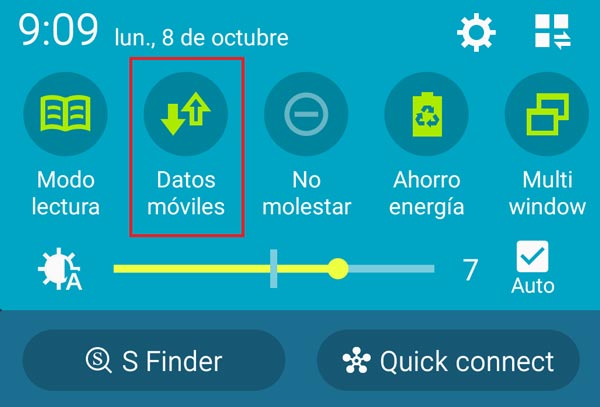
How to check if my mobile device uses 4G connection?
If you don’t know how to check if your mobile device uses 4G connection , the process to follow is quite simple. The first thing you have to do is follow any of the guidelines indicated in the previous section, depending on whether you are an Android or iPhone user. After doing so, just look at the symbol next to your phone’s coverage indicator.
This icon, always available at the top of the screen, in addition to indicating the connection quality to call and connect to the internet, also indicates the speed you have at each moment. If you are in an area where your operator offers 4G and, in addition, you have made sure to check that it appears in the options when activated, look at the icon and check if it also shows “4G”.
In case it shows “ LTE “, it is also offering you this type of network connection. Otherwise, if what it shows is “3G”, “H” or “2G”, you are not connected to the highest data rate . You have to check your rate, review the configuration or capabilities of the phone.